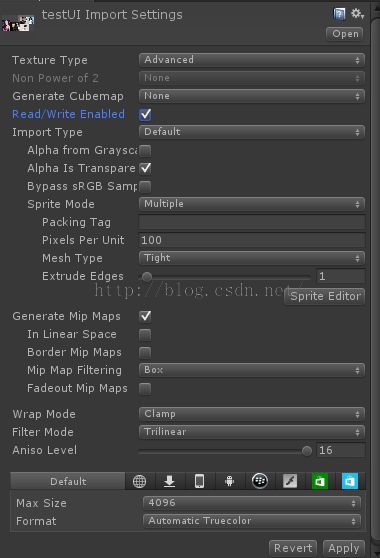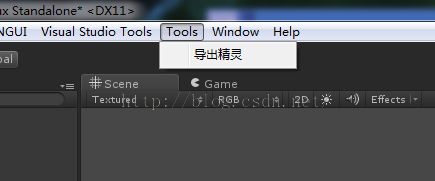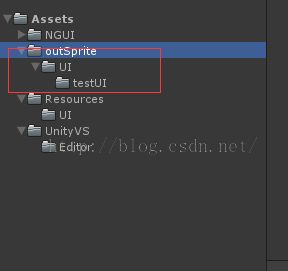- Django REST Framework 中 ModelViewSet 的接口方法及参数详解,继承的方法和核心类方法,常用查询方法接口
coderZT
djangopython后端
第一部分(ModelViewSet)一、ModelViewSet的继承结构ModelViewSet继承自以下类:ModelViewSet=(CreateModelMixin+#创建RetrieveModelMixin+#检索单个UpdateModelMixin+#更新DestroyModelMixin+#删除ListModelMixin+#列表GenericViewSet#基础视图集)二、默认接口
- Unity3D 游戏黑屏问题解决方法详解
Thomas_YXQ
游戏数码相机Unity
前言Unity3D作为一款广泛使用的游戏开发引擎,在开发过程中难免会遇到各种问题,其中黑屏问题尤为常见且令人头疼。黑屏问题可能由多种原因引起,包括但不限于资源加载问题、脚本错误、硬件或驱动问题、渲染设置错误等。本文将详细探讨Unity3D游戏黑屏问题的可能原因及相应的解决方法,并给出技术详解及代码实现。对惹,这里有一个游戏开发交流小组,大家可以点击进来一起交流一下开发经验呀!一、可能原因分析1.资
- Unity3D 批处理与Draw Call减少(Batching & Reducing Draw Calls)
Thomas_YXQ
Unity3DUnity游戏开发优化性能优化
前言在Unity3D中,批处理(Batching)是优化渲染性能的核心手段,主要通过减少DrawCall数量来降低CPU与GPU之间的通信开销。以下是详细的优化策略与实践方法:对惹,这里有一个游戏开发交流小组,希望大家可以点击进来一起交流一下开发经验呀!一、DrawCall的基本概念DrawCall是CPU向GPU发起的一次渲染指令,每次调用都会触发GPU绘制一个物体。DrawCall过多会导致C
- 【零基础入门unity游戏开发——进阶篇】Unity Microphone类处理麦克风相关信息,录制音频并实时处理或保存录制的音频数据
向宇it
#unity音视频c#游戏引擎开发语言编辑器
考虑到每个人基础可能不一样,且并不是所有人都有同时做2D、3D开发的需求,所以我把【零基础入门unity游戏开发】分为成了C#篇、unity通用篇、unity3D篇、unity2D篇。【C#篇】:主要讲解C#的基础语法,包括变量、数据类型、运算符、流程控制、面向对象等,适合没有编程基础的同学入门。【unity通用篇】:主要讲解unity的基础通用的知识,包括unity界面、unity脚本、unit
- Unity3D 着色器优化(Shader Optimization)
Thomas_YXQ
着色器Unity3D游戏开发Shader
前言Unity3D着色器(Shader)优化是提升渲染性能的关键环节,尤其是在移动设备或复杂场景中。以下是系统的优化策略和实践建议:对惹,这里有一个游戏开发交流小组,希望大家可以点击进来一起交流一下开发经验呀!1.减少计算复杂度简化数学运算:优先使用mad(乘加)指令代替单独的乘法和加法。避免复杂函数(如sin,pow,exp),改用近似计算或查值纹理(LookupTexture)。利用向量化操作
- web网页毕业设计,非遗文化网站期末大作业html+css+JS网页制作成品
qq_904336929
大学生网页设计源码前端课程设计html
此非遗文化网站为本本人纯手写代码,HTML代码简洁,修改方便。页面丰富,总共6个html页面全站采用HTML+CSS+JavaScript来完成。一、项目规划非遗文化网站是以四川的变脸川剧来开的,网站设计的6个页面,包括首页、历史起源、川剧分类、川剧的艺术特点、川剧剧目、精彩图集、联系我们二、网站效果图其他几个页面由于图片超过了5M,无法上传效果图。三、网站结构1、历史起源起源与发展表演特色表演名
- Vue Amazing UI插件推荐
前端熊猫
vue.js前端插件推荐
以下是针对VueAmazingUI的综合分析和技术选型建议,结合其技术特性、适用场景及与主流库的对比:一、核心优势解析技术栈轻量高效Vue3+Vite原生支持:充分发挥Vue3的CompositionAPI和Vite的极速构建能力,开发体验流畅。TreeShaking优化:按需引入组件时,最终打包体积显著减小(对比ElementPlus减少约30%),适合对性能敏感的项目。完整的TypeScrip
- Unity编辑器OnGUI
Jo.H
UnityEditor
在GUI方法中显示UI相关的内容,可以使用GUILayout和EditorGUILayout自动布局类中的静态方法GUILayout可以在打包之后使用EditorGUILayout只能在编辑器内使用为自定义类添加[CustomEditor(typeof(class))]特性,可自定义脚本在Inspector面板内的显示需要重写OnInspectorGUI方法usingUnityEngine;/*添
- unity3d————Mathf.Lerp() 函数详解
无敌最俊朗@
Unity四部曲之基础篇unityc#学习开发语言游戏引擎
Mathf.Lerp()是Unity中的一个非常有用的数学函数。它的名字来自于“LinearInterpolation”的缩写,意思是“线性插值”。想象一下,你有两个点,一个点叫A,另一个点叫B。现在,你想在A和B之间找到一个新的点,这个点不是随便找的,而是根据一定的比例来确定的。这个比例我们称之为t,t的范围是从0到1。当t=0时,新点就是A点。当t=1时,新点就是B点。当t在0和1之间时,新点
- 【Unity Shaders】Reflecting Your World —— Unity3D中的遮罩反射(Masking Reflections)
妈妈说女孩子要自立自强
UnityShadersUnityShaders
本系列主要参考《UnityShadersandEffectsCookbook》一书(感谢原书作者),同时会加上一点个人理解或拓展。这里是本书所有的插图。这里是本书所需的代码和资源(当然你也可以从官网下载)。==========================================分割线==========================================写在前面有时候,我们
- 【Unity Shaders】Reflecting Your World —— Unity3D中的法线贴图和反射
妈妈说女孩子要自立自强
UnityShadersUnityShaders
本系列主要参考《UnityShadersandEffectsCookbook》一书(感谢原书作者),同时会加上一点个人理解或拓展。这里是本书所有的插图。这里是本书所需的代码和资源(当然你也可以从官网下载)。==========================================分割线==========================================写在前面有很多情况你
- 【Unity Shaders】Reflecting Your World —— 在Unity3D中创建Cubemaps
妈妈说女孩子要自立自强
UnityShadersUnityShaders图形Shader游戏unityunity3d
本系列主要参考《UnityShadersandEffectsCookbook》一书(感谢原书作者),同时会加上一点个人理解或拓展。这里是本书所有的插图。这里是本书所需的代码和资源(当然你也可以从官网下载)。==========================================分割线==========================================写在前面为了在Sha
- 去水印免费神器,分享给大家
zhslhm
工具分享去水印安卓神器软件分享
你是否经常在日常生活中为图片和视频上的水印感到烦恼?别担心,今天我来介绍一款极其实用的安卓应用——净印。它不仅擅长快速去除水印,还支持图集和视频的解析与下载功能,绝对是你不可或缺的好帮手!它能有效去除市面上常见短视频平台的水印,让你的视频作品更加纯净无暇。一、核心功能无水印资源提取通过粘贴第三方平台链接,可快速提取无水印视频或图集资源,支持直接下载。多平台兼容性适配主流短视频平台链接,覆
- PythonGUI编程从入门到精通,24个实用案例解析
东眠的鱼
数据库android性能优化python数据分析开发语言Python学习
包含编程资料、学习路线图、源代码、软件安装包等!【[点击这里]】!分享一Python做GUI的一些小技巧,结合24个实用案例,让你也能轻松做出好看又好用的界面。1.GUI库的选择:Tkinter,PyQt,wxPythonPython做GUI的库很多,我比较常用的是Tkinter、PyQt和wxPython。Tkinter是Python自带的,比较简单;PyQt功能强大,但是比较复杂;wxPyth
- Unity “菜单栏”&&“快捷键”详解
妙·缘
Unity3Dunity游戏
目录Unity3D菜单栏及快捷键详解File菜单Edit菜单Assets菜单GameObject菜单Component菜单Window菜单Help菜单其他快捷键Unity3D菜单栏及快捷键详解File菜单File菜单主要用于打开和保存场景项目,同时也可以创建场景,具体功能及快捷键如下表所示。命令功能快捷键NewScene(新建场景)创建一个新的场景Ctrl+NOpenScene(打开场景)打开一个
- Unity3D 光栅化 vs 光线追踪:技术详解
Thomas_YXQ
开发语言系统架构Unity3Dunity
前言在实时渲染领域,Unity3D提供了两种主要的渲染技术:光栅化和光线追踪。两者各有优劣,适用于不同的场景和需求。本文将深入探讨这两种技术的原理、优缺点,并通过代码示例展示如何在Unity3D中实现它们。对惹,这里有一个游戏开发交流小组,大家可以点击进来一起交流一下开发经验呀!一、光栅化(Rasterization)1.1原理光栅化是实时渲染中最常用的技术。它的核心思想是将3D场景中的几何体投影
- Unity3D 布料模拟(Cloth Simulation)详解
Thomas_YXQ
数码相机Unity3D职场和发展游戏开发Unity
1.引言布料模拟是计算机图形学中的一个重要领域,广泛应用于游戏开发、电影特效、虚拟现实等领域。Unity3D提供了内置的布料模拟系统,开发者可以轻松地在游戏中实现逼真的布料效果。本文将详细介绍Unity3D中的布料模拟技术,并通过代码示例展示如何实现一个简单的布料模拟。对惹,这里有一个游戏开发交流小组,希望大家可以点击进来一起交流一下开发经验呀!2.Unity3D布料模拟概述Unity3D的布料模
- Unity3D 图形渲染(Graphics & Rendering)详解
Thomas_YXQ
图形渲染unityUnity3DShader开发语言Unity
前言Unity3D是一款广泛使用的游戏引擎,其图形渲染系统是开发者创建高质量视觉效果的核心。本文将深入探讨Unity3D的图形渲染管线、渲染技术、以及如何通过代码实现自定义渲染效果。对惹,这里有一个游戏开发交流小组,大家可以点击进来一起交流一下开发经验呀!1.Unity3D渲染管线概述Unity3D的渲染管线负责将3D场景转换为2D图像,最终显示在屏幕上。Unity支持多种渲染管线,包括:内置渲染
- Unity3D 资源加载与卸载策略详解
Thomas_YXQ
开发语言Unityunity
前言在Unity3D开发中,资源加载与卸载(AssetLoading&Unloading)是优化游戏性能、减少内存占用、提升用户体验的关键环节。本文将详细探讨Unity3D中的资源加载与卸载策略,并提供相关的技术详解和代码实现。对惹,这里有一个游戏开发交流小组,希望大家可以点击进来一起交流一下开发经验呀!1.资源加载与卸载的重要性在游戏运行时,资源(如纹理、模型、音频等)的加载和卸载直接影响游戏的
- 开源游戏服务器框架NFShmServer 简介(一)
gaoyi445
游戏C++游戏服务器共享内存游戏服务器lua游戏服务器插件游戏服务器
一、NFShmServer是什么?NFShmServer是一个使用C++开发的轻量级,敏捷型,弹性的,分布式的共享内存(C++热更)/多进程lua(lua热更)的插件开发框架,让你更快更简单的开发服务端应用.部分思路来自UE4和Ogre.(当前主要用在游戏领域).实现了一款unity3d捕鱼demo游戏和一个MMO(目前还在完善中)游戏,有兴趣的可以加群762414765学习二、特征可以做到分布式
- 为AI聊天工具添加一个知识系统 之133 详细设计之74通用编程语言 之4 架构及其核心
一水鉴天
人工语言智能制造软件智能架构人工智能开发语言
本篇继续讨论通用编程语言。说明:本阶段的所有讨论都是围绕这一主题展开的,但前面的讨论分成了三个大部分(后面列出了这一段的讨论题目的归属关系)-区别distinguish(各别):文化和习俗。知识表征,思维导图及观察者效应,Chance:偶然和适配,符号学芭比等逻辑和平台。视觉及其工作原理,圣灵三角形和Checker,数据及其意义等实体和神经元。智能语义网络,记忆矩阵等。只有“核心技术:Cognit
- AAAI 2024 | Attentive Eraser:通过自注意力重定向引导释放扩散模型的物体移除潜力
小白学视觉
计算机顶会论文解读人工智能计算机视觉AAAI论文解读计算机顶会
论文信息题目:AttentiveEraser:UnleashingDiffusionModel’sObjectRemovalPotentialviaSelf-AttentionRedirectionGuidanceAttentiveEraser:通过自注意力重定向引导释放扩散模型的物体移除潜力作者:WenhaoSun,BenleiCui,Xue-MeiDong,JingqunTang源码:http
- vscode插件开发中文文档教程(8)——扩展API导览
vscode插件开发中文文档教程(8)——扩展API导览原文链接:ExtensionGuides作者:Microsoft译者:倔强青铜三前言大家好,我是倔强青铜三。是一名热情的软件工程师,我热衷于分享和传播IT技术,致力于通过我的知识和技能推动技术交流与创新,欢迎关注我,微信公众号:倔强青铜三。欢迎点赞、收藏、关注,一键三连!!!扩展API导览一旦您已经了解了VisualStudioCode扩展A
- 【Unity3D小技巧】Unity3D中实现对InputField的自定义输入限制实例
恬静的小魔龙
#Unity3D之实用功能及技巧unity编辑器游戏引擎
推荐阅读CSDN主页GitHub开源地址Unity3D插件分享简书地址QQ群:398291828大家好,我是佛系工程师☆恬静的小魔龙☆,不定时更新Unity开发技巧,觉得有用记得一键三连哦。一、前言InputField是UGUI的文本输入框,自带的有输入类型控制。一共有以下几种类型:类型功能
- LBM两相流模拟simulation,采用着色模型
xx155802862xx
matlab
LBM两相流模拟simulation,采用着色模型。资源文件列表LBM_D2Q9_RK_MRT+EE_MODEL/distinguishable_colors/distinguishable_colors.m,4950LBM_D2Q9_RK_MRT+EE_MODEL/main.m,2776LBM_D2Q9_RK_MRT+EE_MODEL/plotColorField.m,3777LBM_D2Q9_
- Python Kivy 中文教程:安装(Windows)
weixin_30650039
操作系统python移动开发
Kivy是一套用于跨平台快速应用开发的开源框架,只需编写一套代码,便可运行于各大桌面及移动平台上(包括Linux,Windows,OSX,Android,iOS,以及RaspberryPi)Kivy采用Python和Cython编写,在国外已经十分火爆,受关注程度甚至一度超越了老牌的PythonGUI工具PyQt。可惜Kivy在国内还鲜为人知,咪博士将会陆续推出一系列Kivy中文教程。这一篇先教大
- Unity3D-UI--Layout组件
superlinmeng
Unity3Dunity
Layout组件自动排版LayoutGroupVerticalLayoutGroup垂直布局【垂直布局组】组件将其子布局元素彼此重叠。它们的高度由各自的最小高度,首选高度和柔性高度决定,具体取决于以下模型:VerticalLayoutGroup表格布局ContentSizeFitter宽高适配组件AspectRatioFitter根据比例控制当前的宽高AspectMode:控制的模式:Layout
- 网络安全清单
网络安全Max
web安全智能路由器安全
点击文末小卡片,免费获取网络安全全套资料,资料在手,涨薪更快移除(Deprovisioning)移除(Deprovisioning)是一个除去现存用户帐户的过程,其包括用户帐户登记和设备失效。分布式编码规则(DER:DistinguishedEncodingRules)分布式编码规则(DER)是一个基本编码规则的子集,其提供一个严密的方法来描述任何ASN.1值来作为一个8位字节的字符串。指定网桥(
- ACL2024最佳论文揭榜,中国本科生破译3000年前的甲骨文密码
会议之眼
人工智能人工智能
标题:ACL2024最佳论文揭榜!中国本科生破译3000年前的甲骨文密码一、会议介绍ACL(AnnualMeetingoftheAssociationforComputationalLinguistics)2024,即第62届国际计算语言学年会,正在2024年8月11日至8月16日在泰国曼谷召开。作为计算语言学和自然语言处理领域的顶级会议,ACL是学者们展示最新成果、交流思想的重要平台。它被CCF
- Unity3D中UI层级改变详解
Thomas_YXQ
uiUnity3D架构Unity游戏开发
在Unity3D开发中,UI层级的调整是常见的需求,它直接关系到用户界面(UI)元素的显示顺序。在Unity的UI系统中,主要使用UGUI(Unity'sGraphicalUserInterface)来实现界面布局和元素展示。本文将详细讲解Unity3D中如何改变UI层级的技术方法以及给出具体的代码实现。对惹,这里有一个游戏开发交流小组,大家可以点击进来一起交流一下开发经验呀!技术详解1.层级设置
- 强大的销售团队背后 竟然是大数据分析的身影
蓝儿唯美
数据分析
Mark Roberge是HubSpot的首席财务官,在招聘销售职位时使用了大量数据分析。但是科技并没有挤走直觉。
大家都知道数理学家实际上已经渗透到了各行各业。这些热衷数据的人们通过处理数据理解商业流程的各个方面,以重组弱点,增强优势。
Mark Roberge是美国HubSpot公司的首席财务官,HubSpot公司在构架集客营销现象方面出过一份力——因此他也是一位数理学家。他使用数据分析
- Haproxy+Keepalived高可用双机单活
bylijinnan
负载均衡keepalivedhaproxy高可用
我们的应用MyApp不支持集群,但要求双机单活(两台机器:master和slave):
1.正常情况下,只有master启动MyApp并提供服务
2.当master发生故障时,slave自动启动本机的MyApp,同时虚拟IP漂移至slave,保持对外提供服务的IP和端口不变
F5据说也能满足上面的需求,但F5的通常用法都是双机双活,单活的话还没研究过
服务器资源
10.7
- eclipse编辑器中文乱码问题解决
0624chenhong
eclipse乱码
使用Eclipse编辑文件经常出现中文乱码或者文件中有中文不能保存的问题,Eclipse提供了灵活的设置文件编码格式的选项,我们可以通过设置编码 格式解决乱码问题。在Eclipse可以从几个层面设置编码格式:Workspace、Project、Content Type、File
本文以Eclipse 3.3(英文)为例加以说明:
1. 设置Workspace的编码格式:
Windows-&g
- 基础篇--resources资源
不懂事的小屁孩
android
最近一直在做java开发,偶尔敲点android代码,突然发现有些基础给忘记了,今天用半天时间温顾一下resources的资源。
String.xml 字符串资源 涉及国际化问题
http://www.2cto.com/kf/201302/190394.html
string-array
- 接上篇补上window平台自动上传证书文件的批处理问卷
酷的飞上天空
window
@echo off
: host=服务器证书域名或ip,需要和部署时服务器的域名或ip一致 ou=公司名称, o=公司名称
set host=localhost
set ou=localhost
set o=localhost
set password=123456
set validity=3650
set salias=s
- 企业物联网大潮涌动:如何做好准备?
蓝儿唯美
企业
物联网的可能性也许是无限的。要找出架构师可以做好准备的领域然后利用日益连接的世界。
尽管物联网(IoT)还很新,企业架构师现在也应该为一个连接更加紧密的未来做好计划,而不是跟上闸门被打开后的集成挑战。“问题不在于物联网正在进入哪些领域,而是哪些地方物联网没有在企业推进,” Gartner研究总监Mike Walker说。
Gartner预测到2020年物联网设备安装量将达260亿,这些设备在全
- spring学习——数据库(mybatis持久化框架配置)
a-john
mybatis
Spring提供了一组数据访问框架,集成了多种数据访问技术。无论是JDBC,iBATIS(mybatis)还是Hibernate,Spring都能够帮助消除持久化代码中单调枯燥的数据访问逻辑。可以依赖Spring来处理底层的数据访问。
mybatis是一种Spring持久化框架,要使用mybatis,就要做好相应的配置:
1,配置数据源。有很多数据源可以选择,如:DBCP,JDBC,aliba
- Java静态代理、动态代理实例
aijuans
Java静态代理
采用Java代理模式,代理类通过调用委托类对象的方法,来提供特定的服务。委托类需要实现一个业务接口,代理类返回委托类的实例接口对象。
按照代理类的创建时期,可以分为:静态代理和动态代理。
所谓静态代理: 指程序员创建好代理类,编译时直接生成代理类的字节码文件。
所谓动态代理: 在程序运行时,通过反射机制动态生成代理类。
一、静态代理类实例:
1、Serivce.ja
- Struts1与Struts2的12点区别
asia007
Struts1与Struts2
1) 在Action实现类方面的对比:Struts 1要求Action类继承一个抽象基类;Struts 1的一个具体问题是使用抽象类编程而不是接口。Struts 2 Action类可以实现一个Action接口,也可以实现其他接口,使可选和定制的服务成为可能。Struts 2提供一个ActionSupport基类去实现常用的接口。即使Action接口不是必须实现的,只有一个包含execute方法的P
- 初学者要多看看帮助文档 不要用js来写Jquery的代码
百合不是茶
jqueryjs
解析json数据的时候需要将解析的数据写到文本框中, 出现了用js来写Jquery代码的问题;
1, JQuery的赋值 有问题
代码如下: data.username 表示的是: 网易
$("#use
- 经理怎么和员工搞好关系和信任
bijian1013
团队项目管理管理
产品经理应该有坚实的专业基础,这里的基础包括产品方向和产品策略的把握,包括设计,也包括对技术的理解和见识,对运营和市场的敏感,以及良好的沟通和协作能力。换言之,既然是产品经理,整个产品的方方面面都应该能摸得出门道。这也不懂那也不懂,如何让人信服?如何让自己懂?就是不断学习,不仅仅从书本中,更从平时和各种角色的沟通
- 如何为rich:tree不同类型节点设置右键菜单
sunjing
contextMenutreeRichfaces
组合使用target和targetSelector就可以啦,如下: <rich:tree id="ruleTree" value="#{treeAction.ruleTree}" var="node" nodeType="#{node.type}"
selectionChangeListener=&qu
- 【Redis二】Redis2.8.17搭建主从复制环境
bit1129
redis
开始使用Redis2.8.17
Redis第一篇在Redis2.4.5上搭建主从复制环境,对它的主从复制的工作机制,真正的惊呆了。不知道Redis2.8.17的主从复制机制是怎样的,Redis到了2.4.5这个版本,主从复制还做成那样,Impossible is nothing! 本篇把主从复制环境再搭一遍看看效果,这次在Unbuntu上用官方支持的版本。 Ubuntu上安装Red
- JSONObject转换JSON--将Date转换为指定格式
白糖_
JSONObject
项目中,经常会用JSONObject插件将JavaBean或List<JavaBean>转换为JSON格式的字符串,而JavaBean的属性有时候会有java.util.Date这个类型的时间对象,这时JSONObject默认会将Date属性转换成这样的格式:
{"nanos":0,"time":-27076233600000,
- JavaScript语言精粹读书笔记
braveCS
JavaScript
【经典用法】:
//①定义新方法
Function .prototype.method=function(name, func){
this.prototype[name]=func;
return this;
}
//②给Object增加一个create方法,这个方法创建一个使用原对
- 编程之美-找符合条件的整数 用字符串来表示大整数避免溢出
bylijinnan
编程之美
import java.util.LinkedList;
public class FindInteger {
/**
* 编程之美 找符合条件的整数 用字符串来表示大整数避免溢出
* 题目:任意给定一个正整数N,求一个最小的正整数M(M>1),使得N*M的十进制表示形式里只含有1和0
*
* 假设当前正在搜索由0,1组成的K位十进制数
- 读书笔记
chengxuyuancsdn
读书笔记
1、Struts访问资源
2、把静态参数传递给一个动作
3、<result>type属性
4、s:iterator、s:if c:forEach
5、StringBuilder和StringBuffer
6、spring配置拦截器
1、访问资源
(1)通过ServletActionContext对象和实现ServletContextAware,ServletReque
- [通讯与电力]光网城市建设的一些问题
comsci
问题
信号防护的问题,前面已经说过了,这里要说光网交换机与市电保障的关系
我们过去用的ADSL线路,因为是电话线,在小区和街道电力中断的情况下,只要在家里用笔记本电脑+蓄电池,连接ADSL,同样可以上网........
- oracle 空间RESUMABLE
daizj
oracle空间不足RESUMABLE错误挂起
空间RESUMABLE操作 转
Oracle从9i开始引入这个功能,当出现空间不足等相关的错误时,Oracle可以不是马上返回错误信息,并回滚当前的操作,而是将操作挂起,直到挂起时间超过RESUMABLE TIMEOUT,或者空间不足的错误被解决。
这一篇简单介绍空间RESUMABLE的例子。
第一次碰到这个特性是在一次安装9i数据库的过程中,在利用D
- 重构第一次写的线程池
dieslrae
线程池 python
最近没有什么学习欲望,修改之前的线程池的计划一直搁置,这几天比较闲,还是做了一次重构,由之前的2个类拆分为现在的4个类.
1、首先是工作线程类:TaskThread,此类为一个工作线程,用于完成一个工作任务,提供等待(wait),继续(proceed),绑定任务(bindTask)等方法
#!/usr/bin/env python
# -*- coding:utf8 -*-
- C语言学习六指针
dcj3sjt126com
c
初识指针,简单示例程序:
/*
指针就是地址,地址就是指针
地址就是内存单元的编号
指针变量是存放地址的变量
指针和指针变量是两个不同的概念
但是要注意: 通常我们叙述时会把指针变量简称为指针,实际它们含义并不一样
*/
# include <stdio.h>
int main(void)
{
int * p; // p是变量的名字, int *
- yii2 beforeSave afterSave beforeDelete
dcj3sjt126com
delete
public function afterSave($insert, $changedAttributes)
{
parent::afterSave($insert, $changedAttributes);
if($insert) {
//这里是新增数据
} else {
//这里是更新数据
}
}
- timertask
shuizhaosi888
timertask
java.util.Timer timer = new java.util.Timer(true);
// true 说明这个timer以daemon方式运行(优先级低,
// 程序结束timer也自动结束),注意,javax.swing
// 包中也有一个Timer类,如果import中用到swing包,
// 要注意名字的冲突。
TimerTask task = new
- Spring Security(13)——session管理
234390216
sessionSpring Security攻击保护超时
session管理
目录
1.1 检测session超时
1.2 concurrency-control
1.3 session 固定攻击保护
- 公司项目NODEJS实践0.3[ mongo / session ...]
逐行分析JS源代码
mongodbsessionnodejs
http://www.upopen.cn
一、前言
书接上回,我们搭建了WEB服务端路由、模板等功能,完成了register 通过ajax与后端的通信,今天主要完成数据与mongodb的存取,实现注册 / 登录 /
- pojo.vo.po.domain区别
LiaoJuncai
javaVOPOJOjavabeandomain
POJO = "Plain Old Java Object",是MartinFowler等发明的一个术语,用来表示普通的Java对象,不是JavaBean, EntityBean 或者 SessionBean。POJO不但当任何特殊的角色,也不实现任何特殊的Java框架的接口如,EJB, JDBC等等。
即POJO是一个简单的普通的Java对象,它包含业务逻辑
- Windows Error Code
OhMyCC
windows
0 操作成功完成.
1 功能错误.
2 系统找不到指定的文件.
3 系统找不到指定的路径.
4 系统无法打开文件.
5 拒绝访问.
6 句柄无效.
7 存储控制块被损坏.
8 存储空间不足, 无法处理此命令.
9 存储控制块地址无效.
10 环境错误.
11 试图加载格式错误的程序.
12 访问码无效.
13 数据无效.
14 存储器不足, 无法完成此操作.
15 系
- 在storm集群环境下发布Topology
roadrunners
集群stormtopologyspoutbolt
storm的topology设计和开发就略过了。本章主要来说说如何在storm的集群环境中,通过storm的管理命令来发布和管理集群中的topology。
1、打包
打包插件是使用maven提供的maven-shade-plugin,详细见maven-shade-plugin。
<plugin>
<groupId>org.apache.maven.
- 为什么不允许代码里出现“魔数”
tomcat_oracle
java
在一个新项目中,我最先做的事情之一,就是建立使用诸如Checkstyle和Findbugs之类工具的准则。目的是制定一些代码规范,以及避免通过静态代码分析就能够检测到的bug。 迟早会有人给出案例说这样太离谱了。其中的一个案例是Checkstyle的魔数检查。它会对任何没有定义常量就使用的数字字面量给出警告,除了-1、0、1和2。 很多开发者在这个检查方面都有问题,这可以从结果
- zoj 3511 Cake Robbery(线段树)
阿尔萨斯
线段树
题目链接:zoj 3511 Cake Robbery
题目大意:就是有一个N边形的蛋糕,切M刀,从中挑选一块边数最多的,保证没有两条边重叠。
解题思路:有多少个顶点即为有多少条边,所以直接按照切刀切掉点的个数排序,然后用线段树维护剩下的还有哪些点。
#include <cstdio>
#include <cstring>
#include <vector&