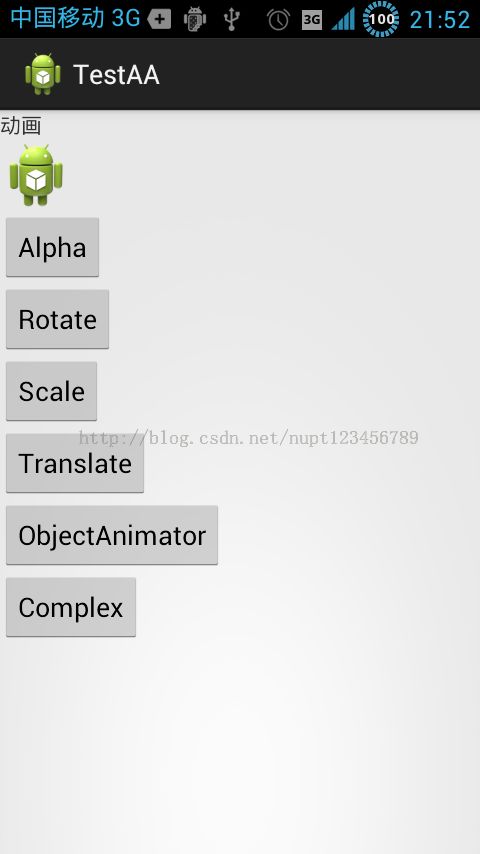Android-动画小结
1.基本的Tween动画
常见的四种动画:AlphaAnimation,RotateAnimation,ScaleAnimation,TranslateAnimation动画,举例如下:
@Click
void btnAlpha(){
AlphaAnimation alphaAnimation = (AlphaAnimation) AnimationUtils
.loadAnimation(this,R.anim.alpha);
imageView.startAnimation(alphaAnimation);
}
@Click
void btnRotate(){
// 定义旋转动画,旋转一周持续1分钟,重复三次,在物体的中心位置
RotateAnimation rotateAnimation = new RotateAnimation(0, 360,
Animation.RELATIVE_TO_SELF, 0.5f,
Animation.RELATIVE_TO_SELF, 0.5f);
rotateAnimation.setDuration(3000);
rotateAnimation.setRepeatCount(3);
// 启动动画
imageView.startAnimation(rotateAnimation);
}
@Click
void btnScale(){
// 定义缩放动画,从中心坐标开始,缩放1.5倍大小,持续1分钟,重复三次
ScaleAnimation scaleAnimation = new ScaleAnimation(1, 1.5f, 1,
1.5f, Animation.RELATIVE_TO_SELF, 0.5f,
Animation.RELATIVE_TO_SELF, 0.5f);
scaleAnimation.setDuration(3000);
scaleAnimation.setRepeatCount(3);
// 启动动画
imageView.startAnimation(scaleAnimation);
}
@Click
void btnTranslate(){
// 定义移动动画,都从自身坐标开始,移动2个位置,持续1分钟,重复三次
TranslateAnimation translateAnimation = new TranslateAnimation(
Animation.RELATIVE_TO_SELF, 0,
Animation.RELATIVE_TO_SELF, 2,
Animation.RELATIVE_TO_SELF, 0,
Animation.RELATIVE_TO_SELF, 2);
translateAnimation.setDuration(3000);
translateAnimation.setRepeatCount(3);
// 启动动画
imageView.startAnimation(translateAnimation);
}
@Click
void btnComplex(){
// 设置复杂的操作步骤,点击按钮complex后,会运行四种动画效果叠加
AnimationSet sets = new AnimationSet(false);
// 定义渐变动画
AlphaAnimation _animation1 = new AlphaAnimation(1f, 0.1f);
_animation1.setDuration(3000);
// 定义旋转动画,在物体的中心位置
RotateAnimation rotateAnimation1 = new RotateAnimation(0, 360,
Animation.RELATIVE_TO_SELF, 0.5f,
Animation.RELATIVE_TO_SELF, 0.5f);
rotateAnimation1.setDuration(3000);
// 定义缩放动画,从中心坐标开始,缩放1.5倍大小
ScaleAnimation scaleAnimation1 = new ScaleAnimation(1, 1.5f, 1,
1.5f, Animation.RELATIVE_TO_SELF, 0.5f,
Animation.RELATIVE_TO_SELF, 0.5f);
scaleAnimation1.setDuration(3000);
// 定义移动动画,都从自身坐标开始,移动2个位置
TranslateAnimation translateAnimation1 = new TranslateAnimation(
Animation.RELATIVE_TO_SELF, 0,
Animation.RELATIVE_TO_SELF, 2,
Animation.RELATIVE_TO_SELF, 0,
Animation.RELATIVE_TO_SELF, 2);
translateAnimation1.setDuration(3000);
// 启动动画
sets.addAnimation(_animation1);
sets.addAnimation(rotateAnimation1);
sets.addAnimation(scaleAnimation1);
sets.addAnimation(translateAnimation1);
imageView.startAnimation(sets);
}
其中,alpha.xml代码如下:
<?xml version="1.0" encoding="utf-8"?>
<alpha xmlns:android="http://schemas.android.com/apk/res/android"
android:duration="2000"
android:fromAlpha="1"
android:repeatCount="3"
android:toAlpha="0.3" >
</alpha>
其实,一般我们在用基本动画的时候,我们通常使用xml的方式,比如:
1.1alpha.xml
<?xml version="1.0" encoding="utf-8"?> <set xmlns:android="http://schemas.android.com/apk/res/android" android:interpolator="@android:anim/accelerate_interpolator" android:fillAfter="true" android:fillBefore="false"> <alpha android:fromAlpha="1.0" android:toAlpha="0.0" android:startOffset="1000" android:duration="1000" /> </set>
1.2scale.xml
<?xml version="1.0" encoding="utf-8"?> <set xmlns:android="http://schemas.android.com/apk/res/android" android:interpolator="@android:anim/accelerate_interpolator"> <scale android:fromXScale="1.0" android:toXScale="0.0" android:fromYScale="1.0" android:toYScale="0.0" android:pivotX="50%" android:pivotY="50%" android:duration="2000" /> </set>
1.3rotate.xml
<?xml version="1.0" encoding="utf-8"?> <set xmlns:android="http://schemas.android.com/apk/res/android" android:interpolator="@android:anim/accelerate_interpolator"> <rotate android:fromDegrees="0" android:toDegrees="+360" android:pivotX="50%" android:pivotY="50%" android:duration="1000" /> </set>
1.4translate.xml文件
<?xml version="1.0" encoding="utf-8"?> <set xmlns:android="http://schemas.android.com/apk/res/android" android:interpolator="@android:anim/accelerate_interpolator"> <translate android:fromXDelta="0%p" android:toXDelta="100%p" android:fromYDelta="0%p" android:toYDelta="100%p" android:duration="1000" /> </set>
其中的100%p中的“p”,指的是相对父控件的位置。
所有的这些xml文件,我们都可以通过下列方式进行加载:
Animation animation = (Animation) AnimationUtils.loadAnimation(MainActivity.this, R.anim.translate); imageView.startAnimation(animation);
同时,如果一个动画中包含多个动画,我们直接在xml中的set标签中添加即可,比如:
<?xml version="1.0" encoding="utf-8"?> <set xmlns:android="http://schemas.android.com/apk/res/android" android:interpolator="@android:anim/accelerate_interpolator" android:shareInterpolator="true" android:fillAfter="true"> <alpha android:fromAlpha="1.0" android:toAlpha="0.0" android:startOffset="1000" android:fillAfter="true" android:duration="2000" /> <scale android:fromXScale="1.0" android:toXScale="0.5" android:fromYScale="1.0" android:toYScale="0.5" android:pivotX="50%" android:pivotY="50%" android:startOffset="1000" android:duration="2000" /> </set>
另外:我们还需要注意动画的加速器设置, Interpolator定义了动画变化的速率或规律,详见参考文档:http://developer.android.com/reference/android/view/animation/Interpolator.html
2.ObjectAnimator动画
举例:
@SuppressLint("NewApi")
@Click
void btnObjectA1(){
ObjectAnimator anim1 = ObjectAnimator.ofFloat(textView, "rotation", 0f, 360f);
ObjectAnimator anim2 = ObjectAnimator.ofFloat(textView, "alpha", 0f, 1f);
Animator[] items = new Animator[2];
items[0]=anim1;
items[1]=anim2;
AnimatorSet animSet = new AnimatorSet();
animSet.playSequentially(items);
animSet.setDuration(1000);
animSet.start();
}
3.Activity跳转动画
/**
* 从左向右
*/
@Click
void btnList1(){
Intent intent=new Intent(this,ActivityList1_.class);
startActivity(intent);
overridePendingTransition(android.R.anim.slide_in_left,android.R.anim.slide_out_right);
}
/**
* 淡入淡出
*/
@Click
void btnList2(){
Intent intent=new Intent(this,ActivityList2_.class);
startActivity(intent);
overridePendingTransition(android.R.anim.fade_in,android.R.anim.fade_out);
}
/**
* 缩小放大
*/
@Click
void btnList3(){
Intent intent=new Intent(this,ActivityList2_.class);
startActivity(intent);
overridePendingTransition(R.anim.zoomin,R.anim.zooout);
}
其中,zoomin和zooout为自定义的xml动画文件,在anim文件夹下。
zoomin.xml
<?xml version="1.0" encoding="utf-8"?>
<set xmlns:android="http://schemas.android.com/apk/res/android"
android:interpolator="@android:anim/decelerate_interpolator"
android:zAdjustment="top" >
<scale
android:duration="@android:integer/config_mediumAnimTime"
android:fromXScale="1.0"
android:fromYScale="1.0"
android:pivotX="50%p"
android:pivotY="50%p"
android:toXScale="0.5"
android:toYScale="0.5" />
<alpha
android:duration="@android:integer/config_mediumAnimTime"
android:fromAlpha="1.0"
android:toAlpha="0" />
</set>
zooout.xml
<?xml version="1.0" encoding="utf-8"?>
<set xmlns:android="http://schemas.android.com/apk/res/android"
android:interpolator="@android:anim/decelerate_interpolator" >
<scale
android:duration="@android:integer/config_mediumAnimTime"
android:fromXScale="2.0"
android:fromYScale="2.0"
android:pivotX="50%p"
android:pivotY="50%p"
android:toXScale="1.0"
android:toYScale="1.0" />
</set>
部分界面截图:
项目下载:http://download.csdn.net/detail/nuptboyzhb/7262241
4.AnimationDrawable动画
还有一种帧动画,也即是AnimationDrawable动画,它是通过一帧帧的播放图片产生的动画:
我们可以在android项目中的/res/drawable/目录下,建立一个帧动画的xml文件:
<animation-list android:id="@+id/selected" android:oneshot="false">
<item android:drawable="@drawable/wheel0" android:duration="50" />
<item android:drawable="@drawable/wheel1" android:duration="50" />
<item android:drawable="@drawable/wheel2" android:duration="50" />
<item android:drawable="@drawable/wheel3" android:duration="50" />
<item android:drawable="@drawable/wheel4" android:duration="50" />
<item android:drawable="@drawable/wheel5" android:duration="50" />
</animation-list>
其中的oneshot属性,是指播放次数。如果是false的话,就一直播放。true即播放一次,并且停在最后一帧。如果想要那种播放一次即可消失的效果,那么我们最后一帧可以设置一个透明的图片。好了,下面看一下怎么样在Java代码中使用:
// Load the ImageView that will host the animation and // set its background to our AnimationDrawable XML resource. ImageView img = (ImageView)findViewById(R.id.spinning_wheel_image); img.setBackgroundResource(R.drawable.spin_animation); // Get the background, which has been compiled to an AnimationDrawable object. AnimationDrawable frameAnimation = (AnimationDrawable) img.getBackground(); // Start the animation (looped playback by default). frameAnimation.start();
这样,就能够一帧帧播放出图片了。
参考文档:
http://developer.android.com/reference/android/graphics/drawable/AnimationDrawable.html
5.Fragment切换动画
FragmentTransaction的setCustomAnimations设置fragment的动画。看一下官方说明:
| abstract FragmentTransaction | setCustomAnimations(int enter, int exit, int popEnter, int popExit)
Set specific animation resources to run for the fragments that are entering and exiting in this transaction.
|
| abstract FragmentTransaction | setCustomAnimations(int enter, int exit)
Set specific animation resources to run for the fragments that are entering and exiting in this transaction.
|
6.ViewPager切换Fragment时候的动画:
mPager.setPageTransformer(true, new ZoomOutPageTransformer());也即是通过setPageTransformer方法设置动画。
可以参见官方文档:http://developer.android.com/training/animation/screen-slide.html
7.控件之间的切换动画原理
一般思路是,对第一个控件设置一个动画,对该动画设置一个动画的事件监听器
setAnimationListener(Animation.AnimationListener listener)
比如:
setAnimationListener(new AnimationListener() {
@Override
public void onAnimationStart(Animation animation) {
// 动画播放开始
}
@Override
public void onAnimationRepeat(Animation animation) {
// 动画重复
}
@Override
public void onAnimationEnd(Animation animation) {
// 动画播放结束
}
});
在动画结束时,将控件设置为不可见,并将原来覆盖在它上面的控件,设置可见,并开始启动动画。最终的效果就是控件切换的效果。
8.ListView动画
http://www.cnblogs.com/xitang/archive/2013/07/19/3199753.html
更多动画属性,参见官方文档:http://developer.android.com/reference/android/view/animation/Animation.html