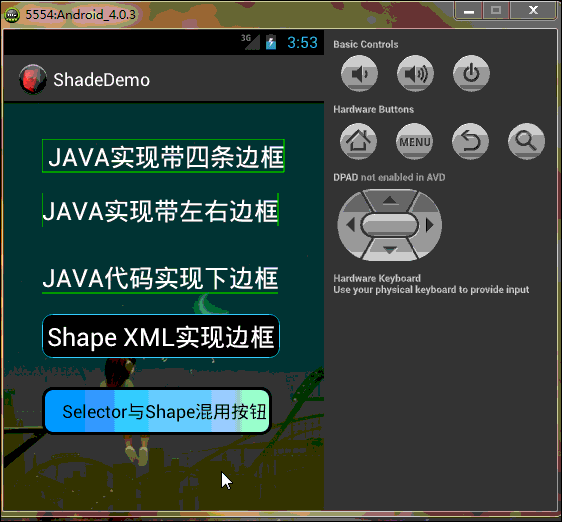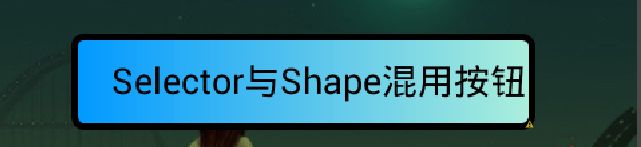Android Shape渲染的使用
好久都没有写博文了,感觉自己变懒了,真对不起…-_-… 也有部分原因是因为我想写的东西网上已经有了,再加上还有很多方面小马我也正在学习,所以….这段时间一直暂停更新我的博客文章,看到博客的访问量一天天的增加,很开心 。。。O_O。。。这一阵子也看了各种各校的书籍,技术类的、非技术类的,也找到了自身很多的不足之处,我会用更多的心思来弥补不足,希望大家一起努力、加油!
以上是对自己讲的一点废话,现在开始今天的主题,控件渲染Shade(也可以叫着色器,但坏小马不喜欢这么叫,着色器….怪怪的!)的使用,一直都有在关注这方面的东西,网上也有部分文章写得不错,但是还是觉得不过瘾,往往都是写一点点自己在工作中使用过的,有看到过很多人经典问这个边框那个边框的,呵呵,今天小马就总结下这方面的东西,希望对这块知识有兴趣的帅果、美驴们有所帮助或提高,也备自己不时之用,果断先看效果再一步步看代码!希望大家仔细看看我在XML及.java中添加的注释,相信你不会后悔花时间在这文章上的,今天的DEMO效果图如下:
工程目录结构如下,由于太长的原因,部分已缩进:
好了,效果看完了,下一步开始看代码吧,亲…….静下心….一步步来!!! PS:模拟器与eclipse效果中
预览的以下部分有点不一样,可能是eclipse与模拟器二者之前存在Bug吧…吼吼….
首先,先做个小小的铺垫:
Android提供的Shader类主要是渲染图像以及一些几何图形。
Shader有几个直接子类:
BitmapShader : 主要用来渲染图像
LinearGradient :用来进行线性渲染
RadialGradient : 用来进行环形渲染
SweepGradient : 扫描渐变—围绕一个中心点扫描渐变就像电影里那种雷达扫描,用来梯度渲染。
ComposeShader : 组合渲染,可以和其他几个子类组合起来使用。
小记:Android控件渲染Shade的实现方式有两种,(一、JAVA代码实现;二、XML配置来实现),
小马自己比较偏向XML实现,原因很简单:
1.你代码实现写得再经典,不跑起来效果看不到!
2.跑一遍Android模拟器,思路可以断一大节!(我很笨,经常这样 T_T)!
3.JAVA代码的每个函数参数你也得一个个去啃(老板管效率,不管怎么实现,等你啃完参数时,XML已经看到效果了 O_o ……走
起…..)!
4,这是最主要的一点,Eclipse或者I/O大会刚推出的Android Studio,实时显示,我就特别 喜欢立竿见影 ^_^ !
5.二者各有利弊,JAVA代码实现可以动态且灵活滴,XML配置的统一但不杂乱 @_@!!
Now…….. Ladies and 乡亲们,看举一种JAVA代码excmple,其余类型的与之类似,亲们自己“度娘 、谷哥 ”:
LinearGradient是线性渐变,用法如下:
Gradient是基于Shader类,所以我们通过Paint的setShader方法来设置这个渐变,代码如下:
Paint p=new Paint();
LinearGradient lg=newLinearGradien(0,0,100,100,Color.RED,Color.BLUE,Shader.TileMode.MIRROR);
Gradient是基于Shader类,所以我们通过Paint的setShader方法来设置这个渐变,代码如下:
p.setShader(lg);
canvas.drawCicle(0,0,200,p); //参数3为画圆的半径,类型为float型。
先不说效果了,PS:看着上面的代码,有没有想哭的冲动啊 ? ? ?感觉乱乱的,不知道是什么,然后单词gradient不懂,一查如下(晕),看着挺牛,还是只是个渲染!不管了,继续往下看…
再看XML布局文件代码:
一:主布局文件代码如下(为了方便,布局是直接拖的,大家不用太关注):
|
1
2
3
4
5
6
7
8
9
10
11
12
13
14
15
16
17
18
19
20
21
22
23
24
25
26
27
28
29
30
31
32
33
34
35
36
37
38
39
40
41
42
43
44
45
46
47
48
49
50
51
52
53
54
55
56
57
58
59
60
61
62
63
64
65
66
67
68
69
|
<
RelativeLayout
xmlns
:
android
=
"http://schemas.android.com/apk/res/android"
xmlns
:
tools
=
"http://schemas.android.com/tools"
android
:
layout_width
=
"match_parent"
android
:
layout_height
=
"match_parent"
android
:
background
=
"@drawable/background"
android
:
paddingBottom
=
"@dimen/activity_vertical_margin"
android
:
paddingLeft
=
"@dimen/activity_horizontal_margin"
android
:
paddingRight
=
"@dimen/activity_horizontal_margin"
android
:
paddingTop
=
"@dimen/activity_vertical_margin"
tools
:
context
=
".MainActivity"
>
<
com
.
xiaoma
.
shadedemo
.
TextViewBorder
android
:
id
=
"@+id/textView1"
android
:
layout_width
=
"wrap_content"
android
:
layout_height
=
"wrap_content"
android
:
layout_alignParentLeft
=
"true"
android
:
layout_alignParentTop
=
"true"
android
:
layout_marginLeft
=
"22dp"
android
:
layout_marginTop
=
"20dp"
android
:
text
=
" JAVA实现带四条边框"
android
:
textColor
=
"@android:color/white"
android
:
textSize
=
"25sp"
/
>
<
com
.
xiaoma
.
shadedemo
.
TextViewBorderLeftRight
android
:
id
=
"@+id/TextViewBorder01"
android
:
layout_width
=
"wrap_content"
android
:
layout_height
=
"wrap_content"
android
:
textColor
=
"@android:color/white"
android
:
layout_alignLeft
=
"@+id/textView1"
android
:
layout_below
=
"@+id/textView1"
android
:
layout_marginTop
=
"20dp"
android
:
text
=
"JAVA实现带左右边框"
android
:
textSize
=
"25sp"
/
>
<
com
.
xiaoma
.
shadedemo
.
TextViewBorderUnder
android
:
id
=
"@+id/TextViewBorder02"
android
:
layout_width
=
"wrap_content"
android
:
layout_height
=
"wrap_content"
android
:
layout_alignLeft
=
"@+id/TextViewBorder01"
android
:
textColor
=
"@android:color/white"
android
:
layout_below
=
"@+id/TextViewBorder01"
android
:
layout_marginTop
=
"33dp"
android
:
text
=
"JAVA代码实现下边框"
android
:
textSize
=
"25sp"
/
>
<
TextView
android
:
id
=
"@+id/TextViewBorderUnder01"
android
:
layout_width
=
"wrap_content"
android
:
layout_height
=
"wrap_content"
android
:
layout_alignLeft
=
"@+id/button1"
android
:
layout_below
=
"@+id/TextViewBorder02"
android
:
layout_marginTop
=
"20dp"
android
:
text
=
"Shape XML实现边框"
android
:
background
=
"@drawable/shape_test"
android
:
textColor
=
"@android:color/white"
android
:
textSize
=
"25sp"
/
>
<
Button
android
:
id
=
"@+id/button1"
android
:
layout_width
=
"wrap_content"
android
:
layout_height
=
"wrap_content"
android
:
layout_alignLeft
=
"@+id/TextViewBorder02"
android
:
layout_below
=
"@+id/TextViewBorderUnder01"
android
:
layout_marginTop
=
"29dp"
android
:
background
=
"@drawable/shape_selector"
android
:
text
=
"Selector与Shape混用按钮"
android
:
textColor
=
"@android:color/black"
/
>
<
/
RelativeLayout
>
|
二:上面布局中使用的自定义控件代码及Shape渲染代码分别如下:
2.1:JAVA实现带四条边框(自定义TextView JAVA代码一)
|
1
2
3
4
5
6
7
8
9
10
11
12
13
14
15
16
17
18
19
20
21
22
23
24
25
26
27
28
29
30
31
32
33
34
35
36
37
38
39
40
41
42
43
44
45
46
47
48
49
50
51
52
53
54
55
56
57
58
59
60
61
62
63
64
65
66
67
68
69
70
71
72
73
74
75
76
77
78
79
80
81
82
83
84
85
86
87
88
89
90
91
92
93
94
95
96
97
98
99
100
101
102
103
|
package
com
.
xiaoma
.
shadedemo
;
import
android
.
content
.
Context
;
import
android
.
graphics
.
Canvas
;
import
android
.
graphics
.
Color
;
import
android
.
graphics
.
Paint
;
import
android
.
util
.
AttributeSet
;
import
android
.
widget
.
TextView
;
public
class
TextViewBorder
extends
TextView
{
/**
* 下面两个方法在构造时需注意: 一:如果是XML文件加载的方式使用自定义控件到布局中是用以下方式, 二:如果是用纯代码的方式加载自定义的控制到而已中时用第二种方式
*/
// 方式一:
public
TextViewBorder
(
Context
context
,
AttributeSet
attrs
)
{
super
(
context
,
attrs
)
;
}
// 方式二:
/*
* public TextViewBorder(Context context) { // TODO Auto-generated constructor stub super(context); }
*/
/**
* 1. Rect对象 一个区域对象Rect(left, top, right, bottom) , 是一个左闭右开的区域, 即是说使用 Rect.contains(left, top)为true,
* Rect.contains(right, bottom)为false 2. drawLine方法 drawLine(float startX, float startY, float stopX, float stopY,
* Paint paint) 也是一个左闭右开的区间,只会绘制到stopX-1,stopY-1 3. drawRect(Rect r, Paint paint) 当绘制空心矩形时,绘制的是一个左闭右闭的区域
* 验证方法:下面就是可以验证左闭右开的区间方法,现在知道为什么要-1 了
*/
@
Override
protected
void
onDraw
(
Canvas
canvas
)
{
super
.
onDraw
(
canvas
)
;
Paint
paint
=
new
Paint
(
)
;
paint
.
setAntiAlias
(
true
)
;
paint
.
setColor
(
Color
.
GREEN
)
;
canvas
.
drawLine
(
0
,
0
,
this
.
getWidth
(
)
-
1
,
0
,
paint
)
;
// 绘制上边框
canvas
.
drawLine
(
0
,
0
,
0
,
this
.
getHeight
(
)
-
1
,
paint
)
;
// 绘制左边框
canvas
.
drawLine
(
this
.
getWidth
(
)
-
1
,
0
,
this
.
getWidth
(
)
-
1
,
this
.
getHeight
(
)
-
1
,
paint
)
;
// 绘制右边框
canvas
.
drawLine
(
0
,
this
.
getHeight
(
)
-
1
,
this
.
getWidth
(
)
-
1
,
this
.
getHeight
(
)
-
1
,
paint
)
;
// 绘制下边框
}
/*
* 1. Rect对象
*
* 一个区域对象Rect(left, top, right, bottom) , 是一个左闭右开的区域,即是说使用 Rect.contains(left, top)为true, Rect.contains(right,
* bottom)为false
*
* 2.drawLine方法
*
* drawLine(float startX, float startY, float stopX, float stopY, Paint paint) 也是一个左闭右开的区间,只会绘制到stopX-1,stopY-1
*
* 验证方法:
*
* Canvas c = canvas; paint.setColor(Color.RED); c.drawLine(x, y, x+c.getWidth()-1, y, paint); c.drawLine(x,
* y+height-1, x+c.getWidth(), y+height-1, paint); paint.setColor(Color.BLUE); c.drawPoint(x+c.getWidth()-1, y,
* paint); 说明drawLine是没有绘制到右边最后一个点的
*
* 3.drawRect(Rect r, Paint paint)
*
* 当绘制空心矩形时,绘制的是一个左闭右闭的区域
*
* 验证方法:
*
* rect.set(x, y, x+width, y+height); paint.setStyle(Style.STROKE); paint.setColor(Color.BLUE); c.drawRect(rect,
* paint); paint.setColor(Color.RED); c.drawLine(x, y, x+width, y, paint); c.drawLine(x, y+height, x+width,
* y+height, paint); c.drawLine(x, y, x, y+height, paint); c.drawLine(x+width, y, x+width, y+height, paint);
* 当绘制实心矩形时,绘制的是一个左闭右开的区域
*
* 验证方法:
*
* rect.set(x, y, x+width, y+height); paint.setColor(Color.RED); c.drawLine(x, y, x+width, y, paint); c.drawLine(x,
* y+height, x+width, y+height, paint); c.drawLine(x, y, x, y+height, paint); c.drawLine(x+width, y, x+width,
* y+height, paint); paint.setStyle(Style.FILL); paint.setColor(Color.BLUE); c.drawRect(rect, paint);
* 这个规则跟j2me也是一样的,在j2me里,drawRect长宽会多画出1px。SDK的说明是:
*
* The resulting rectangle will cover an area (width + 1) pixels wide by (height + 1) pixels tall. If either width
* or height is less than zero, nothing is drawn.
*
* 例如drawRect(10,10,100,1)绘制,结果是一个2px高的矩形,用fillRect(10,10,100,1),结果是一个1px高的矩形
*
* 以上就是对Android绘图的具体介绍。
*/
}
/**
* 在布局文件中引用 这样引用就行了..吼吼 <com.xiaoma.shadedemo.TextViewBorder android:id="@+id/a02_txtKSSJ" android:textColor="#000000"
* android:layout_marginLeft="10dip" android:layout_width="100dip" android:layout_height="wrap_content" />
*/
|
2.2:JAVA实现带左右边框(自定义TextView JAVA代码二)
|
1
2
3
4
5
6
7
8
9
10
11
12
13
14
15
16
17
18
19
20
21
22
23
24
25
26
27
28
29
30
31
32
33
34
35
36
37
38
39
40
41
42
43
44
45
46
47
48
49
50
51
52
53
54
55
56
57
58
59
60
61
62
63
64
65
66
67
68
69
70
71
72
73
74
75
76
77
78
79
80
81
82
83
84
85
86
87
88
89
90
91
92
93
94
95
96
97
98
99
100
101
102
103
104
105
|
package
com
.
xiaoma
.
shadedemo
;
import
android
.
content
.
Context
;
import
android
.
graphics
.
Canvas
;
import
android
.
graphics
.
Color
;
import
android
.
graphics
.
Paint
;
import
android
.
util
.
AttributeSet
;
import
android
.
widget
.
TextView
;
public
class
TextViewBorderLeftRight
extends
TextView
{
/**
* 下面两个方法在构造时需注意: 一:如果是XML文件加载的方式使用自定义控件到布局中是用以下方式, 二:如果是用纯代码的方式加载自定义的控制到而已中时用第二种方式
*/
// 方式一:
public
TextViewBorderLeftRight
(
Context
context
,
AttributeSet
attrs
)
{
super
(
context
,
attrs
)
;
}
// 方式二:
/*
* public TextViewBorder(Context context) { // TODO Auto-generated constructor stub super(context); }
*/
/**
* 1. Rect对象 一个区域对象Rect(left, top, right, bottom) , 是一个左闭右开的区域, 即是说使用 Rect.contains(left, top)为true,
* Rect.contains(right, bottom)为false 2. drawLine方法 drawLine(float startX, float startY, float stopX, float stopY,
* Paint paint) 也是一个左闭右开的区间,只会绘制到stopX-1,stopY-1 3. drawRect(Rect r, Paint paint) 当绘制空心矩形时,绘制的是一个左闭右闭的区域
* 验证方法:下面就是可以验证左闭右开的区间方法,现在知道为什么要-1 了
*/
@
Override
protected
void
onDraw
(
Canvas
canvas
)
{
super
.
onDraw
(
canvas
)
;
Paint
paint
=
new
Paint
(
)
;
paint
.
setAntiAlias
(
true
)
;
paint
.
setColor
(
Color
.
GREEN
)
;
canvas
.
drawLine
(
0
,
0
,
0
,
getHeight
(
)
,
paint
)
;
// canvas.drawLine(getWidth(), 0, getWidth() - 1, getHeight() - 1, paint);
canvas
.
drawLine
(
this
.
getWidth
(
)
-
1
,
0
,
this
.
getWidth
(
)
-
1
,
this
.
getHeight
(
)
-
1
,
paint
)
;
// canvas.drawLine(0, 0, 0, this.getHeight() - 1, paint);
// canvas.drawLine(this.getWidth() - 1, 0, this.getWidth() - 1, this.getHeight() - 1, paint);
// canvas.drawLine(0, this.getHeight() - 1, this.getWidth() - 1, this.getHeight() - 1, paint);
}
/*
* 1. Rect对象
*
* 一个区域对象Rect(left, top, right, bottom) , 是一个左闭右开的区域,即是说使用 Rect.contains(left, top)为true, Rect.contains(right,
* bottom)为false
*
* 2.drawLine方法
*
* drawLine(float startX, float startY, float stopX, float stopY, Paint paint) 也是一个左闭右开的区间,只会绘制到stopX-1,stopY-1
*
* 验证方法:
*
* Canvas c = canvas; paint.setColor(Color.RED); c.drawLine(x, y, x+c.getWidth()-1, y, paint); c.drawLine(x,
* y+height-1, x+c.getWidth(), y+height-1, paint); paint.setColor(Color.BLUE); c.drawPoint(x+c.getWidth()-1, y,
* paint); 说明drawLine是没有绘制到右边最后一个点的
*
* 3.drawRect(Rect r, Paint paint)
*
* 当绘制空心矩形时,绘制的是一个左闭右闭的区域
*
* 验证方法:
*
* rect.set(x, y, x+width, y+height); paint.setStyle(Style.STROKE); paint.setColor(Color.BLUE); c.drawRect(rect,
* paint); paint.setColor(Color.RED); c.drawLine(x, y, x+width, y, paint); c.drawLine(x, y+height, x+width,
* y+height, paint); c.drawLine(x, y, x, y+height, paint); c.drawLine(x+width, y, x+width, y+height, paint);
* 当绘制实心矩形时,绘制的是一个左闭右开的区域
*
* 验证方法:
*
* rect.set(x, y, x+width, y+height); paint.setColor(Color.RED); c.drawLine(x, y, x+width, y, paint); c.drawLine(x,
* y+height, x+width, y+height, paint); c.drawLine(x, y, x, y+height, paint); c.drawLine(x+width, y, x+width,
* y+height, paint); paint.setStyle(Style.FILL); paint.setColor(Color.BLUE); c.drawRect(rect, paint);
* 这个规则跟j2me也是一样的,在j2me里,drawRect长宽会多画出1px。SDK的说明是:
*
* The resulting rectangle will cover an area (width + 1) pixels wide by (height + 1) pixels tall. If either width
* or height is less than zero, nothing is drawn.
*
* 例如drawRect(10,10,100,1)绘制,结果是一个2px高的矩形,用fillRect(10,10,100,1),结果是一个1px高的矩形
*
* 以上就是对Android绘图的具体介绍。
*/
}
/**
* 在布局文件中引用 这样引用就行了..吼吼 <com.xiaoma.shadedemo.TextViewBorder android:id="@+id/a02_txtKSSJ" android:textColor="#000000"
* android:layout_marginLeft="10dip" android:layout_width="100dip" android:layout_height="wrap_content" />
*/
|
2.3:JAVA代码实现下边框(自定义TextView JAVA代码三)
|
1
2
3
4
5
6
7
8
9
10
11
12
13
14
15
16
17
18
19
20
21
22
23
24
25
26
27
28
29
30
31
32
33
34
35
36
37
38
39
40
41
42
43
44
45
46
47
48
49
50
51
52
53
54
55
56
57
58
59
60
61
62
63
64
65
66
67
68
69
70
71
72
73
74
75
76
77
78
79
80
81
82
83
84
85
86
87
88
89
90
91
92
93
94
95
96
97
98
99
100
101
102
103
|
package
com
.
xiaoma
.
shadedemo
;
import
android
.
content
.
Context
;
import
android
.
graphics
.
Canvas
;
import
android
.
graphics
.
Color
;
import
android
.
graphics
.
Paint
;
import
android
.
util
.
AttributeSet
;
import
android
.
widget
.
TextView
;
public
class
TextViewBorderUnder
extends
TextView
{
/**
* 下面两个方法在构造时需注意: 一:如果是XML文件加载的方式使用自定义控件到布局中是用以下方式, 二:如果是用纯代码的方式加载自定义的控制到而已中时用第二种方式
*/
// 方式一:
public
TextViewBorderUnder
(
Context
context
,
AttributeSet
attrs
)
{
super
(
context
,
attrs
)
;
}
// 方式二:
/*
* public TextViewBorder(Context context) { // TODO Auto-generated constructor stub super(context); }
*/
/**
* 1. Rect对象 一个区域对象Rect(left, top, right, bottom) , 是一个左闭右开的区域, 即是说使用 Rect.contains(left, top)为true,
* Rect.contains(right, bottom)为false 2. drawLine方法 drawLine(float startX, float startY, float stopX, float stopY,
* Paint paint) 也是一个左闭右开的区间,只会绘制到stopX-1,stopY-1 3. drawRect(Rect r, Paint paint) 当绘制空心矩形时,绘制的是一个左闭右闭的区域
* 验证方法:下面就是可以验证左闭右开的区间方法,现在知道为什么要-1 了
*/
@
Override
protected
void
onDraw
(
Canvas
canvas
)
{
super
.
onDraw
(
canvas
)
;
Paint
paint
=
new
Paint
(
)
;
paint
.
setAntiAlias
(
true
)
;
paint
.
setColor
(
Color
.
GREEN
)
;
// canvas.drawLine(0, 0, this.getWidth() - 1, 0, paint);
// canvas.drawLine(0, getHeight(), getWidth() - 1, getHeight(), paint);
// canvas.drawLine(this.getWidth() - 1, 0, this.getWidth() - 1, this.getHeight() - 1, paint);
canvas
.
drawLine
(
0
,
getHeight
(
)
-
1
,
getWidth
(
)
-
1
,
getHeight
(
)
-
1
,
paint
)
;
}
/*
* 1. Rect对象
*
* 一个区域对象Rect(left, top, right, bottom) , 是一个左闭右开的区域,即是说使用 Rect.contains(left, top)为true, Rect.contains(right,
* bottom)为false
*
* 2.drawLine方法
*
* drawLine(float startX, float startY, float stopX, float stopY, Paint paint) 也是一个左闭右开的区间,只会绘制到stopX-1,stopY-1
*
* 验证方法:
*
* Canvas c = canvas; paint.setColor(Color.RED); c.drawLine(x, y, x+c.getWidth()-1, y, paint); c.drawLine(x,
* y+height-1, x+c.getWidth(), y+height-1, paint); paint.setColor(Color.BLUE); c.drawPoint(x+c.getWidth()-1, y,
* paint); 说明drawLine是没有绘制到右边最后一个点的
*
* 3.drawRect(Rect r, Paint paint)
*
* 当绘制空心矩形时,绘制的是一个左闭右闭的区域
*
* 验证方法:
*
* rect.set(x, y, x+width, y+height); paint.setStyle(Style.STROKE); paint.setColor(Color.BLUE); c.drawRect(rect,
* paint); paint.setColor(Color.RED); c.drawLine(x, y, x+width, y, paint); c.drawLine(x, y+height, x+width,
* y+height, paint); c.drawLine(x, y, x, y+height, paint); c.drawLine(x+width, y, x+width, y+height, paint);
* 当绘制实心矩形时,绘制的是一个左闭右开的区域
*
* 验证方法:
*
* rect.set(x, y, x+width, y+height); paint.setColor(Color.RED); c.drawLine(x, y, x+width, y, paint); c.drawLine(x,
* y+height, x+width, y+height, paint); c.drawLine(x, y, x, y+height, paint); c.drawLine(x+width, y, x+width,
* y+height, paint); paint.setStyle(Style.FILL); paint.setColor(Color.BLUE); c.drawRect(rect, paint);
* 这个规则跟j2me也是一样的,在j2me里,drawRect长宽会多画出1px。SDK的说明是:
*
* The resulting rectangle will cover an area (width + 1) pixels wide by (height + 1) pixels tall. If either width
* or height is less than zero, nothing is drawn.
*
* 例如drawRect(10,10,100,1)绘制,结果是一个2px高的矩形,用fillRect(10,10,100,1),结果是一个1px高的矩形
*
* 以上就是对Android绘图的具体介绍。
*/
}
/**
* 在布局文件中引用 这样引用就行了..吼吼 <com.xiaoma.shadedemo.TextViewBorder android:id="@+id/a02_txtKSSJ" android:textColor="#000000"
* android:layout_marginLeft="10dip" android:layout_width="100dip" android:layout_height="wrap_content" />
*/
|
2.4:Shape XML实现边框(XML代码)
|
1
2
3
4
5
6
7
8
9
10
11
12
13
14
15
16
17
18
19
|
<?
xml
version
=
"1.0"
encoding
=
"utf-8"
?>
<
shape
xmlns
:
android
=
"http://schemas.android.com/apk/res/android"
>
<
!
--
<
solid
android
:
color
=
"#cceeff"
/
>
直接写这个的话,可以给控制添加一个整体的背景哦
--
>
<
stroke
android
:
width
=
"0.5dp"
android
:
color
=
"#22ccff"
/
>
<
padding
android
:
left
=
"5dp"
android
:
top
=
"5dp"
android
:
right
=
"5dp"
android
:
bottom
=
"5dp"
/
>
<
size
android
:
height
=
"0.5dp"
android
:
width
=
"5dp"
/
>
<
!
--
目前没有什么用,可删除,留在这个地方防止乱猜
--
>
<
corners
android
:
radius
=
"10dp"
/
>
<
!
--
这个
radius里面的值需要个整型,单位用
dp,用其它单位亦无影响
--
>
<
/
shape
>
|
2.5:Selector与Shape混用控件效果实现
|
1
2
3
4
5
6
7
8
9
10
11
12
13
14
15
16
17
18
19
20
21
22
23
24
25
26
27
28
29
30
31
32
33
34
35
36
37
38
39
40
41
42
43
44
45
46
47
48
49
50
|
<?
xml
version
=
"1.0"
encoding
=
"utf-8"
?>
<
selector
xmlns
:
android
=
"http://schemas.android.com/apk/res/android"
>
<
!
--
今天主要讲的是
shape渲染,
shape主要类型分四种,效果如下,我们常用
rectangle,也就是矩形渲染,其它的都太丑了!!
--
>
<
item
android
:
state_pressed
=
"true"
>
<
!
--按钮按下时的渲染效果
--
>
<
shape
android
:
shape
=
"oval"
>
<
corners
android
:
radius
=
"10dp"
/
>
<
!
--
四个角的角度
--
>
<
!
--
gradient就是梯度渲染,简单说就是颜色渐变,
type为渐变方式,总共三种
linear
sweep
ridial
,常用
linear
--
>
<
gradient
android
:
endColor
=
"#eebbbb"
android
:
startColor
=
"#9900ee"
android
:
type
=
"linear"
/
>
<
!
--
padding属性是指定内容与控件边距,这个地方小马专门将距左边距设置较大,方便观察
--
>
<
padding
android
:
bottom
=
"5dp"
android
:
left
=
"20dp"
android
:
right
=
"5dp"
android
:
top
=
"5dp"
/
>
<
!
--
solid填充整个区域,颜色为
FFDDFF,如果使用整个区域填充的话,上面的
gradient梯度会失效,即:覆盖
--
>
<
!
--
<
solid
android
:
color
=
"#FFDDFF"
/
>
--
>
<
!
--
stroke为需要填充的边框,指定颜色及边框宽度
--
>
<
stroke
android
:
width
=
"3dp"
android
:
color
=
"#000000"
/
>
<
/
shape
>
<
!
--
<
clip
android
:
clipOrientation
=
"vertical"
android
:
gravity
=
"right"
android
:
drawable
=
"@drawable/ic_launcher"
/
>
--
>
<
!
--
试了下没用
--
>
<
!
--
<
color
android
:
color
=
"#223344"
/
>
--
>
<
!
--
<
scale
android
:
scaleWidth
=
"15dp"
android
:
scaleHeight
=
" 5dp"
android
:
scaleGravity
=
"center"
/
>
--
>
<
/
item
>
<
item
>
<
!
--
默认
--
>
<
shape
android
:
shape
=
"rectangle"
>
<
corners
android
:
radius
=
"10dp"
/
>
<
!
--
四个角的角度
--
>
<
!
--
gradient就是梯度渲染,简单说就是颜色渐变,
type为渐变方式,总共三种
linear
sweep
ridial
,常用
linear
--
>
<
!
--
这个地方一定注意,在使用
gradient标签中使用
android
:
type的前提是必须
android
:
gradientRadius
=
"20dp"已经设置,否则会报错
--
>
<
gradient
android
:
endColor
=
"#acefda"
android
:
startColor
=
"#0099ff"
android
:
type
=
"linear"
/
>
<
!
--
padding属性是指定内容与控件边距,这个地方小马专门将距左边距设置较大,方便观察
--
>
<
padding
android
:
bottom
=
"5dp"
android
:
left
=
"20dp"
android
:
right
=
"5dp"
android
:
top
=
"5dp"
/
>
<
!
--
solid填充整个区域,颜色为
FFDDFF,如果使用整个区域填充的话,上面的
gradient梯度会失效,即:覆盖
--
>
<
!
--
<
solid
android
:
color
=
"#FFDDFF"
/
>
--
>
<
!
--
stroke为需要填充的边框,指定颜色及边框宽度
--
>
<
stroke
android
:
width
=
"3dp"
android
:
color
=
"#000000"
/
>
<
/
shape
>
<
/
item
>
<
/
selector
>
|
怎么样?看着JAVA自定义TextView代码是不是觉得特别的繁琐?今天的主题就是来解决这个问题的….…^_^………下面着重来讲一下Selector与Shape混用控件效果Selector实现的细节,(请仔细看下XML里面的注释 O_O)
每个Item过是由Shape来进行渲染生成最终的效果,首先来看根Shape节点的常用属性<shape android:shape=”rectangle”>:
这个shape属性总共分三种 rectangle(矩形)、oval(椭圆) 、line(删除线)、ring(铃,这个存在不知道有什么意义),其效果分别如下:
1.rectangle
2.oval
3.line
4.ring
其中,gradient标签中的type为渐变方式,总共三种 linear sweep ridial,常用linear,其效果分别为(注意:ridial试了无任何效果 T_T)
1.linear效果
2.sweep效果
好了,代码及整体效果已经分解完毕了,如果认真从头到尾的看一边的话,肯定有所收获的,对了,以上的Shape渲染写好了,可以在任意控件上使用…不限于TextView,上面的例子只是拿TextView来开刀用的…大家别误会,呵呵….^_^…. ,最后,小马希望在文章中有什么不清楚或不明白或有错误的地方,请大家直接指出…有错必改的….这个源码小马已经上传到http://mzh3344258.blog.51cto.com/1823534/1215749最下面附件中,有兴趣或有用的朋友可以直接下载来跑跑改改看,有批评才有进步,希望有什么不好的,直接指出….在此先谢谢大家啦….
官网参考链接如下(只是没效果图,所以大家也懒得去看这个东西)
http://developer.android.com/guide/topics/resources/drawable-resource.html
这段时间也有在关注各种各样的东西,老听人说学这学那的人越来越多什么的,也希望大家不要随便听人家讲,我敢说….安卓虽然在很多人眼里看来简单、烂,但我觉得如果要深入的话,水还是很深的,如果用心,一定可以做的越来越好的,一步一步来,大家一起努力!做安卓的人越来越多,越有竞争!越有动力!!!这样才会进步!哈哈….加油加油加油! O_O
- 本文固定链接: http://www.xuanyusong.com/archives/2351