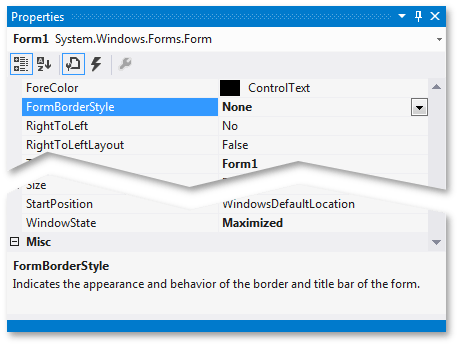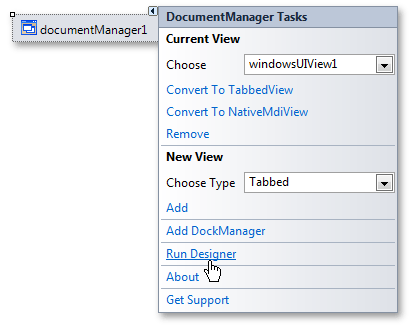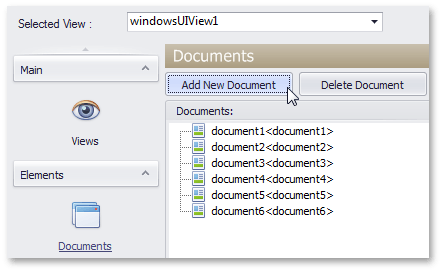WinForms 控件
| WinForms Controls |
The links below provide comprehensive information on using DevExpress WinForms products. They contain a detailed description of the products API and also provide many examples with step-by-step instructions, screenshot images and source code (C# and Visual Basic) on using these products in real-life applications.
Topics in this section:
- What's New
- Installation
- Common Concepts
- Controls
- Redistribution and Deployment
- Get More Help
The following libraries and controls are included in the DXperience WinForms Suite:
- Reporting
- Chart Control
- Data Grid
- Snap
- Ribbon, Menu, Docking
- Pivot Grid
- Scheduler
- Spreadsheet
- Tree List
- Gauges
- Map Control
- Rich Text Editor
- Vertical Grid
- Layout Manager
- Tile Control
- Navigation Bar
- Editors and Controls
- Printing-Exporting
- Spell Checker
- Wizard Control
- PDF Viewer
-------------------------------------------------------------------------------------------------------------------------------------------------------------------------------------
| Common Concepts |
DevExpress Windows Forms controls share many common features. They use the same approaches to control the look and feel settings, data binding, same approaches to format values and localize resources, etc. In this section, you will find documents that describe common features related to all DevExpress Windows Forms products.
DevExpressWindows窗体控件共享很多通用特性。它们使用相同方法控制外观和样式设置,数据绑定,相同的方法格式化数值和本地化资源等。这一节中,你将看到一些描述通用特性的文档,这些特性与所有DevExpress窗体产品产品都相关。
This help system contains the following sections:
帮助系统包含如下部分
- Concepts 概念
- Examples 示例
------------------------------------------
| Concepts |
Topics in this section:
- Application UIs
- Appearances
- Look and Feel
- Skins
- Custom Painting
- Conditional Style Formatting
- Data Binding
- Expressions
- Formatting Values
- HTML Text Formatting
- Menus
- Tooltip Management
- Saving and Restoring Layouts
- Printing and Exporting
- Localization
--------------------------------------------------------------------
| Windows 8 UI - Getting Started |
This tutorial will guide you through 7 steps of creating Windows 8-inspired applications. You will find everything required: from general project settings and creating application hierarchy to customizing and creating animated tiles. Every following step is based on the previous one. After completing these short steps you will be able to start building your own stunning streamlined applications that completely match Windows 8 concepts.
- Step 1 - Creating a Project. General Settings
- Step 2 - Customizing Tiles. Elements
- Step 3 - Creating Tiles Frame Animation
- Step 4 - Navigation Tree. Application Hierarchy
- Step 5 - Populating Documents. Deferred Load
- Step 6 - Navigation Bars. Adding Custom Actions
- Step 7 - Conclusion
If tiles are more than enough for you, use a Tile Control component. However, if you seek for a tool to build entire Windows 8-styled applications that are much more than just tiles, we recommend using the Document Manager component.
--------------------------------------------------------------------------------------------------------------------------------------------------------
| Step 1 - Creating a Project. General Settings |
Windows 8UI开始
Start Microsoft Visual Studio and create a new Windows Forms Application. Following Windows 8 concepts, our application should run in the full-screen mode, so set the main application form's FormBorderStyle property to None and the WindowState property to Maximized.
启动MS Visual Studio新建一窗体应用程序。沿行Windows 8概念,应用程序在全屏模式下运行,所以设置程序主窗口的FormBorder Style属性为None,Window State 属性为Maximized。
Add the DocumentManager component from the toolbox. By default, it appears with the Tabbed View applied. Change the current View to the Windows UI View. To do so, call the DocumentManager's smart tag and click the corresponding link.
从工具箱中添加DocumentManager组件(10.2版本没找到)。默认以Tabbed View标签视图形式显示。改变当前视图为Windows UI视图。
Now, call the Document Manager Designer via the same smart tag.
All the following steps are performed via this Designer (see the Designer topic to learn more). Switch to the Documents section and create 6 new Documents via the 'Add New Document' button.
Documents are main DocumentManager's units. They can wrap any control or form to display your data within. You can learn more in the Documents topic. The Documents we have just added are empty at this time, so the application will not run properly. We will set their content in Step 5. Now let's proceed to the next step - Tiles Customization.