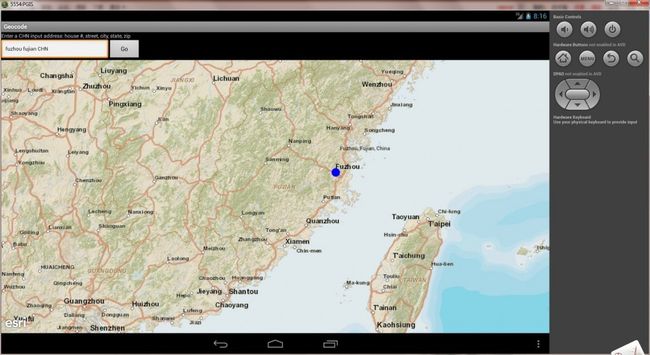ArcGIS for Android 之Geocode查询的实现
还是一样,在进行一个新的基础功能的学习之前,肯定是需要去了解其API的解释和使用规则。
package com.arcgis.android.samples.geocode;
import android.app.Activity;
import android.app.ProgressDialog;
import android.graphics.Color;
import android.os.AsyncTask;
import android.os.Bundle;
import android.os.Handler;
import android.view.View;
import android.view.View.OnClickListener;
import android.widget.Button;
import android.widget.EditText;
import android.widget.TextView;
import android.widget.Toast;
import com.esri.android.map.GraphicsLayer;
import com.esri.android.map.MapView;
import com.esri.android.map.ags.ArcGISTiledMapServiceLayer;
import com.esri.core.geometry.Geometry;
import com.esri.core.geometry.SpatialReference;
import com.esri.core.map.Graphic;
import com.esri.core.symbol.SimpleMarkerSymbol;
import com.esri.core.symbol.TextSymbol;
import com.esri.core.tasks.ags.geocode.Locator;
import com.esri.core.tasks.ags.geocode.LocatorFindParameters;
import com.esri.core.tasks.ags.geocode.LocatorGeocodeResult;
import java.util.List;
public class GeocodeActivity extends Activity {
// create arcgis objects
MapView mMapView;
ArcGISTiledMapServiceLayer basemap;
GraphicsLayer locationLayer;
Locator locator;
// create UI components
static ProgressDialog dialog;
static Handler handler;
// Label instructing input for EditText
TextView geocodeLabel;
// Text box for entering address
EditText addressText;
@Override
public void onCreate(Bundle savedInstanceState) {
super.onCreate(savedInstanceState);
setContentView(R.layout.main);
// 创建handler来更新UI进程
handler = new Handler();
// Set the geocodeLabel with instructions
geocodeLabel = (TextView) findViewById(R.id.geocodeLabel);
geocodeLabel.setText(getString(R.string.geocode_label));
// Get the addressText component
addressText = (EditText) findViewById(R.id.addressText);
// Retrieve the map and initial extent from XML layout
mMapView = (MapView) findViewById(R.id.map);
/* create a @ArcGISTiledMapServiceLayer */
basemap = new ArcGISTiledMapServiceLayer(this.getResources().getString(
R.string.basemap_url));
// Add tiled layer to MapView
mMapView.addLayer(basemap);
// Add location layer
locationLayer = new GraphicsLayer();
mMapView.addLayer(locationLayer);
// 左下角显示ESRI的logo
mMapView.setEsriLogoVisible(true);
// button的单击事件监听
Button go = (Button) findViewById(R.id.go);
go.setOnClickListener(new OnClickListener() {
@Override
public void onClick(View arg0) {
// TODO Auto-generated method stub
// locationLayer.removeAll();
// 从输入框获得地址
String address = addressText.getText().toString();
// 将地址发送给地址转换method
address2Pnt(address);
}
});
}
/*
* Convert input address into geocoded point 地点转化成经纬度的点
*/
private void address2Pnt(String address) {
try {
// create Locator parameters from single line address string
LocatorFindParameters findParams = new LocatorFindParameters(
address);
// 设置搜索的国家
findParams.setSourceCountry("CHN");
// 限制搜索结果为2
findParams.setMaxLocations(2);
// set address spatial reference to match map
findParams.setOutSR(mMapView.getSpatialReference());
// execute async task to geocode address
new Geocoder().execute(findParams);
} catch (Exception e) {
e.printStackTrace();
}
}
/*
* (non-Javadoc)
*
* @see android.app.Activity#onPause()
*/
@Override
protected void onPause() {
super.onPause();
mMapView.pause();
}
/*
* (non-Javadoc)
*
* @see android.app.Activity#onResume()
*/
@Override
protected void onResume() {
super.onResume();
mMapView.unpause();
}
/*
* Dismiss dialog when geocode task completes
*/
static public class MyRunnable implements Runnable {
public void run() {
dialog.dismiss();
}
}
/*
* AsyncTask to geocode an address to a point location Draw resulting point
* location on the map with matching address
*/
private class Geocoder extends
AsyncTask<LocatorFindParameters, Void, List<LocatorGeocodeResult>> {
// The result of geocode task is passed as a parameter to map the
// results
protected void onPostExecute(List<LocatorGeocodeResult> result) {
if (result == null || result.size() == 0) {
// 当搜索失败,没有找到结果的时候给UI进程吐丝
Toast toast = Toast.makeText(GeocodeActivity.this,
"No result found.", Toast.LENGTH_LONG);
toast.show();
} else {
// 当定位地址的时候显示进度条
dialog = ProgressDialog.show(mMapView.getContext(), "Geocoder",
"Searching for address ...");
// get return geometry from geocode result
Geometry resultLocGeom = result.get(0).getLocation();
// 创建渲染器
SimpleMarkerSymbol resultSymbol = new SimpleMarkerSymbol(
Color.BLUE, 20, SimpleMarkerSymbol.STYLE.CIRCLE);
// create graphic object for resulting location
Graphic resultLocation = new Graphic(resultLocGeom,
resultSymbol);
// add graphic to location layer
locationLayer.addGraphic(resultLocation);
// create text symbol for return address
TextSymbol resultAddress = new TextSymbol(12, result.get(0)
.getAddress(), Color.BLACK);
// create offset for text
resultAddress.setOffsetX(10);
resultAddress.setOffsetY(50);
// create a graphic object for address text
Graphic resultText = new Graphic(resultLocGeom, resultAddress);
// add address text graphic to location graphics layer
locationLayer.addGraphic(resultText);
// zoom to geocode result
// mMapView.zoomToResolution(result.get(0).getLocation(), 2);
// create a runnable to be added to message queue
handler.post(new MyRunnable());
}
}
// invoke background thread to perform geocode task
@Override
protected List<LocatorGeocodeResult> doInBackground(
LocatorFindParameters... params) {
// get spatial reference from map
SpatialReference sr = mMapView.getSpatialReference();
// create results object and set to null
List<LocatorGeocodeResult> results = null;
// set the geocode service
locator = new Locator(getResources()
.getString(R.string.geocode_url));
try {
// pass address to find method to return point representing
// address
results = locator.find(params[0]);
} catch (Exception e) {
e.printStackTrace();
}
return results;
}
}
}
其中xml文件设置的初始化显示范围是:initExtent = "1.2757645697558502E7 2576233.422813467 1.3480434236922514E7 3307582.9093442294"
于是,实现的效果如图:
这是初始化的界面。单击go按钮后,实现geocode的搜索。
工程资源下载:http://download.csdn.net/detail/vaecer/5287456
个人总结:
从中得更改其中的一些功能。得到一些问题。首先就是,sample中的源代码在对go按钮的事件触发上,使用的触发方法有些独特,和我平时使用监听器的方法有很大的差别,但是哪个更好更加便捷节省资源,还有待继续研究。其中,官方的使用方法是,现在xml中的button中,添加一个android:onclick=“geocodego”;然后在java中创建一个geocodego的方法。这样整合出来的就是一个button的监听器的实现方法。由于本人觉得书写上官方有些混乱。所以我将其改成上面代码所示。
geocode的查询其实通过观察代码,是很容易明白它的使用方法。和query等没有多大的大区别,也没有比他们难。其实就是:
1.获得输入框中用户需要查询的地址;
2.将string的地址转换成point;
3.通过异步查询的方法,查询到该点在地图上的位置;
4.然后利用handler更新UI进程,把点显示在地图上,一切就OK啦!