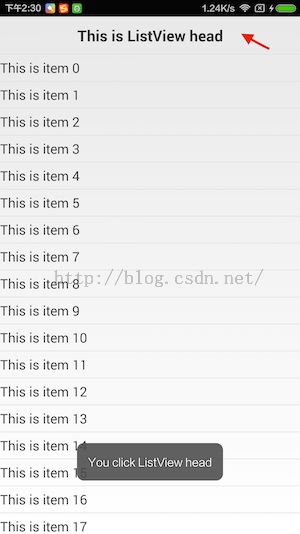Android开发之ListView
在Android日常开发中经常会使用到LisView。ListView是一种用来创建并管理一组垂直方向的上的View的View Group,它可以用来显示一个列表的条目。下面介绍一下关于ListView的简单使用。
第一步添加ListView布局
<RelativeLayout xmlns:android="http://schemas.android.com/apk/res/android"
xmlns:tools="http://schemas.android.com/tools"
android:layout_width="match_parent"
android:layout_height="match_parent"
tools:context="${relativePackage}.${activityClass}" >
<ListView
android:id="@+id/list_view"
android:layout_width="match_parent"
android:layout_height="match_parent" >
</ListView>
</RelativeLayout>
<RelativeLayout xmlns:android="http://schemas.android.com/apk/res/android"
xmlns:tools="http://schemas.android.com/tools"
android:layout_width="match_parent"
android:layout_height="match_parent"
tools:context="${relativePackage}.${activityClass}" >
<TextView
android:id="@+id/list_name"
android:layout_width="match_parent"
android:layout_height="wrap_content"
android:paddingTop="5dp"
android:paddingBottom="5dp"
android:textSize="14sp"/>
</RelativeLayout>
第三步新建ListView的head布局
<RelativeLayout xmlns:android="http://schemas.android.com/apk/res/android"
xmlns:tools="http://schemas.android.com/tools"
android:layout_width="match_parent"
android:layout_height="match_parent"
tools:context="${relativePackage}.${activityClass}" >
<TextView
android:id="@+id/list_head"
android:layout_width="match_parent"
android:layout_height="wrap_content"
android:paddingTop="10dp"
android:paddingBottom="10dp"
android:textStyle="bold"
android:gravity="center"
android:textSize="16sp"/>
</RelativeLayout>
第四步新建ListView的foot布局
<RelativeLayout xmlns:android="http://schemas.android.com/apk/res/android"
xmlns:tools="http://schemas.android.com/tools"
android:layout_width="match_parent"
android:layout_height="match_parent"
tools:context="${relativePackage}.${activityClass}" >
<TextView
android:id="@+id/list_foot"
android:layout_width="match_parent"
android:layout_height="wrap_content"
android:paddingTop="10dp"
android:paddingBottom="10dp"
android:textStyle="bold"
android:gravity="center"
android:textSize="16sp"/>
</RelativeLayout>
第五步自定义一个Adapter适配器
package com.example.androidtest;
import java.util.List;
import android.content.Context;
import android.view.LayoutInflater;
import android.view.View;
import android.view.ViewGroup;
import android.widget.BaseAdapter;
import android.widget.TextView;
/**
* ListView 适配器
*
* @author syz
* @date 2016-4-7
*/
public class MyAdapter extends BaseAdapter {
private Context context;
private List<String> list;
private LayoutInflater inflater;
public MyAdapter(Context context, List<String> list) {
this.context = context;
this.list = list;
}
@Override
public int getCount() {
return list == null?0:list.size();
}
@Override
public Object getItem(int position) {
return list == null?null:list.get(position);
}
@Override
public long getItemId(int position) {
return position;
}
@Override
public View getView(int position, View convertView, ViewGroup parent) {
HolderView holderView = null;
if(convertView == null){
holderView = new HolderView();
inflater = LayoutInflater.from(context);
convertView = inflater.inflate(R.layout.list_view_item, parent, false);
holderView.tv_name = (TextView) convertView.findViewById(R.id.list_name);
convertView.setTag(holderView);
}else{
holderView = (HolderView) convertView.getTag();
}
holderView.tv_name.setText(list.get(position));
return convertView;
}
class HolderView{
TextView tv_name;
}
}
第六步在Activity中布局和数据渲染
package com.example.androidtest;
import java.util.ArrayList;
import java.util.List;
import android.app.Activity;
import android.os.Bundle;
import android.view.LayoutInflater;
import android.view.View;
import android.widget.AdapterView;
import android.widget.AdapterView.OnItemClickListener;
import android.widget.ListView;
import android.widget.TextView;
import android.widget.Toast;
public class MainActivity extends Activity implements OnItemClickListener {
private ListView listView;
private MyAdapter adapter;
private List<String> list;
private View headView;
private View footView;
private TextView tv_head,tv_foot;
@Override
protected void onCreate(Bundle savedInstanceState) {
super.onCreate(savedInstanceState);
setContentView(R.layout.activity_main1);
initView();
}
protected void initView(){
listView = (ListView) findViewById(R.id.list_view);
headView = LayoutInflater.from(this).inflate(R.layout.list_view_head, null);
tv_head = (TextView) headView.findViewById(R.id.list_head);
footView = LayoutInflater.from(this).inflate(R.layout.list_view_foot, null);
tv_foot = (TextView) footView.findViewById(R.id.list_foot);
initData();
}
protected void initData(){
tv_head.setText("This is ListView head");
tv_foot.setText("This is ListView foot");
list = getDataList();
adapter = new MyAdapter(this, list);
listView.setAdapter(adapter);
listView.addHeaderView(headView);
listView.addFooterView(footView);
listView.setOnItemClickListener(this);
}
protected List<String> getDataList(){
List<String> list = new ArrayList<String>();
for (int i = 0; i < 20; i++) {
list.add("This is item "+i);
}
return list;
}
@Override
protected void onDestroy() {
super.onDestroy();
}
/**
* ListView ItemClick event
* */
@Override
public void onItemClick(AdapterView<?> parent, View view, int position, long id) {
/**
* postion 计数从0开始包括head和foot,所以head为0,foot未list.size()+1,即最后一个
* */
if(position == 0){
Toast.makeText(this, "You click ListView head", Toast.LENGTH_LONG).show();
}else if(position == list.size()+1){
Toast.makeText(this, "You click ListView foot", Toast.LENGTH_LONG).show();
}else{
Toast.makeText(this, "You click item "+(position-1), Toast.LENGTH_LONG).show();
}
}
}
此时运行程序,可以看到如下效果: