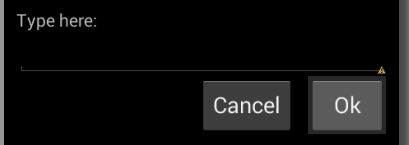GridLayout,TableLayout
TableLayout
参考
http://blog.sina.com.cn/s/blog_63c66eb60100u29p.html
概述
通过行列进行排列,TableLayout下有几个子视图就有几行。如果子视图不是TableRow,那该视图就独占一行。如果子视图为TableRow,那TableRow里面的视图共占一行。而且所有TableRow子视图的个数的最大值便是Tablelayout的列数。
同一行中,即使将某一列指定为可以伸展,它也不会将同列的其它视图挤出屏幕,类似于将该视图的weight设置为1,但是比设置weight更方便。
它的弊端:没办法进行跨列。而且每一个TableRow子组件的宽高默认时都是wrap_content。当组件直属于TableLayout时,它的宽又是match_parent,无法更改。
属性
stretchColumns:可以进行伸长的列
shrinkColumns:可以进行收缩的列
collapseColumns:可以进行隐藏的列
layout_column:该view属于第几列(TableRow子view可使用,TableLayout子view不可使用)。
layout_span:该view占据几列(同上)
GridLayout
概述
其为4.0之后新添的布局,support-v7包中也有。
与LinearLayout类似,它也需要指定方向,默认是水平,并且用的属性也与LinearLayout一样。水平时,其子View会按水平排列。垂直也类似。
可以使用属性android:columnCount与android:rowCount指定行数和列数,如果想要某个子View显示在固定的行和列,通过layout_column与android:layout_row进行设置,注意这两个值都是从0开始的。如果当前行或者列,放不下要添加的子View,就会自动换行或者换行。默认时,其子控件都是宽高都是wrap_content。
如果想要设置某个子View横跨多个行和列,可以通过layout_rowSpan与layout_columnSpan进行设置。
GridLayout有一个很不方便的地方,每一行的子view进行平分很麻烦。在api21和新版的support-v7中可以通过新添加的layout_columnWeight进行平分。同时还要指定layout_gravity=fill
示例:
基本用法
<GridLayout xmlns:android="http://schemas.android.com/apk/res/android"
android:layout_width="match_parent"
android:layout_height="wrap_content"
android:columnCount="4"
android:orientation="horizontal"
android:padding="10dip" >
<TextView android:text="@string/grid_layout_1_instructions" />
<EditText
android:layout_column="0"
android:layout_columnSpan="4"
android:layout_gravity="fill_horizontal" />
<Button
android:layout_column="2"
android:text="@string/grid_layout_1_cancel" />
<Button
android:layout_marginLeft="10dip"
android:text="@string/grid_layout_1_ok" />
</GridLayout>
效果为:
计算器布局
<android.support.v7.widget.GridLayout xmlns:android="http://schemas.android.com/apk/res/android"
xmlns:demo="http://schemas.android.com/apk/res/com.baigle.viewdemo"
android:layout_width="match_parent"
android:layout_height="wrap_content"
android:background="#ffffff"
demo:columnCount="4"
demo:orientation="horizontal"
demo:rowCount="5" >
<Button
android:id="@+id/one"
android:layout_width="0dp"
demo:layout_columnWeight="1"
demo:layout_gravity="fill"
android:text="1" />
<Button
android:id="@+id/two"
android:layout_width="0dp"
demo:layout_columnWeight="1"
demo:layout_gravity="fill"
android:text="2" />
<Button
android:id="@+id/three"
android:layout_width="0dp"
demo:layout_columnWeight="1"
demo:layout_gravity="fill"
android:text="3" />
<Button
android:id="@+id/devide"
android:layout_width="0dp"
demo:layout_columnWeight="1"
demo:layout_gravity="fill"
android:text="/" />
<Button
android:id="@+id/zero"
android:layout_width="0dp"
demo:layout_columnSpan="2"
demo:layout_columnWeight="1"
demo:layout_gravity="fill"
android:text="0" />
<Button
android:id="@+id/point"
android:layout_width="0dp"
demo:layout_columnWeight="1"
demo:layout_gravity="fill"
android:text="." />
<Button
android:id="@+id/plus"
android:layout_width="0dp"
demo:layout_columnWeight="1"
demo:layout_gravity="fill"
demo:layout_rowSpan="2"
android:text="+" />
<Button
android:id="@+id/equal"
android:layout_width="0dp"
demo:layout_columnSpan="3"
demo:layout_columnWeight="1"
demo:layout_gravity="fill"
android:text="=" />
</android.support.v7.widget.GridLayout>
其中最主要的是
android:layout_width="0dp"
demo:layout_columnWeight="1"
demo:layout_gravity="fill"