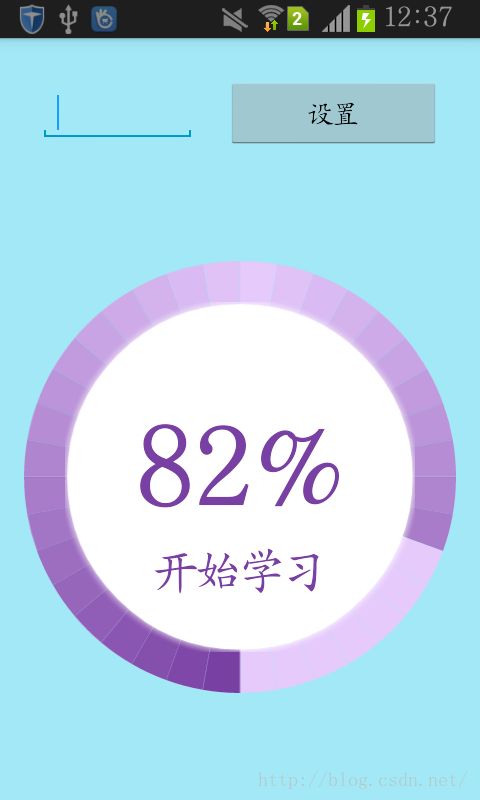Android绘制弧形进度条
在开发中,需要用到弧形进度条,上网上查了下,有个开源的绘制弧形进度条的,只是它的渐变颜色是分成四段,不是很美观,于是自己参考着做了一个,效果如下图:
这个进度条控件我是参考Radial-Menu-Widget-Android-master开源代码的RadialProgressActivity.java文件改的,修改的主要是它的onDraw函数,修改如下:
protected void onDraw(Canvas canvas) {
super.onDraw(canvas);
this.mRadialWidgetPaint.setStyle(Paint.Style.FILL);
this.mRadialWidgetPaint.setColor(this.mBorderColor);
/*用底色画一个圆环,带间隔效果*/
for(int i = 0; i < this.mMaxSweepAngle; i+=10){
canvas.drawArc(this.mRadialScoreRect, 90.0F+i, 9.9F, true, this.mRadialWidgetPaint);
}
if(this.mCurrentValue <= this.mMaxValue) {
double textWidth = (double)(this.mCurrentValue * this.mMaxSweepAngle / this.mMaxValue);
this.readingValuePer = this.mCurrentValue * 100 / this.mMaxValue;
int i = 0;
float rate = 0;
float startAngle = 90.0F;
/*根据进度条的长度分成长度为10的若干段,每段通过设置alpha值调节颜色*/
for(i = 0; i<=textWidth-10; i+=10){
rate = (float)(Math.abs(180-i)/180.0);
this.mCurrentScoreColor = ((int)(0XFF*rate) <<24)|(this.mScoreColorRange[0] & (~(0XFF <<24)));
this.mRadialWidgetPaint.setColor(this.mCurrentScoreColor);
canvas.drawArc(this.mRadialScoreRect, startAngle+i, 10.0F, true, this.mRadialWidgetPaint);
}
/*绘制最后一段进度条弧度*/
rate = Math.abs(180-i)/180;
this.mCurrentScoreColor = ((int)(0XFF*rate) <<24)|(this.mScoreColorRange[0] & (~(0XFF <<24)));
this.mRadialWidgetPaint.setColor(this.mCurrentScoreColor);
canvas.drawArc(this.mRadialScoreRect, startAngle + i, (float) (textWidth - i), true, this.mRadialWidgetPaint);
} else {
Log.e(this.getClass().getName(), "Current value " + String.valueOf(this.mCurrentValue) + " greater that maximum value " + this.mMaxValue);
}
this.mRadialWidgetPaint.setShadowLayer(this.mShadowRadius, 0.0F, 0.0F, 0);
this.mRadialWidgetPaint.setColor(this.mBaseColor);
this.mRadialWidgetPaint.setShadowLayer(this.mShadowRadius * this.getResources().getDisplayMetrics().density, 0.0F, 0.0F, this.mShadowColor);
canvas.drawCircle((float)(this.getWidth() / 2), (float)(this.getHeight() / 2), (float)((double)this.mRadius * 0.8D), this.mRadialWidgetPaint);
this.mRadialWidgetPaint.setShadowLayer(this.mShadowRadius, 0.0F, 0.0F, 0);
this.mRadialWidgetPaint.setColor(this.mCenterTextColor);
this.mRadialWidgetPaint.setTextSize(this.mCenterTextSize);
if(this.mFontName != null) {
this.mRadialWidgetPaint.setTypeface(Typeface.createFromAsset(this.getContext().getAssets(), this.mFontName));
}
float var6 = 0.0F;
if(this.isShowPercentText) {
var6 = this.mRadialWidgetPaint.measureText(String.valueOf(this.readingValuePer) + "%");
canvas.drawText(String.valueOf(this.readingValuePer)+"%", (float)(this.getWidth() / 2) - var6 / 2.0F, (float)(this.getHeight() / 2) + this.mRadius / 8.0F, this.mRadialWidgetPaint);
} else {
var6 = this.mRadialWidgetPaint.measureText(String.valueOf(this.mCurrentValue));
canvas.drawText(String.valueOf(this.mCurrentValue), (float)(this.getWidth() / 2) - var6 / 2.0F, (float)(this.getHeight() / 2) + this.mRadius / 8.0F, this.mRadialWidgetPaint);
}
if(this.mSecondaryText != null) {
this.mRadialWidgetPaint.setColor(this.mSecondaryTextColor);
var6 = this.mRadialWidgetPaint.measureText(this.mSecondaryText);
this.mRadialWidgetPaint.setTextSize(this.mSecondaryTextSize);
canvas.drawText(this.mSecondaryText, (float)(this.getWidth() / 2) - var6 / 5.0F, (float)(this.getHeight() / 2) + this.mRadius / 2.0F, this.mRadialWidgetPaint);
}
}
然后就在布局文件里加上改写的控件:
<LinearLayout xmlns:android="http://schemas.android.com/apk/res/android"
xmlns:tools="http://schemas.android.com/tools"
android:layout_width="match_parent"
android:layout_height="match_parent"
android:orientation="vertical"
android:paddingLeft="@dimen/activity_horizontal_margin"
android:paddingRight="@dimen/activity_horizontal_margin"
android:paddingTop="@dimen/activity_vertical_margin"
android:paddingBottom="@dimen/activity_vertical_margin"
android:background="@color/sky_blue"
tools:context="com.example.hornsey.myapplication.Demo.ChartDemo">
<LinearLayout
android:id="@+id/chart"
android:orientation="horizontal"
android:layout_width="match_parent"
android:layout_height="wrap_content">
<EditText
android:id="@+id/progress"
android:layout_margin="10dp"
android:numeric="decimal"
android:layout_weight="1"
android:layout_width="wrap_content"
android:layout_height="wrap_content" />
<Button
android:id="@+id/setting"
android:text="设置"
android:layout_margin="10dp"
android:layout_weight="1"
android:layout_width="wrap_content"
android:layout_height="wrap_content" />
</LinearLayout>
<com.example.hornsey.myapplication.Demo.RadialProgressView
android:layout_marginTop="10dp"
android:id="@+id/radialProgressView"
android:layout_width="wrap_content"
android:layout_height="wrap_content" />
</LinearLayout>
布局很简单,就是一个文本编辑框加一个按钮,按下按钮,将文本框的数字读取后设置进度条的进度,进度范围为0-100,Activity的代码如下:
@Override
public void onCreate(Bundle savedInstanceState) {
super.onCreate(savedInstanceState);
setContentView(R.layout.activity_chart_demo);
radialProgressView = (RadialProgressView) findViewById(R.id.radialProgressView);
radialProgressView.setShadowColor(Hcolor.white);
radialProgressView.setSecondaryText(getResources().getString(R.string.text_learn));
radialProgressView.setCenterTextColor(Hcolor.purple);
radialProgressView.setSecondaryTextColor(Hcolor.purple);
radialProgressView.setCurrentValue(82);
findViewById(R.id.setting).setOnClickListener(new View.OnClickListener() {
@Override
public void onClick(View v) {
editText = (EditText) findViewById(R.id.progress);
String num = editText.getText().toString();
learnPercentage = Integer.parseInt(num);
if (learnPercentage > 100)
learnPercentage = 100;
radialProgressView.setCurrentValue(learnPercentage);
radialProgressView.invalidate();
}
});
总的来说,这个控件制作不难(都是copy的开源代码),稍微改动的就是颜色的渐变,这个是通过设置颜色的alpha值实现,使用的是位操作。位操作在java中似乎很少见,本人以前做嵌入式linux C好几年,所以实现有点C的风格。