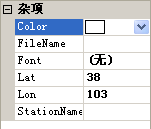C#自定义PropertyGrid属性
最近用到了PropertyGrid,原来从来没用到过,拿在手里,一头雾水,经过一段时间研究后,大概理解了Property的使用方法,下面仔细剖析一下。
PropertyGrid控件就是Visual Studio开发工具里面的属性浏览器,我们在VS里面可以通过属性浏览器查看,修改控件的属性,并主要通过使用反射来检索项目的属性。
一.如何显示属性
1)普通显示
在PropertyGrid中显示属性很容易,我们可以直接给propertyGrid1.SelectedObject属性赋值,SelectObject属性可以获取或设置当前选定的对象,数据类型为object,这就意味着我们可以直接将一个对象赋给它。针对一个对象,它会将对象中的所有公共属性显示在PropertyGrid上。假如我们定义一个Station类,如下
public class Station
{
private string _StationName;
private double _Lon = 103;
private double _Lat = 38;
private Color _color;
private string _file = string.Empty;
private Font _font;
public string FileName
{
get { return _file; }
set { _file = value; }
}
public Color Color
{
get { return _color; }
set { _color = value; }
}
public Font Font
{
get { return _font; }
set { _font = value; }
}
public string StationName
{
get { return _StationName; }
set { _StationName = value; }
}
public double Lon
{
get { return _Lon; }
set { _Lon = value; }
}
public double Lat
{
get { return _Lat; }
set { _Lat = value; }
}
}
然后在窗体中拖拉一个PropertyGrid控件propertygrid1,在Form_load中代码如下
private void Form1_Load(object sender, EventArgs e)
{
Station s=new Station();
propertygrid1.SelectObject=s;
}我们就可以看到如下效果:
我们看到属性名显示都是英文,那样很不方便阅读如果我们像显示中文,该如何实现呢?
更改了显示方式
要更改某些属性的显示方式,您可以对这些属性应用不同的特性。特性是用于为类型、字段、方法和属性等编程元素添加批注的声明标记,在运行时可以使用反射对其进行检索。下面列出了其中的一部分:
DescriptionAttribute - 设置显示在属性下方说明帮助窗格中的属性文本。这是一种为活动属性(即具有焦点的属性)提供帮助文本的有效方法。
BrowsableAttribute – 表示是否在网格中显示属性。此特性可用于在网格中隐藏属性。默认情况下,公共属性始终显示在网格中。
ReadOnlyAttribute – 表示属性是否为只读。此特性可用于禁止在网格中编辑属性。默认情况下,带有 get 和 set 访问函数的公共属性在网格中是可以编辑的。
DefaultValueAttribute – 表示属性的默认值。如果希望为属性提供默认值,然后确定该属性值是否与默认值相同,则可使用此特性。可以将此特性应用于所有属性。
DefaultPropertyAttribute – 表示类的默认属性。在网格中选择某个类时,将首先突出显示该类的默认属性。
下面我们在Station类中的属性Lon上方添加[CategoryAttribute("坐标"),DisplayNameAttribute("经度")],效果如下:
如果想要在属性表中添加颜色选择和字体选择那是很容易一件事,可以在Station类中添加Color类型属性,和Font类型属性,绑定后,就可以进行颜色选择和字体选择了,代码在Station中已经实现。
2)自定义显示
我们可以看出这种上面这种显示属性方法并不够灵活,我们不能方便的及时增加或者删除属性。
//属性表管理类
public class PropertyManageCls : CollectionBase, ICustomTypeDescriptor
{
public void Add(Property value)
{
int flag=-1;
if (value != null)
{
if (base.List.Count>0)
{
IList <Property> mList=new List<Property>();
for (int i = 0; i < base.List.Count; i++)
{
Property p = base.List[i] as Property;
if (value.Name == p.Name)
{
flag = i;
}
mList.Add(p);
}
if (flag == -1)
{
mList.Add(value);
}
base.List.Clear();
foreach (Property p in mList)
{
base.List.Add(p);
}
}
else
{
base.List.Add(value);
}
}
}
public void Remove(Property value)
{
if(value!=null&&base.List.Count>0)
base.List.Remove(value);
}
public Property this[int index]
{
get
{
return (Property)base.List[index];
}
set
{
base.List[index] = (Property)value;
}
}
#region ICustomTypeDescriptor 成员
public AttributeCollection GetAttributes()
{
return TypeDescriptor.GetAttributes(this,true);
}
public string GetClassName()
{
return TypeDescriptor.GetClassName(this, true);
}
public string GetComponentName()
{
return TypeDescriptor.GetComponentName(this, true);
}
public TypeConverter GetConverter()
{
return TypeDescriptor.GetConverter(this, true);
}
public EventDescriptor GetDefaultEvent()
{
return TypeDescriptor.GetDefaultEvent(this, true);
}
public PropertyDescriptor GetDefaultProperty()
{
return TypeDescriptor.GetDefaultProperty(this, true);
}
public object GetEditor(Type editorBaseType)
{
return TypeDescriptor.GetEditor(this, editorBaseType, true);
}
public EventDescriptorCollection GetEvents(Attribute[] attributes)
{
return TypeDescriptor.GetEvents(this, attributes, true);
}
public EventDescriptorCollection GetEvents()
{
return TypeDescriptor.GetEvents(this,true);
}
public PropertyDescriptorCollection GetProperties(Attribute[] attributes)
{
PropertyDescriptor[] newProps = new PropertyDescriptor[this.Count];
for (int i = 0; i < this.Count; i++)
{
Property prop = (Property)this[i];
newProps[i] = new CustomPropertyDescriptor(ref prop, attributes);
}
return new PropertyDescriptorCollection(newProps);
}
public PropertyDescriptorCollection GetProperties()
{
return TypeDescriptor.GetProperties(this, true);
}
public object GetPropertyOwner(PropertyDescriptor pd)
{
return this;
}
#endregion
}
//属性类
public class Property
{
private string _name=string.Empty;
private object _value=null;
private bool _readonly=false;
private bool _visible=true;
private string _category=string.Empty;
TypeConverter _converter=null;
object _editor = null;
private string _displayname = string.Empty;
public Property(string sName, object sValue)
{
this._name = sName;
this._value = sValue;
}
public Property(string sName, object sValue, bool sReadonly, bool sVisible)
{
this._name = sName;
this._value = sValue;
this._readonly = sReadonly;
this._visible = sVisible;
}
public string Name //获得属性名
{
get
{
return _name;
}
set
{
_name=value;
}
}
public string DisplayName //属性显示名称
{
get
{
return _displayname;
}
set
{
_displayname = value;
}
}
public TypeConverter Converter //类型转换器,我们在制作下拉列表时需要用到
{
get
{
return _converter;
}
set
{
_converter = value;
}
}
public string Category //属性所属类别
{
get
{
return _category;
}
set
{
_category = value;
}
}
public object Value //属性值
{
get
{
return _value;
}
set
{
_value=value;
}
}
public bool ReadOnly //是否为只读属性
{
get
{
return _readonly;
}
set
{
_readonly = value;
}
}
public bool Visible //是否可见
{
get
{
return _visible;
}
set
{
_visible = value;
}
}
public virtual object Editor //属性编辑器
{
get
{
return _editor;
}
set
{
_editor = value;
}
}
}
public class CustomPropertyDescriptor : PropertyDescriptor
{
Property m_Property;
public CustomPropertyDescriptor(ref Property myProperty, Attribute[] attrs)
: base(myProperty.Name, attrs)
{
m_Property = myProperty;
}
#region PropertyDescriptor 重写方法
public override bool CanResetValue(object component)
{
return false;
}
public override Type ComponentType
{
get
{
return null;
}
}
public override object GetValue(object component)
{
return m_Property.Value;
}
public override string Description
{
get
{
return m_Property.Name;
}
}
public override string Category
{
get
{
return m_Property.Category;
}
}
public override string DisplayName
{
get
{
return m_Property.DisplayName!=""?m_Property.DisplayName:m_Property.Name;
}
}
public override bool IsReadOnly
{
get
{
return m_Property.ReadOnly;
}
}
public override void ResetValue(object component)
{
//Have to implement
}
public override bool ShouldSerializeValue(object component)
{
return false;
}
public override void SetValue(object component, object value)
{
m_Property.Value = value;
}
public override TypeConverter Converter
{
get
{
return m_Property.Converter;
}
}
public override Type PropertyType
{
get { return m_Property.Value.GetType(); }
}
public override object GetEditor(Type editorBaseType)
{
return m_Property.Editor==null? base.GetEditor(editorBaseType):m_Property.Editor;
}
#endregion
}
下面我们来看看该如何使用,我们仍然在Form_load中添加代码如下:
PropertyManageCls pmc = new PropertyManageCls();
Property pp = new Property("ID", "1", false, true);
pp.Category = "基本信息";
pp.DisplayName = "我的ID";
pmc.Add(pp);
propertyGrid1.SelectObject=pmc;
显示结果:
我们可以看到上面的属性显示很简单,如果想要自定义一个下拉框,或者有一个路径选择的该怎么办呢。
1)类型转换器
要实现下拉框的方法:使用类型转换器,需要继承与TypeConverter或者StringConverter,然后重写方法,代码如下:
//下拉框类型转换器 public class DropDownListConverter : StringConverter { object[] m_Objects; public DropDownListConverter(object[] objects) { m_Objects = objects; } public override bool GetStandardValuesSupported(ITypeDescriptorContext context) { return true; } public override bool GetStandardValuesExclusive(ITypeDescriptorContext context) { return true;//true下拉框不可编辑 } public override System.ComponentModel.TypeConverter.StandardValuesCollection GetStandardValues(ITypeDescriptorContext context) { return new StandardValuesCollection(m_Objects);//我们可以直接在内部定义一个数组,但并不建议这样做,这样对于下拉框的灵活 //性有很大影响 } }
我们实现了下拉框类型转换器,但该如何使用呢?
使用方法一:我们仍然以Station类作为例子,在属性上方添加标记[TypeConverter(typeof(DropDownListConverter))],但在这种情况下,我们需要预先在DropDownListConverter中定义下拉框内容。
使用方法二:这种方法我们可以在外部定义数组,使用方便,使用方法代码如下:
private void Form_load(object sender, EventArgs e) { PropertyManageCls pmc = new PropertyManageCls(); string []s=new string[] { "1", "2", "3", "4" }; Property pp = new Property(txtname.Text,txtvalue.Text, false, true); pp.Category = "基本信息"; pp.DisplayName = "我的ID"; pp.Converter = new DropDownListConverter(s);//Property的Converter属性就可以设置类型转换 pmc.Add(pp); propertyGrid1.SelectObject = pmc; }
效果图:
2)属性编辑器
使用属性编辑器实现路径选择:属性编辑器需要继承与UITypeEditor
//文件路径选择 public class PropertyGridFileItem : UITypeEditor
{
public override UITypeEditorEditStyle GetEditStyle(System.ComponentModel.ITypeDescriptorContext context)
{
return UITypeEditorEditStyle.Modal;
}
public override object EditValue(System.ComponentModel.ITypeDescriptorContext context, System.
IServiceProvider provider, object value)
{
IWindowsFormsEditorService edSvc =
(IWindowsFormsEditorService)provider.GetService(typeof(IWindowsFormsEditorService));
if (edSvc != null)
{
// 可以打开任何特定的对话框
OpenFileDialog dialog = new OpenFileDialog();
dialog.AddExtension = false;
if (dialog.ShowDialog().Equals(DialogResult.OK))
{
return dialog.FileName;
}
}
return value;
}
}
使用方法一:以Station类为例,在属性上方添加标记[EditorAttribute(typeof(PropertyGridFileItem),
typeof(System.Drawing.Design.UITypeEditor))],然后将PropertyGrid的SelectObject等于Station实例就可以了;
使用方法二:使用方法代码如下:
private void Form_load(object sender, EventArgs e)
{
PropertyManageCls pmc = new PropertyManageCls();
Property pp = new Property(txtname.Text,txtvalue.Text, false, true);
pp.Category = "基本信息";
pp.DisplayName = "我的ID";
pp.Editor= new PropertyGridFileItem();//Property的Editor属性就可以设置属性编辑
pmc.Add(pp);
propertyGrid1.SelectObject = pmc;
}
效果图如下:
通过以上方法我们可以满足一些基本需求想要了解更多,可以看以下链接:
PropertyGrid控件心得
http://blog.csdn.net/luyifeiniu/article/details/5426960#创建 PropertyGrid 控件
Customized display of collection data in a PropertyGrid
http://www.codeproject.com/KB/tabs/customizingcollectiondata.aspx
TypeConverter的层次结构
http://msdn.microsoft.com/en-us/library/8cexyz1e
关于PropertyGrid中属性的值动态从数据库取出
http://topic.csdn.net/u/20100827/11/5524219a-4457-4921-b8f2-b4c63bc6b016.html
动态可订制属性的 PropertyGrid
http://blog.csdn.net/akron/article/details/2750566