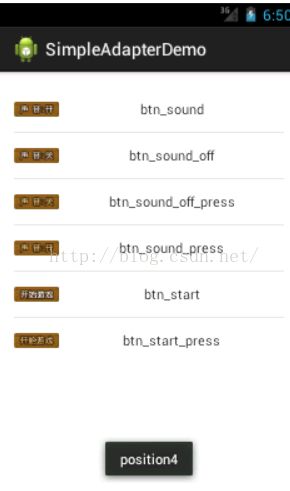android学习之SimpleAdapter
这篇文章我们来谈谈SimpleAdapter,ArrayAdapter就不谈了,因为感觉确实太简单了而且感觉在开发中也用不上,然后SimpleAdapter在开发中感觉可以简单的使用,而且本身也不是很难,至于BaseAdapter也会在后面的文章中谈论到。这里我们先谈谈MVC的设计把,一般来说M代码模型层,也就是数据的处理,在我们这篇文章中,也就是数据的准备,而V层也就是我们的显示层,也就是这篇文章中的ListView,最后就是C层,也就是控制层,也就是这篇文章中的Adapter,代码中都添加了注释,相信大家都能看懂:
代码:
package com.jk.simpleadapterdemo;
import java.util.ArrayList;
import java.util.HashMap;
import android.os.Bundle;
import android.app.Activity;
import android.view.Menu;
import android.view.View;
import android.widget.AdapterView;
import android.widget.AdapterView.OnItemClickListener;
import android.widget.ListView;
import android.widget.SimpleAdapter;
import android.widget.Toast;
public class MainActivity extends Activity implements OnItemClickListener {
ListView lv;
ArrayList<HashMap<String, Object>> data = new ArrayList<HashMap<String, Object>>();
@Override
protected void onCreate(Bundle savedInstanceState) {
super.onCreate(savedInstanceState);
setContentView(R.layout.activity_main);
init();
}
private void init() {
// bundle the lv with the id
lv = (ListView) findViewById(R.id.lv);
// prepare the data
HashMap<String, Object> row0 = new HashMap<String, Object>();
row0.put("image", R.drawable.btn_sound);
row0.put("name", "btn_sound");
data.add(row0);
HashMap<String, Object> row1 = new HashMap<String, Object>();
row1.put("image", R.drawable.btn_sound_off);
row1.put("name", "btn_sound_off");
data.add(row1);
HashMap<String, Object> row2 = new HashMap<String, Object>();
row2.put("image", R.drawable.btn_sound_off_press);
row2.put("name", "btn_sound_off_press");
data.add(row2);
HashMap<String, Object> row3 = new HashMap<String, Object>();
row3.put("image", R.drawable.btn_sound_press);
row3.put("name", "btn_sound_press");
data.add(row3);
HashMap<String, Object> row4 = new HashMap<String, Object>();
row4.put("image", R.drawable.btn_start);
row4.put("name", "btn_start");
data.add(row4);
HashMap<String, Object> row5 = new HashMap<String, Object>();
row5.put("image", R.drawable.btn_start_press);
row5.put("name", "btn_start_press");
data.add(row5);
/**
* setAdapter 1.context 2.datasource 3.the layout of the item 4.the data
* should be show 5.the data of the style
*/
SimpleAdapter adapter = new SimpleAdapter(this, data, R.layout.lv_row,
new String[] { "image", "name" }, new int[] { R.id.iv_row,
R.id.tv_row });
// set the adapter
lv.setAdapter(adapter);
// set the listener
lv.setOnItemClickListener(this);
}
@Override
public void onItemClick(AdapterView<?> arg0, View arg1, int arg2, long arg3) {
// deal the onclick event show the position item that you touched
Toast.makeText(this, "position" + (arg2 + 1), Toast.LENGTH_SHORT)
.show();
}
}
因为这篇文章谈论的是ListView,所以我将布局文件的代码也贴上
<RelativeLayout xmlns:android="http://schemas.android.com/apk/res/android"
xmlns:tools="http://schemas.android.com/tools"
android:layout_width="match_parent"
android:layout_height="match_parent"
android:paddingBottom="@dimen/activity_vertical_margin"
android:paddingLeft="@dimen/activity_horizontal_margin"
android:paddingRight="@dimen/activity_horizontal_margin"
android:paddingTop="@dimen/activity_vertical_margin"
tools:context=".MainActivity" >
<ListView
android:id="@+id/lv"
android:layout_height="wrap_content"
android:layout_width="wrap_content"></ListView>
</RelativeLayout>
<?xml version="1.0" encoding="utf-8"?>
<LinearLayout xmlns:android="http://schemas.android.com/apk/res/android"
android:layout_width="match_parent"
android:layout_height="match_parent"
android:orientation="horizontal" >
<ImageView
android:id="@+id/iv_row"
android:layout_height="48dp"
android:layout_width="48dp"
/>
<TextView
android:id="@+id/tv_row"
android:layout_height="match_parent"
android:layout_width="match_parent"
android:gravity="center"/>
</LinearLayout>
最后附带一张结果运行图