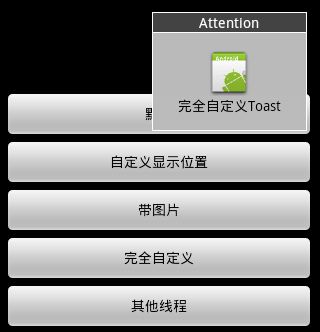Android Toast五种用法
Android中提供一种简单的Toast消息提示框机制,可以在用户点击了某些按钮后,提示用户一些信息,提示的信息不能被用户点击,Toast的提示信息根据用户设置的显示时间后自动消失。Toast的提示信息可以在调试程序的时候方便的显示某些想显示的东西。
1、创建Toast:
用法一:
makeText(Context context, int resId, int duration)
参数:context是toast显示在哪个上下文,通常是当前Activity;resId指显示内容引用Resouce那条数据,就是从R类中去指定显示的消息内容;duration指定显示时间,Toast默认有LENGTH_SHORT和LENGTH_LONG两常量,分别表示短时间显示和长时间显示
Toast.makeText(getApplicationContext(), "默认Toast样式", Toast.LENGTH_SHORT).show();
用法二:
makeText(Context context, CharSequence text, int duration)
参数:context和duration与第一个方法相同,参数text可以自己写消息内容。
用上面任意方法创建Toast对象之后调用方法show()即可显示。
Toast.makeText(getApplicationContext(), R.String.xxx, Toast.LENGTH_SHORT).show();
2、设置Toast显示位置:
方法一:
setGravity(int gravity, int xOffset, int yOffset)
三个参数分别表示(起点位置,水平向右位移,垂直向下位移)
Toast toast.setGravity(Gravity.TOP | Gravity.LEFT, 0, 200);
方法二:
setMargin(float horizontalMargin, float verticalMargin)
以横向和纵向的百分比设置显示位置,参数均为float类型(水平位移正右负左,竖直位移正上负下)
Toast toast.setMargin(-0.5f, 0f);
3、显示一个带图片的Toast效果:
toast = Toast.makeText(getApplicationContext(),
"带图片的Toast", Toast.LENGTH_LONG);
toast.setGravity(Gravity.CENTER, 0, 0);
//获得view对象
LinearLayout toastView = (LinearLayout) toast.getView();
实例化一个image对象
ImageView imageCodeProject = new ImageView(getApplicationContext());
imageCodeProject.setImageResource(R.drawable.icon);
//添加到view对象
toastView.addView(imageCodeProject, 0);
//显示
toast.show();
4、完全自定义效果:
LayoutInflater inflater = getLayoutInflater();
View layout = inflater.inflate(R.layout.custom,
(ViewGroup) findViewById(R.id.llToast));
ImageView image = (ImageView) layout.findViewById(R.id.tvImageToast);
image.setImageResource(R.drawable.icon);
TextView title = (TextView) layout.findViewById(R.id.tvTitleToast);
title.setText("Attention");
TextView text = (TextView) layout.findViewById(R.id.tvTextToast);
text.setText("完全自定义Toast");
toast = new Toast(getApplicationContext());
toast.setGravity(Gravity.RIGHT | Gravity.TOP, 12, 40);
toast.setDuration(Toast.LENGTH_LONG);
toast.setView(layout);
toast.show();
5、其他线程:
new Thread(new Runnable() {
public void run() {
showToast();
}
}).start();
6、完整代码:
1. main.java
package com.wjq.toast;
import android.app.Activity;
import android.os.Bundle;
import android.os.Handler;
import android.view.Gravity;
import android.view.LayoutInflater;
import android.view.View;
import android.view.ViewGroup;
import android.view.View.OnClickListener;
import android.widget.ImageView;
import android.widget.LinearLayout;
import android.widget.TextView;
import android.widget.Toast;
public class Main extends Activity implements OnClickListener {
Handler handler = new Handler();
@Override
public void onCreate(Bundle savedInstanceState) {
super.onCreate(savedInstanceState);
setContentView(R.layout.main);
findViewById(R.id.btnSimpleToast).setOnClickListener(this);
findViewById(R.id.btnSimpleToastWithCustomPosition).setOnClickListener(
this);
findViewById(R.id.btnSimpleToastWithImage).setOnClickListener(this);
findViewById(R.id.btnCustomToast).setOnClickListener(this);
findViewById(R.id.btnRunToastFromOtherThread).setOnClickListener(this);
}
public void showToast() {
handler.post(new Runnable() {
@Override
public void run() {
Toast.makeText(getApplicationContext(), "我来自其他线程!",
Toast.LENGTH_SHORT).show();
}
});
}
@Override
public void onClick(View v) {
Toast toast = null;
switch (v.getId()) {
case R.id.btnSimpleToast:
Toast.makeText(getApplicationContext(), "默认Toast样式",
Toast.LENGTH_SHORT).show();
break;
case R.id.btnSimpleToastWithCustomPosition:
toast = Toast.makeText(getApplicationContext(),
"自定义位置Toast", Toast.LENGTH_LONG);
toast.setGravity(Gravity.CENTER, 0, 0);
toast.show();
break;
case R.id.btnSimpleToastWithImage:
toast = Toast.makeText(getApplicationContext(),
"带图片的Toast", Toast.LENGTH_LONG);
toast.setGravity(Gravity.CENTER, 0, 0);
LinearLayout toastView = (LinearLayout) toast.getView();
ImageView imageCodeProject = new ImageView(getApplicationContext());
imageCodeProject.setImageResource(R.drawable.icon);
toastView.addView(imageCodeProject, 0);
toast.show();
break;
case R.id.btnCustomToast:
LayoutInflater inflater = getLayoutInflater();
View layout = inflater.inflate(R.layout.custom,
(ViewGroup) findViewById(R.id.llToast));
ImageView image = (ImageView) layout
.findViewById(R.id.tvImageToast);
image.setImageResource(R.drawable.icon);
TextView title = (TextView) layout.findViewById(R.id.tvTitleToast);
title.setText("Attention");
TextView text = (TextView) layout.findViewById(R.id.tvTextToast);
text.setText("完全自定义Toast");
toast = new Toast(getApplicationContext());
toast.setGravity(Gravity.RIGHT | Gravity.TOP, 12, 40);
toast.setDuration(Toast.LENGTH_LONG);
toast.setView(layout);
toast.show();
break;
case R.id.btnRunToastFromOtherThread:
new Thread(new Runnable() {
public void run() {
showToast();
}
}).start();
break;
}
}
}
2. main.xml
<?xml version="1.0" encoding="utf-8"?>
<LinearLayout xmlns:android="http://schemas.android.com/apk/res/android"
android:orientation="vertical" android:layout_width="fill_parent"
android:layout_height="fill_parent" android:padding="5dip" android:gravity="center">
<Button android:layout_height="wrap_content"
android:layout_width="fill_parent" android:id="@+id/btnSimpleToast"
android:text="默认"></Button>
<Button android:layout_height="wrap_content"
android:layout_width="fill_parent" android:text="自定义显示位置"
android:id="@+id/btnSimpleToastWithCustomPosition"></Button>
<Button android:layout_height="wrap_content"
android:layout_width="fill_parent" android:id="@+id/btnSimpleToastWithImage"
android:text="带图片"></Button>
<Button android:layout_height="wrap_content"
android:layout_width="fill_parent" android:text="完全自定义"
android:id="@+id/btnCustomToast"></Button>
<Button android:layout_height="wrap_content"
android:layout_width="fill_parent" android:text="其他线程"
android:id="@+id/btnRunToastFromOtherThread"></Button>
</LinearLayout>
3. custom.xml
<?xml version="1.0" encoding="utf-8"?>
<LinearLayout
xmlns:android="http://schemas.android.com/apk/res/android"
android:layout_height="wrap_content" android:layout_width="wrap_content"
android:background="#ffffffff" android:orientation="vertical"
android:id="@+id/llToast" >
<TextView
android:layout_height="wrap_content"
android:layout_margin="1dip"
android:textColor="#ffffffff"
android:layout_width="fill_parent"
android:gravity="center"
android:background="#bb000000"
android:id="@+id/tvTitleToast" />
<LinearLayout
android:layout_height="wrap_content"
android:orientation="vertical"
android:id="@+id/llToastContent"
android:layout_marginLeft="1dip"
android:layout_marginRight="1dip"
android:layout_marginBottom="1dip"
android:layout_width="wrap_content"
android:padding="15dip"
android:background="#44000000" >
<ImageView
android:layout_height="wrap_content"
android:layout_gravity="center"
android:layout_width="wrap_content"
android:id="@+id/tvImageToast" />
<TextView
android:layout_height="wrap_content"
android:paddingRight="10dip"
android:paddingLeft="10dip"
android:layout_width="wrap_content"
android:gravity="center"
android:textColor="#ff000000"
android:id="@+id/tvTextToast" />
</LinearLayout>
</LinearLayout>