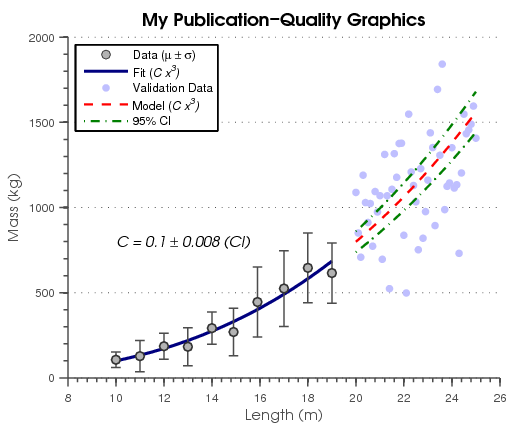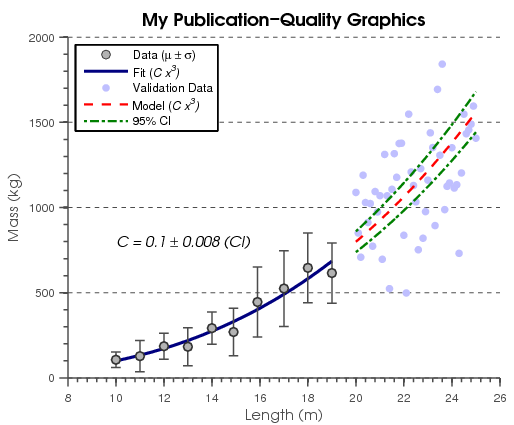Matlab 漂亮的图形
Load Data
First you might download the data.
load data
Create Basic Plot
First, I plot my data to create the crude visualization
figure('Units', 'pixels', ... 'Position', [100 100 500 375]); hold on; hFit = line(xfit , yfit ); hE = errorbar(xdata_m, ydata_m, ydata_s); hData = line(xVdata, yVdata ); hModel = line(xmodel, ymodel ); hCI(1) = line(xmodel, ymodelL); hCI(2) = line(xmodel, ymodelU);
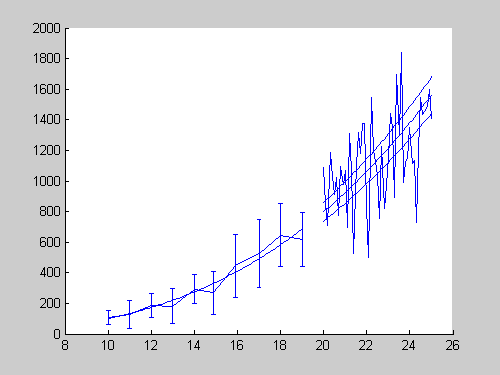
Adjust Line Properties (Functional)
Next, I do my first-round modification of my plots. At this point, I'm not worried about the esthetics yet.
set(hFit , ... 'Color' , [0 0 .5] ); set(hE , ... 'LineStyle' , 'none' , ... 'Marker' , '.' , ... 'Color' , [.3 .3 .3] ); set(hData , ... 'LineStyle' , 'none' , ... 'Marker' , '.' ); set(hModel , ... 'LineStyle' , '--' , ... 'Color' , 'r' ); set(hCI(1) , ... 'LineStyle' , '-.' , ... 'Color' , [0 .5 0] ); set(hCI(2) , ... 'LineStyle' , '-.' , ... 'Color' , [0 .5 0] );
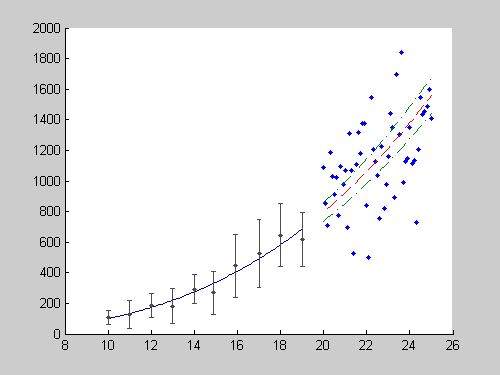
Adjust Line Properties (Esthetics)
To make it more publication-quality, I make the following changes to the line properties, including the errorbar widths. In my opinion, using thicker lines and larger markers greatly improves the "look" of my graphics. It's quite subjective, but I select them based on how much data is on the graph. I select the appropriate "crowdedness" (balance of dark and white space):
set(hFit , ... 'LineWidth' , 2 ); set(hE , ... 'LineWidth' , 1 , ... 'Marker' , 'o' , ... 'MarkerSize' , 6 , ... 'MarkerEdgeColor' , [.2 .2 .2] , ... 'MarkerFaceColor' , [.7 .7 .7] ); set(hData , ... 'Marker' , 'o' , ... 'MarkerSize' , 5 , ... 'MarkerEdgeColor' , 'none' , ... 'MarkerFaceColor' , [.75 .75 1] ); set(hModel , ... 'LineWidth' , 1.5 ); set(hCI(1) , ... 'LineWidth' , 1.5 ); set(hCI(2) , ... 'LineWidth' , 1.5 ); % adjust error bar width hE_c = ... get(hE , 'Children' ); errorbarXData = ... get(hE_c(2), 'XData' ); errorbarXData(4:9:end) = ... errorbarXData(1:9:end) - 0.2; errorbarXData(7:9:end) = .... errorbarXData(1:9:end) - 0.2; errorbarXData(5:9:end) = ... errorbarXData(1:9:end) + 0.2; errorbarXData(8:9:end) = ... errorbarXData(1:9:end) + 0.2; set(hE_c(2), 'XData', errorbarXData);

Add Legend and Labels
No plot is complete unless it is well annotated.
hTitle = title ('My Publication-Quality Graphics'); hXLabel = xlabel('Length (m)' ); hYLabel = ylabel('Mass (kg)' ); hText = text(10, 800, ... sprintf('\\it{C = %0.1g \\pm %0.1g (CI)}', ... c, cint(2)-c)); hLegend = legend( ... [hE, hFit, hData, hModel, hCI(1)], ... 'Data (\mu \pm \sigma)' , ... 'Fit (\it{C x^3})' , ... 'Validation Data' , ... 'Model (\it{C x^3})' , ... '95% CI' , ... 'location', 'NorthWest' );
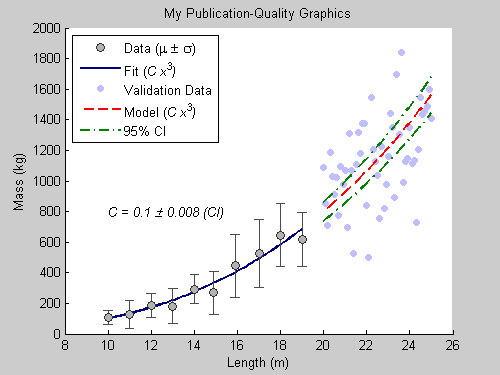
Adjust Font and Axes Properties
Since many publications accept EPS formats, I select fonts that are supported by PostScript and Ghostscript. Anything that's not supported will be replaced by Courier. I also define tick locations, especially when the default is too crowded.
set( gca , ... 'FontName' , 'Helvetica' ); set([hTitle, hXLabel, hYLabel, hText], ... 'FontName' , 'AvantGarde'); set([hLegend, gca] , ... 'FontSize' , 8 ); set([hXLabel, hYLabel, hText] , ... 'FontSize' , 10 ); set( hTitle , ... 'FontSize' , 12 , ... 'FontWeight' , 'bold' ); set(gca, ... 'Box' , 'off' , ... 'TickDir' , 'out' , ... 'TickLength' , [.02 .02] , ... 'XMinorTick' , 'on' , ... 'YMinorTick' , 'on' , ... 'YGrid' , 'on' , ... 'XColor' , [.3 .3 .3], ... 'YColor' , [.3 .3 .3], ... 'YTick' , 0:500:2500, ... 'LineWidth' , 1 );
Export to EPS
I set PaperPositionMode to auto so that the exported figure looks like it does on the screen.
set(gcf, 'PaperPositionMode', 'auto'); print -depsc2 finalPlot1.eps close;
Postprocess
This looks great! One thing that I may want to change is the way the dotted and dashed lines look. Notice that the dots are too small. So, I wrote a simple function that goes into the EPS file and modifies the line definitions. I have posted the function, fixPSlinestyle, on the File Exchange.
fixPSlinestyle('finalPlot1.eps', 'finalPlot2.eps');
And there you go. I have automated the process of creating publication-quality graphics. Handle Graphics give you advanced control of how graphics look. In case you didn't know, MATLAB allows you to quickly take a MATLAB script and publish a formated report (HTML, Word, LaTeX, XML, PPT), where the figures are automatically converted to various graphics format, including EPS. This document was created using publish.