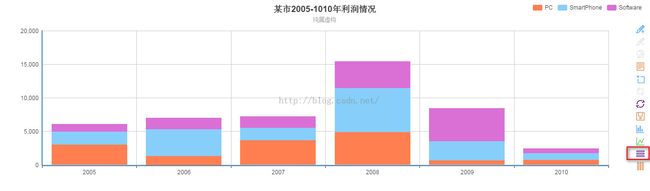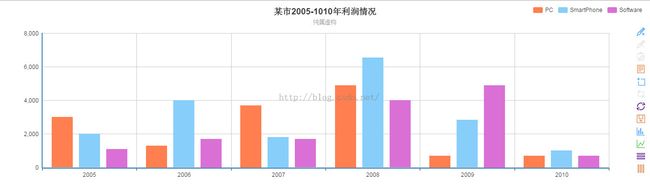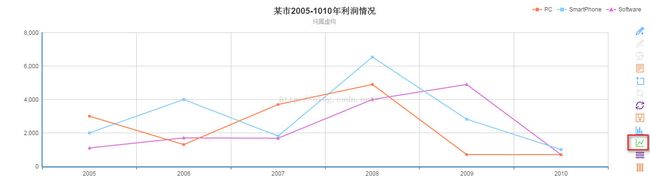Echarts-echart和springMVC实现堆栈图(读取JSON文件数据)
这篇echarts的堆栈图主要是根据这篇D3.js堆栈图(http://blog.csdn.net/u013147600/article/details/46770415 )实现的。
效果图:
1.JSON文件数据:
{
"name":"某市2005-1010年利润情况",
"product":
[
{ "name": "PC" ,
"sales": [ { "year":"2005", "profit": 3000 },
{ "year":"2006", "profit": 1300 },
{ "year":"2007", "profit": 3700 },
{ "year":"2008", "profit": 4900 },
{ "year":"2009", "profit": 700 },
{ "year":"2010", "profit": 700 }] },
{ "name": "SmartPhone" ,
"sales": [ { "year":"2005", "profit": 2000 },
{ "year":"2006", "profit": 4000 },
{ "year":"2007", "profit": 1810 },
{ "year":"2008", "profit": 6540 },
{ "year":"2009", "profit": 2820 },
{ "year":"2010", "profit": 1000 }] },
{ "name": "Software" ,
"sales": [ { "year":"2005", "profit": 1100 },
{ "year":"2006", "profit": 1700 },
{ "year":"2007", "profit": 1680 },
{ "year":"2008", "profit": 4000 },
{ "year":"2009", "profit": 4900 },
{ "year":"2010", "profit": 700 }] }
]
}
2.根据JSON文件新建的实例类
Domain.java
package com.entity;
/**
* @author lyx
*
* 2015-7-7上午11:09:19
*
*springechart.com.entity.Product
*/
public class Domain {
private String name;
private Product product;
public String getName() {
return name;
}
public void setName(String name) {
this.name = name;
}
public Product getProduct() {
return product;
}
public void setProduct(Product product) {
this.product = product;
}
}
Product.java
package com.entity;
/**
* @author lyx
*
* 2015-7-7上午11:10:11
*
*springechart.com.entity.Sales
*/
public class Product {
private String name;
private Sales sale;
public String getName() {
return name;
}
public void setName(String name) {
this.name = name;
}
public Sales getSale() {
return sale;
}
public void setSale(Sales sale) {
this.sale = sale;
}
}
Sales.java
package com.entity;
/**
* @author lyx
*
* 2015-7-7下午2:10:54
*
*springechart.com.entity.Profit
*/
public class Sales {
private String year;
private int profit;
public String getYear() {
return year;
}
public void setYear(String year) {
this.year = year;
}
public int getProfit() {
return profit;
}
public void setProfit(int profit) {
this.profit = profit;
}
}
2.服务层代码:
EchartsT.java
package com.service;
import java.io.File;
import java.io.FileNotFoundException;
import java.lang.reflect.Array;
import java.util.ArrayList;
import java.util.List;
import java.util.Scanner;
import com.alibaba.fastjson.JSON;
import com.alibaba.fastjson.JSONArray;
import com.alibaba.fastjson.JSONObject;
import com.entity.China;
import com.entity.Domain;
import com.entity.Sales;
import com.entity.Provinces;
import com.entity.Product;
import com.github.abel533.echarts.Label;
import com.github.abel533.echarts.Option;
import com.github.abel533.echarts.Title;
import com.github.abel533.echarts.axis.CategoryAxis;
import com.github.abel533.echarts.axis.ValueAxis;
import com.github.abel533.echarts.code.LineType;
import com.github.abel533.echarts.code.Magic;
import com.github.abel533.echarts.code.MarkType;
import com.github.abel533.echarts.code.Orient;
import com.github.abel533.echarts.code.PointerType;
import com.github.abel533.echarts.code.SelectedMode;
import com.github.abel533.echarts.code.Tool;
import com.github.abel533.echarts.code.Trigger;
import com.github.abel533.echarts.code.X;
import com.github.abel533.echarts.code.Y;
import com.github.abel533.echarts.data.Data;
import com.github.abel533.echarts.data.PointData;
import com.github.abel533.echarts.feature.MagicType;
import com.github.abel533.echarts.series.Bar;
import com.github.abel533.echarts.series.Funnel;
import com.github.abel533.echarts.series.Line;
import com.github.abel533.echarts.series.Map;
import com.github.abel533.echarts.series.MapLocation;
import com.github.abel533.echarts.series.Pie;
import com.github.abel533.echarts.style.ItemStyle;
import com.github.abel533.echarts.style.LineStyle;
import com.google.gson.JsonArray;
/**
* @author lyx
*
* 2015-6-12下午1,34,50
*
*springechart.com.service.EchartsT
*/
public class EchartsT {
/**
* 读取json文件
*/
public String jsonRead(String fullFileName)
{
File file = new File(fullFileName);
Scanner scanner = null;
StringBuilder buffer = new StringBuilder();
try {
scanner = new Scanner(file, "utf-8");
while (scanner.hasNextLine()) {
buffer.append(scanner.nextLine());
}
} catch (FileNotFoundException e) {
// TODO Auto-generated catch block
System.out.println(e);
} finally {
if (scanner != null) {
scanner.close();
}
}
//返回字符串
return buffer.toString();
}
/**
* @return
* 堆栈图
*/
public Option stackYear()
{
//Json文件所在的路径
String fullFileName="E:/java/java code/Project/springechart/WebRoot/year.json";
//调用读取文件函数
String data = jsonRead(fullFileName);
//把字符串转换成Json对象
JSONObject obj =JSON.parseObject(data);
//提取json文件里面"product"对应的数组并保存为Json数组
JSONArray proArr = obj.getJSONArray("product");
//获取用例说明名称
String legendName[] = new String[proArr.size()];
for (int i = 0; i < proArr.size(); i++) {
//根据"name"获得JOSN数组中的名称
legendName[i]=proArr.getJSONObject(i).getString("name");
}
//PC数据
//根据"sales"获得JOSN数组
JSONArray pcArr =JSON.parseArray(proArr.getJSONObject(0).getString("sales").toString());
//把JSON数组保存为List列表
List<Sales> pcList = JSON.parseArray(pcArr.toString(), Sales.class);
//计算列表大小
int length =pcList.size();
//保存 年份数组
String[] pcYear =new String[length];
//保存 利润数组
int[] pcProfit = new int[length];
//获得数据 保存在数组中
for (int i = 0; i <length; i++) {
pcYear[i]=pcList.get(i).getYear();
pcProfit[i]=pcList.get(i).getProfit();
}
//SmartPhone数据
JSONArray spArr =JSON.parseArray(proArr.getJSONObject(1).getString("sales").toString());
List<Sales> spList =JSON.parseArray(spArr.toString(), Sales.class);
String[] spYear =new String[length];
int[] spProfit = new int[length];
for (int i = 0; i <length; i++) {
spYear[i]=spList.get(i).getYear();
spProfit[i]=spList.get(i).getProfit();
}
//Software数据
JSONArray swArr = JSON.parseArray(proArr.getJSONObject(2).getString("sales").toString());
List<Sales> swList =JSON.parseArray(swArr.toString(), Sales.class);
String[] swYear =new String[length];
int[] swProfit = new int[length];
for (int i = 0; i <length; i++) {
swYear[i]=swList.get(i).getYear();
swProfit[i]=swList.get(i).getProfit();
}
//定义Option对象
Option option = new Option();
//标题栏
option.title(obj.getString("name"),"纯属虚构");
option.title().x(X.center);
//提示框
option.tooltip().trigger(Trigger.axis);
option.tooltip().axisPointer().type(PointerType.shadow);
//工具栏
option.toolbox().show(true).orient(Orient.vertical).x(X.right).y(Y.center).feature(Tool.mark,Tool.dataView,Tool.dataZoom,Tool.restore,Tool.saveAsImage,new MagicType(Magic.bar,Magic.line,
Magic.stack,Magic.tiled));
//用例说明
option.legend().data(legendName).orient(Orient.horizontal).x(X.right);
//可计算
option.calculable(true);
//x轴-类目轴
option.xAxis(new CategoryAxis().data(
pcYear
));
//y轴 - 值轴
option.yAxis(new ValueAxis());
//PC柱状体
Bar pcBar = new Bar(legendName[0]).stack("PC");
/*bar.data(provinceProfit);*/ //返回的js代码中 data数据比需要的数据会多一对中括号,取不到数据,导致图形不能正常显示
//这里通过add()逐个添加数据
for (int i = 0; i < length; i++) {
pcBar.data().add(pcProfit[i]);
}
//smartPhone柱状体
Bar spBar = new Bar(legendName[1]).stack("SmartPhone");
for (int i = 0; i < length; i++) {
spBar.data().add(spProfit[i]);
}
//software柱状体
Bar swBar = new Bar(legendName[2]).stack("Software");
for (int i = 0; i < length; i++) {
swBar.data().add(swProfit[i]);
}
//设置系列series
option.series(pcBar,spBar,swBar);
return option;
}
}
3.控制层代码:
echartsContr.java
package com.controller;
import javax.servlet.http.HttpServletRequest;
import javax.servlet.http.HttpServletResponse;
import org.springframework.stereotype.Controller;
import org.springframework.web.bind.annotation.RequestMapping;
import com.alibaba.fastjson.JSON;
import com.github.abel533.echarts.Option;
import com.service.EchartsT;
/**
* @author lyx
*
* 2015-6-12下午1:36:51
*
*springechart.com.controller.echartsContr
*/
@Controller
@RequestMapping("/echarts")
public class echartsContr {
EchartsT ech = new EchartsT();
/**
* @param res
* @return
* 堆栈图
*/
@RequestMapping("stackYear")
public String stackYear(HttpServletRequest res)
{
//调用服务层的函数并保存返回值
Option option=ech.stackYear();
//通过json装换成字符串
String opt =JSON.toJSONString(option);
//将对象传入到jsp页面
res.setAttribute("option", opt);
return "/ec";
}
}
4.jsp页面代码:
ec.jsp
<%@ page language="java" import="java.util.*" pageEncoding="UTF-8"%>
<%
String path = request.getContextPath();
String basePath = request.getScheme()+"://"+request.getServerName()+":"+request.getServerPort()+path+"/";
%>
<!DOCTYPE HTML PUBLIC "-//W3C//DTD HTML 4.01 Transitional//EN">
<html>
<!DOCTYPE html>
<head>
<meta charset="utf-8">
<title>ECharts</title>
<script type="text/javascript" src="../js/jquery-1.11.3.min.js"></script>
</head>
<body>
<!-- 为ECharts准备一个具备大小(宽高)的Dom -->
<div id="main" style="height:400px"></div>
<!-- ECharts单文件引入 -->
<!-- <script src="http://echarts.baidu.com/build/dist/echarts.js"></script> -->
<script type="text/javascript" src="../js/echarts.js"></script>
<!-- <script type="text/javascript" src="js/echarts-all.js"></script> -->
<script type="text/javascript">
//路径配置
require.config({
paths:{
echarts: '../js'
}
});
//获得后台传过来的JSON数据
var opt =${option};
//设置主要样式
require(
[
'echarts',
'echarts/chart/bar',
'echarts/chart/line',
'echarts/chart/pie',
'echarts/chart/map',
'echarts/chart/funnel'
],
function(ec){
//初始化echart对象
var chart =ec.init(document.getElementById('main'));
chart.setOption(opt);
});
</script>
</body>
</html>
5.运行成功后的页面源码:
<!DOCTYPE HTML PUBLIC "-//W3C//DTD HTML 4.01 Transitional//EN">
<html>
<!DOCTYPE html>
<head>
<meta charset="utf-8">
<title>ECharts</title>
<script type="text/javascript" src="../js/jquery-1.11.3.min.js"></script>
</head>
<body>
<!-- 为ECharts准备一个具备大小(宽高)的Dom -->
<div id="main" style="height:400px"></div>
<!-- ECharts单文件引入 -->
<!-- <script src="http://echarts.baidu.com/build/dist/echarts.js"></script> -->
<script type="text/javascript" src="../js/echarts.js"></script>
<!-- <script type="text/javascript" src="js/echarts-all.js"></script> -->
<script type="text/javascript">
//路径配置
require.config({
paths:{
echarts: '../js'
}
});
//获得后台传过来的JSON数据
var opt ={"calculable":true,"legend":{"data":["PC","SmartPhone","Software"],"orient":"horizontal","x":"right"},"series":[{"data":[3000,1300,3700,4900,700,700],"name":"PC","stack":"PC","type":"bar"},{"data":[2000,4000,1810,6540,2820,1000],"name":"SmartPhone","stack":"SmartPhone","type":"bar"},{"data":[1100,1700,1680,4000,4900,700],"name":"Software","stack":"Software","type":"bar"}],"title":{"subtext":"纯属虚构","text":"某市2005-1010年利润情况","x":"center"},"toolbox":{"feature":{"mark":{"lineStyle":{"color":"#1e90ff","type":"dashed","width":2},"show":true,"title":{"mark":"辅助线开关","markClear":"清空辅助线","markUndo":"删除辅助线"}},"dataView":{"lang":["数据视图","关闭","刷新"],"readOnly":false,"show":true,"title":"数据视图"},"dataZoom":{"show":true,"title":{"dataZoom":"区域缩放","dataZoomReset":"区域缩放后退"}},"restore":{"show":true,"title":"还原"},"saveAsImage":{"lang":["点击保存"],"show":true,"title":"保存为图片","type":"png"},"magicType":{"show":true,"title":{"line":"折线图切换","stack":"堆积","bar":"柱形图切换","tiled":"平铺"},"type":["bar","line","stack","tiled"]}},"orient":"vertical","show":true,"x":"right","y":"center"},"tooltip":{"axisPointer":{"type":"shadow"},"trigger":"axis"},"xAxis":[{"data":["2005","2006","2007","2008","2009","2010"],"type":"category"}],"yAxis":[{"type":"value"}]};
//设置主要样式
require(
[
'echarts',
'echarts/chart/bar',
'echarts/chart/line',
'echarts/chart/pie',
'echarts/chart/map',
'echarts/chart/funnel'
],
function(ec){
//初始化echart对象
var chart =ec.init(document.getElementById('main'));//ec.init( $("#main"));
chart.setOption(opt);
});
</script>
</body>
</html>
参考网站:http://git.oschina.net/free/ECharts