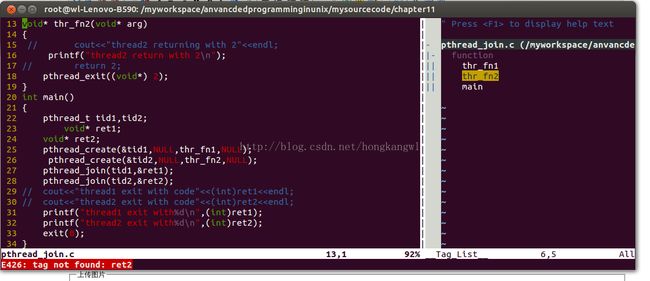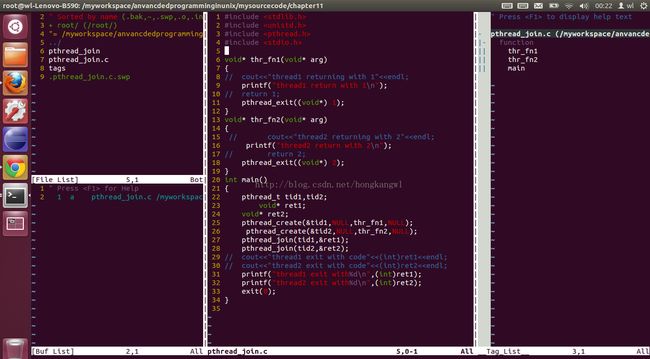Ubuntu下vim插件的在线安装
今天弄vim插件搞了好久,最后还是发现在线安装是最省事儿的~~
1.安装taglist —浏览源码
源码浏览插件taglist可以把代码中的函数、结构体、变量等罗列在taglist列表中,文件中包含了那些元素,一目了然。
# vim-addons install taglist
在vimrc中加入taglist的配置描述
.vimrc for taglist let Tlist_Show_One_File = 1 “ 只显示当前文件的tag let Tlist_Use_Left_Window = 1 “ 在左侧显示taglist let Tlist_Exit_OnlyWindow = 1 “ 当taglist是最后一个窗口时,退出vim let Tlist_Enable_Fold_Column = 1 “ 显示折叠树 let Tlist_WinWidth = 40 “ 设置taglist的宽度 let Tlist_WinHeight = 50 “ 设置taglist的高度
安装完成后,vim打开后界面如下:
如果要让打开vim的时候自动打开taglist则在vimrc中添加:let Tlist_Auto_Open=1
2 安装winmanager —文件浏览和窗口管理
# vim-addons install winmanager
安装完成后,进入vim,输入:WMToggle,可以看到左边出现了文件列表。
通过修改vimrc文件,将命令:WMToggle映射为normal模式下的wm命令,这样,下次使用时,就可以直接输入wm。
.vimrc for winmanager nmap wm :WMToggle<cr>
把文件浏览以及taglist整合在最左侧显示,文件浏览在上,taglist在下。
.vimrc let g:winManagerWindowLayout = “FileExplorer|TagList” let g:winManagerWidth = 40 let g:winManagerHeight = 80
安装完成后在命令行输入:VMToggle显示如下:
我的配置文件如下:
1 " All system-wide defaults are set in $VIMRUNTIME/debian.vim (usually just
2 " /usr/share/vim/vimcurrent/debian.vim) and sourced by the call to :runtime
3 " you can find below. If you wish to change any of those settings, you should
4 " do it in this file (/etc/vim/vimrc), since debian.vim will be overwritten
5 " everytime an upgrade of the vim packages is performed. It is recommended to
6 " make changes after sourcing debian.vim since it alters the value of the
7 " 'compatible' option.
8
9 " This line should not be removed as it ensures that various options are
10 " properly set to work with the Vim-related packages available in Debian.
11 runtime! debian.vim
12
13 " Uncomment the next line to make Vim more Vi-compatible
14 " NOTE: debian.vim sets 'nocompatible'. Setting 'compatible' changes numerous
15 " options, so any other options should be set AFTER setting 'compatible'.
16 "set compatible
17
18 " Vim5 and later versions support syntax highlighting. Uncommenting the next
19 " line enables syntax highlighting by default.
20 if has("syntax")
21 syntax on
22 endif
23
24 " If using a dark background within the editing area and syntax highlighting
25 " turn on this option as well
26 "set background=dark
27
28 " Uncomment the following to have Vim jump to the last position when
29 " reopening a file
30 "if has("autocmd")
31 " au BufReadPost * if line("'\"") > 1 && line("'\"") <= line("$") | exe "normal! g'\"" | endif
32 "endif
33
34 " Uncomment the following to have Vim load indentation rules and plugins
35 " according to the detected filetype.
36 "if has("autocmd")
37 " filetype plugin indent on
38 "endif
39
40 " The following are commented out as they cause vim to behave a lot
41 " differently from regular Vi. They are highly recommended though.
42 "set showcmd " Show (partial) command in status line.
43 "set showmatch " Show matching brackets.
44 "set ignorecase " Do case insensitive matching
45 "set smartcase " Do smart case matching
46 "set incsearch " Incremental search
47 "set autowrite " Automatically save before commands like :next and :make
48 "set hidden " Hide buffers when they are abandoned
49 "set mouse=a " Enable mouse usage (all modes)
50
51 " Source a global configuration file if available
52 if filereadable("/etc/vim/vimrc.local")
53 source /etc/vim/vimrc.local
54 endif
55 set tags=tags
56 set autochdir
57
58 "显示行号
59 set number
60
61 "自动缩进与C语言风格缩进
62 set autoindent
63 set cindent
64
65 "缩进宽度
66 set tabstop=4
67 set softtabstop=4
68 set shiftwidth=4
69 "建议开启expandtab选项,会自动将tab扩展很空格,代码缩进会更美观
70 set expandtab
71 "set noexpandtab
72
73 "switch case 对齐风格
74 set cino=g0,:0
75
76
77 "
78 " taglist
79 "
80 let Tlist_Show_One_File=1 "只显示当前文件的tags
81 let Tlist_WinWidth=40 "设置taglist宽度
82 let Tlist_Exit_OnlyWindow=1 "tagList窗口是最后一个窗口,则退出Vim
83 let Tlist_Use_Right_Window=1 "在Vim窗口右侧显示taglist窗口
84 let Tlist_Auto_Open=1
85 let g:winManagerWindowLayout = “FileExplorer|TagList”
86 let g:winManagerWidth = 40
87 let g:winManagerHeight = 80