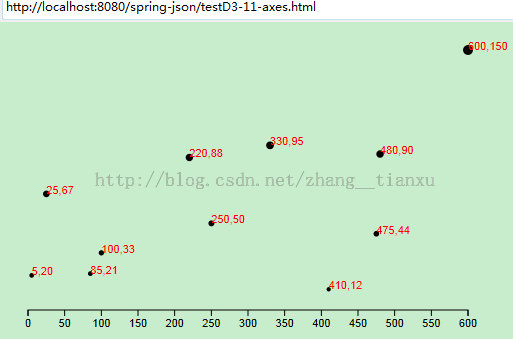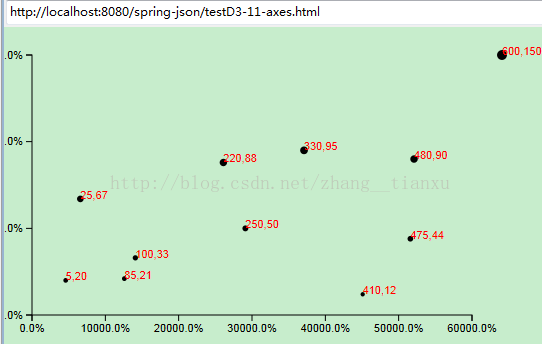【D3.js数据可视化系列教程】--(十三)轴
【D3.js系列教程】--(十三)轴
1、定义和创建X轴
//Define X axis
var xAxis = d3.svg.axis()
.scale(xScale)
.orient("bottom");
//Create X axis
svg.append("g")
.call(xAxis);
效果:
2、调整X轴的样式
变成刻度尺:
.axis path,
.axis line {
fill: none;
stroke: black;
shape-rendering: crispEdges;
}
.axis text {
font-family: sans-serif;
font-size: 11px;
}
调整坐标位置到下面:
svg.append("g")
.attr("class", "axis")
.attr("transform", "translate(0," + (h - padding) + ")")
.call(xAxis);
效果:
3、设置最小标度
var xAxis = d3.svg.axis()
.scale(xScale)
.orient("bottom")
.ticks(5); //Set rough # of ticks效果:
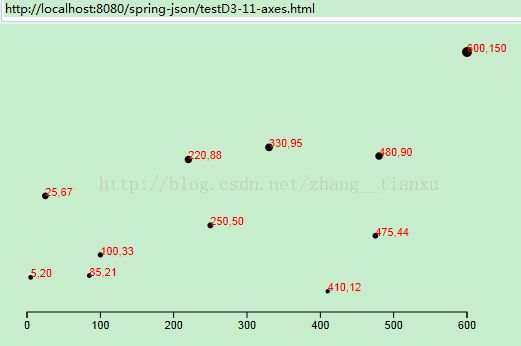
4、Y轴
//Define Y axis
var yAxis = d3.svg.axis()
.scale(yScale)
.orient("left")
.ticks(5);
同样设置起始坐标
//Create Y axis
svg.append("g")
.attr("class", "axis")
.attr("transform", "translate(" + padding + ",0)")
.call(yAxis);
效果:
5、设置刻度的格式
var formatAsPercentage = d3.format(".1%");
xAxis.tickFormat(formatAsPercentage);
6、最后的源码
<!DOCTYPE html>
<html>
<head>
<meta charset="utf-8">
<title>testD3-11-axes.html</title>
<script type="text/javascript" src="http://localhost:8080/spring/js/d3.v3.js"></script>
<style type="text/css">
.axis path,
.axis line {
fill: none;
stroke: black;
shape-rendering: crispEdges;
}
.axis text {
font-family: sans-serif;
font-size: 11px;
}
</style>
</head>
<body>
<script type="text/javascript">
//Width and height
var w = 500;
var h = 300;
var padding = 20;
var dataset = [
[5, 20], [480, 90], [250, 50], [100, 33], [330, 95],
[410, 12], [475, 44], [25, 67], [85, 21], [220, 88],
[600, 150]
];
//Create scale functions
var xScale = d3.scale.linear()
.domain([0, d3.max(dataset, function(d) { return d[0]; })])
.range([padding, w - padding * 2]);
var yScale = d3.scale.linear()
.domain([0, d3.max(dataset, function(d) { return d[1]; })])
.range([h - padding, padding]);
var rScale = d3.scale.linear()
.domain([0, d3.max(dataset, function(d) { return d[1]; })])
.range([2, 5]);
var formatAsPercentage = d3.format(".1%");//设置刻度的格式
//Create SVG element
var svg = d3.select("body")
.append("svg")
.attr("width", w)
.attr("height", h);
svg.selectAll("circle")
.data(dataset)
.enter()
.append("circle")
.attr("cx", function(d) {
return xScale(d[0])+30;//设置原点坐标,以及横轴位移量
})
.attr("cy", function(d) {
return yScale(d[1]);
})
.attr("r", function(d) {
return rScale(d[1]);
});
svg.selectAll("text")
.data(dataset)
.enter()
.append("text")
.text(function(d) {
return d[0] + "," + d[1];
})
.attr("x", function(d) {
return xScale(d[0])+30;
})
.attr("y", function(d) {
return yScale(d[1]);
})
.attr("font-family", "sans-serif")
.attr("font-size", "11px")
.attr("fill", "red");
//Define X axis
var xAxis = d3.svg.axis()
.scale(xScale)
.ticks(5)//最多刻度数,连上原点
.orient("bottom")
.tickFormat(formatAsPercentage);//添加刻度格式
//Define Y axis
var yAxis = d3.svg.axis()
.scale(yScale)
.orient("left")
.ticks(5)
.tickFormat(formatAsPercentage);
//Create X axis
svg.append("g")
.attr("class", "axis")
.attr("transform", "translate(0," + (h - padding) + ")")//设置据下边界的距离
.call(xAxis);
//Create Y axis
svg.append("g")
.attr("class", "axis")
.attr("transform", "translate(" + padding + ",0)")//设置轴据左边界的距离
.call(yAxis);
</script>
</body>
</html>