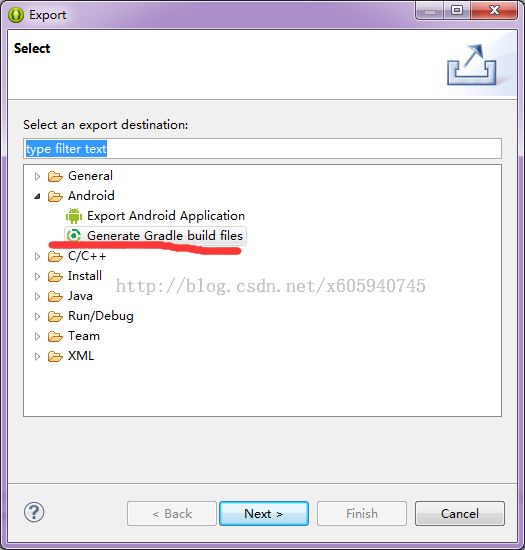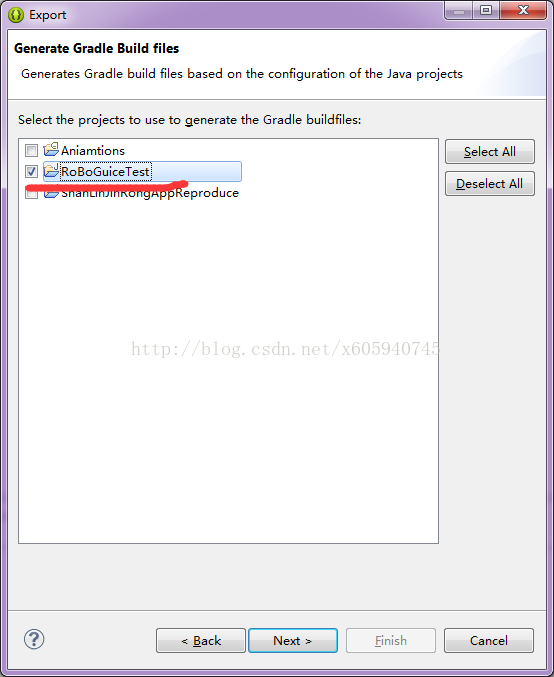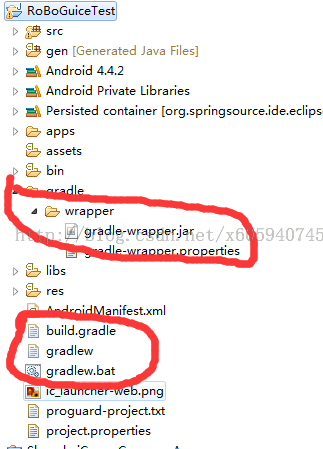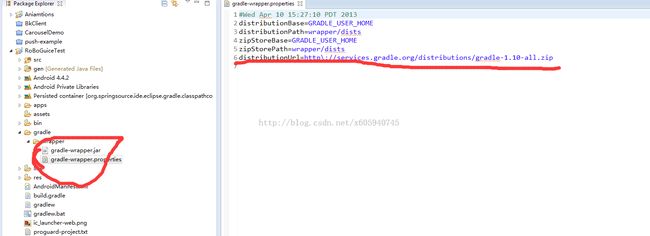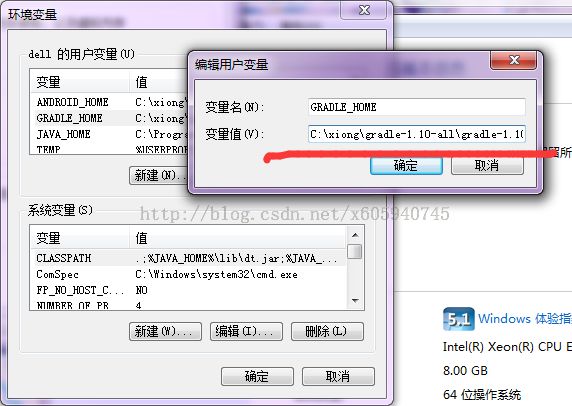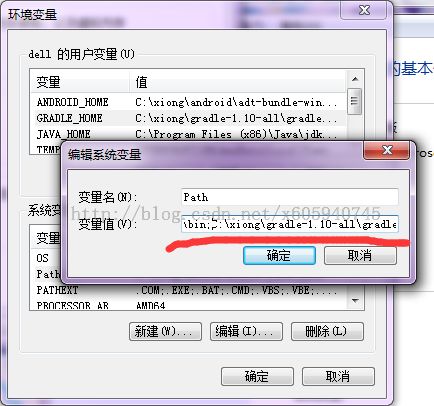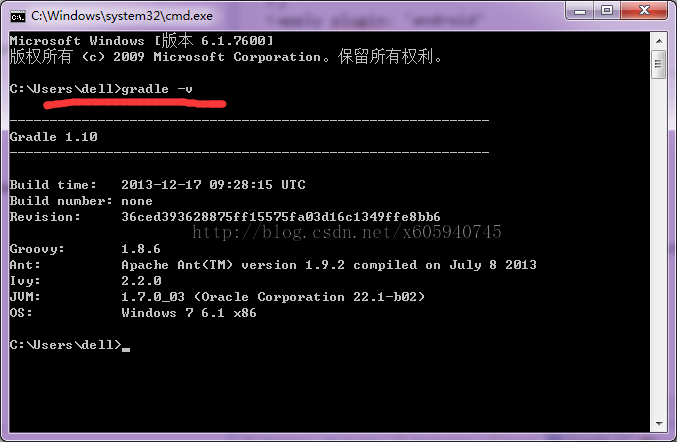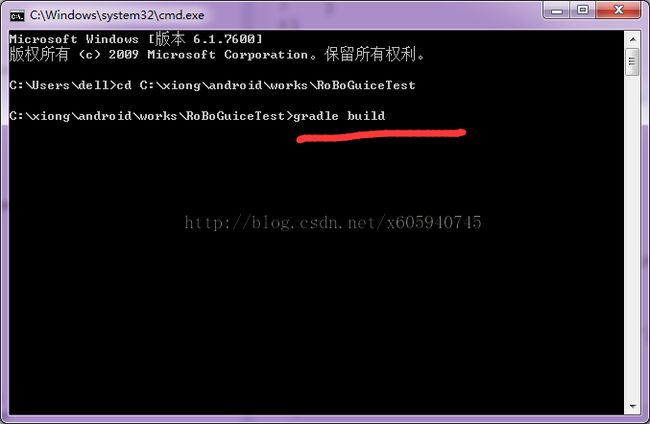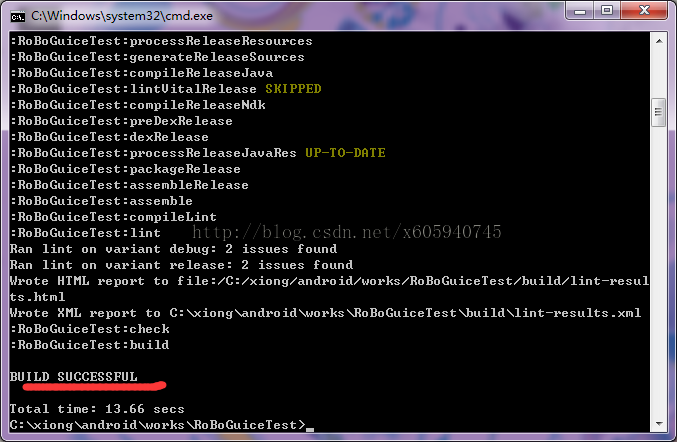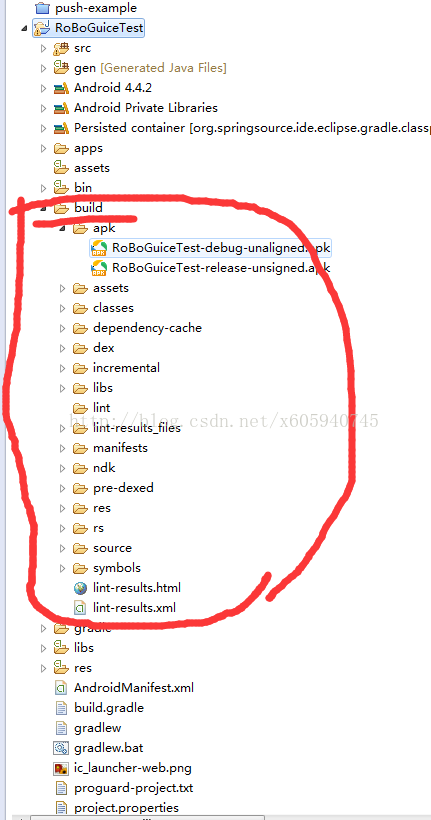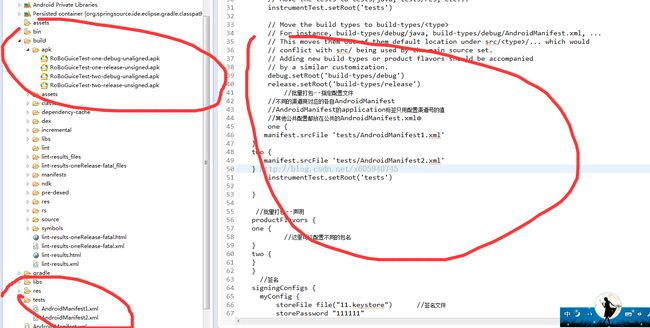图文来教你在eclipse下用gradle 来打包Android
gradle其他好处就不多说,在android应用发布的时候,如果要统计多个渠道,gradle 批量打包的好处就显示出来了;下面介绍图文来介绍
按eclipse的导出时 选择Android;如下图 然后按下面一步一步往下点
-
欢迎加入QQ交流3群:317874559
点击完成之后 工程里面就生成了如下的几个文件;也就是gradle的配置文件
打开gradle-wrapper.properties这个文件;可以看到distributionUrl这个地址;而这个地址就是gradle的下载地址;在浏览器打开下载 如下图:
将下载的文件押解出来;然后需要设置系统环境变量;需要设置变量名:GRADLE_HOME变量值为:C:\xiong\gradle-1.10-all\gradle-1.10(也就是你下载的Gradle文件的根目录)然后设置path;在后面加上C:\xiong\gradle-1.10-all\gradle-1.10\bin 如下图
然后运行在cmd中运行gradle -v来判断是否设置成功 如下图
确定安装成功之后就基本可以运行gradle命令来打包了;将cmd命令定位到工程的根目录,然后运行gradle bulid
如下图
如果需要批量打包;则在build.gradle进行配置
原始eclipse生成的文件内容如下
buildscript {
repositories {
mavenCentral()
}
dependencies {
classpath 'com.android.tools.build:gradle:0.8.+'
}
}
apply plugin: 'android'
dependencies {
compile fileTree(dir: 'libs', include: '*.jar')
}
android {
compileSdkVersion 19
buildToolsVersion "19.0.3"
sourceSets {
main {
manifest.srcFile 'AndroidManifest.xml'
java.srcDirs = ['src']
resources.srcDirs = ['src']
aidl.srcDirs = ['src']
renderscript.srcDirs = ['src']
res.srcDirs = ['res']
assets.srcDirs = ['assets']
}
// Move the tests to tests/java, tests/res, etc...
instrumentTest.setRoot('tests')
// Move the build types to build-types/<type>
// For instance, build-types/debug/java, build-types/debug/AndroidManifest.xml, ...
// This moves them out of them default location under src/<type>/... which would
// conflict with src/ being used by the main source set.
// Adding new build types or product flavors should be accompanied
// by a similar customization.
debug.setRoot('build-types/debug')
release.setRoot('build-types/release')
}
}
只要在如上代码中添加就可以 比如
buildscript {
repositories {
mavenCentral()
}
dependencies {
classpath 'com.android.tools.build:gradle:0.8.+'
}
}
apply plugin: 'android'
dependencies {
compile fileTree(dir: 'libs', include: '*.jar')
}
android {
compileSdkVersion 19
buildToolsVersion "19.0.3"
sourceSets {
main {
manifest.srcFile 'AndroidManifest.xml'
java.srcDirs = ['src']
resources.srcDirs = ['src']
aidl.srcDirs = ['src']
renderscript.srcDirs = ['src']
res.srcDirs = ['res']
assets.srcDirs = ['assets']
}
// Move the tests to tests/java, tests/res, etc...
instrumentTest.setRoot('tests')
// Move the build types to build-types/<type>
// For instance, build-types/debug/java, build-types/debug/AndroidManifest.xml, ...
// This moves them out of them default location under src/<type>/... which would
// conflict with src/ being used by the main source set.
// Adding new build types or product flavors should be accompanied
// by a similar customization.
debug.setRoot('build-types/debug')
release.setRoot('build-types/release')
//批量打包--指定配置文件
//不同的渠道商对应的各自AndroidManifest
//AndroidManifest的application标签只用配置渠道号的值
//其他公共配置都放在公共的AndroidManifest.xml中
one {
manifest.srcFile 'tests/AndroidManifest1.xml'
}
two {
manifest.srcFile 'tests/AndroidManifest2.xml'
}
instrumentTest.setRoot('tests')
}
//批量打包--声明
productFlavors {
one {
//这里可以配置不同的包名
}
two {
}
}
//签名
signingConfigs {
myConfig {
storeFile file("11.keystore") //签名文件
storePassword "111111"
keyAlias "111111"
keyPassword "111111" //签名密码
}
}
}
如下图
demo下载
转载请注明出处:http://blog.csdn.net/x605940745