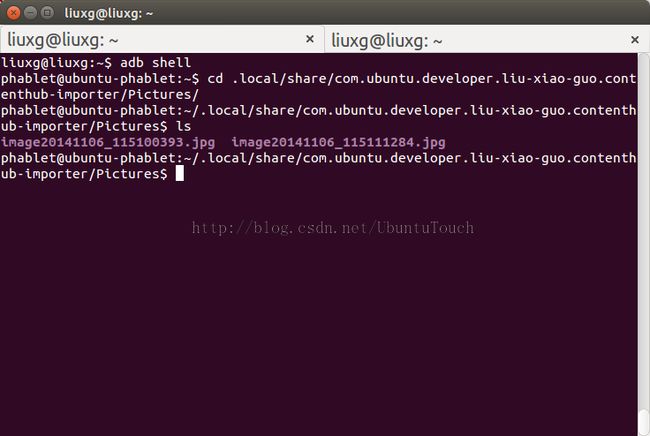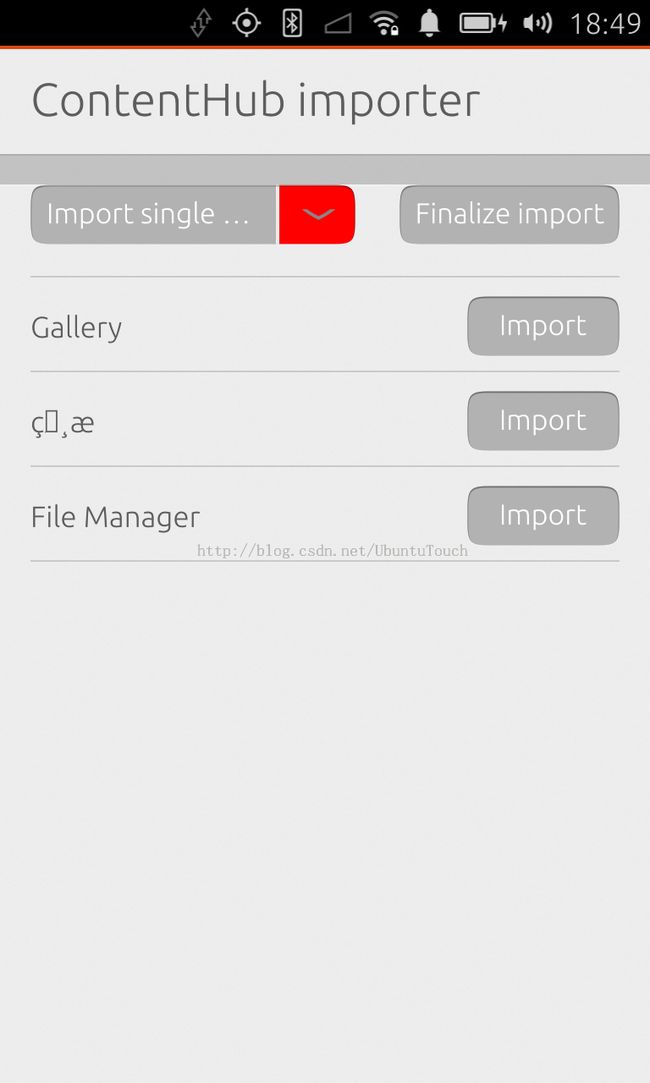利用ContentHub API来import图片
由于Ubuntu OS的安全机制,任何第三方的应用无法访问另外一个应用的存储。这样就带来了问题,比如我们想访问Gallery中的图片怎么办?我们可以利用Ubuntu OS提供的ContentHub API来访问另外一个应用所提供的可以访问的内容。前提是另外一个应用必须有相应的功能实现exporter的功能。在这篇文章中,我们来介绍如何使用ContentHub来获取由Gallery所提供的图片。更多关于ContentHub的API介绍,可以参照链接。
在桌面系统上,我们必须安装如下的包:
$ sudo apt-get install content-hub $ sudo apt-get install qtdeclarative5-ubuntu-content1
1)创建一个最基本的QML应用
我们打开SDK来创建一个最基本的QML应用。我们使用"App with Simple UI" 模版。并取一个名字为“contenthub-importer”。在这里,我们必须注意如下项:
applicationName: "com.ubuntu.developer.liu-xiao-guo.contenthub-importer"
这个应用的名称必须和package的名称是一致的。否则在以后我们导入图片到本应用时,由于目录的路径不同从而会导致所创建的目录不能访问。我们将生成的package名称为:
com.ubuntu.developer.liu-xiao-guo.contenthub-importer_0.1_all.click
在手机上导入的路径将为:
当然这是我们在最后运行应用时,在导入图片后才可以创建的路径。
2)设计我们的界面
我们的设计界面如下:
在屏幕的做上方,是一个“ComboButton”。我们的设计如下:
ListModel {
id: typemodel
ListElement { name: "Import single item" }
ListElement { name: "Import multiple items" }
}
ListItem.Empty {
id: options
ComboButton {
id: type
anchors {
left: parent.left
margins: units.gu(2)
}
dropdownColor: "red"
width: root.width/2
expanded: false
text: "Import single item"
ListView {
anchors.fill: parent
model: typemodel
delegate: ListItem.Standard {
text: modelData
onClicked: {
console.log("item is clicked!" + index + " " + name);
type.expanded = false;
type.text = text;
console.log("type is: " + type.text);
if ( name === "Import single item") {
activeTransfer = picSourceSingle.request(appStore);
} else if ( name === "Import multiple items" ) {
activeTransfer = picSourceMulti.request(appStore);
}
}
}
}
}
Button {
anchors {
right: parent.right
margins: units.gu(2)
}
text: "Finalize import"
enabled: activeTransfer.state === ContentTransfer.Collected
onClicked: activeTransfer.finalize()
}
}
我们可以选择import一个或多个图片。我们同时也定义两个 ContentPeer。一个ContentPeer是一个已经向ContentHub注册作为一个数据源或一个有 ContentType定义的目的地。
ContentPeer {
id: picSourceSingle
contentType: ContentType.Pictures
handler: ContentHandler.Source
selectionType: ContentTransfer.Single
}
ContentPeer {
id: picSourceMulti
contentType: ContentType.Pictures
handler: ContentHandler.Source
selectionType: ContentTransfer.Multiple
}
我们也可以定义一个“ ContentPeerModel”来显示所有可以提供图片的应用。
// Provides a list<ContentPeer> suitable for use as a model
ContentPeerModel {
id: picSources
// Type of handler: Source, Destination, or Share
handler: ContentHandler.Source
// well know content type
contentType: ContentType.Pictures
}
我们可以用如下的ListView来显示这些应用:
ListView {
id: peerList
anchors {
left: parent.left
right: parent.right
top: options.bottom
}
height: childrenRect.height
model: picSources.peers
delegate: ListItem.Standard {
text: modelData.name
control: Button {
text: "Import"
onClicked: {
// Request the transfer, it needs to be created and dispatched from the hub
activeTransfer = modelData.request();
}
}
}
}
我们可以用如下的方法来检测在transfer过程中的状态:
Connections {
target: activeTransfer
onStateChanged: {
// console.log("StateChanged: " + activeTransfer.state);
switch (activeTransfer.state) {
case ContentTransfer.Created:
console.log("Created");
break
case ContentTransfer.Initiated:
console.log("Initiated");
break;
case ContentTransfer.InProgress:
console.log("InProgress");
break;
case ContentTransfer.Downloading:
console.log("Downloading");
break;
case ContentTransfer.Downloaded:
console.log("Downloaded");
break;
case ContentTransfer.Charged:
console.log("Charged");
break;
case ContentTransfer.Collected:
console.log("Collected");
break;
case ContentTransfer.Aborted:
console.log("Aborted");
break;
case ContentTransfer.Finalized:
console.log("Finalized");
break;
default:
console.log("not recognized state!")
break;
}
if (activeTransfer.state === ContentTransfer.Charged) {
importItems = activeTransfer.items;
for ( var i = 0; i < importItems.length; i ++ ) {
console.log(importItems[i].url);
}
var item;
for ( item in importItems ) {
console.log( "imported url: " + importItems[item].url);
}
}
}
在上面的代码中,我们显示了存入本应用中的文件的路径。这里activeTransfer及importItems被定义如下:
property list<ContentItem> importItems
property var activeTransfer
我们用另外一个ListView来显示我们所导入的照片:
ListView {
id: peerList
anchors {
left: parent.left
right: parent.right
top: options.bottom
}
height: childrenRect.height
model: picSources.peers
delegate: ListItem.Standard {
text: modelData.name
control: Button {
text: "Import"
onClicked: {
// Request the transfer, it needs to be created and dispatched from the hub
activeTransfer = modelData.request();
}
}
}
}
整个的代码在如下的地址可以找到:
bzr branch
lp:~liu-xiao-guo/debiantrial/contenthub-importer