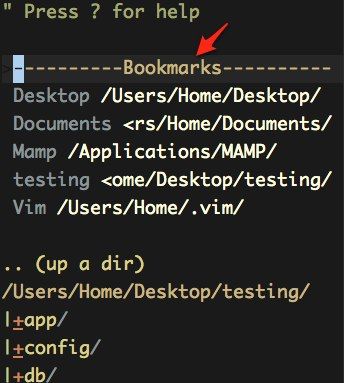Vim Essential Plugin: NERDTree
原文链接:http://net.tutsplus.com/tutorials/other/vim-essential-plugin-nerdtree/
PS:
启动:NERDTree,
收藏夹快捷键:B,
添加到收藏夹:Bookmark
Usage
Begin by downloading the plugin to your Desktop (or any directory, really), and installing it.
- cd ~/Desktop
- git clone https://github.com/scrooloose/nerdtree.git
- cd nerdtree
- rake
With those few lines of code, the plugin is now installed! To open a NERDTree panel, in normal mode, we call :NERDTree.
At this point, we can open any file by typing o, or with the more convenient alias, the Enter key. Unlike the default file browser, this will open the new file directly into the buffer to the right of NERDTree, similar to what you might be used to in a program, like TextMate.
If you ever forget what the correct key is for a particular action, press
?to display a quickie help buffer.
Bookmarks
To expedite the process of navigating through your directory structures, NERDTree allows you to conveniently create bookmarks. Do so by moving the cursor to the directory that you wish to bookmark, and then typing:
- :Bookmark <desired bookmark name>
With this in place, you can now bring up your list of available bookmarks by pressing B. It’s a huge help!
Menu
Press the letter m to bring up a menu that will allow you to quickly add, move, copy, and delete nodes (or files). So, for example, if I want to create a new html file within a particular directory, I can type ma newfile.html.
There are plenty more useful shortcuts available, but I’ll leave it to you to discover them. Hint – research the cd and C commands; I use them religiously. Additionally, refer to the screencast above for more shortcuts.