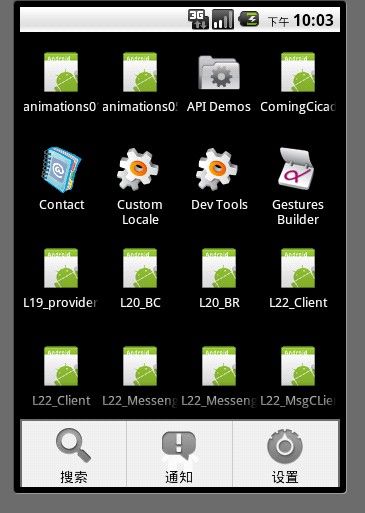android控件学习——GridView学习
GridView最常用的就是用来显示九宫格这类似的。比如下面这个图:
像这种,上面一个图片,下面一段文字,这些是非常常见的。实现方法如下:
首先是GridView的一个Item的xml格式文件:
<?xml version="1.0" encoding="utf-8"?> <RelativeLayout android:id="@+id/widget33" android:layout_width="fill_parent" android:layout_height="wrap_content" xmlns:android="http://schemas.android.com/apk/res/android" android:paddingBottom="5dip"> <ImageView android:id="@+id/item_image" android:layout_centerHorizontal="true" android:layout_width="wrap_content" android:layout_height="wrap_content"/> <TextView android:id="@+id/item_text" android:layout_below="@id/item_image" android:layout_width="wrap_content" android:layout_height="wrap_content" android:layout_centerHorizontal="true"/> </RelativeLayout>
然后在需要的地方写一个GridView
<GridView android:id="@+id/gv_buttom_menu" android:layout_width="fill_parent" android:layout_height="65sp" android:layout_alignParentBottom="true"> </GridView>
private void loadGridView()
{
gv_buttom_menu = (GridView) findViewById(R.id.gv_buttom_menu);
gv_buttom_menu.setBackgroundResource(R.drawable.channelgallery_bg);
gv_buttom_menu.setNumColumns(5);
gv_buttom_menu.setGravity(Gravity.CENTER);
gv_buttom_menu.setHorizontalSpacing(10);
gv_buttom_menu.setVerticalSpacing(10);
ArrayList<HashMap<String, Object>> data = new ArrayList<HashMap<String, Object>>();
HashMap<String, Object> map = new HashMap<String, Object>();
map.put("itemImage", R.drawable.menu_new_user);
map.put("itemText", "增加");
data.add(map);
map = new HashMap<String, Object>();
map.put("itemImage", R.drawable.menu_search);
map.put("itemText", "查找");
data.add(map);
map = new HashMap<String, Object>();
map.put("itemImage", R.drawable.menu_delete);
map.put("itemText", "删除");
data.add(map);
map = new HashMap<String, Object>();
map.put("itemImage", R.drawable.controlbar_showtype_list);
map.put("itemText", "菜单");
data.add(map);
map = new HashMap<String, Object>();
map.put("itemImage", R.drawable.menu_exit);
map.put("itemText", "退出");
data.add(map);
SimpleAdapter adapter = new SimpleAdapter(this, data,
R.layout.itemmenu, new String[]
{ "itemImage", "itemText" }, new int[]
{ R.id.item_image, R.id.item_text });
gv_buttom_menu.setAdapter(adapter);
//GridView上的item监听
gv_buttom_menu.setOnItemClickListener(new OnItemClickListener()
{
@Override
public void onItemClick(AdapterView<?> parent, View view,
int position, long id)
{
switch (position)
{
case 0:
{
startActivity(new Intent(StudentManagerActivity.this,
AddStudentActivity.class));
break;
}
case 1:
{
break;
}
case 2:
{
break;
}
case 3:
{
break;
}
case 4:
{
finish();
break;
}
default:
break;
}
}
});
}