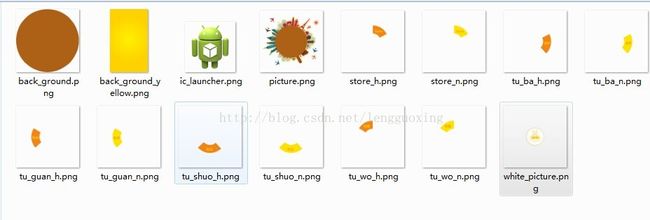Android转盘按钮效果巧妙实现
想实现这样一种效果:一个转盘,旁边有几个按钮分布。每个按钮都可以点击:
表面上看,有5个按钮,其实其中每个按钮都是一个大圆圈,放置的位置都是重叠的。只是按下去的那部分才会有颜色,其他都是透明。
看看这个布局文件你就知道是怎么摆放的:
<RelativeLayout xmlns:android="http://schemas.android.com/apk/res/android"
xmlns:tools="http://schemas.android.com/tools"
android:layout_width="match_parent"
android:layout_height="match_parent"
android:background="@drawable/back_ground_yellow"
tools:context="com.example.circle.MainActivity$PlaceholderFragment" >
<ImageView
android:id="@+id/imageView1"
android:layout_width="wrap_content"
android:layout_height="wrap_content"
android:layout_centerInParent="true"
android:src="@drawable/picture" />
<ImageView
android:id="@+id/imageView2"
android:layout_width="wrap_content"
android:layout_height="wrap_content"
android:layout_centerInParent="true"
android:src="@drawable/white_picture" />
<com.example.circle.TrapezoidImageButton
android:id="@+id/telId1"
android:layout_centerInParent="true"
android:layout_width="wrap_content"
android:layout_height="wrap_content"
android:background="@drawable/select_menu_1"
android:tag="telId1" />
<com.example.circle.TrapezoidImageButton
android:id="@+id/telId2"
android:layout_centerInParent="true"
android:layout_width="wrap_content"
android:layout_height="wrap_content"
android:background="@drawable/select_menu_2"
android:tag="telId12" />
<com.example.circle.TrapezoidImageButton
android:id="@+id/telId3"
android:layout_centerInParent="true"
android:layout_width="wrap_content"
android:layout_height="wrap_content"
android:background="@drawable/select_menu_3"
android:tag="telId3" />
<com.example.circle.TrapezoidImageButton
android:id="@+id/telId4"
android:layout_centerInParent="true"
android:layout_width="wrap_content"
android:layout_height="wrap_content"
android:background="@drawable/select_menu_4"
android:tag="telId4" />
<com.example.circle.TrapezoidImageButton
android:id="@+id/telId5"
android:layout_centerInParent="true"
android:layout_width="wrap_content"
android:layout_height="wrap_content"
android:background="@drawable/select_menu_5"
android:tag="telId5" />
</RelativeLayout>
其中自定义的ImageButton
public class TrapezoidImageButton extends ImageButton {
public TrapezoidImageButton(Context context, AttributeSet attrs, int defStyle) {
super(context, attrs, defStyle);
}
public TrapezoidImageButton(Context context, AttributeSet attrs) {
super(context, attrs);
}
public TrapezoidImageButton(Context context) {
super(context);
}
@Override
public boolean onTouchEvent(MotionEvent event) {
if (isTouchPointInView(event.getX(),event.getY())||
event.getAction() != MotionEvent.ACTION_DOWN){
return super.onTouchEvent(event);
}else{
return false;
}
}
protected boolean isTouchPointInView(float localX, float localY){
Bitmap bitmap = Bitmap.createBitmap(getWidth(), getHeight(), Config.ARGB_8888);
Canvas canvas = new Canvas(bitmap);
draw(canvas);
int x = (int)localX;
int y = (int)localY;
if (x < 0 || x >= getWidth())
return false;
if (y < 0 || y >= getHeight())
return false;
int pixel = bitmap.getPixel(x,y);
if ((pixel&0xff000000) != 0){ //不是透明的,这里是最关键所在。
return true;
}else{
return false;
}
}
}
主Activity:
package com.example.circle;
import android.app.Activity;
import android.app.ActionBar;
import android.app.Fragment;
import android.os.Bundle;
import android.view.LayoutInflater;
import android.view.Menu;
import android.view.MenuItem;
import android.view.View;
import android.view.View.OnClickListener;
import android.view.ViewGroup;
import android.widget.Toast;
import android.os.Build;
public class MainActivity extends Activity {
@Override
protected void onCreate(Bundle savedInstanceState) {
super.onCreate(savedInstanceState);
setContentView(R.layout.activity_main);
if (savedInstanceState == null) {
getFragmentManager().beginTransaction()
.add(R.id.container, new PlaceholderFragment()).commit();
}
}
@Override
public boolean onCreateOptionsMenu(Menu menu) {
// Inflate the menu; this adds items to the action bar if it is present.
getMenuInflater().inflate(R.menu.main, menu);
return true;
}
@Override
public boolean onOptionsItemSelected(MenuItem item) {
// Handle action bar item clicks here. The action bar will
// automatically handle clicks on the Home/Up button, so long
// as you specify a parent activity in AndroidManifest.xml.
int id = item.getItemId();
if (id == R.id.action_settings) {
return true;
}
return super.onOptionsItemSelected(item);
}
/**
* A placeholder fragment containing a simple view.
*/
public static class PlaceholderFragment extends Fragment {
private Activity mactivity;
public PlaceholderFragment() {
}
@Override
public View onCreateView(LayoutInflater inflater, ViewGroup container,
Bundle savedInstanceState) {
View rootView = inflater.inflate(R.layout.fragment_main, container,
false);
mactivity = getActivity();
rootView.findViewById(R.id.telId1).setOnClickListener(onclick);
rootView.findViewById(R.id.telId2).setOnClickListener(onclick);
rootView.findViewById(R.id.telId3).setOnClickListener(onclick);
rootView.findViewById(R.id.telId4).setOnClickListener(onclick);
rootView.findViewById(R.id.telId5).setOnClickListener(onclick);
return rootView;
}
public OnClickListener onclick = new OnClickListener() {
@Override
public void onClick(View v) {
Toast.makeText(mactivity, v.getTag().toString(), 1*1000).show();
}
};
}
}
在这里也分享一个demo源代码下载地址点击打开链接