Share folder or printer without password in Windows 7
Below is a simple guide of how to share folders without password in windows 7,you can share printers using the same way.
1.Lauch Control Panel and click Network and Share Center .
2.If your laptop and other computers are not in the same workgroup,please change your network “location” to Work network
3.Click Choose homegroup and sharing options ,then click Change advanced sharing settings…
4.Scroll down then check Enable file sharing for devices that use 40- or 56-bit encryption and Turn off password protected sharing (see screenshot)
5.Right-click the folder or printer you want to share and select Properties,then go to the Sharing tab,then click the Share button
6.Select Everyone from the list then click add to add it to list,then click share,then click Done
7.Done,Now other computer can access your folders or printers without password.Eg: type \\yourip in the Run field then click Enter (or via homegroup if you are in the same homegroup)

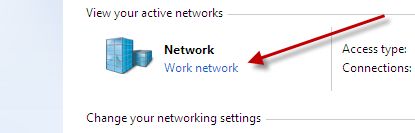

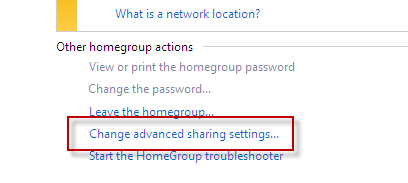


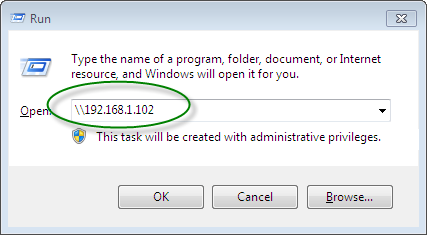
Like Like
Thank You