React+React-Route+Antd+Recharts+Excel(获取Excel数据,绘制Charts)
转眼间2018年就过去了,来到的2019新的一年,在这里,祝大家新年快乐。
知乎
个人博客
Github
Demo
Repo
开发缘由:因为一个很重要的朋友需要绘制一些Charts,但是嫌弃手绘太慢,因此这次放假写了这个小东西
当前进度:简单的Demo Charts展示,包括AreaChart, BarChart, ComposedChart, LineChart, PieChart
测试文件:src/common/files/info.xlsx
附上
- Recharts
- React-Route
先上两张照片吧
1、版本
2、创建项目
因为公司使用的 react+antd+ts, 虽然antd前两天搞了个圣诞惊吓,但是毋庸置疑,这个组件库做的确实很好啊,我不怕被喷,辩证一分为二,不能因为别人犯一点的错误,就否认人家吧,废话不多说,还是讲本文的主题吧
首先先安装create-react-app
npm i -g create-react-app
create-react-app Charts --scripts-version=react-scripts-ts-antd
然后安装react-route-dom和recharts
yarn add react-route-dom
or
npm i react-route-dom --save
npm i recharts --save
因为TS检查较为严格,所以,我对TS有一些我自己需要rules的配置
tslint.js
{
"extends": ["tslint:recommended", "tslint-react", "tslint-config-prettier"],
"linterOptions": {
"exclude": [
"config/**/*.js",
"node_modules/**/*.ts",
"coverage/lcov-report/*.js"
]
},
"rules": {
"no-string-throw": true,
"no-unused-expression": false,
"no-unused-variable": false,
"no-use-before-declare": false,
"no-duplicate-variable": false,
"curly": true,
"class-name": true,
"triple-equals": [true, "allow-null-check"],
"comment-format": [false, "check-space"],
"eofline": true,
"forin": false,
"indent": [true, "spaces", 2],
"label-position": true,
"max-line-length": [true, 150],
"member-access": false,
"no-arg": true,
"no-bitwise": false,
"no-console": [true,
"debug",
"info",
"time",
"timeEnd",
"trace"
],
"no-construct": true,
"no-debugger": true,
"no-empty": false,
"no-eval": true,
"no-inferrable-types": true,
"no-shadowed-variable": false,
"no-string-literal": false,
"no-switch-case-fall-through": false,
"no-trailing-whitespace": true,
"no-var-keyword": false,
"object-literal-sort-keys": false,
"one-line": [true,
"check-open-brace",
"check-catch",
"check-else"
],
"radix": false,
"typedef-whitespace": [true, {
"call-signature": "nospace",
"index-signature": "nospace",
"parameter": "nospace",
"property-declaration": "nospace",
"variable-declaration": "nospace"
}],
"variable-name": [true, "ban-keywords"],
"whitespace": [true,
"check-branch",
"check-decl",
"check-type",
"check-preblock"
],
"ordered-imports": false,
"jsx-no-lambda": false,
"interface-name": [true, "never-prefix"],
"prefer-const": false
}
}
TS初试
React-Route 4.x提供给我们使用的都是以组件形式存在的。我们使用的时候就像我们以前使用组件那样使用就行了,详见React-Route官方文档。
菜单栏,我觉得日后可能还会增加其他的Charts,所以我将菜单通过配置文件来控制,增加复用性。
SideMenu.tsx
import React, { Component } from 'react';
import { Link } from 'react-router-dom';
import classnames from 'classnames';
import moment from 'moment';
import './index.scss';
import { menus } from './menus';
import { Layout, Menu, Icon } from 'antd';
import Timer from 'src/components/Timer/Timer';
const { Header, Footer, Sider, Content } = Layout;
const { SubMenu } = Menu;
interface SideMenuProps {
children?: any;
}
export default class SideMenu extends Component {
public state = {
collapsed: false,
selectedKeys: [menus[0].key],
};
public toggle = () => {
this.setState({
collapsed: !this.state.collapsed
});
};
render() {
const { collapsed, selectedKeys, } = this.state
return (
{this.props.children}
);
}
}
Menu.ts
/*
* @Author: Rainy
* @Github: https://github.com/Rain120
* @Date: 2018-12-30 15:43:12
* @LastEditTime: 2018-12-31 13:28:04
*/
export const menus = [
{
key: 'menu-0',
icon: 'bar-chart',
text: 'Charts Demo Show',
path: '/',
},
{
key: 'menu-1',
icon: 'dashboard',
text: 'ReCharts',
children: [
{
key: '1',
text: 'Charts Drawer',
path: '/charts/charts-drawer'
},
]
}
] as any;
获取Excel的数据是通过使用大佬的xlsx插件来实现的,详见XLSX官网。
npm i xlsx -S
因为这次项目没有后端,所以其实我们对Excel文件的解析是在upload之前完成的
public beforeUpload = (file: any, fileList: any) => {
var rABS = true;
const f = fileList[0];
var reader = new FileReader();
reader.onload = (e: any) => {
let data: any = e.target.result;
if (!rABS) {
data = new Uint8Array(data);
}
var workbook = XLSX.read(data, {
type: rABS ? 'binary' : 'array'
});
// more sheet
workbook.SheetNames.map(item => {
var worksheet = workbook.Sheets[item];
var jsonArr = XLSX.utils.sheet_to_json(worksheet, { header: 1 });
this.handleImpotedJson(jsonArr);
})
};
if (rABS) {
reader.readAsBinaryString(f);
} else {
reader.readAsArrayBuffer(f);
}
return false;
}
upload config
const props = {
accept: 'application/vnd.openxmlformats-officedocument.spreadsheetml.sheet',
name: 'file',
headers: {
authorization: 'authorization-text',
},
multiple: false,
action: '',
beforeUpload: (file, fileList) => this.beforeUpload(file, fileList),
onChange(info) {
const status = info.file.status;
if (status !== 'uploading') {
console.log(info.file, info.fileList);
}
if (status === 'done') {
message.success(`${info.file.name} file uploaded successfully.`);
} else if (status === 'error') {
message.error(`${info.file.name} file upload failed.`);
}
},
};
Charts组件
因为使用的Charts比较多,所以使用recharts提供的组件ResponsiveContainer为了使得这些Charts不够缩放的影响。但是当前做的这些Charts大部分都是相同的结构,所以相同的部分应该抽离出来。
因为其他的Charts都差不多,这里我只说一下LineCharts
import React, { Component } from 'react';
import WrapperCharts from './WrapperCharts';
import './index.scss';
import {
Line,
Legend,
Tooltip,
XAxis,
YAxis,
CartesianGrid,
LineChart,
Label,
} from "recharts";
export const COLOR_LISTS = ['#8884d8', '#cf6868', '#3fb549', '#a6d41f', '#8ad4d8', '#cfdd68', '#354449', '#a75d1f'];
interface LineChartsProps {
data?: any;
names?: any;
}
export default class LineCharts extends Component {
render() {
const { data, names } = this.props;
return (
)
}
}
github page deploy
npm i -g gh-pages
package.json配置
"predeploy": "yarn run build",
"deploy": "gh-pages -d build"
部署
yarn run deploy
引入图片
以上就是这两天做的小东西,写的和讲的都很潦草,请看管轻喷。




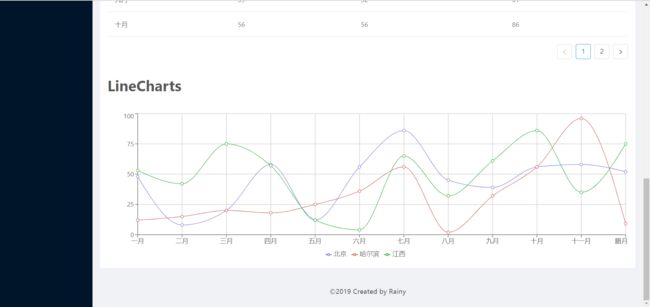





})




