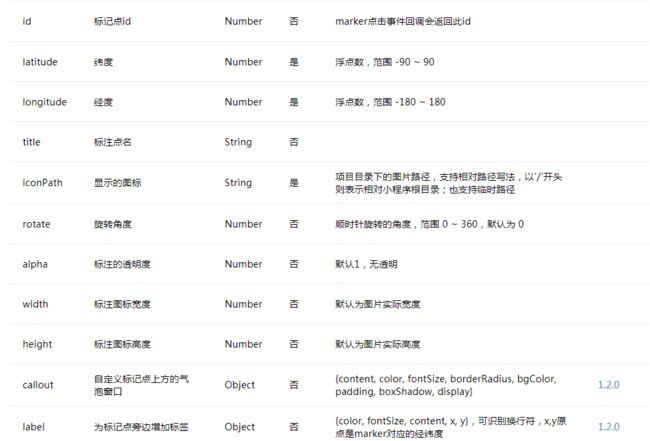转载请注明出处:http://blog.csdn.net/crazy1235/article/details/55004841
基本使用
地图组件使用起来也很简单。
.wxml
<map id="map" longitude="{{longitude}}" latitude="{{latitude}}" scale="14" controls="{{controls}}" bindcontroltap="controltap" markers="{{markers}}" bindmarkertap="markertap" polyline="{{polyline}}" circles="{{circles}}" bindregionchange="regionchange" show-location style="width: 100%; height: 350px;"> map><map id="map" longitude="{{longitude}}" latitude="{{latitude}}" scale="14" controls="{{controls}}" bindcontroltap="controltap" markers="{{markers}}" bindmarkertap="markertap" polyline="{{polyline}}" circles="{{circles}}" bindregionchange="regionchange" show-location style="width: 100%; height: 350px;"> map>
参数列表及说明如下:
除了显示基本地图,还可以在地图上添加markers–标注,polyline–折线,circles–圆形,controls–控件。
markers
//
markers: [{
iconPath: "../../img/marker_red.png",
id: 0,
latitude: 40.002607,
longitude: 116.487847,
callout:{
} width: 35, height: 45 }], ... //省略代码 }
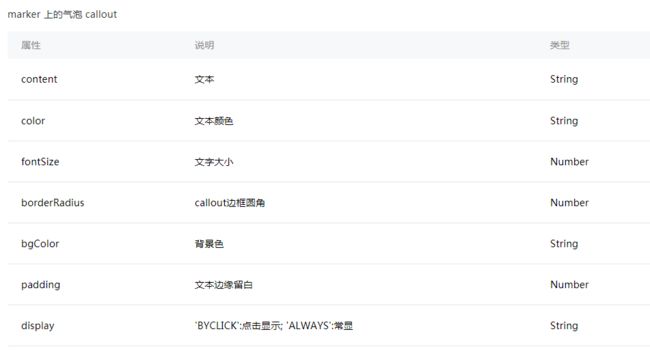
#########################################################################在data中定义markers变量来表示覆盖物
然后map控件引入即可:
效果如下:polyline
data: {
//
polyline: [{
points: [{
longitude: '116.481451',
latitude: '40.006822'
}, {
longitude: '116.487847',
latitude: '40.002607'
}, {
longitude: '116.496507', latitude: '40.006103' }], color: "#FF0000DD", width: 3, dottedLine: true }], ... //省略代码 }
<map id="map" longitude="{{longitude}}" latitude="{{latitude}}" polyline="{{polyline}}" style="width: 100%; height: 350px;">- 1
circles
data: {
//
circles: [{
latitude: '40.007153',
longitude: '116.491081',
color: '#FF0000DD',
fillColor: '#7cb5ec88',
radius: 400, strokeWidth: 2 }], ... //省略代码 }
<map id="map" longitude="{{longitude}}" latitude="{{latitude}}" circles="{{circles}}" style="width: 100%; height: 350px;">- 1
效果如下:
controls
controls: [{
id: 1,
iconPath: '../../img/marker_yellow.png',
position: {
left: 0,
top: 300 - 50, width: 50, height: 50 }, clickable: true }]
<map id="map" controls="{{controls}}" bindcontroltap="controltap" style="width: 100%; height: 350px;">- 1
control点击事件如下:
controltap: function (e) {
console.log(e.controlId); },
其实可以通过在map上添加一个按钮,来实现诸如:定位、状态返回等操作。
(直接通过布局文件在map上添加view是显示不出来的)
绑定事件
BUG
关于经纬度,官方文档上都写的是Number类型。但是通过IDE调试的时候,写成字符串也是可以的。但是在IOS真机上运行时,markers却显示不出来,也不报错。
后来自己对照属性的类型,发现后台传来的经纬度是字符串类型的。而字符串类型的经纬度在IOS真机上经测试就是显示不出来。
所以将字符串转成Number类型即可。
百度地图API
百度地图团队的速度还是不错的!在小程序正式公测的第三天(2017.1.11)就发布了小程序版百度地图API
百度地图微信小程序JavaScript API
然而一期的功能并不多:
-
POI检索服务
-
POI检索热刺联想服务
-
逆地址解析服务
-
天气查询
关于这四个功能,大家自行去调用API就是了!
我要吐槽的是,为什么只有逆地址解析服务,没有地址编码服务呢?!
好吧,你不提供,我加上好吧!!
把参考 web服务API里关于地址编码的API ,在小程序里面封装一下即可!
其实上面看到的四个API也是从他们原有的web服务API中抽出来的 !
核心代码如下:
let startGeocoding = function (e) {
wx.request({
url: 'https://api.map.baidu.com/geocoder/v2/',
data: geocodingparam,
header: {
"content-type": "application/json"
},
method: 'GET', success(data) { let res = data["data"]; if (res["status"] === 0) { let result = res["result"]; // outputRes 包含两个对象, // originalData为百度接口返回的原始数据 // wxMarkerData为小程序规范的marker格式 let outputRes = {}; outputRes["originalData"] = res; outputRes["wxMarkerData"] = []; outputRes["wxMarkerData"][0] = { id: 0, latitude: result["location"]['lat'], longitude: result["location"]['lng'], address: geocodingparam["address"], iconPath: otherparam["iconPath"], iconTapPath: otherparam["iconTapPath"], desc: '', business: '', alpha: otherparam["alpha"], width: otherparam["width"], height: otherparam["height"] } otherparam.success(outputRes); } else { otherparam.fail({ errMsg: res["message"], statusCode: res["status"] }); } }, fail(data) { otherparam.fail(data); } }); };
使用方法:
// 地理编码
startGeocoding: function () {
Bmap.geocoding({
fail: fail,
success: success,
address: '北京大学', iconPath: '../../img/marker_red.png', iconTapPath: '../../img/marker_red.png' }) },
然后我还对 静态图 这个API进行了小程序化!!!
/**
* 静态图
*
* @author ys
*
* @param {Object} param 检索配置
* http://lbsyun.baidu.com/index.php?title=static
*/
getStaticImage(param) {
var that = this; param = param || {}; let staticimageparam = { ak: that.ak2, width: param["width"] || 400, height: param["height"] || 300, center: param["center"] || '北京', // 地址或者经纬度 scale: param["scale"] || 1, // 是否为高清图 返回图片大小会根据此标志调整。取值范围为1或2。 1表示返回的图片大小为size= width *height; 2表示返回图片为(width*2)*(height *2),且zoom加1 注:如果zoom为最大级别,则返回图片为(width*2)*(height*2),zoom不变。 zoom: param["zoom"] || 11, //高清图范围[3, 18];0低清图范围[3,19] copyright: param["copyright"] || 1, // 0表示log+文字描述样式,1表示纯文字描述样式 markers: param["markers"] || null, // 标注,可通过经纬度或地址/地名描述;多个标注之间用竖线分隔 }; return "http://api.map.baidu.com/staticimage/v2?" + "ak=" + staticimageparam["ak"] + "&width=" + staticimageparam["width"] + "&height=" + staticimageparam["height"] + "¢er=" + staticimageparam["center"] + "&zoom=" + staticimageparam["zoom"] + "&scale=" + staticimageparam["scale"] + "©right=" + staticimageparam["copyright"]; }
关于静态图,在web端调用的时候需要单独申请key,所以这里要在传入一个key!
在BMapWX构造函数中,传入ak2作为静态图的key
constructor(param) {
this.ak = param["ak"];
this.ak2 = param["ak2"];
}
var Bmap = new bmap.BMapWX({
ak: 'xxxxxxxxxxx',
ak2: 'xxxxxxxxxxx'
});
使用方法也很简单:
//获取静态图
getStaticImage: function () {
var url = Bmap.getStaticImage({ scale: 2 }); console.log(url); that.setData({ staticImageUrl: url }) }
高德地图API
相比百度地图团队,高德地图团队更及时! 小程序公测第二天就发布了 小程序高德地图API
微信小程序SDK > 概述
目前提供的功能有:
-
获取POI数据
-
获取地址描述数据
-
获取实时天气数据
-
获取输入提示词
-
路径规划
-
绘制静态图
在官网上,直接提供了路径规划的功能代码,和布局代码(.wxml & .wxss)
可见,高德还是比较靠谱的!
腾讯地图API
微信小程序JavaScript SDK
-
地点搜索
-
关键词输入提示
-
逆地址解析
-
地址解析
-
距离计算
-
获取城市列表
-
获取城市区县
注意
使用需要注意以下几点:
-
map 组件是由客户端创建的原生组件,它的层级是最高的。
-
请勿在 scroll-view 中使用 map 组件。
-
css 动画对 map 组件无效。
百度地图小程序SDK扩展下载地址:
https://github.com/crazy1235/WXlittleApplication