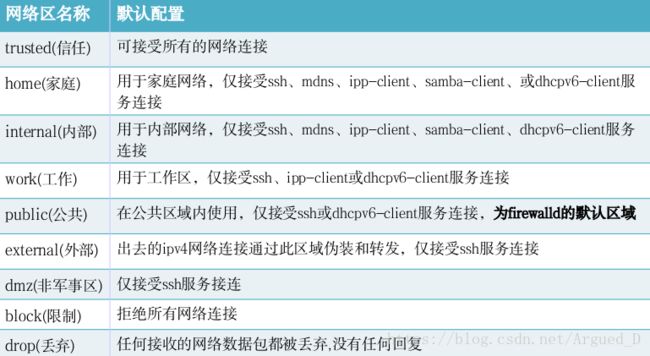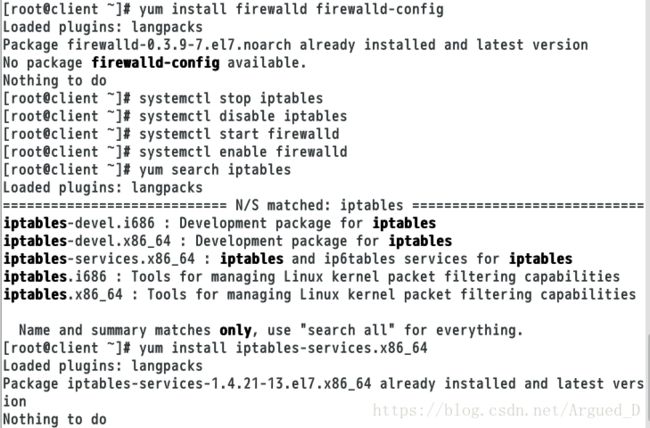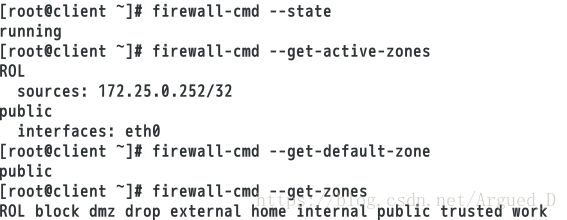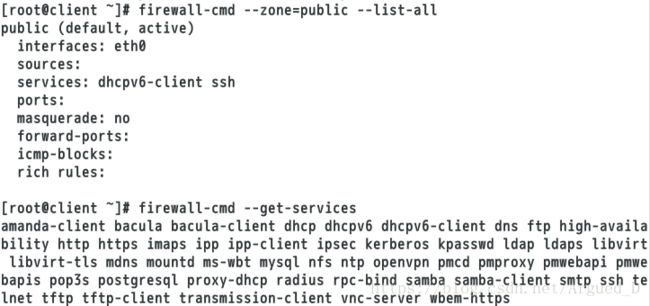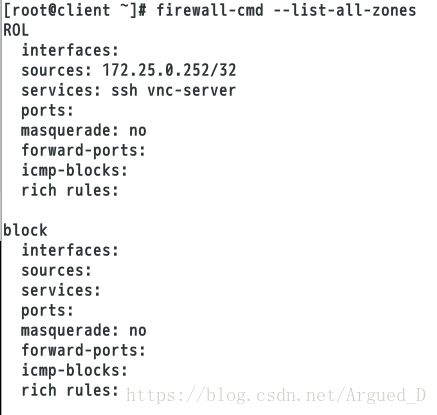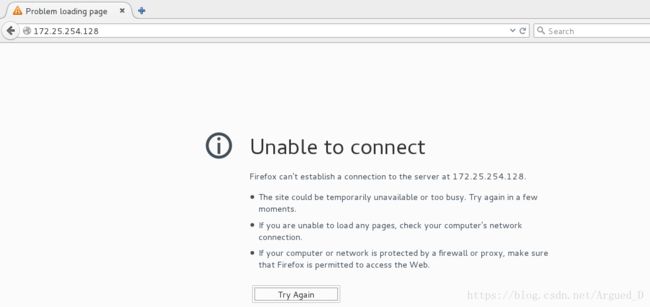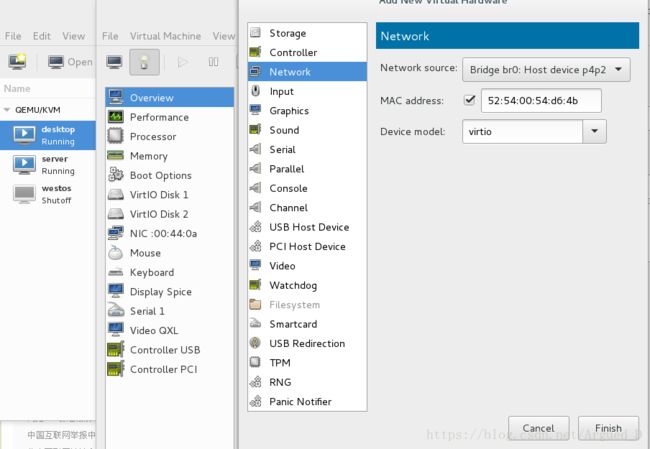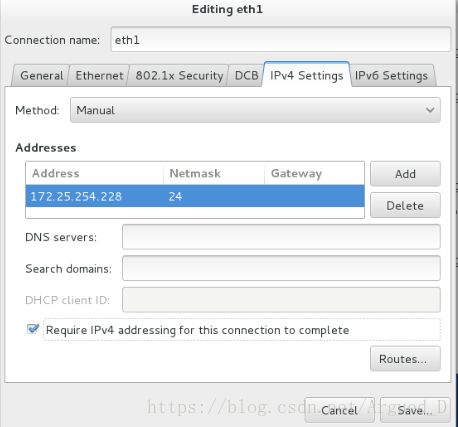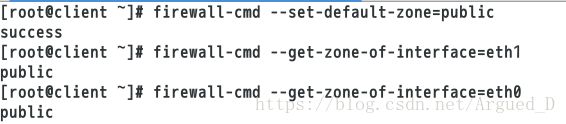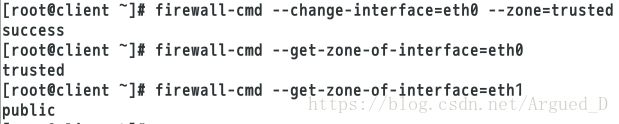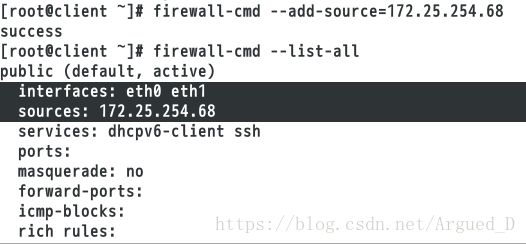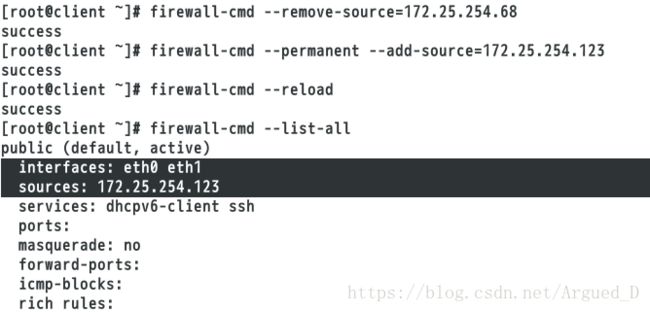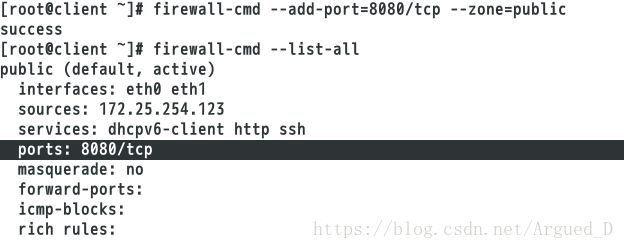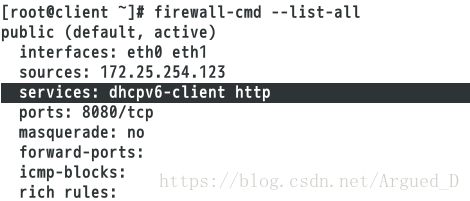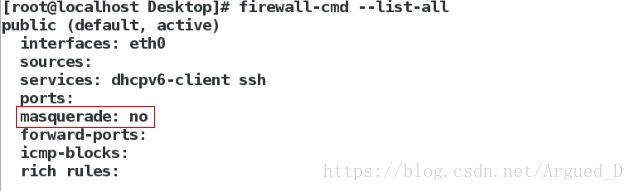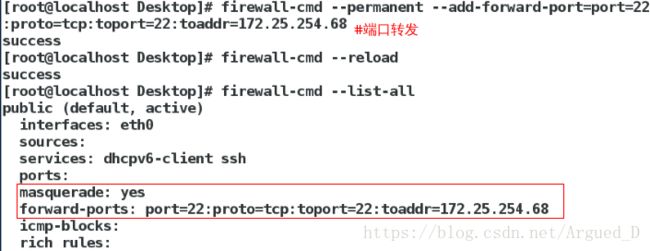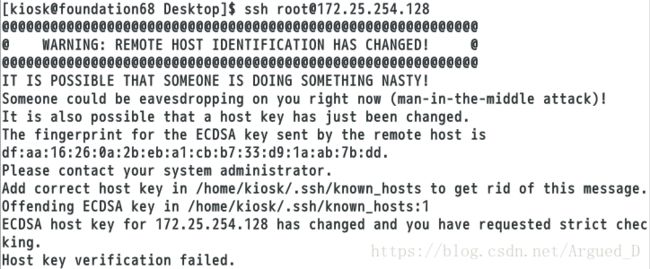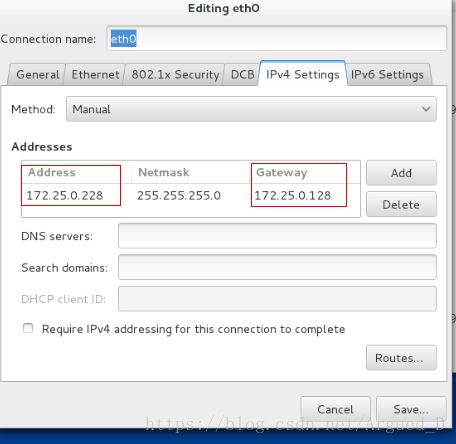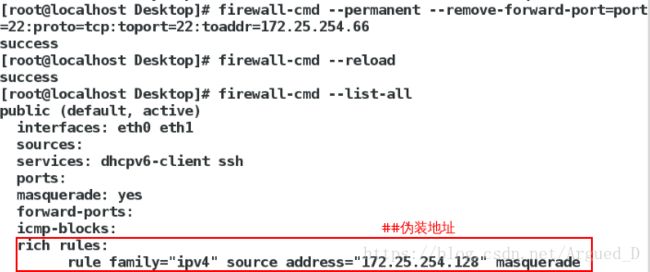Linux---使用命令行接口配置firewalld的管理
Firewalld 概述
动态防火墙后台程序 firewalld 提供了一个 动态管理的防火墙, 用以支持网络 “ zones” , 以分配对一个网络及其相关链接和界面一定程度的信任。它具备对 IP v4 和 IP v6 防火墙设置的支持。它支持以太网桥 , 并有分离运行时间和永久性配置选择。它还具备一个通向服务或者应用程序以直接增加防火墙规则
的接口系统提供了图像化的配置工具 firewall-config 、 system-config-firewall, 提供命令行客户端 firewall-cmd, 用于配置 firewalld 永久性或非永久性运行时间的改变 : 它依次用iptables 工具与执行数据包筛选的内核中的 Netfilter 通信。
Firewalld 域
一、使用命令行接口配置防火墙
firewalld-cmd --state ##查看火墙当前状态
firewalld-cmd --get-active-zone ##查看火墙默认生效(已激活)的域
firewalld-cmd --get-default-zone ##显示默认区域
firewalld-cmd --get-zones ##列出所有域
firewalld-cmd --zone=public --list-all ##列出pubulic域所有的策略
firewalld-cmd --get-services ##查看火墙管控的所有服务
firewalld-cmd --list-all-zones ##列出所有的域
firewalld-cmd --set-default-zone=dmz ##设置默认域为dmz
firewall-cmd --add-source=172.25.254.68 --zone=trusted ##将172.25.254.68加入trusted域
firewall-cmd --list-all --zone=trusted ##列出所有域为trusted的信息
firewall-cmd --list-interfaces ##列出所有接口
firewall-cmd --get-zone-of-interface=eth0 ##显示eth0的域
firewall-cmd --change-interface=eth0 --zone=trusted ##修改eth0的域为trusted
firewall-cmd --remove-interface=eth0 --zone=trusted ##移除eth0的域
firewall-cmd --permanent --add-source=172.25.254.68 ##将该ip永久加入
firewall-cmd --add-port=8080/tcp --zone=public ##将8080端口加入public域
firewall-cmd --permanebt --remove-service=ssh
firewall-cmd --reload ##对移除之后的访问有影响
firewall-cmd --complete-reload ##对移除之后和之前的访问都有影响配置安装:
[root@client ~]# yum install firewalld firewalld-config ##安装火墙
[root@client ~]# systemctl stop iptables ##关闭iptables
[root@client ~]# systemctl disable iptables ##开机自动启动服务
[root@client ~]# systemctl start firewalld ##开启火墙
[root@client ~]# systemctl enable firewalld ##开机自动开启
[root@client ~]# yum search iptables ##寻找iptables安装包
[root@client ~]# yum install iptables-services.x86_64接口配置:
[root@client ~]# firewall-cmd --state ##查看火墙状态
[root@client ~]# firewall-cmd --get-active-zones ##列出当前被系统使用的域
[root@client ~]# firewall-cmd --get-default-zone ##查看火墙默认生效的域
[root@client ~]# firewall-cmd --get-zones ##查看默认的规则[root@client ~]# firewall-cmd --zone=public --list-all ##查看public域的信息
[root@client ~]# firewall-cmd --get-services ##查看可以再火墙中用名称表示的服务名称
[root@client ~]# firewall-cmd --list-all-zones ##查看所有的域1.设置默认域
[root@client Desktop]# yum install httpd -y
[root@client Desktop]# systemctl start httpd
[root@client Desktop]# echo westos > /var/www/html/index.html[root@client Desktop]# firewall-cmd --set-default-zone=trusted
success
[root@client Desktop]# systemctl restart firewalld
[root@client Desktop]# firewall-cmd --add-source=172.25.254.28 --zone=trusted
success再次网页浏览172.25.254.128,更改过域后就可以看到在里面写进的内容了
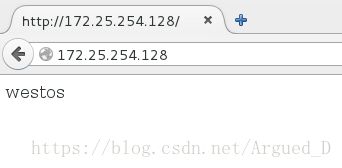
2.服务器网卡管控
在真机上:
[root@foundation68 ~]# virt-manager[root@client Desktop]# nm-connection-editor ##添加两个IP
[root@client ~]# systemctl restart network ##重启网络
[root@client ~]# ifconfig ##查看IP[root@client ~]# firewall-cmd --set-default-zone=public ##设置默认域为public
[root@client ~]# firewall-cmd --get-zone-of-interface=eth1 ##显示eth1的域
[root@client ~]# firewall-cmd --get-zone-of-interface=eth0 ##显示eth0的域[root@client ~]# firewall-cmd --change-interface=eth0 --zone=trusted ##修改eth0的域为trusted
[root@client ~]# firewall-cmd --get-zone-of-interface=eth0
[root@client ~]# firewall-cmd --get-zone-of-interface=eth1
[root@client ~]# firewall-cmd --remove-interface=eth0 --zone=trusted ##移除eth0的域3.更改域信息
[root@client ~]# firewall-cmd --list-all
[root@client ~]# systemctl restart firewalld[root@client ~]# firewall-cmd --add-source=172.25.254.68
[root@client ~]# firewall-cmd --list-all[root@client ~]# firewall-cmd --remove-source=172.25.254.68 ##移除IP
[root@client ~]# firewall-cmd --permanent --add-source=172.25.254.123 ##将该ip永久加入
[root@client ~]# firewall-cmd --reload ##生效
[root@client ~]# firewall-cmd --list-all[root@client ~]# cd /etc/firewalld
[root@client firewalld]# ls
[root@client firewalld]# cd zones
[root@client zones]# ls
[root@client zones]# vim public.xml
添加: "http"/>
[root@client zones]# systemctl restart firewalld
[root@client zones]# firewall-cmd --list-all 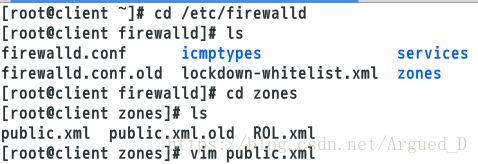
在文件里添加http服务
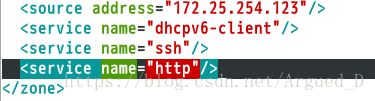
可以看到services里面有http服务
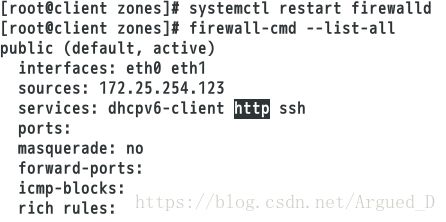
4.改变端口
[root@client ~]# vim /usr/lib/firewalld/services/http.xml
"tcp" port="8080"/>
[root@client ~]# firewall-cmd --add-port=8080/tcp --zone=public ##将8080端口加入public域
[root@client ~]# firewall-cmd --list-all 5.ssh服务的移除
[root@client ~]# firewall-cmd --remove-service=ssh
success
[root@client ~]# firewall-cmd --list-all[root@client ~]# firewall-cmd --reload
success
[root@client ~]# firewall-cmd --list-all用firewall-cmd –remove-service=ssh移除ssh服务后再次刷新,ssh服务会恢复到原来的services里

[root@client ~]# firewall-cmd --complete-reload ##对移除之后和之前的访问都有影响再次看真机上已经连接的虚拟机就不能做任何动作了,并且真机也连接不到虚拟机。已经完全中断ssh服务。
reload刷新之后不会中断连接,complete-reload刷新之后会中断连接
DirectRules
通过 firewall-cmd工具,可以使用–direct选项在运行时间里增加或者移除链。如果不熟悉iptables,使用直接接口非常危险,因为您可能无意间导致防火墙被*。直接端口模式适用于服务或者程序,以便在运行时间内增加特定的防火墙规则。直接端口模式添加的规则优先应用。
在desktop虚拟机上:
[root@localhost Desktop]# systemctl start firewalld
[root@localhost Desktop]# yum install httpd
[root@localhost Desktop]# systemctl start httpd
[root@localhost Desktop]# firewall-cmd --list-all 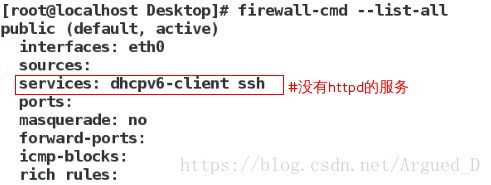
在真机和server虚拟机上网页浏览:172.25.254.128
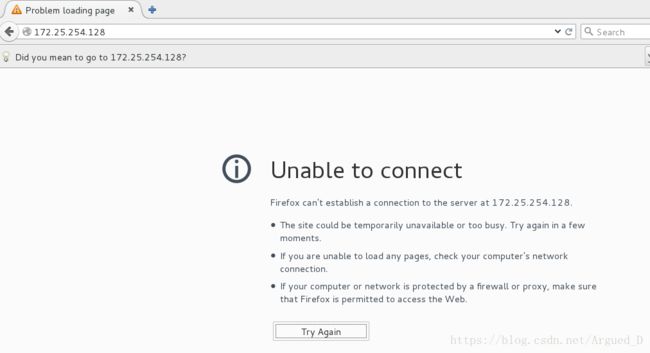

此时是unable to connect,是因为httpd默认域为public.
[root@localhost Desktop]# firewall-cmd --permanent --add-service=http ##添加服务
[root@localhost Desktop]# firewall-cmd --reload ##重新加载
[root@localhost Desktop]# firewall-cmd --list-all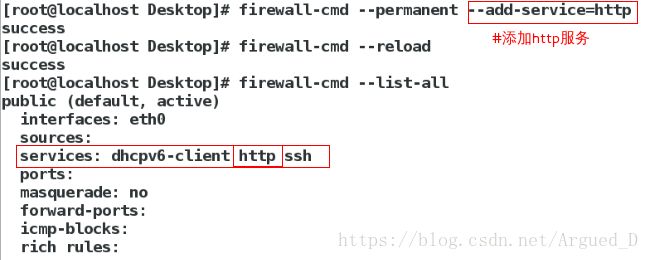
在真机和server虚拟机上网页浏览:172.25.254.128
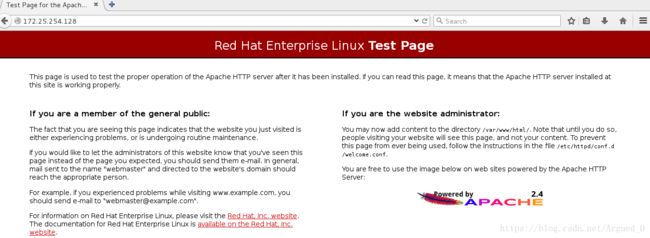
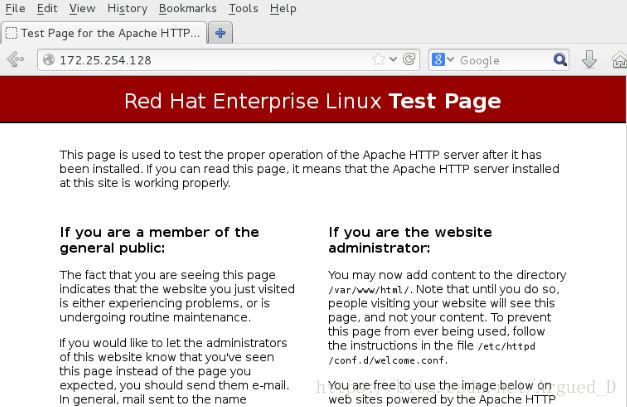
[root@localhost Desktop]# firewall-cmd --permanent --remove-service=http ##删除服务
[root@localhost Desktop]# firewall-cmd --reload ##重新加载策略
[root@localhost Desktop]# iptables -nL ##查看策略
[root@localhost Desktop]# firewall-cmd --direct --add-rule ipv4 filter INPUT 1 -p tcp --dport 80 -s 172.25.254.28 -j ACCEPT
##添加规则(filter 本地数据限制;-s 目的地址;-p 协议;--direct 端口;-j 行为;/REJECT拒绝/ACCEPT同意/DROP丢弃)
[root@localhost Desktop]# firewall-cmd --direct --get-all-rules ##列出规则
在真机上网页浏览:172.25.254.128

在server虚拟机网页浏览:172.25.254.128

RichRules
通过该地址,可以用比直接接口方式更易理解的方式建立复杂防火墙的规则。此外。还能永久保留保留设置,这种语法使用关键词值。
端口转发:
[root@localhost Desktop]# firewall-cmd --list-all
[root@localhost Desktop]# firewall-cmd --permanent --add-forward-port=port=22:proto=tcp:toport=22:toaddr=172.25.254.68 ##设定端口转发
[root@localhost Desktop]# firewall-cmd --permanent --add-masquerade ##开启地址伪装
[root@localhost Desktop]# firewall-cmd --reload ##重新加载策略
[root@localhost Desktop]# firewall-cmd --list-all[kiosk@foundation68 Desktop]$ ssh root@172.25.254.128[kiosk@foundation68 Desktop]$ rm -fr ~/.ssh/known_hosts
[kiosk@foundation68 Desktop]$ ssh root@172.25.254.128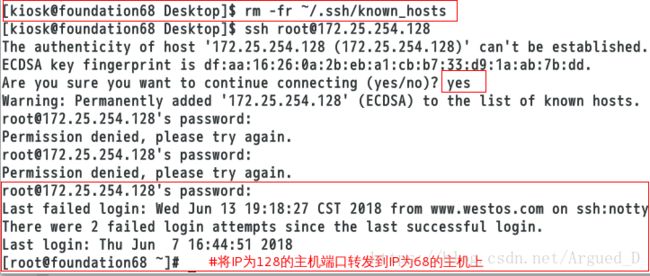
连接128主机时,IP为128主机成功将连接请求转到了68主机上
以上实验操作为了实验方便我将设定端口转发IP设定为了我自己的真机IP,如果大家有需要可以设置为其他主机IP。
伪装地址:
在desktop虚拟机上:(作为路由)
添加网卡,设置两个IP在不同网段

[root@localhost Desktop]# firewall-cmd --permanent --remove-forward-port=port=22:proto=tcp:toport=22:toaddr=172.25.254.20
[root@localhost Desktop]# firewall-cmd --reload
[root@localhost Desktop]# sysctl -a | grep ip_forward![]()
(如果net.ipv4.ip_forward = 0时
vim /etc/sysctl.conf 加入:net.ipv4.ip_forward = 1
再用sysctl -p 刷新执行 )
在desktop虚拟机上:
[root@localhost Desktop]# firewall-cmd --permanent --add-rich-rule='rule family=ipv4 source address=172.25.254.128 masquerade' ##设定伪装的地址策略
[root@localhost Desktop]# firewall-cmd --reload
[root@localhost Desktop]# firewall-cmd --list-all在server虚拟机上:
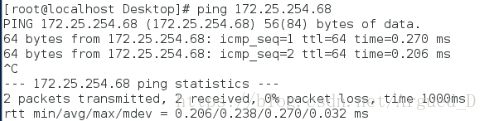
可以ping的通说明伪装地址成功
“0”网段的server主机可以成功连接“254”网段的“172.25.254.68”主机。