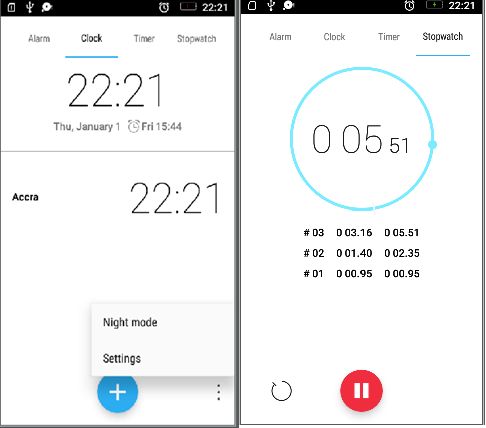Android进阶——Material Design新控件之FloatingActionButton
引言
Android L之前,很多时候我们需要使用具有漂浮效果且具有反馈动画的圆形按钮,是需要自定义View要么就是自己实现背景和动画效果,而在2015 Google I/O之后,这一切将变得简单,因为Google已经帮我们封装了一个全新的组件——FloatingActionButton。
一、FloatingActionButton概述
FloatingActionButton继承自ImageView,所以首先我们在使用的时候就是可以把它看成是ImageView,可以布局在任何位置,那么为什么具有类似按钮的功能和浮动的效果呢?按钮的功能是通过View的点击事件来实现的,浮动、阴影效果是通过一系列的属性(下面会详讲)。呈现的效果是由一圆圈图标漂浮在UI上,圆圈内部可以设置图形,在点击的时候具有相关的动画反馈效果(如下图所示,我们所做的闹钟应用的截图)。系统默认的有两种尺寸:the default and the mini,也可以通过fabSize属性去控制。由于是直接继承ImageView,我们还可以通过调用setImageResource或者setImageDrawable设置内圈的图象;系统默认圆形的背景色为@color/colorAccent,我们也可以通过setBackgroundTintList来改变背景颜色。
二、FloatingActionButton常用的方法
| 名称 | 属性 |
|---|---|
| FloatingActionButton(Context context) | |
| FloatingActionButton(Context context, AttributeSet attrs) | |
| FloatingActionButton(Context context, AttributeSet attrs, int defStyleAttr) | |
| setRippleColor(@ColorInt int color) | 设置点击的时候的波纹颜色 |
| setBackgroundTintList(@Nullable ColorStateList tint) | 设置圆圈的填充背景色 |
| setBackgroundDrawable(@NonNull Drawable background) | 其实是继承自ImageView的,设置圆圈内显示的图像,还有很多继承自其父类的方法 |
| show() | 显示按钮 |
| hide() | 隐藏按钮 |
三、FloatingActionButton的简单应用及一些设计细节规范
使用实在是太简单了(没啥技术但是为了一个系列的完整性,还是简单的介绍了下,后面在分析UI源码的时候再深入下,ORZ….),在应用的时候我们需要注意些Google提醒我们的细节规范,就可以了。
1、简单应用
自定义RippleColor
RippleColor即点击时候的波纹颜色,系统默认的是Theme里的colorAccent,所以方案一就是直接修改Theme里的colorAccent值,但是colorAccent还对应EditText编辑时、RadioButton选中、CheckBox等选中时的颜色,所以谨慎为之,方案二可以直接通过app:backgroundTint和app:rippleColor定义;方案三还可以通过调用setRippleColor来动态改变。通过elevation设置正常显示时的波纹大小
通过pressedTranslationZ设置按下时的波纹大小
首先布局文件
<RelativeLayout xmlns:android="http://schemas.android.com/apk/res/android"
xmlns:tools="http://schemas.android.com/tools"
xmlns:app="http://schemas.android.com/apk/res-auto"
android:layout_width="match_parent"
android:layout_height="match_parent"
tools:context=".MainActivity">
<ImageView
android:layout_width="match_parent"
android:layout_height="match_parent"
android:background="@color/colorPrimary"/>
<android.support.design.widget.FloatingActionButton
android:id="@+id/id_fab"
app:rippleColor="#5bc406"
app:borderWidth="1dp"
app:elevation="6dp"
app:pressedTranslationZ="12dp"
android:translationZ="6dp"
android:layout_width="wrap_content"
android:layout_height="wrap_content"
android:layout_gravity="end|bottom"
android:layout_marginRight="18dp"
android:layout_marginBottom="22dp"
android:layout_alignParentBottom="true"
android:layout_alignParentRight="true"
/>
RelativeLayout>然后主Activity
package com.crazymo.textinputlayout;
import android.app.Activity;
import android.support.design.widget.FloatingActionButton;
import android.support.design.widget.TextInputLayout;
import android.support.v7.app.AppCompatActivity;
import android.os.Bundle;
import android.text.Editable;
import android.text.TextWatcher;
import android.util.Log;
import android.view.View;
import android.widget.EditText;
public class MainActivity extends Activity {
private FloatingActionButton mFab;
@Override
protected void onCreate(Bundle savedInstanceState) {
super.onCreate(savedInstanceState);
setContentView(R.layout.activity_main);
mFab= (FloatingActionButton) findViewById(R.id.id_fab);
mFab.setImageResource(R.mipmap.if_fab);
mFab.setOnClickListener(new View.OnClickListener(){
@Override
public void onClick(View view) {
Log.e("CrazyMO","FAB Clicked");
}
});
}
}
运行结果
08-03 16:06:54.117 17818-17818/com.crazymo.textinputlayout E/CrazyMO: FAB Clicked
08-03 16:06:54.292 17818-17818/com.crazymo.textinputlayout E/CrazyMO: FAB Clicked2、设计细节规范
- 适当的水波纹反馈(可以在按钮的任意地方产生)
- 静止标高6dp,按下后的标高12dp(或者translationZ = 6dp)
- FAB的锚点,距右和下边距16dp
最后还是附上源码
package android.support.design.widget;
import android.annotation.TargetApi;
import android.content.Context;
import android.content.res.ColorStateList;
import android.content.res.TypedArray;
import android.graphics.PorterDuff;
import android.graphics.Rect;
import android.graphics.drawable.Drawable;
import android.os.Build;
import android.support.annotation.ColorInt;
import android.support.annotation.NonNull;
import android.support.annotation.Nullable;
import android.support.design.R;
import android.support.v4.view.ViewCompat;
import android.util.AttributeSet;
import android.view.View;
import android.widget.ImageView;
import java.util.List;
/**
* Floating action buttons are used for a special type of promoted action. They are distinguished
* by a circled icon floating above the UI and have special motion behaviors related to morphing,
* launching, and the transferring anchor point.
*
* Floating action buttons come in two sizes: the default and the mini. The size can be
* controlled with the {@code fabSize} attribute.
*
* As this class descends from {@link ImageView}, you can control the icon which is displayed
* via {@link #setImageDrawable(Drawable)}.
*
* The background color of this view defaults to the your theme's {@code colorAccent}. If you
* wish to change this at runtime then you can do so via
* {@link #setBackgroundTintList(ColorStateList)}.
*
* @attr ref android.support.design.R.styleable#FloatingActionButton_fabSize
*/
@CoordinatorLayout.DefaultBehavior(FloatingActionButton.Behavior.class)
public class FloatingActionButton extends ImageView {
// These values must match those in the attrs declaration
private static final int SIZE_MINI = 1;
private static final int SIZE_NORMAL = 0;
private ColorStateList mBackgroundTint;
private PorterDuff.Mode mBackgroundTintMode;
private int mBorderWidth;
private int mRippleColor;
private int mSize;
private int mContentPadding;
private final Rect mShadowPadding;
private final FloatingActionButtonImpl mImpl;
public FloatingActionButton(Context context) {
this(context, null);
}
public FloatingActionButton(Context context, AttributeSet attrs) {
this(context, attrs, 0);
}
public FloatingActionButton(Context context, AttributeSet attrs, int defStyleAttr) {
super(context, attrs, defStyleAttr);
mShadowPadding = new Rect();
TypedArray a = context.obtainStyledAttributes(attrs,
R.styleable.FloatingActionButton, defStyleAttr,
R.style.Widget_Design_FloatingActionButton);
Drawable background = a.getDrawable(R.styleable.FloatingActionButton_android_background);
mBackgroundTint = a.getColorStateList(R.styleable.FloatingActionButton_backgroundTint);
mBackgroundTintMode = parseTintMode(a.getInt(
R.styleable.FloatingActionButton_backgroundTintMode, -1), null);
mRippleColor = a.getColor(R.styleable.FloatingActionButton_rippleColor, 0);
mSize = a.getInt(R.styleable.FloatingActionButton_fabSize, SIZE_NORMAL);
mBorderWidth = a.getDimensionPixelSize(R.styleable.FloatingActionButton_borderWidth, 0);
final float elevation = a.getDimension(R.styleable.FloatingActionButton_elevation, 0f);
final float pressedTranslationZ = a.getDimension(
R.styleable.FloatingActionButton_pressedTranslationZ, 0f);
a.recycle();
final ShadowViewDelegate delegate = new ShadowViewDelegate() {
@Override
public float getRadius() {
return getSizeDimension() / 2f;
}
@Override
public void setShadowPadding(int left, int top, int right, int bottom) {
mShadowPadding.set(left, top, right, bottom);
setPadding(left + mContentPadding, top + mContentPadding,
right + mContentPadding, bottom + mContentPadding);
}
@Override
public void setBackgroundDrawable(Drawable background) {
FloatingActionButton.super.setBackgroundDrawable(background);
}
};
final int sdk = Build.VERSION.SDK_INT;
if (sdk >= 21) {
mImpl = new FloatingActionButtonLollipop(this, delegate);
} else if (sdk >= 12) {
mImpl = new FloatingActionButtonHoneycombMr1(this, delegate);
} else {
mImpl = new FloatingActionButtonEclairMr1(this, delegate);
}
final int maxContentSize = (int) getResources().getDimension(
R.dimen.design_fab_content_size);
mContentPadding = (getSizeDimension() - maxContentSize) / 2;
mImpl.setBackgroundDrawable(background, mBackgroundTint,
mBackgroundTintMode, mRippleColor, mBorderWidth);
mImpl.setElevation(elevation);
mImpl.setPressedTranslationZ(pressedTranslationZ);
setClickable(true);
}
@Override
protected void onMeasure(int widthMeasureSpec, int heightMeasureSpec) {
final int preferredSize = getSizeDimension();
final int w = resolveAdjustedSize(preferredSize, widthMeasureSpec);
final int h = resolveAdjustedSize(preferredSize, heightMeasureSpec);
// As we want to stay circular, we set both dimensions to be the
// smallest resolved dimension
final int d = Math.min(w, h);
// We add the shadow's padding to the measured dimension
setMeasuredDimension(
d + mShadowPadding.left + mShadowPadding.right,
d + mShadowPadding.top + mShadowPadding.bottom);
}
/**
* Set the ripple color for this {@link FloatingActionButton}.
*
* When running on devices with KitKat or below, we draw a fill rather than a ripple.
*
* @param color ARGB color to use for the ripple.
*/
public void setRippleColor(@ColorInt int color) {
if (mRippleColor != color) {
mRippleColor = color;
mImpl.setRippleColor(color);
}
}
/**
* Return the tint applied to the background drawable, if specified.
*
* @return the tint applied to the background drawable
* @see #setBackgroundTintList(ColorStateList)
*/
@Nullable
@Override
public ColorStateList getBackgroundTintList() {
return mBackgroundTint;
}
/**
* Applies a tint to the background drawable. Does not modify the current tint
* mode, which is {@link PorterDuff.Mode#SRC_IN} by default.
*
* @param tint the tint to apply, may be {@code null} to clear tint
*/
public void setBackgroundTintList(@Nullable ColorStateList tint) {
if (mBackgroundTint != tint) {
mBackgroundTint = tint;
mImpl.setBackgroundTintList(tint);
}
}
/**
* Return the blending mode used to apply the tint to the background
* drawable, if specified.
*
* @return the blending mode used to apply the tint to the background
* drawable
* @see #setBackgroundTintMode(PorterDuff.Mode)
*/
@Nullable
@Override
public PorterDuff.Mode getBackgroundTintMode() {
return mBackgroundTintMode;
}
/**
* Specifies the blending mode used to apply the tint specified by
* {@link #setBackgroundTintList(ColorStateList)}} to the background
* drawable. The default mode is {@link PorterDuff.Mode#SRC_IN}.
*
* @param tintMode the blending mode used to apply the tint, may be
* {@code null} to clear tint
*/
public void setBackgroundTintMode(@Nullable PorterDuff.Mode tintMode) {
if (mBackgroundTintMode != tintMode) {
mBackgroundTintMode = tintMode;
mImpl.setBackgroundTintMode(tintMode);
}
}
@Override
public void setBackgroundDrawable(@NonNull Drawable background) {
if (mImpl != null) {
mImpl.setBackgroundDrawable(
background, mBackgroundTint, mBackgroundTintMode, mRippleColor, mBorderWidth);
}
}
/**
* Shows the button.
* This method will animate it the button show if the view has already been laid out.
*/
public void show() {
mImpl.show();
}
/**
* Hides the button.
* This method will animate the button hide if the view has already been laid out.
*/
public void hide() {
mImpl.hide();
}
final int getSizeDimension() {
switch (mSize) {
case SIZE_MINI:
return getResources().getDimensionPixelSize(R.dimen.design_fab_size_mini);
case SIZE_NORMAL:
default:
return getResources().getDimensionPixelSize(R.dimen.design_fab_size_normal);
}
}
@Override
protected void drawableStateChanged() {
super.drawableStateChanged();
mImpl.onDrawableStateChanged(getDrawableState());
}
@TargetApi(Build.VERSION_CODES.HONEYCOMB)
@Override
public void jumpDrawablesToCurrentState() {
super.jumpDrawablesToCurrentState();
mImpl.jumpDrawableToCurrentState();
}
private static int resolveAdjustedSize(int desiredSize, int measureSpec) {
int result = desiredSize;
int specMode = MeasureSpec.getMode(measureSpec);
int specSize = MeasureSpec.getSize(measureSpec);
switch (specMode) {
case MeasureSpec.UNSPECIFIED:
// Parent says we can be as big as we want. Just don't be larger
// than max size imposed on ourselves.
result = desiredSize;
break;
case MeasureSpec.AT_MOST:
// Parent says we can be as big as we want, up to specSize.
// Don't be larger than specSize, and don't be larger than
// the max size imposed on ourselves.
result = Math.min(desiredSize, specSize);
break;
case MeasureSpec.EXACTLY:
// No choice. Do what we are told.
result = specSize;
break;
}
return result;
}
static PorterDuff.Mode parseTintMode(int value, PorterDuff.Mode defaultMode) {
switch (value) {
case 3:
return PorterDuff.Mode.SRC_OVER;
case 5:
return PorterDuff.Mode.SRC_IN;
case 9:
return PorterDuff.Mode.SRC_ATOP;
case 14:
return PorterDuff.Mode.MULTIPLY;
case 15:
return PorterDuff.Mode.SCREEN;
default:
return defaultMode;
}
}
/**
* Behavior designed for use with {@link FloatingActionButton} instances. It's main function
* is to move {@link FloatingActionButton} views so that any displayed {@link Snackbar}s do
* not cover them.
*/
public static class Behavior extends CoordinatorLayout.Behavior<FloatingActionButton> {
// We only support the FAB <> Snackbar shift movement on Honeycomb and above. This is
// because we can use view translation properties which greatly simplifies the code.
private static final boolean SNACKBAR_BEHAVIOR_ENABLED = Build.VERSION.SDK_INT >= 11;
private Rect mTmpRect;
@Override
public boolean layoutDependsOn(CoordinatorLayout parent,
FloatingActionButton child, View dependency) {
// We're dependent on all SnackbarLayouts (if enabled)
return SNACKBAR_BEHAVIOR_ENABLED && dependency instanceof Snackbar.SnackbarLayout;
}
@Override
public boolean onDependentViewChanged(CoordinatorLayout parent, FloatingActionButton child,
View dependency) {
if (dependency instanceof Snackbar.SnackbarLayout) {
updateFabTranslationForSnackbar(parent, child, dependency);
} else if (dependency instanceof AppBarLayout) {
// If we're depending on an AppBarLayout we will show/hide it automatically
// if the FAB is anchored to the AppBarLayout
updateFabVisibility(parent, (AppBarLayout) dependency, child);
}
return false;
}
@Override
public void onDependentViewRemoved(CoordinatorLayout parent, FloatingActionButton child,
View dependency) {
if (dependency instanceof Snackbar.SnackbarLayout) {
// If the removed view is a SnackbarLayout, we will animate back to our normal
// position
if (ViewCompat.getTranslationY(child) != 0f) {
ViewCompat.animate(child)
.translationY(0f)
.scaleX(1f)
.scaleY(1f)
.alpha(1f)
.setInterpolator(AnimationUtils.FAST_OUT_SLOW_IN_INTERPOLATOR)
.setListener(null);
}
}
}
private boolean updateFabVisibility(CoordinatorLayout parent,
AppBarLayout appBarLayout, FloatingActionButton child) {
final CoordinatorLayout.LayoutParams lp =
(CoordinatorLayout.LayoutParams) child.getLayoutParams();
if (lp.getAnchorId() != appBarLayout.getId()) {
// The anchor ID doesn't match the dependency, so we won't automatically
// show/hide the FAB
return false;
}
if (mTmpRect == null) {
mTmpRect = new Rect();
}
// First, let's get the visible rect of the dependency
final Rect rect = mTmpRect;
ViewGroupUtils.getDescendantRect(parent, appBarLayout, rect);
if (rect.bottom <= appBarLayout.getMinimumHeightForVisibleOverlappingContent()) {
// If the anchor's bottom is below the seam, we'll animate our FAB out
child.hide();
} else {
// Else, we'll animate our FAB back in
child.show();
}
return true;
}
private void updateFabTranslationForSnackbar(CoordinatorLayout parent,
FloatingActionButton fab, View snackbar) {
if (fab.getVisibility() != View.VISIBLE) {
return;
}
final float translationY = getFabTranslationYForSnackbar(parent, fab);
ViewCompat.setTranslationY(fab, translationY);
}
private float getFabTranslationYForSnackbar(CoordinatorLayout parent,
FloatingActionButton fab) {
float minOffset = 0;
final List dependencies = parent.getDependencies(fab);
for (int i = 0, z = dependencies.size(); i < z; i++) {
final View view = dependencies.get(i);
if (view instanceof Snackbar.SnackbarLayout && parent.doViewsOverlap(fab, view)) {
minOffset = Math.min(minOffset,
ViewCompat.getTranslationY(view) - view.getHeight());
}
}
return minOffset;
}
@Override
public boolean onLayoutChild(CoordinatorLayout parent, FloatingActionButton child,
int layoutDirection) {
// First, lets make sure that the visibility of the FAB is consistent
final List dependencies = parent.getDependencies(child);
for (int i = 0, count = dependencies.size(); i < count; i++) {
final View dependency = dependencies.get(i);
if (dependency instanceof AppBarLayout
&& updateFabVisibility(parent, (AppBarLayout) dependency, child)) {
break;
}
}
// Now let the CoordinatorLayout lay out the FAB
parent.onLayoutChild(child, layoutDirection);
// Now offset it if needed
offsetIfNeeded(parent, child);
return true;
}
/**
* Pre-Lollipop we use padding so that the shadow has enough space to be drawn. This method
* offsets our layout position so that we're positioned correctly if we're on one of
* our parent's edges.
*/
private void offsetIfNeeded(CoordinatorLayout parent, FloatingActionButton fab) {
final Rect padding = fab.mShadowPadding;
if (padding != null && padding.centerX() > 0 && padding.centerY() > 0) {
final CoordinatorLayout.LayoutParams lp =
(CoordinatorLayout.LayoutParams) fab.getLayoutParams();
int offsetTB = 0, offsetLR = 0;
if (fab.getRight() >= parent.getWidth() - lp.rightMargin) {
// If we're on the left edge, shift it the right
offsetLR = padding.right;
} else if (fab.getLeft() <= lp.leftMargin) {
// If we're on the left edge, shift it the left
offsetLR = -padding.left;
}
if (fab.getBottom() >= parent.getBottom() - lp.bottomMargin) {
// If we're on the bottom edge, shift it down
offsetTB = padding.bottom;
} else if (fab.getTop() <= lp.topMargin) {
// If we're on the top edge, shift it up
offsetTB = -padding.top;
}
fab.offsetTopAndBottom(offsetTB);
fab.offsetLeftAndRight(offsetLR);
}
}
}
}