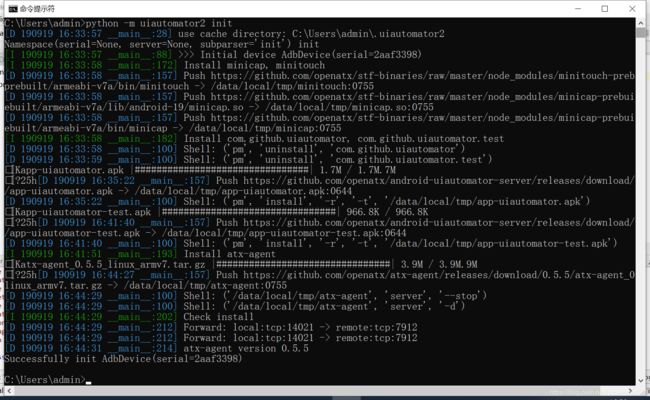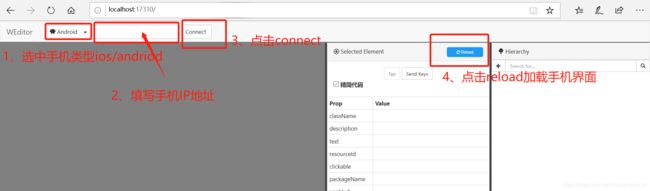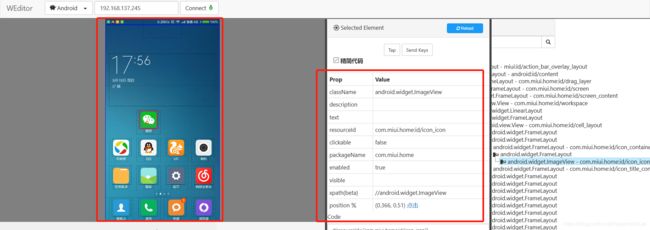- 初级面试题:数据类型面试题大揭秘
佩奇的技术笔记
Java面试小册java开发语言
一、引言在Java开发的面试中,数据类型相关的问题经常出现。面试官通过这些问题考察候选人对Java基础的理解程度以及在实际开发中对数据类型的运用能力。本文将深入剖析常见的数据类型面试题,帮助读者全面掌握这些知识点。二、基本数据类型与引用数据类型面试题:int和Integer的区别是什么?答案:int是基本数据类型,占用4个字节内存,直接存储数值;Integer是int对应的引用数据类型,即包装类,
- 最完整的webpack Dll打包与采坑总结
仰望星空的代码
Vue.js踩坑记vue.jswebpackdll打包打包优化
webpack已经成为前端主流的项目打包工具,对于前端开发必不可少。在前端项目依赖第三方库过多,项目比较大文件比较多时,webpack打包的速度也会被拖成蜗牛,是时候优化一下webapck的打包速度了。在优化打包速度方面有不少方法方式,其中一个比较重要的方式是DllPlugin。DllPlugin把第三方库打包成动态链接库(动态链接库:windows系统中库文件概念,这里是借用了这一概念。),Dl
- List 和 Set 的区别
不会搬砖的淡水鱼
数据结构listwindows数据结构
List和Set的区别在Java中,List和Set都是Collection接口的子接口,但它们的存储结构、特点、使用场景不同。对比项List(有序、可重复)Set(无序、不可重复)是否允许重复元素✅允许❌不允许是否有序✅按插入顺序排序❌无序(TreeSet除外)是否可以有null✅允许多个null✅只允许一个null底层数据结构数组、链表哈希表、红黑树访问方式通过索引访问通过iterator遍历
- RSA加密算法
不会搬砖的淡水鱼
网络服务器安全
RSA加密算法:数学魔术背后的安全守护者RSA加密算法(Rivest-Shamir-Adleman)是一种广泛使用的公钥加密算法,它在信息安全领域具有重要作用。RSA是由罗纳德·李维斯特(RonRivest)、阿迪·萨莫尔(AdiShamir)和伦纳德·阿德曼(LeonardAdleman)在1977年一起提出的。当时他们三人都在麻省理工学院工作。RSA就是他们三人姓氏开头字母拼在一起组成的。RS
- 基础算法--欧拉函数
不会搬砖的淡水鱼
基础算法算法java数据结构
欧拉函数(Euler’stotientfunction),也称为费马函数,是一个与正整数相关的数论函数,用符号φ(n)表示。欧拉函数φ(n)定义为小于或等于n的正整数中与n互质的数的个数。RSA加密算法(Rivest-Shamir-Adleman)就是通过欧拉函数进行公钥加密。具体而言,对于给定的正整数n,欧拉函数φ(n)计算满足以下条件的k的个数:1≤k≤n,且k与n互质(即k和n的最大公约数为
- 基础算法--背包问题
不会搬砖的淡水鱼
基础算法算法java动态规划贪心算法
背包问题概念完全背包(无限背包)0-1背包概念背包问题是一个经典的组合优化问题,其目标是在给定的一组物品中选择一些物品放入背包中,使得物品的总价值最大化,同时要求背包的总重量不超过背包的容量限制。背包问题有两种常见的变体:完全背包和0-1背包。鉴于完全背包计算过程相对0-1背包简单,这里先讲完全背包。完全背包(无限背包)在完全背包问题中,每个物品可以选择放入背包中的次数是无限的,即可以重复选择。每
- python练习3:输入某年某月某日,判断这一天是这一年的第几天?
柯.姐姐
python
#输入某年某月某日,判断这一天是这一年的第几天?list=[0,31,59,90,120,151,181,212,243,273,304,334]year=int(input('请输入年份:'))month=int(input('请输入月份:'))day=int(input('请输入天:'))ifmonth>0andmonth2:result=result+1print("这是第%d天"%resu
- 数据操作与事务:确保数据一致性的关键
qcidyu
软件开发数据库规则
title:数据操作与事务:确保数据一致性的关键date:2025/2/11updated:2025/2/11author:cmdragonexcerpt:在现代数据管理中,事务处理是确保数据完整性和一致性的重要机制。本文将深入探讨事务的ACID特性、锁机制及其种类(行级锁与表级锁)以及事务隔离级别(READUNCOMMITTED、READCOMMITTED、REPEATABLEREAD、SERI
- Java WebSocket与项目页面(通常是HTML + JavaScript)之间建立连接并传输数据
hh_fine
javawebsockethtml
JavaWebSocket与项目页面(通常是HTML+JavaScript)之间建立连接并传输数据1.创建JavaWebSocket服务器:使用JavaWebSocketAPI创建一个WebSocket服务器端点。2.在HTML页面中使用JavaScript连接WebSocket:通过JavaScript的WebSocketAPI与JavaWebSocket服务器建立连接。3.双向数据传输:实现服
- SGM61230 同步降压转换器技术文档
慎独yfs
电子元器件单片机嵌入式硬件
第一章概述SGM61230是一款宽输入电压范围(4.5V至28V)的同步降压转换器,可提供高达3A的输出电流。该器件集成功率开关和峰值电流模式控制补偿电路,采用6引脚TSOT-23封装,内置5ms软启动功能以抑制浪涌电流。关键特性:-**智能保护机制**:逐周期峰值电流限制、输出过压保护(OVP)、带自动恢复的热关断-**高效模式切换**:轻载时进入脉冲跳过模式(PSM),重载时自动切换至PWM模
- 深入解析 MySQL 数据库:隔离级别的选择
幽兰的天空
MYSQL数据库数据库mysqloracle
在数据库中,创建事务一般包含几个简单的步骤。以下是如何在MySQL中创建事务的基本指南,包括相关的SQL语句和操作流程:1.启动事务在MySQL中,你可以使用STARTTRANSACTION或BEGIN语句来启动一个新的事务。这表示你将开始执行一系列操作,这些操作要么全部成功(提交),要么全部失败(回滚)。STARTTRANSACTION;--或者使用BEGIN;2.执行操作在事务被启动后,你可以
- C++11智能指针
Peter_chq
c++开发语言
一、指针管理的困境资源释放了,但指针没有置空(野指针、指针悬挂、踩内存)没有释放资源,产生内存泄漏问题;重复释放资源,引发coredump二、智能指针
- 【C语言】交换函数
Peter_chq
c语言开发语言算法
一、利用第三个变量交换1.错误的交换函数及原因voidswap1(intx,inty){intz=0;z=x;x=y;y=z;}inta=10;intb=20;printf("交换前:a=%d,b=%d\n",a,b);swap1(a,b);printf("swap1交换后:a=%d,b=%d\n",a,b);原因:传值调用函数,不可以改变实参的值。形参是实参的一份临时调用。调用swap1(a,b
- Ts学习笔记
初学者7.
学习笔记typescript
一、Ts与Js区别TsJsJavaScript的超集,用于解决大型项目的代码复杂性一种脚本语言,用于创建动态网页。强类型,支持静态和动态类型动态弱类型语言可以在编译期间发现并纠正错误只能在运行时发现错误不允许改变变量的数据类型变量可以被赋予不同类型的值二、Ts基础类型:boolean,number,string,undefined,null,any,unknown,void,neverany,un
- Lodash源码分析-every,some,size,includes
初学者7.
Loadsh源码分析javascript前端
collection相关的函数,collection指的是一组用于处理集合(如数组或对象)的工具函数。lodash源码研读之every,some,size,includes一、源码地址GitHub地址:GitHub-lodash/lodash:AmodernJavaScriptutilitylibrarydeliveringmodularity,performance,&extras.官方文档地址
- Lodash源码分析-uniq,uniqBy,uniqWith
初学者7.
Loadsh源码分析javascript前端
lodash源码研读之uniq,uniqBy,uniqWith一、源码地址GitHub地址:GitHub-lodash/lodash:AmodernJavaScriptutilitylibrarydeliveringmodularity,performance,&extras.官方文档地址:Lodash官方文档二、结构分析uniq,uniqBy,uniqWith基于baseUniq模块。三、函数介
- H5语音识别功能(Web Speech API+科大讯飞)
辣辣1
语音识别前端
H5语音识别效果图:方案一:WebSpeechAPI(免费,IE浏览器可用,谷歌浏览器不可用)方案一:WebSpeechAPI开始停止识别结果:{{finalTranscript}}{{interimTranscript}}import{ref,onMounted,onBeforeUnmount}from"vue";constisSupported=ref(false);constisRecord
- CUDA编程基础
清 澜
算法面试人工智能c++算法nvidiacuda编程
一、快速理解CUDA编程1.1CUDA简介CUDA(ComputeUnifiedDeviceArchitecture)是由NVIDIA推出的并行计算平台和应用程序接口模型。它允许开发者利用NVIDIAGPU的强大计算能力来加速通用计算任务,而不仅仅是图形渲染。通过CUDA,开发者可以编写C、C++或Fortran代码,并将其扩展以在GPU上运行,从而显著提高性能,特别是在处理大规模数据集和复杂算法
- 《Flutter从入门到实战:手把手构建跨平台应用(万字深度解析)》
前端极客探险家
flutter
目录标题前言:为什么选择Flutter?一、Flutter基础篇:环境搭建与核心概念1.1开发环境配置1.2项目结构深度解析二、核心机制:Widget与渲染原理2.1Widget树构建原理2.2状态管理方案对比三、企业级开发实战3.1工程化架构设计3.2典型功能实现四、进阶开发技巧4.1性能优化方案4.2平台特定代码集成五、项目实战:开发企业级Todo应用(深度扩展版)5.1项目初始化与工程化配置
- Django系列教程(13)——Cookie和Session应用场景及案例
l软件定制开发工作室
Django教程django
目录什么是cookie,cookie的应用场景及缺点Django中如何使用cookieCookie使用示例什么是session及session的工作原理Django中如何使用会话sessionSession使用示例小结HTTP协议本身是”无状态”的,在一次请求和下一次请求之间没有任何状态保持,服务器无法识别来自同一用户的连续请求。有了cookie和session,服务器就可以利用它们记录客户端的访
- AI编程的心得体会
猜测7
AI编程chatgpt
最近使用了三款AI软件进行编程,真的是一款比一款好用,很大程度提高了写代码的效率,真的非常方便。首先是豆包的插件Marscode,我知道它B站首页曾经见到一个推荐,标题大意是不写一行代码开发出一个打砖块的游戏。我对着视频试了一遍,在VSCode中可以直接搜索安装Marscode,用的phython写的小游戏,结果发现其实最核心的架构玩法其实都在它clonegithub那步,就是把已经能运行的游戏拿
- 初学python100例-案例4 计算一年第几天 多种不同解法 少儿编程案例讲解
小兔子编程
初学python100例python学习python100例python计算天数python算法python案例
题目输入某年某月某日,判断这一天是这一年的第几天?解法1程序分析1、以5月2日为例,应该先把前四个月的加起来,2、然后再加上2天即本年的第几天,3、特殊情况,闰年且输入月份大于2时需考虑多加一天:4、闰年1、年份能被4整除;2、年份若是100的整数倍的话需被400整除,否则是平年。程序源代码:year=int(input('year:\n'))month=int(input('month:\n')
- 推荐一个开源的高效头像生成工具,支持API调用
计算机小手
经验分享开源软件
一、简介集成多种头像生成方案,包括:ugly-avatar、multiavatar、jdenticon、facesjs、dicebear等支持docker部署,支持API调用项目开源地址:GitHub-luler/hello_avatar:轻松搭建生成简易头像的api服务二、安装准备好docker、docker-compose环境新建docker-compose.yml,配置内容如下:versio
- SAP-ABAP:SAP工厂(Plant)与公司代码(Company Code)关联查询指南
爱喝水的鱼丶
SAPABAPERP开发运维运维
SAP工厂(Plant)与公司代码(CompanyCode)关联查询指南一、核心查询方法对比方法类型事务码/表名响应速度适用场景权限要求配置界面查询OX18快单工厂详细信息查看S_TCODE(OX18)数据表直查T001W/T001K极快批量导出或多系统对接S_TABU_DIS(T001W/T001K)组织结构浏览PPOME中企业架构全景分析S_TCODE(PPOME)二、详细操作指南方法1:配置
- Python 的类中,self 是一个特殊的参数
可可乐不加冰
知识学习专栏python开发语言
在Python的类中,self是一个特殊的参数,它代表类的实例本身。self是方法的第一个参数,用于访问实例的属性和方法。下面我将从多个角度解释self的含义、作用以及如何使用它。1.self表示类的实例本身在Python中,当你创建一个类的实例时,实际上是在内存中创建了一个对象。self参数代表的就是这个对象本身。通过self,你可以在类的方法中访问和修改实例的属性。2.为什么需要self?se
- Python入门程序练习004:输入某年某月某日,判断这一天是这一年的第几天?
若北辰
Python实战练习
【程序4】题目:输入某年某月某日,判断这一天是这一年的第几天?1.程序分析:其实这一题的难度不在于编程,而在于对闰年有没有一些基本的认识,相信很多人都知道闰年,但是又不太清楚具体怎么判断闰年。在下面两个条件中只要满足一个即是闰年:1、能被4整除但是不能被一百整除2、能被四百整除。为了方便记忆,总结为:四年一闰,百年不闰,四百年再闰那么判断出闰年和平年(除了闰年其他都是平年)之后呢,其实只要记住:闰
- 前端开发:Webpack的使用总结
三掌柜666
web前端知识汇总webpack前端javascript
前言在前端开发过程中,尤其是现在前端框架的频繁使用的当下,作为前端开发者想必对于Webpack并不陌生,尤其是在使用Vue框架做前端开发的时候,打包时候必用Webpack。还有就是在前端求职面试的时候,Webpack相关的知识点也是面试官必定考察的,那么本篇博文就来分享一下关于Webpack使用相关的知识点,记录下来,方便后期查阅使用。Webpack概念Webpack其实是一个前端资源加载/打包工
- Python后端学习系列(10):分布式系统与数据一致性(使用分布式锁、分布式事务等)
DoYangTan
python学习分布式
Python后端学习系列(10):分布式系统与数据一致性(使用分布式锁、分布式事务等)前言随着业务规模的不断扩大以及对系统性能、可扩展性的更高要求,后端应用往往会朝着分布式系统的方向发展。然而,分布式系统带来诸多优势的同时,也面临着如数据一致性等复杂的挑战。本期我们就聚焦于分布式系统中的关键问题——数据一致性,深入探讨分布式锁、分布式事务等相关知识以及保障数据一致性的策略与实践,让我们一起深入学习
- 如何使用C# 读写西门子PLC
A_nanda
西门子
在C#WPF应用程序中,与西门子S7系列PLC进行通信是一个常见的需求,尤其是在工业自动化领域。以下是三种实现WPF上位机与西门子S7系列PLC通信同步的方式,每种方式都提供了代码实例、优缺点和使用场景。1.使用S7.Net库代码示例://创建PLC连接varplc=newS7.Net.Plc(CpuType.S71500,"192.168.1.10",0,1);plc.Open();//读取PL
- 《壹起航:15 年助力中国工厂海外获客,开启全球化新篇》
yiqijianzhan
人工智能大数据
在全球化的汹涌浪潮中,无数中国工厂渴望在海外市场一展宏图。然而,一系列棘手的问题摆在他们面前:怎样成功塑造品牌形象?怎样稳定获取询盘?怎样合理控制营销成本?壹起航,凭借15年深厚的行业积累,整合外贸建站、搜索引擎优化(SEO)以及海外短视频营销等多元服务,为中国工厂开辟出一条轻松拓展海外市场、赢得更多精准订单的便捷之路。一、外贸独立站——企业出海的关键起点在海外市场这片广阔天地里,企业官网不仅是展
- 如何用ruby来写hadoop的mapreduce并生成jar包
wudixiaotie
mapreduce
ruby来写hadoop的mapreduce,我用的方法是rubydoop。怎么配置环境呢:
1.安装rvm:
不说了 网上有
2.安装ruby:
由于我以前是做ruby的,所以习惯性的先安装了ruby,起码调试起来比jruby快多了。
3.安装jruby:
rvm install jruby然后等待安
- java编程思想 -- 访问控制权限
百合不是茶
java访问控制权限单例模式
访问权限是java中一个比较中要的知识点,它规定者什么方法可以访问,什么不可以访问
一:包访问权限;
自定义包:
package com.wj.control;
//包
public class Demo {
//定义一个无参的方法
public void DemoPackage(){
System.out.println("调用
- [生物与医学]请审慎食用小龙虾
comsci
生物
现在的餐馆里面出售的小龙虾,有一些是在野外捕捉的,这些小龙虾身体里面可能带有某些病毒和细菌,人食用以后可能会导致一些疾病,严重的甚至会死亡.....
所以,参加聚餐的时候,最好不要点小龙虾...就吃养殖的猪肉,牛肉,羊肉和鱼,等动物蛋白质
- org.apache.jasper.JasperException: Unable to compile class for JSP:
商人shang
maven2.2jdk1.8
环境: jdk1.8 maven tomcat7-maven-plugin 2.0
原因: tomcat7-maven-plugin 2.0 不知吃 jdk 1.8,换成 tomcat7-maven-plugin 2.2就行,即
<plugin>
- 你的垃圾你处理掉了吗?GC
oloz
GC
前序:本人菜鸟,此文研究学习来自网络,各位牛牛多指教
1.垃圾收集算法的核心思想
Java语言建立了垃圾收集机制,用以跟踪正在使用的对象和发现并回收不再使用(引用)的对象。该机制可以有效防范动态内存分配中可能发生的两个危险:因内存垃圾过多而引发的内存耗尽,以及不恰当的内存释放所造成的内存非法引用。
垃圾收集算法的核心思想是:对虚拟机可用内存空间,即堆空间中的对象进行识别
- shiro 和 SESSSION
杨白白
shiro
shiro 在web项目里默认使用的是web容器提供的session,也就是说shiro使用的session是web容器产生的,并不是自己产生的,在用于非web环境时可用其他来源代替。在web工程启动的时候它就和容器绑定在了一起,这是通过web.xml里面的shiroFilter实现的。通过session.getSession()方法会在浏览器cokkice产生JESSIONID,当关闭浏览器,此
- 移动互联网终端 淘宝客如何实现盈利
小桔子
移動客戶端淘客淘寶App
2012年淘宝联盟平台为站长和淘宝客带来的分成收入突破30亿元,同比增长100%。而来自移动端的分成达1亿元,其中美丽说、蘑菇街、果库、口袋购物等App运营商分成近5000万元。 可以看出,虽然目前阶段PC端对于淘客而言仍旧是盈利的大头,但移动端已经呈现出爆发之势。而且这个势头将随着智能终端(手机,平板)的加速普及而更加迅猛
- wordpress小工具制作
aichenglong
wordpress小工具
wordpress 使用侧边栏的小工具,很方便调整页面结构
小工具的制作过程
1 在自己的主题文件中新建一个文件夹(如widget),在文件夹中创建一个php(AWP_posts-category.php)
小工具是一个类,想侧边栏一样,还得使用代码注册,他才可以再后台使用,基本的代码一层不变
<?php
class AWP_Post_Category extends WP_Wi
- JS微信分享
AILIKES
js
// 所有功能必须包含在 WeixinApi.ready 中进行
WeixinApi.ready(function(Api) {
// 微信分享的数据
var wxData = {
&nb
- 封装探讨
百合不是茶
JAVA面向对象 封装
//封装 属性 方法 将某些东西包装在一起,通过创建对象或使用静态的方法来调用,称为封装;封装其实就是有选择性地公开或隐藏某些信息,它解决了数据的安全性问题,增加代码的可读性和可维护性
在 Aname类中申明三个属性,将其封装在一个类中:通过对象来调用
例如 1:
//属性 将其设为私有
姓名 name 可以公开
- jquery radio/checkbox change事件不能触发的问题
bijian1013
JavaScriptjquery
我想让radio来控制当前我选择的是机动车还是特种车,如下所示:
<html>
<head>
<script src="http://ajax.googleapis.com/ajax/libs/jquery/1.7.1/jquery.min.js" type="text/javascript"><
- AngularJS中安全性措施
bijian1013
JavaScriptAngularJS安全性XSRFJSON漏洞
在使用web应用中,安全性是应该首要考虑的一个问题。AngularJS提供了一些辅助机制,用来防护来自两个常见攻击方向的网络攻击。
一.JSON漏洞
当使用一个GET请求获取JSON数组信息的时候(尤其是当这一信息非常敏感,
- [Maven学习笔记九]Maven发布web项目
bit1129
maven
基于Maven的web项目的标准项目结构
user-project
user-core
user-service
user-web
src
- 【Hive七】Hive用户自定义聚合函数(UDAF)
bit1129
hive
用户自定义聚合函数,用户提供的多个入参通过聚合计算(求和、求最大值、求最小值)得到一个聚合计算结果的函数。
问题:UDF也可以提供输入多个参数然后输出一个结果的运算,比如加法运算add(3,5),add这个UDF需要实现UDF的evaluate方法,那么UDF和UDAF的实质分别究竟是什么?
Double evaluate(Double a, Double b)
- 通过 nginx-lua 给 Nginx 增加 OAuth 支持
ronin47
前言:我们使用Nginx的Lua中间件建立了OAuth2认证和授权层。如果你也有此打算,阅读下面的文档,实现自动化并获得收益。SeatGeek 在过去几年中取得了发展,我们已经积累了不少针对各种任务的不同管理接口。我们通常为新的展示需求创建新模块,比如我们自己的博客、图表等。我们还定期开发内部工具来处理诸如部署、可视化操作及事件处理等事务。在处理这些事务中,我们使用了几个不同的接口来认证:
&n
- 利用tomcat-redis-session-manager做session同步时自定义类对象属性保存不上的解决方法
bsr1983
session
在利用tomcat-redis-session-manager做session同步时,遇到了在session保存一个自定义对象时,修改该对象中的某个属性,session未进行序列化,属性没有被存储到redis中。 在 tomcat-redis-session-manager的github上有如下说明: Session Change Tracking
As noted in the &qu
- 《代码大全》表驱动法-Table Driven Approach-1
bylijinnan
java算法
关于Table Driven Approach的一篇非常好的文章:
http://www.codeproject.com/Articles/42732/Table-driven-Approach
package com.ljn.base;
import java.util.Random;
public class TableDriven {
public
- Sybase封锁原理
chicony
Sybase
昨天在操作Sybase IQ12.7时意外操作造成了数据库表锁定,不能删除被锁定表数据也不能往其中写入数据。由于着急往该表抽入数据,因此立马着手解决该表的解锁问题。 无奈此前没有接触过Sybase IQ12.7这套数据库产品,加之当时已属于下班时间无法求助于支持人员支持,因此只有借助搜索引擎强大的
- java异常处理机制
CrazyMizzz
java
java异常关键字有以下几个,分别为 try catch final throw throws
他们的定义分别为
try: Opening exception-handling statement.
catch: Captures the exception.
finally: Runs its code before terminating
- hive 数据插入DML语法汇总
daizj
hiveDML数据插入
Hive的数据插入DML语法汇总1、Loading files into tables语法:1) LOAD DATA [LOCAL] INPATH 'filepath' [OVERWRITE] INTO TABLE tablename [PARTITION (partcol1=val1, partcol2=val2 ...)]解释:1)、上面命令执行环境为hive客户端环境下: hive>l
- 工厂设计模式
dcj3sjt126com
设计模式
使用设计模式是促进最佳实践和良好设计的好办法。设计模式可以提供针对常见的编程问题的灵活的解决方案。 工厂模式
工厂模式(Factory)允许你在代码执行时实例化对象。它之所以被称为工厂模式是因为它负责“生产”对象。工厂方法的参数是你要生成的对象对应的类名称。
Example #1 调用工厂方法(带参数)
<?phpclass Example{
- mysql字符串查找函数
dcj3sjt126com
mysql
FIND_IN_SET(str,strlist)
假如字符串str 在由N 子链组成的字符串列表strlist 中,则返回值的范围在1到 N 之间。一个字符串列表就是一个由一些被‘,’符号分开的自链组成的字符串。如果第一个参数是一个常数字符串,而第二个是type SET列,则 FIND_IN_SET() 函数被优化,使用比特计算。如果str不在strlist 或st
- jvm内存管理
easterfly
jvm
一、JVM堆内存的划分
分为年轻代和年老代。年轻代又分为三部分:一个eden,两个survivor。
工作过程是这样的:e区空间满了后,执行minor gc,存活下来的对象放入s0, 对s0仍会进行minor gc,存活下来的的对象放入s1中,对s1同样执行minor gc,依旧存活的对象就放入年老代中;
年老代满了之后会执行major gc,这个是stop the word模式,执行
- CentOS-6.3安装配置JDK-8
gengzg
centos
JAVA_HOME=/usr/java/jdk1.8.0_45
JRE_HOME=/usr/java/jdk1.8.0_45/jre
PATH=$PATH:$JAVA_HOME/bin:$JRE_HOME/bin
CLASSPATH=.:$JAVA_HOME/lib/dt.jar:$JAVA_HOME/lib/tools.jar:$JRE_HOME/lib
export JAVA_HOME
- 【转】关于web路径的获取方法
huangyc1210
Web路径
假定你的web application 名称为news,你在浏览器中输入请求路径: http://localhost:8080/news/main/list.jsp 则执行下面向行代码后打印出如下结果: 1、 System.out.println(request.getContextPath()); //可返回站点的根路径。也就是项
- php里获取第一个中文首字母并排序
远去的渡口
数据结构PHP
很久没来更新博客了,还是觉得工作需要多总结的好。今天来更新一个自己认为比较有成就的问题吧。 最近在做储值结算,需求里结算首页需要按门店的首字母A-Z排序。我的数据结构原本是这样的:
Array
(
[0] => Array
(
[sid] => 2885842
[recetcstoredpay] =&g
- java内部类
hm4123660
java内部类匿名内部类成员内部类方法内部类
在Java中,可以将一个类定义在另一个类里面或者一个方法里面,这样的类称为内部类。内部类仍然是一个独立的类,在编译之后内部类会被编译成独立的.class文件,但是前面冠以外部类的类名和$符号。内部类可以间接解决多继承问题,可以使用内部类继承一个类,外部类继承一个类,实现多继承。
&nb
- Caused by: java.lang.IncompatibleClassChangeError: class org.hibernate.cfg.Exten
zhb8015
maven pom.xml关于hibernate的配置和异常信息如下,查了好多资料,问题还是没有解决。只知道是包冲突,就是不知道是哪个包....遇到这个问题的分享下是怎么解决的。。
maven pom:
<dependency>
<groupId>org.hibernate</groupId>
<ar
- Spark 性能相关参数配置详解-任务调度篇
Stark_Summer
sparkcachecpu任务调度yarn
随着Spark的逐渐成熟完善, 越来越多的可配置参数被添加到Spark中来, 本文试图通过阐述这其中部分参数的工作原理和配置思路, 和大家一起探讨一下如何根据实际场合对Spark进行配置优化。
由于篇幅较长,所以在这里分篇组织,如果要看最新完整的网页版内容,可以戳这里:http://spark-config.readthedocs.org/,主要是便
- css3滤镜
wangkeheng
htmlcss
经常看到一些网站的底部有一些灰色的图标,鼠标移入的时候会变亮,开始以为是js操作src或者bg呢,搜索了一下,发现了一个更好的方法:通过css3的滤镜方法。
html代码:
<a href='' class='icon'><img src='utv.jpg' /></a>
css代码:
.icon{-webkit-filter: graysc