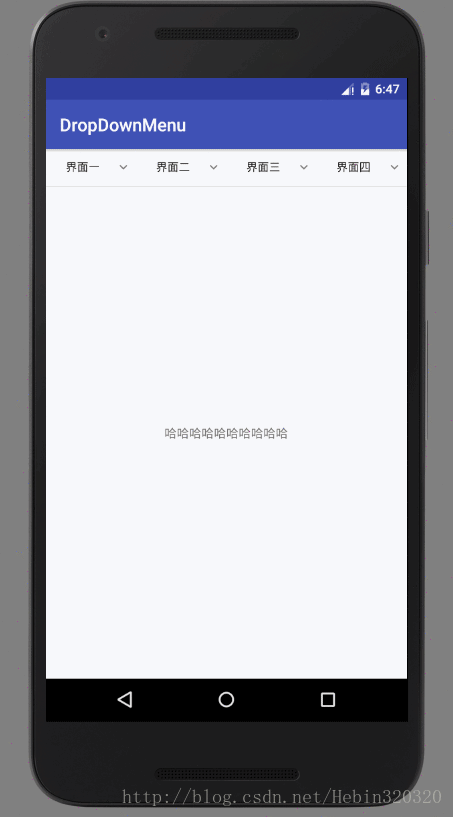仿美团的下拉筛选菜单
项目下载
项目在GitHub上的地址:
https://github.com/Hebin320/DropDownMenu
项目在CSDN上的下载地址:
http://download.csdn.net/detail/hebin320320/9716576
项目预览图
DropDownMenu介绍与使用
这个项目是对开源项目DropDownMenu的在实际项目中的应用。在这个项目中,实现了用自定义view和fragment两种方式完成了对DropDownMenu的使用,一个view独立成一个类,通过接口的方式供Activity调用,同时解决了复用自定义view的问题。通过这个项目,可以能够很清楚地搭建一个下拉筛选框,不仅能供多个Activity使用同一个view,而且还大大减少了Activity中的代码量。
DropDownMenu在github上的地址:
https://github.com/fg2q1q3q/DropDownMenu
项目使用
Gradle
在project 中build.gradle下增加:
allprojects {
repositories {
...
maven { url "https://jitpack.io" }
}
}在app module中增加:
dependencies {
compile 'com.github.fg2q1q3q:DropDownMenu:1.1.1'
}layout
.zxl.library.DropDownMenu
android:id="@+id/dropDownMenu"
android:layout_width="match_parent"
android:layout_height="match_parent"
app:ddmenuTextSize="13sp" //tab字体大小
app:ddtextUnselectedColor="@color/drop_down_unselected" //tab未选中颜色
app:ddtextSelectedColor="@color/drop_down_selected" //tab选中颜色
app:ddmenuSelectedIcon="@mipmap/drop_down_selected_icon" //tab选中状态图标
app:ddmenuUnselectedIcon="@mipmap/drop_down_unselected_icon"//tab未选中状态图标
app:ddmaskColor="@color/mask_color" //遮罩颜色,一般是半透明
app:ddmenuBackgroundColor="@color/white" //tab 背景颜色
app:ddmenuMaxHeight="280dp"//筛选菜单最大高度,默认为wrap
app:ddneedSetSlectedColor="true"//设置选中option后tab是否改变颜色
...
/>
注意:DropDownMenu高度必须是match_parent,否则动画效果会出现问题
Activity中,除了下拉筛选框之外,还有它的主体内容,一般情况下是个列表;这里需要说明的是,主体内容的控件不是写在DropDownMenu的下方,而是通过view的形式,设置给DropDownMenu。
所以,新建一个xml,名字为activity_main_view,里面就放了个TextView,用来显示筛选框选中的文字,代码如下:
<LinearLayout xmlns:android="http://schemas.android.com/apk/res/android"
android:layout_width="match_parent"
android:layout_height="match_parent"
android:background="@color/white"
android:orientation="vertical"
android:layout_gravity="center"
>
<TextView
android:id="@+id/tv_text"
android:layout_width="match_parent"
android:layout_height="match_parent"
android:text="哈哈哈哈哈哈哈哈哈哈"
android:gravity="center"
/>
LinearLayout>
从预览图可以看出,筛选框里面有四个界面,前两个界面是用实例化xml的方式来实现界面内容的自定义,后两个界面用Fragment的方式实现的;前两个界面的实现方式是一样的,后两个界面实现了给Fragment传参从而显示不同的内容。
第一个界面的xml,layout_first,界面只有两个按钮,实现点击改变Activity中文本框的文本;代码如下:
"http://schemas.android.com/apk/res/android"
android:layout_width="match_parent"
android:layout_height="match_parent"
android:background="@color/white"
android:orientation="horizontal"
android:layout_gravity="center"
>
"@+id/btn_one"
android:layout_width="wrap_content"
android:layout_height="wrap_content"
android:layout_margin="10dp"
android:background="@color/colorPrimary"
android:gravity="center"
android:padding="8dp"
android:text="第一个"
android:textColor="@color/white"
android:textSize="16sp" />
"@+id/btn_two"
android:layout_width="wrap_content"
android:layout_height="wrap_content"
android:layout_margin="10dp"
android:background="@drawable/ok_bg"
android:gravity="center"
android:padding="8dp"
android:text="第二个"
android:textColor="@color/white"
android:textSize="16sp" />
</LinearLayout>
新建一个类,名字叫做FirstView.class,实例化xml,并对相应的控件做相应的操作,代码如下:
class FirstView {
private Context context;
private MyItemClickListener listener;
FirstView(Context context) {
this.context = context;
}
/**
* 供Activity调用的方法 ,将选择的值传给Activity
* */
void setListener(MyItemClickListener listener) {
this.listener = listener;
}
View firstView() {
View view = LayoutInflater.from(context).inflate(R.layout.layout_first, null);
TextView tvBtnOne = (TextView) view.findViewById(R.id.btn_one);
TextView tvBtnTwo = (TextView) view.findViewById(R.id.btn_two);
tvBtnOne.setOnClickListener(new mClick("第一个"));
tvBtnTwo.setOnClickListener(new mClick("第二个"));
return view;
}
private class mClick implements View.OnClickListener {
String string;
private mClick(String string) {
this.string = string;
}
@Override
public void onClick(View v) {
listener.onItemClick(v, 1, string);
}
}
}
然后,新建一个Fragment,ThirdView.class,xml中是三个文本框,Fragment的代码如下:
public class ThirdView extends Fragment {
@InjectView(R.id.tv_01)
TextView tv01;
@InjectView(R.id.tv_02)
TextView tv02;
@InjectView(R.id.tv_03)
TextView tv03;
MyItemClickListener listener;
public void setListener(MyItemClickListener listener) {
this.listener = listener;
}
@Override
public View onCreateView(LayoutInflater inflater, ViewGroup container,
Bundle savedInstanceState) {
View view = inflater.inflate(R.layout.fragment_third_view, container, false);
ButterKnife.inject(this, view);
return view;
}
@Override
public void onDestroyView() {
super.onDestroyView();
ButterKnife.reset(this);
}
/**
* 通过这个方法,可以实现Fragment的复用
* */
public void setDifferentUse(String tag){
switch (tag){
case "four":
tv01.setText("复用界面的第一个文本");
tv02.setText("复用界面的第二个文本");
tv03.setText("复用界面的第三个文本");
break;
default:
break;
}
}
@OnClick({R.id.tv_01, R.id.tv_02, R.id.tv_03})
public void onClick(View view) {
switch (view.getId()) {
case R.id.tv_01:
listener.onItemClick(view,3,"tvOne");
break;
case R.id.tv_02:
listener.onItemClick(view,3,"tvTwo");
break;
case R.id.tv_03:
listener.onItemClick(view,3,"tvThree");
break;
}
}
}
然后在xml中引用Fragment,新建xml,名字为layout_third.xml,代码如下:
"http://schemas.android.com/apk/res/android"
xmlns:tools="http://schemas.android.com/tools"
android:id="@+id/fg_third"
android:layout_width="match_parent"
android:layout_height="match_parent"
android:name="com.hebin.dropdownmenu.ThirdView"
tools:layout="@layout/fragment_third_view" /> 最后在Activity中,new 各个界面,然后设置给DropDownMenu,即可实现效果,代码如下:
public class MainActivity extends AppCompatActivity implements MyItemClickListener {
@InjectView(R.id.dropDownMenu)
DropDownMenu mDropDownMenu;
private String headers[] = {"界面一", "界面二","界面三","界面四"};
private List popupViews = new ArrayList<>();
private TextView tvText;
@Override
protected void onCreate(Bundle savedInstanceState) {
super.onCreate(savedInstanceState);
setContentView(R.layout.activity_main);
ButterKnife.inject(this);
initView();
}
private void initView() {
/**
* 第一个界面
* */
FirstView firstView = new FirstView(MainActivity.this);
firstView.setListener(this);
popupViews.add(firstView.firstView());
/**
* 第二个界面
* */
SecView secView = new SecView(MainActivity.this);
secView.setListener(this);
popupViews.add(secView.secView());
/**
* 第三个界面
* */
View thirdView = LayoutInflater.from(MainActivity.this).inflate(R.layout.layout_third, null);
ThirdView fragment = (ThirdView) getSupportFragmentManager().findFragmentById(R.id.fg_third);
fragment.setListener(this);
fragment.setDifferentUse("third");
popupViews.add(thirdView);
/**
* 第四个界面
* */
View fourView = LayoutInflater.from(MainActivity.this).inflate(R.layout.layout_four, null);
ThirdView fragment_01 = (ThirdView) getSupportFragmentManager().findFragmentById(R.id.fg_four);
fragment_01.setListener(this);
fragment_01.setDifferentUse("four");
popupViews.add(fourView);
/**
* Dropdownmenu下面的主体部分
* */
View fifthView = LayoutInflater.from(MainActivity.this).inflate(R.layout.activity_main_view, null);
tvText = (TextView) fifthView.findViewById(R.id.tv_text);
mDropDownMenu.setDropDownMenu(Arrays.asList(headers), popupViews, fifthView);
}
@Override
public void onBackPressed() {
//退出activity前关闭菜单
if (mDropDownMenu.isShowing()) {
mDropDownMenu.closeMenu();
} else {
super.onBackPressed();
}
}
/**
* 每个界面中的控件的点击事件,点击将界面中的参数传给activity中调用
* */
@Override
public void onItemClick(View view, int postion, String string) {
switch (postion){
case 1:
mDropDownMenu.setTabText(string);
mDropDownMenu.closeMenu();
tvText.setText(string);
break;
case 2:
mDropDownMenu.setTabText(string);
mDropDownMenu.closeMenu();
tvText.setText(string);
break;
case 3:
mDropDownMenu.setTabText(string);
mDropDownMenu.closeMenu();
tvText.setText(string);
break;
default:
break;
}
}
}
注意:第四个界面用的也是第三个界面的Fragment,但是不能用layout_third.xml这个布局,也不能用同一个id,所以新建一个layout_four.xml,里面内容跟layout_third.xml的一样,只不过换了个ID