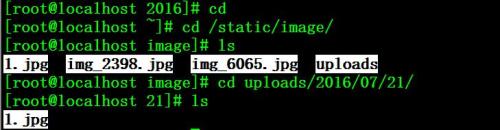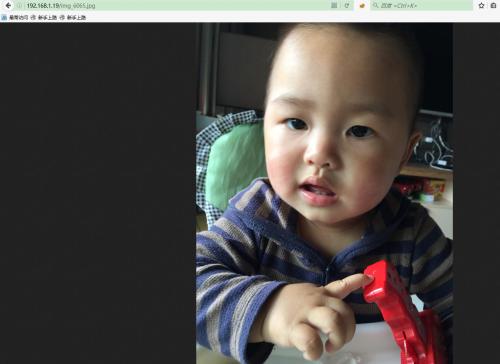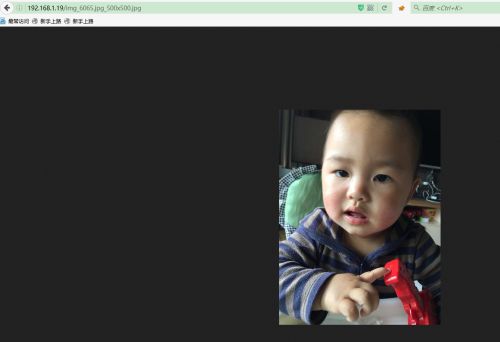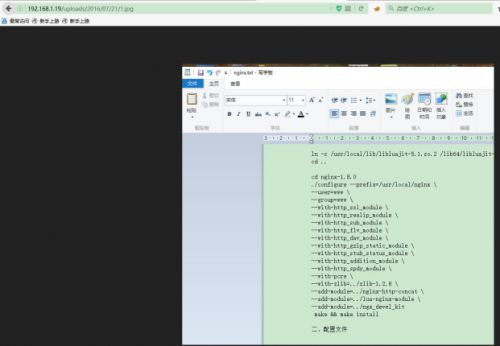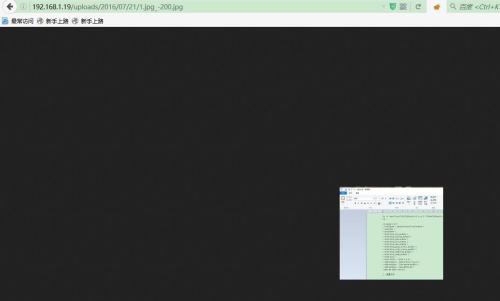在做网站尤其是以内容为主的过程中,常常会遇到一张图片各种地方都要引用,且每个引用的地方要求的图片尺寸都不一样的。对于小网站来说,这种需求通常是人工进行裁剪,然后在代码上分别引用。然而当网站图片越来越多的时候,这种办法的效率问题就凸显出来了,所以一般中大型的网站都会对这一类的图片做自动裁剪功能。本文介绍在centos6操作系统上,采用nginx、lua和GraphicsMagick工具简单实现图片的自动裁剪功能。其中nginx负责展示图片和调度lua脚本,GraphicsMagick负责对原图进行裁剪。
实现功能点如下:
1、输入原图地址,例如:http://192.168.1.19/img_6065.jpg后返回原图
2、输入图片地址,例如:http://192.168.1.19/img_6065.jpg_200x400.jpg 后,如果目录底下存在图片,则返回,如果不存在则根据需求对原图进行裁剪,其中200代表图片的宽,400代表图片的长。
3、图片的根目录为/static/p_w_picpaths,裁剪后的图片和原图放在同一级目录,例如原图地址的物理路径为:/static/p_w_picpaths/uploads/2016/07/01.jpg
按200x200裁剪后的图片物理路径为:/static/p_w_picpaths/uploads/2016/07/01_200x200.jpg
一、基础软件包安装
# groupadd www # useradd -g www www -s /bin/false # yum -y install epel-release git # yum install -y gcc gcc-c++ zlib zlib-devel openssl openssl-devel pcre pcre-devel # yum install -y libpng libjpeg libpng-devel libjpeg-devel ghostscript libtiff libtiff-devel freetype freetype-devel readline-devel ncurses-devel
二、下载相关软件
其中nginx-http-concat和echo-nginx-module模块非必须
# cd /usr/local/src # wget http://nginx.org/download/nginx-1.8.0.tar.gz # wget http://luajit.org/download/LuaJIT-2.0.4.tar.gz # wget http://zlib.net/zlib-1.2.8.tar.gz # wget http://www.lua.org/ftp/lua-5.3.1.tar.gz # wget ftp://ftp.graphicsmagick.org/pub/GraphicsMagick/1.3/GraphicsMagick-1.3.18.tar.gz # git clone https://github.com/alibaba/nginx-http-concat.git # git clone https://github.com/simpl/ngx_devel_kit.git # git clone https://github.com/openresty/echo-nginx-module.git # git clone https://github.com/openresty/lua-nginx-module.git
三、编译安装nginx、GraphicsMagick
# tar -zxf nginx-1.8.0.tar.gz # tar -zxf LuaJIT-2.0.4.tar.gz # tar -zxf zlib-1.2.8.tar.gz # cd LuaJIT-2.0.4 # make # make install # export LUAJIT_LIB=/usr/local/lib # export LUAJIT_INC=/usr/local/include/luajit-2.0 # ln -s /usr/local/lib/libluajit-5.1.so.2 /lib64/libluajit-5.1.so.2 # cd .. # tar -zxvpf lua-5.3.1.tar.gz # cd lua-5.3.1 # make linux && make install # cd .. # tar -zxvpf GraphicsMagick-1.3.18.tar.gz # cd GraphicsMagick-1.3.18 # ./configure --prefix=/usr/local/GraphicsMagick --enable-shared # make && make install # cd .. # cd nginx-1.8.0 # ./configure --prefix=/usr/local/nginx \ --user=www \ --group=www \ --with-http_ssl_module \ --with-http_realip_module \ --with-http_sub_module \ --with-http_flv_module \ --with-http_dav_module \ --with-http_gzip_static_module \ --with-http_stub_status_module \ --with-http_addition_module \ --with-http_spdy_module \ --with-pcre \ --with-zlib=../zlib-1.2.8 \ --add-module=../nginx-http-concat \ --add-module=../lua-nginx-module \ --add-module=../ngx_devel_kit \ --add-module=../echo-nginx-module \ --with-ld-opt=-Wl,-rpath,$LUAJIT_LIB # make && make install
四、修改nginx配置文件
server {
listen 80;
server_name 192.168.1.19;
root /static/p_w_picpath;
location /lua1 {
default_type 'text/plain';
content_by_lua 'ngx.say("hello, lua")';
}
location ~* ^(.+\.(jpg|jpeg|gif|png))_(\d+)x(\d+)\.(jpg|jpeg|gif|png)$ {
root /static/p_w_picpath;
if (!-f $request_filename) { # 如果文件不存在时才需要裁剪
add_header X-Powered-By 'Lua GraphicsMagick'; # 此 HTTP Header 无实际意义,用于测试
add_header file-path $request_filename; # 此 HTTP Header 无实际意义,用于测试
#lua_code_cache off; # 在编写外部 Lua 脚本时,设置为 off Nginx 不会缓存 Lua,方便调试
set $request_filepath /static/p_w_picpath/$1; # 设置原始图片路径,如:/document_root/1.gif
set $width $3; # 设置裁剪/缩放的宽度
set $height $4; # 设置裁剪/缩放的高度
set $ext $5; # 图片文件格式后缀
content_by_lua_file lua/ImageResizer.lua; # 加载外部 Lua 文件
}
}
}
五、准备lua脚本
# cat /usr/local/nginx/lua/ImageResizer.lua local command = "/usr/local/GraphicsMagick/bin/gm convert -auto-orient -strip " .. ngx.var.request_filepath .. " -resize " .. ngx.var.width .. "x" .. ngx.var.height .. " +profile \"*\" " .. ngx.var.request_filepath .. "_" .. ngx.var.width .. "x" .. ngx.var.height .. "." .. ngx.var.ext; os.execute(command); ngx.exec(ngx.var.request_uri);
六、测试
# cd /static/p_w_picpath/ # ls # cd uploads/2016/07/21/ # ls
如果要做固定高宽模式裁切图片处理,例如:http://192.168.1.19/uploads/2016/07/21/1.jpg_-200.jpg 或http://192.168.1.19/uploads/2016/07/21/1.jpg_200-.jpg 这种需求,首先修改nginx配置文件如下
http {
include mime.types;
default_type application/octet-stream;
log_format main '$remote_addr - $remote_user [$time_local] "$request" '
'$status $body_bytes_sent "$http_referer" '
'"$http_user_agent" "$http_x_forwarded_for"';
access_log logs/access.log main;
sendfile on;
tcp_nopush on;
keepalive_timeout 65;
gzip on;
server {
listen 80;
server_name 192.168.1.19;
root /static/p_w_picpath;
location /lua1 {
default_type 'text/plain';
content_by_lua 'ngx.say("hello, lua")';
}
set $upload_path /static/p_w_picpath;
set $img_original_root $upload_path;# original root;
set $img_thumbnail_root $upload_path/cache/thumb;
set $img_file $img_thumbnail_root$uri;
# like:/xx/xx/xx.jpg_100-.jpg or /xx/xx/xx.jpg_-100.jpg
location ~* ^(.+\.(jpg|jpeg|gif|png))_((\d+\-)|(\-\d+))\.(jpg|jpeg|gif|png)$ {
root $img_thumbnail_root; # root path for croped img
set $img_size $3;
if (!-f $img_file) { # if file not exists
add_header X-Powered-By 'Nginx+Lua+GraphicsMagick By Yanue'; # header for test
add_header file-path $request_filename; # header for test
set $request_filepath $img_original_root$1; # origin_img full path:/document_root/1.gif
set $img_size $3; # img width or height size depends on uri
set $img_ext $2; # file ext
content_by_lua_file lua/autoSize.lua; # load lua
}
}
# like: /xx/xx/xx.jpg_100x100.jpg
location ~* ^(.+\.(jpg|jpeg|gif|png))_(\d+)+x(\d+)+\.(jpg|jpeg|gif|png)$ {
root $img_thumbnail_root; # root path for croped img
if (!-f $img_file) { # if file not exists
add_header X-Powered-By 'Nginx+Lua+GraphicsMagick By Yanue'; # header for test
add_header file-path $request_filename; # header for test
set $request_filepath $img_original_root$1; # origin_img file path
set $img_width $3; # img width
set $img_height $4; # height
set $img_ext $5; # file ext
content_by_lua_file lua/cropSize.lua; # load lua
}
}
}
}
其次准备两个lua脚本,脚本包含在附件中。
测试效果如下:
后记:
采用这种方式简单实现了需求,但是url中的图片高度和宽度没有限制,这个需要注意,还有长时间不用的缩略图如何清理也需要考虑。
参考文档,感谢作者分享!
http://my.oschina.net/eduosi/blog/169606
http://blog.ddtet.org/2014/03/graphicsmagick.html
https://github.com/yanue/nginx-lua-GraphicsMagick
http://www.111cn.net/sys/CentOS/55070.htm