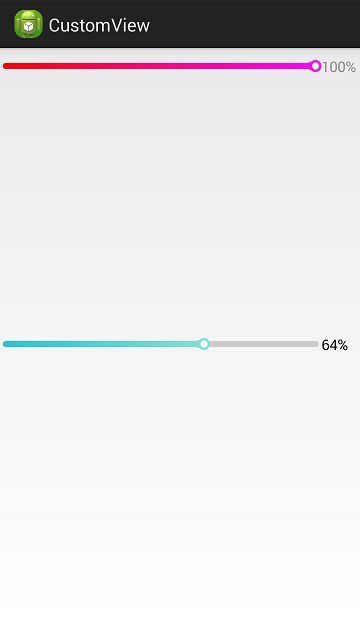在网上看到一个进度条效果图,非常美观,如下:
进行效果分解:
1.渐变色,看起来颜色变化并不复杂,使用LinearGradient应该可以实现。
2.圆头,无非是画两个圆,外圆使用渐变色的颜色,内圆固定为白色。
3.灰底,还没有走到的进度部分为灰色。
4.进度值,使用文本来显示;
5.弧形的头部,考虑使用直线进行连接,或者使用曲线,例如贝塞尔曲线;
我首先初步实现了进度条的模样,发现样子有了,却不太美观。
反思了一下,我只是个写代码的,对于哪种比例比较美观,是没有清晰的认识的,所以,还是参考原图吧。
然后就进行了精细的测量:
将图像放大4倍,进行测量,然后获取到各部分的比例关系,具体过程就不细说了,说一下测量结果(按比例的):
视图总长300,其中前面留空5,进度长258,然后再留空5,显示文本占26,后面留空6;
高度分为4个:
外圆:10
字高:9
内圆:6
线粗:5
考虑上下各留空10,则视图的高度为30。
考虑到视图整体的效果,可以由用户来设置长度值与高度值,按比例取最小值来进行绘图。
首先计算出一个单位的实际像素数,各部分按比例来显示即可。
还有一个弧形的头部,是怎么实现的呢?
在放大之后,能看出来图形比较简单,看不出有弧度,那么,使用一小段直线连接就可以了。
估算这小段直线:线粗为2,呈30度角,长为8-10即可,连接直线与弧顶,起点在弧顶之左下方。
注意:在进度的起点时,不能画出。避免出现一个很突兀的小尾巴。在2%进度之后,才开始画。
在文字的绘制过程中,遇到一个小问题,就是文字不居中,略微偏下,上网查了下,原因是这样的:我们绘制文本时,使用的这个函数:canvas.drawText(“30%”, x, y, paint);
其中的参数 y 是指字符串baseline的的位置,不是文本的中心。通过计算可以调整为居中,如下:
//计算坐标使文字居中 FontMetrics fontMetrics = mPaint.getFontMetrics(); float fontHeight = fontMetrics.bottom - fontMetrics.top; float baseY = height/2 + fontHeight/2 - fontMetrics.bottom;
按比例来绘制之后,就确实是原来那个修长优雅的感觉了。
实际运行后,发现字体偏小,不太适合竖屏观看,调大了些。
另外对于参数,做了如下几个自定义属性:
前景色:开始颜色,结束颜色;
进度条未走到时的默认颜色,
字体颜色。
属性xml如下:
自定义View文件:
package com.customview.view;
import android.content.Context;
import android.content.res.TypedArray;
import android.graphics.Canvas;
import android.graphics.Color;
import android.graphics.LinearGradient;
import android.graphics.Paint;
import android.graphics.Shader;
import android.graphics.Paint.Cap;
import android.graphics.Paint.FontMetrics;
import android.graphics.Paint.Style;
import android.util.AttributeSet;
import android.util.Log;
import android.view.View;
import com.customview.R;
public class GoodProgressView extends View
{
private int[] mColors = { Color.RED, Color.MAGENTA};//进度条颜色(渐变色的2个点)
private int backgroundColor = Color.GRAY;//进度条默认颜色
private int textColor = Color.GRAY;//文本颜色
private Paint mPaint;//画笔
private int progressValue=0;//进度值
// private RectF rect;//绘制范围
public GoodProgressView(Context context, AttributeSet attrs)
{
this(context, attrs, 0);
}
public GoodProgressView(Context context)
{
this(context, null);
}
// 获得我自定义的样式属性
public GoodProgressView(Context context, AttributeSet attrs, int defStyle)
{
super(context, attrs, defStyle);
// 获得我们所定义的自定义样式属性
TypedArray a = context.getTheme().obtainStyledAttributes(attrs, R.styleable.GoodProgressView, defStyle, 0);
int n = a.getIndexCount();
for (int i = 0; i < n; i++)
{
int attr = a.getIndex(i);
switch (attr)
{
case R.styleable.GoodProgressView_startColor:
// 渐变色之起始颜色,默认设置为红色
mColors[0] = a.getColor(attr, Color.RED);
break;
case R.styleable.GoodProgressView_endColor:
// 渐变色之结束颜色,默认设置为品红
mColors[1] = a.getColor(attr, Color.MAGENTA);
break;
case R.styleable.GoodProgressView_backgroundColor:
// 进度条默认颜色,默认设置为灰色
backgroundColor = a.getColor(attr, Color.GRAY);
break;
case R.styleable.GoodProgressView_textColor:
// 文字颜色,默认设置为灰色
textColor = a.getColor(attr, Color.GRAY);
break;
}
}
a.recycle();
mPaint = new Paint();
progressValue=0;
}
public void setProgressValue(int progressValue){
if(progressValue>100){
progressValue = 100;
}
this.progressValue = progressValue;
Log.i("customView","log: progressValue="+progressValue);
}
public void setColors(int[] colors){
mColors = colors;
}
@Override
protected void onMeasure(int widthMeasureSpec, int heightMeasureSpec)
{
int width = 0;
int height = 0;
/**
* 设置宽度
*/
int specMode = MeasureSpec.getMode(widthMeasureSpec);
int specSize = MeasureSpec.getSize(widthMeasureSpec);
switch (specMode)
{
case MeasureSpec.EXACTLY:// 明确指定了
width = specSize;
break;
case MeasureSpec.AT_MOST:// 一般为WARP_CONTENT
width = getPaddingLeft() + getPaddingRight() ;
break;
}
/**
* 设置高度
*/
specMode = MeasureSpec.getMode(heightMeasureSpec);
specSize = MeasureSpec.getSize(heightMeasureSpec);
switch (specMode)
{
case MeasureSpec.EXACTLY:// 明确指定了
height = specSize;
break;
case MeasureSpec.AT_MOST:// 一般为WARP_CONTENT
height = width/10;
break;
}
Log.i("customView","log: w="+width+" h="+height);
setMeasuredDimension(width, height);
}
@Override
protected void onDraw(Canvas canvas) {
super.onDraw(canvas);
int mWidth = getMeasuredWidth();
int mHeight = getMeasuredHeight();
//按比例计算进度条各部分的值
float unit = Math.min(((float)mWidth)/300, ((float)mHeight)/30);
float lineWidth = 5*unit;//线粗
float innerCircleDiameter = 6*unit;//内圆直径
float outerCircleDiameter = 10*unit;//外圆直径
float wordHeight = 12*unit;//字高//9*unit
// float wordWidth = 26*unit;//字长
float offsetLength = 5*unit;//留空
// float width = 300*unit;//绘画区域的长度
float height = 30*unit;//绘画区域的高度
float progressWidth = 258*unit;//绘画区域的长度
mPaint.setAntiAlias(true);
mPaint.setStrokeWidth((float) lineWidth );
mPaint.setStyle(Style.STROKE);
mPaint.setStrokeCap(Cap.ROUND);
mPaint.setColor(Color.TRANSPARENT);
float offsetHeight=height/2;
float offsetWidth=offsetLength;
float section = ((float)progressValue) / 100;
if(section>1)
section=1;
int count = mColors.length;
int[] colors = new int[count];
System.arraycopy(mColors, 0, colors, 0, count);
//底部灰色背景,指示进度条总长度
mPaint.setShader(null);
mPaint.setColor(backgroundColor);
canvas.drawLine(offsetWidth+section * progressWidth, offsetHeight, offsetWidth+progressWidth, offsetHeight, mPaint);
//设置渐变色区域
LinearGradient shader = new LinearGradient(0, 0, offsetWidth*2+progressWidth , 0, colors, null,
Shader.TileMode.CLAMP);
mPaint.setShader(shader);
//画出渐变色进度条
canvas.drawLine(offsetWidth, offsetHeight, offsetWidth+section*progressWidth, offsetHeight, mPaint);
//渐变色外圆
mPaint.setStrokeWidth(1);
mPaint.setStyle(Paint.Style.FILL);
canvas.drawCircle(offsetWidth+section * progressWidth, offsetHeight, outerCircleDiameter/2, mPaint);
//绘制两条斜线,使外圆到进度条的连接更自然
if(section*100>1.8){
mPaint.setStrokeWidth(2*unit);
canvas.drawLine(offsetWidth+section * progressWidth-6*unit, offsetHeight-(float)1.5*unit,
offsetWidth+section * progressWidth-1*unit,offsetHeight-(float)3.8*unit, mPaint);
canvas.drawLine(offsetWidth+section * progressWidth-6*unit, offsetHeight+(float)1.5*unit,
offsetWidth+section * progressWidth-1*unit,offsetHeight+(float)3.8*unit, mPaint);
}
//白色内圆
mPaint.setShader(null);
mPaint.setColor(Color.WHITE);
canvas.drawCircle(offsetWidth+section * progressWidth, offsetHeight, innerCircleDiameter/2, mPaint);//白色内圆
//绘制文字--百分比
mPaint.setStrokeWidth(2*unit);
mPaint.setColor(textColor);
mPaint.setTextSize(wordHeight);
//计算坐标使文字居中
FontMetrics fontMetrics = mPaint.getFontMetrics();
float fontHeight = fontMetrics.bottom - fontMetrics.top;
float baseY = height/2 + fontHeight/2 - fontMetrics.bottom;
canvas.drawText(""+progressValue+"%", progressWidth+2*offsetWidth, baseY, mPaint);//略微偏下,baseline
}
}
主xml:
放了两个进度条,一个使用默认值,一个设置了进度条默认颜色与字体颜色:
Activity文件:
一个使用默认渐变色效果,一个的渐变色使用随机颜色,这样每次运行效果不同,比较有趣一些,另外我们也可以从随机效果中找到比较好的颜色组合。进度的变化,是使用了一个定时器来推进。
package com.customview;
import android.os.Bundle;
import android.os.Handler;
import android.os.Message;
import android.util.Log;
import android.view.WindowManager;
import java.util.Random;
import java.util.Timer;
import java.util.TimerTask;
import com.customview.view.GoodProgressView;
import android.app.Activity;
import android.graphics.Color;
public class MainActivity extends Activity
{
GoodProgressView good_progress_view1;
GoodProgressView good_progress_view2;
int progressValue=0;
@Override
protected void onCreate(Bundle savedInstanceState)
{
super.onCreate(savedInstanceState);
this.getWindow().setFlags(WindowManager.LayoutParams.FLAG_FULLSCREEN,WindowManager.LayoutParams.FLAG_FULLSCREEN);//去掉信息栏
setContentView(R.layout.activity_main);
good_progress_view1 = (GoodProgressView)findViewById(R.id.good_progress_view1);
good_progress_view2 = (GoodProgressView)findViewById(R.id.good_progress_view2);
//第一个进度条使用默认进度颜色,第二个指定颜色(随机生成)
good_progress_view2.setColors(randomColors());
timer.schedule(task, 1000, 1000); // 1s后执行task,经过1s再次执行
}
Handler handler = new Handler() {
public void handleMessage(Message msg) {
if (msg.what == 1) {
Log.i("log","handler : progressValue="+progressValue);
//通知view,进度值有变化
good_progress_view1.setProgressValue(progressValue*2);
good_progress_view1.postInvalidate();
good_progress_view2.setProgressValue(progressValue);
good_progress_view2.postInvalidate();
progressValue+=1;
if(progressValue>100){
timer.cancel();
}
}
super.handleMessage(msg);
};
};
private int[] randomColors() {
int[] colors=new int[2];
Random random = new Random();
int r,g,b;
for(int i=0;i<2;i++){
r=random.nextInt(256);
g=random.nextInt(256);
b=random.nextInt(256);
colors[i]=Color.argb(255, r, g, b);
Log.i("customView","log: colors["+i+"]="+Integer.toHexString(colors[i]));
}
return colors;
}
Timer timer = new Timer();
TimerTask task = new TimerTask() {
@Override
public void run() {
// 需要做的事:发送消息
Message message = new Message();
message.what = 1;
handler.sendMessage(message);
}
};
}
最终效果如下:
竖屏时:
横屏时:
源码下载:Android渐变色进度条
以上就是本文的全部内容,希望对大家的学习有所帮助,也希望大家多多支持脚本之家。