Android - ToolBar详解
原码下载地址:
2014 的 google i/o 发表令多数人为之一亮的 material design,而 google 也从「google i/o 2014」 开始,
大家也陆陆续续地看到其更新的 android app 皆套用了这个设计介面。
当然,这个设计介面著实让大家感到惊艳外,更让 android 开发者开始担心未来 app 的界面处理了。
不过,所幸有着之前 actionbar 的经验后,android 也很快地在 support library 里面提供了相对应的 api 给开发者使用,
本篇就为各位介绍 – toolbar,这是用来取代过去 actionbar 的控件,而现在于 material design 中也对之有一个统一名称:app bar,
在未来的 android app 中,就以 toolbar 这个元件来实作之。
概述
Android 3.0 Android 推了 ActionBar 这个控件,而到了2013 年 Google 开始大力地推动所谓的 android style,
想要逐渐改善过去 android 纷乱的界面设计,希望让终端使用者尽可能在 android 手机有个一致的操作体验。
ActionBar 过去最多人使用的两大套件就是 ActionBarSherlock 以及官方提供在 support library v 7 里的 AppCompat。既然会有本篇跟各位介绍的 Toolbar,也意味着官方在某些程度上认为 ActionBar 限制了 android app 的开发与设计的弹性,
而在 material design 也对之做了名称的定义:App bar。
接下来将为各位分成几个阶段进行说明,如何在 android app 中用 toolbar 这个控件来做出一个基本的 app bar 喽。
总揽:
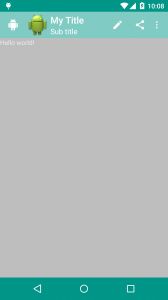
2.基础套用
这个阶段分为3个部分:
风格 (style)
界面 (layout)
程序 (java)
2.1 风格(style)
风格要调整的地方有二
一在 res/values/styles.xml中
二在 /res/values-v21/styles.xml中 (API >=21 也就是5.0及以上)
为了之后设定方便,我们先在 res/values/styles.xml 里增加一个名为 AppTheme.Base的风格
res/values/styles.xml
因为此范例只使用 Toolbar,所以我们要将让原本的 ActionBar 隐藏起来,
然后将原本 AppTheme 的 parent 属性 改为上面的AppTheme.Base,代码如下:
res/values/styles.xml
<resources>
<style name="AppTheme" parent="AppTheme.Base">
style>
<style name="AppTheme.Base" parent="Theme.AppCompat">
-- 将ActionBar隐藏,这里使用ToolBar-->
<item name="windowActionBar">falseitem>
<del><item name="android:windowNoTitle">trueitem>del>
-- 使用 API Level 22 編譯的話,要拿掉前綴字 -->
<item name="windowNoTitle">trueitem>
style>
resources>再来调整Android 5.0的style: /res/values-v21/styles.xml,也将其 parent 属性改为 AppTheme.Base:
res/values-v21/styles.xml
<resources>
<style name="AppTheme" parent="AppTheme.Base">
style>
resources>2.2界面(Layout)
在 activity_main.xml 里面添加 Toolbar 控件:
activity_main.xml
<android.support.v7.widget.Toolbar
android:id="@+id/toolbar"
android:layout_height="?attr/actionBarSize"
android:layout_width="match_parent" >
android.support.v7.widget.Toolbar>(1)android.support.v7依赖 moduled右击/open module setting/Dependencies/右边+号/library dependencies/选择v7
(2)请记得用 support v7 里的 toolbar,不然然只有 API Level 21 也就是 Android 5.0 以上的版本才能使用。
(3)这里需注意,要将 RelatvieLayout 里的四个方向的padding 属性去掉,并记得将原本的 Hello World 设为 layout_below=”@+id/toolbar” ,
否则会看到像下面这样的错误画面:
toobar.blog2 (后续贴上)
2.3 程序 (Java)
在 MainActivity.java 中加入 Toolbar 的声明:
MainActivity.java/onCreate()
mToolbar = (Toolbar) findViewById(R.id.toolbar);
// 取代原本的actionbar
// 使用该方法的时候MainActivity需要继承于AppCompatActivity
setSupportActionBar(toolbar);声明后,再将之用 setSupportActionBar 设定,Toolbar即能取代原本的 actionbar 了,此阶段完成画面如下:
toolbar.blog3(后续补上)
- 自定义颜色(Customization color)
toolbar.blog4
上图是将本阶段要完成的结果画面做了标示,结合下面的描述希望大家能明白。
属性介绍:
(1)colorPrimaryDark(状态栏底色):在风格 (styles) 或是主题 (themes) 里进行设定。
(2)App bar底色 这个设定分为二,
1’若你的 android app 仍是使用 actionbar ,则直接在风格 (styles) 或是主题 (themes) 里进行设定 colorPrimary 参数即可;
2’若是采用 toolbar 的话,则要在界面 (layout) 里面设定 toolbar 控件的 background 属性。
(3)navigationBarColor(导航栏底色)
仅能在 API v21 也就是 Android 5 以后的版本中使用, 因此要将之设定在 res/values-v21/styles.xml 里面。
(4)windowBackground - 主视窗底色
因此这个阶段,我们需要做的设定有三个地方
res/values/styles.xml (追加状态栏以及Window的底色)
-- Base application theme. -->
res/values-v21/styles.xml (追加底部导航栏底色)
<resources>
<style name="AppTheme" parent="AppTheme.Base">
+ -- Navigation bar color -->
+ <item name="android:navigationBarColor">@color/accent_material_light
style>
resources>activity_main.xml (追加Toolbar底色)
<android.support.v7.widget.Toolbar
android:id="@+id/toolbar"
android:layout_height="?attr/actionBarSize"
android:layout_width="match_parent"
+ android:background="?attr/colorPrimary" >
android.support.v7.widget.Toolbar>最后,再来看一下结果画面(只看颜色)
Toolbar.blog1
4.控件(component)
在
MainActivity.java/onCreat()
mToolbar = (Toolbar) findViewById(R.id.toolbar);
// App Logo
mToolbar.setLogo(R.drawable.ic_launcher);
// Title
mToolbar.setTitle("My Title");
// Sub Title
mToolbar.setSubtitle("Sub title");
// 取代原本的actionbar
// 使用该方法的时候MainActivity需要继承于AppCompatActivity
setSupportActionBar(mToolbar);
// Navigation Icon 要設定在 setSupoortActionBar(...) 后才有作用
// 否則會出現 back button,而不是预想设定的Icon
mToolbar.setNavigationIcon(R.drawable.ab_android);
这边要留意的是setNavigationIcon需要放在 setSupportActionBar之后才会生效再来看菜单部分,需要先在res/menu/menu_main.xml左定义:
res/menu/menu_main.xml
<menu xmlns:android="http://schemas.android.com/apk/res/android"
xmlns:app="http://schemas.android.com/apk/res-auto"
xmlns:tools="http://schemas.android.com/tools"
tools:context=".MainActivity">
<item android:id="@+id/action_edit"
android:title="edit"
android:orderInCategory="80"
android:icon="@drawable/abc_ic_ab_back_mtrl_am_alpha"
app:showAsAction="ifRoom" />
<item android:id="@+id/action_share"
android:title="edit"
android:orderInCategory="90"
android:icon="@drawable/abc_ic_menu_share_mtrl_alpha"
app:showAsAction="ifRoom" />
<item android:id="@+id/action_settings"
android:title="@string/action_settings"
android:orderInCategory="100"
app:showAsAction="never"/>
<item android:id="@+id/action_1"
android:title="action_1"
android:orderInCategory="70"
app:showAsAction="never"/>
<item android:id="@+id/action_2"
android:title="action_2"
android:orderInCategory="40"
app:showAsAction="never"/>
<item android:id="@+id/action_overflow"
android:title="action_overflow"
android:orderInCategory="10"
app:showAsAction="never"/>
menu>再回到MainActivity.java 中加入OnMenuItemClickListener 的监听者:
//设置toolBar上的MenuItem点击事件
mToolbar.setOnMenuItemClickListener(new Toolbar.OnMenuItemClickListener() {
@Override
public boolean onMenuItemClick(MenuItem item) {
switch (item.getItemId()) {
case R.id.action_edit:
mToast.setText("click edit");
break;
case R.id.action_share:
mToast.setText("click share");
break;
case R.id.action_settings:
mToast.setText("seting");
break;
case R.id.action_1:
mToast.setText("1");
break;
case R.id.action_2:
mToast.setText("2");
break;
case R.id.action_overflow:
//弹出自定义overflow
popUpMyOverflow();
return true;
}
mToast.show();
return true;
}
});
注意拉:
这个时候的按钮响应都必须在setOnMenuItemClickListener写,不可以在重载的onOptionsItemSelected中进行相应了此外增加了点击action_overflow,弹出自定义的popWindow
/**
* 弹出自定义的popWindow
* 并且popwindow是贴着状态栏的底部的
*/
public void popUpMyOverflow() {
//获取状态栏高度
Rect frame = new Rect();
getWindow().getDecorView().getWindowVisibleDisplayFrame(frame);
//状态栏高度+toolbar的高度
int yOffset = frame.top + mToolbar.getHeight();
if (null == mPopupWindow) {
//初始化PopupWindow的布局
View popView = getLayoutInflater().inflate(R.layout.action_overflow_popwindow, null);
//popView即popupWindow的布局,ture设置focusAble.
mPopupWindow = new PopupWindow(popView,
ViewGroup.LayoutParams.WRAP_CONTENT,
ViewGroup.LayoutParams.WRAP_CONTENT, true);
//必须设置BackgroundDrawable后setOutsideTouchable(true)才会有效
mPopupWindow.setBackgroundDrawable(new ColorDrawable());
//点击外部关闭。
mPopupWindow.setOutsideTouchable(true);
//设置一个动画。
mPopupWindow.setAnimationStyle(android.R.style.Animation_Dialog);
//设置Gravity,让它显示在右上角。
mPopupWindow.showAtLocation(mToolbar, Gravity.RIGHT | Gravity.TOP, 0, yOffset);
//设置item的点击监听
popView.findViewById(R.id.ll_item1).setOnClickListener(this);
popView.findViewById(R.id.ll_item2).setOnClickListener(this);
popView.findViewById(R.id.ll_item3).setOnClickListener(this);
} else {
mPopupWindow.showAtLocation(mToolbar, Gravity.RIGHT | Gravity.TOP, 0, yOffset);
}
}
@Override
public void onClick(View v) {
switch (v.getId()) {
case R.id.ll_item1:
mToast.setText("哈哈");
break;
case R.id.ll_item2:
mToast.setText("呵呵");
break;
case R.id.ll_item3:
mToast.setText("嘻嘻");
break;
}
//点击PopWindow的item后,关闭此PopWindow
if (null != mPopupWindow && mPopupWindow.isShowing()) {
mPopupWindow.dismiss();
}
mToast.show();
}
popWindow布局如下
res/layout/action_overflow_popwindow.xml
<LinearLayout xmlns:android="http://schemas.android.com/apk/res/android"
android:layout_width="wrap_content"
android:layout_height="wrap_content"
android:background="#274B5E"
android:orientation="vertical"
android:padding="10dp">
<LinearLayout
android:id="@+id/ll_item1"
android:layout_width="match_parent"
android:layout_height="wrap_content"
android:gravity="center">
<ImageView
android:layout_width="wrap_content"
android:layout_height="wrap_content"
android:src="@drawable/abc_ic_menu_share_mtrl_alpha" />
<TextView
android:layout_width="wrap_content"
android:layout_height="wrap_content"
android:layout_marginLeft="10dp"
android:text="哈哈"
android:textColor="#ffffff"
android:textSize="20sp" />
LinearLayout>
<LinearLayout
android:id="@+id/ll_item2"
android:layout_width="match_parent"
android:layout_height="wrap_content"
android:gravity="center">
<ImageView
android:layout_width="wrap_content"
android:layout_height="wrap_content"
android:src="@drawable/abc_ic_menu_share_mtrl_alpha" />
<TextView
android:layout_width="wrap_content"
android:layout_height="wrap_content"
android:layout_marginLeft="10dp"
android:text="呵呵"
android:textColor="#ffffff"
android:textSize="20sp" />
LinearLayout>
<LinearLayout
android:id="@+id/ll_item3"
android:layout_width="match_parent"
android:layout_height="wrap_content"
android:gravity="center">
<ImageView
android:layout_width="wrap_content"
android:layout_height="wrap_content"
android:src="@drawable/abc_ic_menu_share_mtrl_alpha" />
<TextView
android:layout_width="wrap_content"
android:layout_height="wrap_content"
android:layout_marginLeft="10dp"
android:text="嘻嘻"
android:textColor="#ffffff"
android:textSize="20sp" />
LinearLayout>
LinearLayout>5.总结
(1)colorPrimaryDark
状态栏背景色。
在 style 的属性中设置。
(2)textColorPrimary
App bar 上的标题与更多菜单中的文字颜色。
(3)App bar 的背景色
Actionbar 的背景色设定在 style 中的 colorPrimary。
Toolbar 的背景色在layout文件中设置background属性。
(4)colorAccent
各控制元件(如:check box、switch 或是 radoi) 被勾选 (checked) 或是选定 (selected) 的颜色。
(5)colorControlNormal
各控制元件的预设颜色。
在 style 的属性中设置
(6)windowBackground
App 的背景色。
(7)navigationBarColor
导航栏的背景色,但只能用在 API Level 21 (Android 5) 以上的版本
在 style 的属性中设置
最后需要注意的是:使用material主题的时候,必须设定targetSdkVersion = 21,否则界面看起来是模糊的