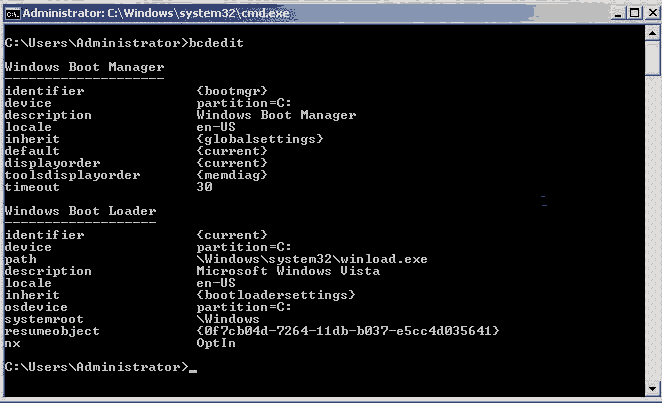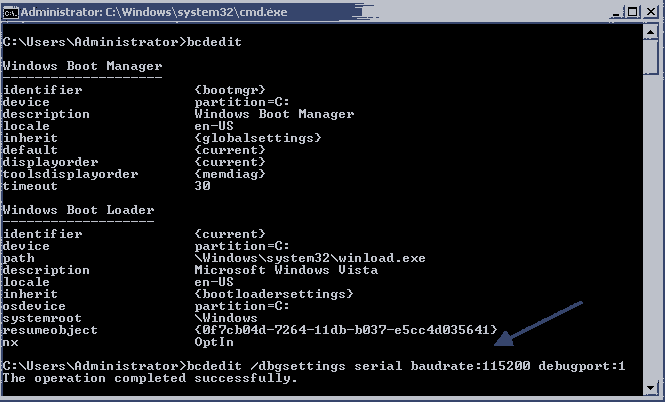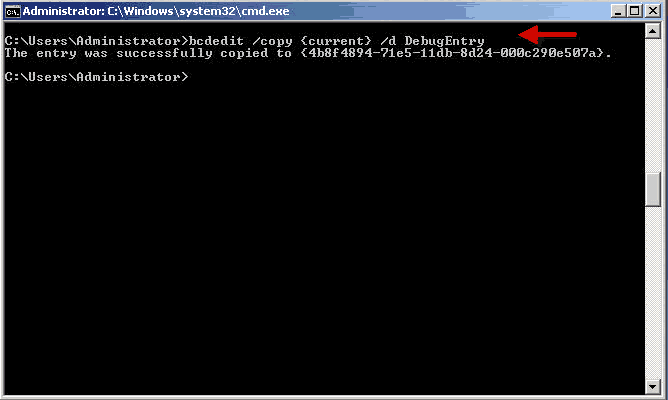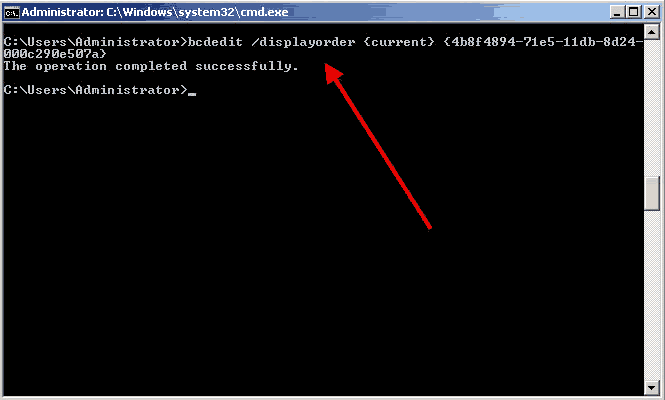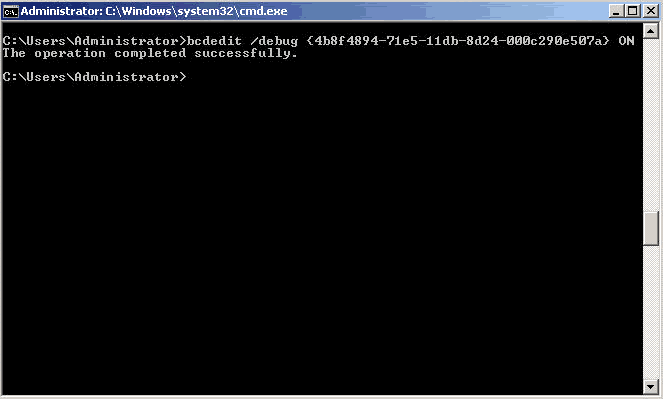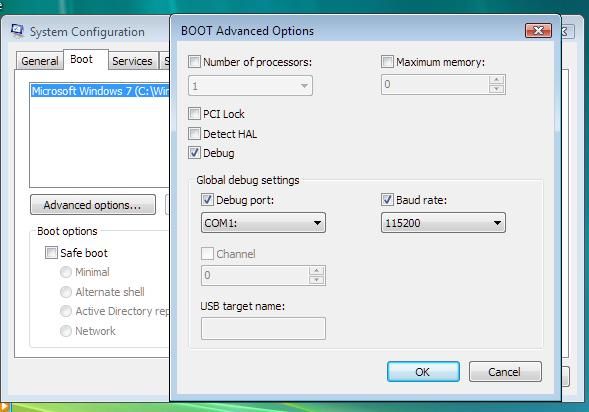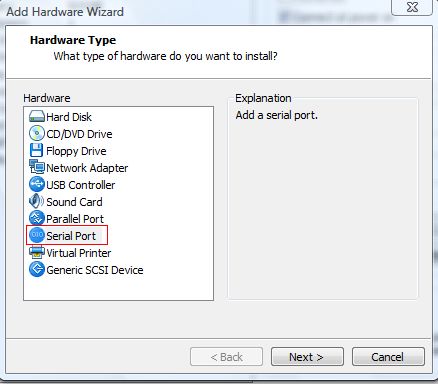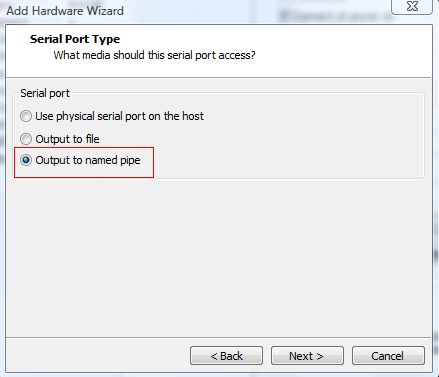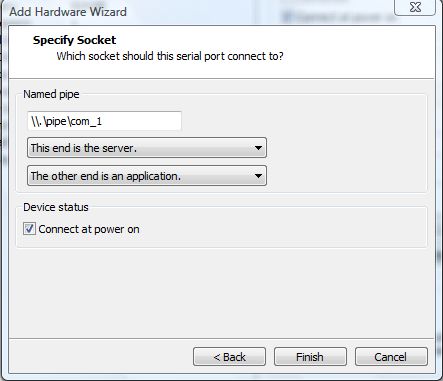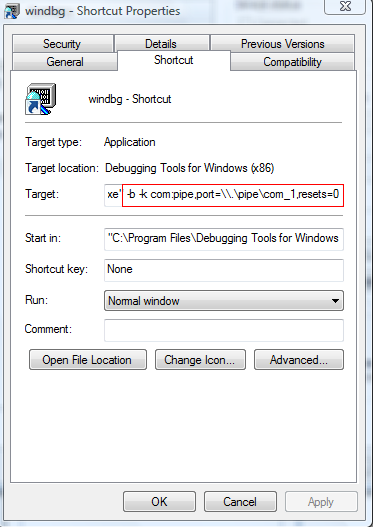- linux设备驱动开发学习笔记
江洋之道
linux驱动开发学习
linux设备驱动分类5.1.4.1、驱动分类(1)分3类:字符设备驱动、块设备驱动、网络设备驱动(2)分类原则:设备本身读写操作的特征差异5.1.4.2、三类驱动程序详细对比分析(1)字符设备,准确的说应该叫“字节设备”,软件操作设备时是以字节为单位进行的。典型的如LCD、串口、LED、蜂鸣器、触摸屏······(2)块设备,块设备是相对于字符设备定义的,块设备被软件操作时是以块(多个字节构成的
- Linux设备驱动开发学习笔记(等待队列,锁,字符驱动程序,设备树,i2C...)
【linux嵌入式】玩家
LInux嵌入式linux驱动开发学习嵌入式硬件嵌入式软件android
1.内核工具和辅助函数1.1宏container_ofcontainer_of函数可以通过结构体的成员变量检索出整个结构体函数原型:/*pointer指向结构体字段的指针container_type结构体类型container_field结构体字段名称返回值是一个指针*/container_of(pointer,container_type,container_field);structmcp23
- linux驱动开发学习3 pinctl和gpio子系统试验
西伯利亚大草原的狼
Linux驱动层开发linux学习运维
linux对于gpio有专门的驱动框架借助pinctl子系统做pin的复用·和电气属性借助gpio子系统来使用gpio大多数SOC的pin都是支持复用的,比如I.MX6ULL的GPIO1_IO03既可以作为普通的GPIO使用,也可以作为I2C1的SDA等等。此外我们还需要配置pin的电气特性,比如上/下拉、速度、驱动能力等等。传统的配置pin的方式就是直接操作相应的寄存器,但是这种配置方式比较繁琐
- Linux驱动开发学习笔记7《并发与竞争》
ssz__
Linux驱动开发学习学习笔记linux驱动开发c语言ubuntu
目录一、并发与竞争1、并发与竞争简介2、保护内容是什么二、原子操作1、原子操作简介2、原子整形操作API函数3、原子位操作API函数4、实验(1)修改设备树文件(2)LED驱动修改(3)编写测试APP(4)运行测试三、自旋锁1、自旋锁简介2、自旋锁API函数3、其他类型的锁(1)读写自旋锁(2)顺序锁4、自旋锁使用注意事项5、自旋锁实验(1)修改设备树文件(2)LED驱动修改(3)测试APP(4)
- Linux驱动开发学习笔记6《蜂鸣器实验》
ssz__
Linux驱动开发学习驱动开发学习笔记c语言linux
目录一、蜂鸣器驱动原理二、硬件原理分析三、实验程序编写1、修改设备树文件(1)添加pinctrl节点(2)添加BEEP设备节点(3)检查PIN是否被其他外设使用2、蜂鸣器驱动程序编写3、编写测试APP四、运行测试一、蜂鸣器驱动原理蜂鸣器常用于计算机、打印机、报警器、电子玩具等电子产品中,常用的蜂鸣器有两种:有源蜂鸣器和无源蜂鸣器,这里的有“源”不是电源,而是震荡源,有源蜂鸣器内部带有震荡源,所以有
- Linux驱动开发学习笔记5《pinctrl和gpio子系统实验》
ssz__
Linux驱动开发学习linux驱动开发学习ubuntuc语言
目录一、pinctrl子系统1.pinctrl子系统简介二、gpio子系统1.gpio子系统简介2.gpio子系统API函数3.与gpio相关的OF函数三、硬件原理图分析四、实验程序编写1.修改设备树文件2.LED灯驱动程序编写3.编写测试APP五、运行测试1.编译驱动程序和测试APP(1)编译驱动程序(2)编译测试APP2.运行测试上一章我们编写了基于设备树的LED驱动,但是驱动的本质还是没变,
- Linux驱动开发学习笔记4《设备树下的LED驱动实验》
ssz__
Linux驱动开发学习linux驱动开发学习ubuntuc语言
目录一、设备树LED驱动原理二、硬件原理图分析三、实验程序编写1.修改设备树文件2.LED灯驱动程序编写3.编写测试APP四、运行测试1.编译驱动程序和测试APP(1)编译驱动程序(2)编译测试APP2.运行测试一、设备树LED驱动原理在上节中,我们直接在驱动文件newchrled.c中定义有关寄存器物理地址,然后使用io_remap函数进行内存映射,得到对应的虚拟地址,最后操作寄存器对应的虚拟地
- ARM开发
满山的猴子我的腚最红
ARM开发arm开发stm32嵌入式硬件c#
ARM课程介绍课程特点ARM开发-->Linux移植-->驱动开发前后联系:ARM和系统移植为驱动开发学习做准备工作所需知识:C语言基础及STM32需要的硬件知识课程要求目标:学习程序运行原理、硬件的控制原理会看原理图、芯片手册、学习解决问题的方法(不要死记硬背)要求:操作过程中一定要大胆动手、大胆操作,有问题及时询问提醒:耐心、耐心、耐心、多敲、多敲、多敲、多练、多练、多练课程内容底层课程导学L
- Windows ObjectType Hook 之 SecurityProcedure
禁锢在时空之中的灵魂
Windows内核驱动开发windowsc++
1、背景 ObjectTypeHook是基于ObjectType的一种深入的Hook,比起常用的SSDTHook更为深入。 有关ObjectType的分析见文章《Windows驱动开发学习记录-ObjectTypeHook之ObjectType结构相关分析》。 这里进行的Hook为其中之一的SecurityProcedure。文章实现进程打开的过滤。2、SecurityProcedure函数
- Linux驱动开发学习笔记1《字符设备驱动开发》
ssz__
Linux驱动开发学习驱动开发学习笔记linuxc语言
目录一、字符设备驱动简介二、chrdevbase字符设备驱动开发实验1.创建驱动程序的目录2.创建vscode工程3.编写实验程序4.编译驱动程序和测试APP代码(1)加载驱动模块(2)创建设备节点文件(3)chrdevbase设备操作测试(4)卸载驱动模块一、字符设备驱动简介字符设备是Linux驱动中最基本的一类设备驱动,字符设备就是一个一个字节,按照字节流进行读写操作的设备,读写数据是分先后顺
- Windows ObjectType Hook 之 OkayToCloseProcedure
禁锢在时空之中的灵魂
Windows内核驱动开发windowsc++
1、背景 ObjectTypeHook是基于ObjectType的一种深入的Hook,比起常用的SSDTHook更为深入。 有关ObjectType的分析见文章《Windows驱动开发学习记录-ObjectTypeHook之ObjectType结构相关分析》。 这里进行的Hook为其中之一的OkayToCloseProcedure。文章实现文件对象的过滤。2、OkayToCloseProce
- C++开发方向之windows驱动开发
haimianjie2012
程序员的工具和书驱动开发windowsc++
1.为什么要写这篇文章?最近浏览招聘网站看到关于windows驱动开发的岗位,前几天一个C++客户端工作岗位,猎头也问我是否有了解windows内核。所以,调研了一下C++的开发方向:windows驱动开发。先来看看招聘网上,关于windows驱动开发的岗位要求:1.深圳的C++客户端高级岗2.四川成都的windows驱动开发岗2.如何学习windows驱动开发windows驱动开发学习路径主要分
- Linux驱动开发学习笔记(二)异步通知
Bin Watson
驱动开发linux驱动开发学习
应用层程序#include#include#include#include#include#include#include#includeintfd;voidmy_signal_fun(intsignum){unsignedcharkey_val;read(fd,&key_val,1);printf("key_val:0x%x\n",key_val);}intmain(intargc,char**
- linux驱动开发学习笔记二十一:异步通知
耐心的小黑
#Linux驱动开发学习笔记linux嵌入式
一、异步通知简介我们首先来回顾一下“中断”,中断是处理器提供的一种异步机制,我们配置好中断以后就可以让处理器去处理其他的事情了,当中断发生以后会触发我们事先设置好的中断服务函数,在中断服务函数中做具体的处理。比如我们在裸机篇里面编写的GPIO按键中断实验,我们通过按键去开关蜂鸣器,采用中断以后处理器就不需要时刻的去查看按键有没有被按下,因为按键按下以后会自动触发中断。同样的,Linux应用程序可以
- 【嵌入式Linux驱动开发学习-第二部分-第六讲-汇编LED驱动实验】
旅行的橘子汽水
linux驱动开发学习
实验现象一、汇编LED原理分析为什么要学习Cortex-A汇编:·①、需要用汇编初始化一些SOC外设。②、使用汇编初始化DDR,I.MX6U不需要。③、设置sp指针,一般指向DDR,设置好C语言运行环境。二、ALPHA开发板LED灯硬件原理分析:**STM32IO初始化流程:**①、使能GPIO时钟。②、设置IO复用,将其复用为GPIO③、配置GPIO的电气属性。④、使用GPIO,输出高/低电平。
- Windows ObjectType Hook 之 ParseProcedure
禁锢在时空之中的灵魂
Windows内核windowsc++驱动开发
1、背景 ObjectTypeHook是基于ObjectType的一种深入的Hook,比起常用的SSDTHook更为深入。 有关ObjectType的分析见文章《Windows驱动开发学习记录-ObjectTypeHook之ObjectType结构相关分析》。 这里进行的Hook为其中之一的ParseProcedure。文章实现注册表Key对象的过滤。2、ParseProcedure函数声明
- linux驱动开发学习笔记二十二:MISC驱动
耐心的小黑
#Linux驱动开发学习笔记linux
一、简介misc的意思是混合、杂项的,因此MISC驱动也叫做杂项驱动,也就是当我们板子上的某些外设无法进行分类的时候就可以使用MISC驱动。MISC驱动其实就是最简单的字符设备驱动,通常嵌套在platform总线驱动中,实现复杂的驱动。所有的MISC设备驱动的主设备号都为10,不同的设备使用不同的从设备号。随着Linux字符设备驱动的不断增加,设备号变得越来越紧张,尤其是主设备号,MISC设备驱动
- 【IMX6ULL驱动开发学习】12.Linux驱动之设备树
晨少爱学习
驱动开发linux设备树dtbdtsIMX6ULL驱动
承接上一篇博客【IMX6ULL驱动开发学习】11.驱动设计之面向对象_分层思想(学习设备树过渡部分)代码获取:https://gitee.com/chenshao777/imx6-ull_-drivers我后面将三个层合并了(实际上只有前两层),合并成一个dev_drv.c了,暂时没有加GPIO操作,只是个框架合并前的代码在11.button_drv_chip_device-tree文件夹中合并后
- Windows ObjectType Hook 之 OpenProcedure
禁锢在时空之中的灵魂
Windows内核驱动开发windowsc++
1、背景 ObjectTypeHook是基于ObjectType的一种深入的Hook,比起常用的SSDTHook更为深入。 有关ObjectType的分析见文章《Windows驱动开发学习记录-ObjectTypeHook之ObjectType结构相关分析》。 这里进行的Hook为其中之一的OpenProcedure。文章分两部分,分别实现Event对象和Process对象的过滤。2、Ope
- 讯为Linux驱动开发
WBushYdc
工作笔记linux驱动开发运维
讯为LInux驱动开发学习笔记第一期:驱动基础RK3568,国产瑞芯微的CPU,支持多种操作系统,如Linux,Android等1,Linux设备驱动概述驱动概念底层硬件和上层软件的桥梁,让硬件动起来使用驱动框架编程,提供统一接口给应用程序调用驱动分类Linux将驱动分为字符设备,网络设备,块设备字符设备:必须以串行顺序依次进行访问的设备,如鼠标块设备:按照任意顺序进行访问,如硬盘网络设备:面向数
- linux驱动开发学习001:概述
搞IT的锋
驱动linux驱动开发
linux的内核源码编译后,会生成一个总的镜像。镜像加载到内存中运行他,就会启动内核。驱动属于内核代码的一部分,对驱动修改要重编整个内核,麻烦但驱动可以独立于内核镜像外,并能动态加载和卸载字符设备驱动,他们按照字节流的方式来进行访问,如鼠标键盘等学习一类驱动,就是学习它的核心数据结构和一组API,然后是由此组成的框架linux中,万物皆是文件,设备也被当成文件。硬件准备好后会主动通知cpu,并非c
- 基于linux内核的驱动开发学习
谷谷呀~
驱动开发
1驱动定义:驱使硬件动起来的程序种类:裸机驱动:需求分析--》查原理图--》查芯片手册--》code系统驱动:需求分析--》查原理图--》查芯片手册--》设备树--》code--》安装到内核中裸机开发&系统开发的优缺点?裸机开发:成本低运行效率高安全性低单任务系统开发:成本高运行效率低安全性低多任务应用程序和驱动程序的区别?应用程序驱动程序1加载方式主动加载被动加载2运行空间用户空间kernel空
- Windows驱动开发学习记录-遍历内核已加载模块之一(使用DriverSection)
禁锢在时空之中的灵魂
Windows内核windowsc++链表
附另两种方法链接:Windows驱动开发学习记录-遍历内核已加载模块之二(使用ZwQuerySystemInformation)Windows驱动开发学习记录-遍历内核已加载模块之三(使用AuxKlib)1.关键结构体_LDR_DATA_TABLE_ENTRY为所需要的结构体,具体说明和如何获取该结构体数据见>。现在需要的是该结构体InLoadOrderLinks,这个链表为所有已加载的内核模块的
- Windows驱动开发学习记录-遍历内核已加载模块之二(使用ZwQuerySystemInformation)
禁锢在时空之中的灵魂
Windows内核windowsc++驱动程序
附另两种方法链接:Windows驱动开发学习记录-遍历内核已加载模块之一(使用DriverSection)Windows驱动开发学习记录-遍历内核已加载模块之三(使用AuxKlib)1.原型NTSTATUSZwQuerySystemInformation(INSYSTEM_INFORMATION_CLASSSystemInformationClass,OUTPVOIDSystemInformati
- Windows驱动开发学习记录-驱动中获取当前驱动文件路径
禁锢在时空之中的灵魂
Windows内核windowsc++
1.背景学习驱动期间打算做一个驱动,功能中需要在驱动启动成功后删除注册表中的服务项,关机时再自动添加到注册表启动项以便下次能自动加载驱动。一般情况注册表中项目如下,其中ImagePath为驱动的路径。这个路径是在注册服务时写进入注册表里的,在DriverEntry(PDRIVER_OBJECTpDriverObject,PUNICODE_STRINGpRegistryPath)中,可以根据第二个参
- linux设备驱动开发学习--内存和IO访问
Rocky_zhm
驱动开发驱动开发
一I/O端口1.读写字节端口(8位宽)unsignedinb(unsignedport);voidoutb(unsignedcharbyte,unsignedport);2.读写字端口(16位宽)unsignedinw(unsignedport);voidoutw(unsignedshortword,unsignedport);3.读写长字端口(32位宽)unsignedinl(unsignedp
- 【IMX6ULL驱动开发学习】24.关于mmap为什么能直接操作LCD显示
晨少爱学习
IMX6ULL驱动开发mmap
记录今天面试中遇到的一个提问,当时没有答上来感谢面试官(弓总)的提问,让我认识到了目前的不足,下午又深入的学习了一下,在这里做一下补充mmap为什么能直接操作LCD显示首先在内核空间申请一段或多段内存作为显存,即Framebuffer然后使用mmap把这段内存的物理地址映射到应用程序的地址空间相当于应用中也有一块内存,这两块内存的虚拟地址不一样(一个虚拟地址是内核空间的,一个是用户空间的),但是对
- Linux块设备驱动开发学习
是东东东啊
Linux驱动学习驱动开发c语言
1.什么是块设备?块设备是针对存储设备的,比如SD卡、EMMC、NANDFlash、NorFlash、SPIFlash、机械硬盘、固态硬盘等。因此块设备驱动其实就是这些存储设备驱动,块设备驱动相比字符设备驱动的主要区别如下:①、块设备只能以块为单位进行读写访问,块是linux虚拟文件系统(VFS)基本的数据传输单位。字符设备是以字节为单位进行数据传输的,不需要缓冲。②、块设备在结构上是可以进行随机
- 【IMX6ULL驱动开发学习】12.Linux SPI驱动实战:DAC驱动设计流程
阿龙还在写代码
Linux驱动开发驱动开发学习imx6ulllinux嵌入式硬件
基础回顾:【IMX6ULL驱动开发学习】10.LinuxI2C驱动实战:AT24C02驱动设计流程_阿龙还在写代码的博客-CSDN博客【IMX6ULL驱动开发学习】11.Linux之SPI驱动_阿龙还在写代码的博客-CSDN博客一、编写驱动查看芯片手册,有两种DAC数据格式,12位和16位,这里选用16位数据(2字节)编写驱动。重点在驱动程序中写函数spi_drv_write的编写:spi_tra
- 【IMX6ULL驱动开发学习】11.Linux之SPI驱动
阿龙还在写代码
Linux驱动开发驱动开发学习linux嵌入式硬件交互
参考:驱动程序开发:SPI设备驱动_spi驱动_邓家文007的博客-CSDN博客目录一、SPI驱动简介1.1SPI架构概述1.2SPI适配器(控制器)数据结构1.2SPI设备数据结构1.3SIP设备驱动1.4接口函数二、SPI驱动模板一、SPI驱动简介SPI驱动框架和I2C驱动框架是十分相似的,不同的是因为SPI是通过片选引脚来选择从机设备的,因此SPI不再需要像I2C那样先进行寻址操作(查询从机
- jvm调优总结(从基本概念 到 深度优化)
oloz
javajvmjdk虚拟机应用服务器
JVM参数详解:http://www.cnblogs.com/redcreen/archive/2011/05/04/2037057.html
Java虚拟机中,数据类型可以分为两类:基本类型和引用类型。基本类型的变量保存原始值,即:他代表的值就是数值本身;而引用类型的变量保存引用值。“引用值”代表了某个对象的引用,而不是对象本身,对象本身存放在这个引用值所表示的地址的位置。
- 【Scala十六】Scala核心十:柯里化函数
bit1129
scala
本篇文章重点说明什么是函数柯里化,这个语法现象的背后动机是什么,有什么样的应用场景,以及与部分应用函数(Partial Applied Function)之间的联系 1. 什么是柯里化函数
A way to write functions with multiple parameter lists. For instance
def f(x: Int)(y: Int) is a
- HashMap
dalan_123
java
HashMap在java中对很多人来说都是熟的;基于hash表的map接口的非同步实现。允许使用null和null键;同时不能保证元素的顺序;也就是从来都不保证其中的元素的顺序恒久不变。
1、数据结构
在java中,最基本的数据结构无外乎:数组 和 引用(指针),所有的数据结构都可以用这两个来构造,HashMap也不例外,归根到底HashMap就是一个链表散列的数据
- Java Swing如何实时刷新JTextArea,以显示刚才加append的内容
周凡杨
java更新swingJTextArea
在代码中执行完textArea.append("message")后,如果你想让这个更新立刻显示在界面上而不是等swing的主线程返回后刷新,我们一般会在该语句后调用textArea.invalidate()和textArea.repaint()。
问题是这个方法并不能有任何效果,textArea的内容没有任何变化,这或许是swing的一个bug,有一个笨拙的办法可以实现
- servlet或struts的Action处理ajax请求
g21121
servlet
其实处理ajax的请求非常简单,直接看代码就行了:
//如果用的是struts
//HttpServletResponse response = ServletActionContext.getResponse();
// 设置输出为文字流
response.setContentType("text/plain");
// 设置字符集
res
- FineReport的公式编辑框的语法简介
老A不折腾
finereport公式总结
FINEREPORT用到公式的地方非常多,单元格(以=开头的便被解析为公式),条件显示,数据字典,报表填报属性值定义,图表标题,轴定义,页眉页脚,甚至单元格的其他属性中的鼠标悬浮提示内容都可以写公式。
简单的说下自己感觉的公式要注意的几个地方:
1.if语句语法刚接触感觉比较奇怪,if(条件式子,值1,值2),if可以嵌套,if(条件式子1,值1,if(条件式子2,值2,值3)
- linux mysql 数据库乱码的解决办法
墙头上一根草
linuxmysql数据库乱码
linux 上mysql数据库区分大小写的配置
lower_case_table_names=1 1-不区分大小写 0-区分大小写
修改/etc/my.cnf 具体的修改内容如下:
[client]
default-character-set=utf8
[mysqld]
datadir=/var/lib/mysql
socket=/va
- 我的spring学习笔记6-ApplicationContext实例化的参数兼容思想
aijuans
Spring 3
ApplicationContext能读取多个Bean定义文件,方法是:
ApplicationContext appContext = new ClassPathXmlApplicationContext(
new String[]{“bean-config1.xml”,“bean-config2.xml”,“bean-config3.xml”,“bean-config4.xml
- mysql 基准测试之sysbench
annan211
基准测试mysql基准测试MySQL测试sysbench
1 执行如下命令,安装sysbench-0.5:
tar xzvf sysbench-0.5.tar.gz
cd sysbench-0.5
chmod +x autogen.sh
./autogen.sh
./configure --with-mysql --with-mysql-includes=/usr/local/mysql
- sql的复杂查询使用案列与技巧
百合不是茶
oraclesql函数数据分页合并查询
本片博客使用的数据库表是oracle中的scott用户表;
------------------- 自然连接查询
查询 smith 的上司(两种方法)
&
- 深入学习Thread类
bijian1013
javathread多线程java多线程
一. 线程的名字
下面来看一下Thread类的name属性,它的类型是String。它其实就是线程的名字。在Thread类中,有String getName()和void setName(String)两个方法用来设置和获取这个属性的值。
同时,Thr
- JSON串转换成Map以及如何转换到对应的数据类型
bijian1013
javafastjsonnet.sf.json
在实际开发中,难免会碰到JSON串转换成Map的情况,下面来看看这方面的实例。另外,由于fastjson只支持JDK1.5及以上版本,因此在JDK1.4的项目中可以采用net.sf.json来处理。
一.fastjson实例
JsonUtil.java
package com.study;
impor
- 【RPC框架HttpInvoker一】HttpInvoker:Spring自带RPC框架
bit1129
spring
HttpInvoker是Spring原生的RPC调用框架,HttpInvoker同Burlap和Hessian一样,提供了一致的服务Exporter以及客户端的服务代理工厂Bean,这篇文章主要是复制粘贴了Hessian与Spring集成一文,【RPC框架Hessian四】Hessian与Spring集成
在
【RPC框架Hessian二】Hessian 对象序列化和反序列化一文中
- 【Mahout二】基于Mahout CBayes算法的20newsgroup的脚本分析
bit1129
Mahout
#!/bin/bash
#
# Licensed to the Apache Software Foundation (ASF) under one or more
# contributor license agreements. See the NOTICE file distributed with
# this work for additional information re
- nginx三种获取用户真实ip的方法
ronin47
随着nginx的迅速崛起,越来越多公司将apache更换成nginx. 同时也越来越多人使用nginx作为负载均衡, 并且代理前面可能还加上了CDN加速,但是随之也遇到一个问题:nginx如何获取用户的真实IP地址,如果后端是apache,请跳转到<apache获取用户真实IP地址>,如果是后端真实服务器是nginx,那么继续往下看。
实例环境: 用户IP 120.22.11.11
- java-判断二叉树是不是平衡
bylijinnan
java
参考了
http://zhedahht.blog.163.com/blog/static/25411174201142733927831/
但是用java来实现有一个问题。
由于Java无法像C那样“传递参数的地址,函数返回时能得到参数的值”,唯有新建一个辅助类:AuxClass
import ljn.help.*;
public class BalancedBTree {
- BeanUtils.copyProperties VS PropertyUtils.copyProperties
诸葛不亮
PropertyUtilsBeanUtils
BeanUtils.copyProperties VS PropertyUtils.copyProperties
作为两个bean属性copy的工具类,他们被广泛使用,同时也很容易误用,给人造成困然;比如:昨天发现同事在使用BeanUtils.copyProperties copy有integer类型属性的bean时,没有考虑到会将null转换为0,而后面的业
- [金融与信息安全]最简单的数据结构最安全
comsci
数据结构
现在最流行的数据库的数据存储文件都具有复杂的文件头格式,用操作系统的记事本软件是无法正常浏览的,这样的情况会有什么问题呢?
从信息安全的角度来看,如果我们数据库系统仅仅把这种格式的数据文件做异地备份,如果相同版本的所有数据库管理系统都同时被攻击,那么
- vi区段删除
Cwind
linuxvi区段删除
区段删除是编辑和分析一些冗长的配置文件或日志文件时比较常用的操作。简记下vi区段删除要点备忘。
vi概述
引文中并未将末行模式单独列为一种模式。单不单列并不重要,能区分命令模式与末行模式即可。
vi区段删除步骤:
1. 在末行模式下使用:set nu显示行号
非必须,随光标移动vi右下角也会显示行号,能够正确找到并记录删除开始行
- 清除tomcat缓存的方法总结
dashuaifu
tomcat缓存
用tomcat容器,大家可能会发现这样的问题,修改jsp文件后,但用IE打开 依然是以前的Jsp的页面。
出现这种现象的原因主要是tomcat缓存的原因。
解决办法如下:
在jsp文件头加上
<meta http-equiv="Expires" content="0"> <meta http-equiv="kiben&qu
- 不要盲目的在项目中使用LESS CSS
dcj3sjt126com
Webless
如果你还不知道LESS CSS是什么东西,可以看一下这篇文章,是我一朋友写给新人看的《CSS——LESS》
不可否认,LESS CSS是个强大的工具,它弥补了css没有变量、无法运算等一些“先天缺陷”,但它似乎给我一种错觉,就是为了功能而实现功能。
比如它的引用功能
?
.rounded_corners{
- [入门]更上一层楼
dcj3sjt126com
PHPyii2
更上一层楼
通篇阅读完整个“入门”部分,你就完成了一个完整 Yii 应用的创建。在此过程中你学到了如何实现一些常用功能,例如通过 HTML 表单从用户那获取数据,从数据库中获取数据并以分页形式显示。你还学到了如何通过 Gii 去自动生成代码。使用 Gii 生成代码把 Web 开发中多数繁杂的过程转化为仅仅填写几个表单就行。
本章将介绍一些有助于更好使用 Yii 的资源:
- Apache HttpClient使用详解
eksliang
httpclienthttp协议
Http协议的重要性相信不用我多说了,HttpClient相比传统JDK自带的URLConnection,增加了易用性和灵活性(具体区别,日后我们再讨论),它不仅是客户端发送Http请求变得容易,而且也方便了开发人员测试接口(基于Http协议的),即提高了开发的效率,也方便提高代码的健壮性。因此熟练掌握HttpClient是很重要的必修内容,掌握HttpClient后,相信对于Http协议的了解会
- zxing二维码扫描功能
gundumw100
androidzxing
经常要用到二维码扫描功能
现给出示例代码
import com.google.zxing.WriterException;
import com.zxing.activity.CaptureActivity;
import com.zxing.encoding.EncodingHandler;
import android.app.Activity;
import an
- 纯HTML+CSS带说明的黄色导航菜单
ini
htmlWebhtml5csshovertree
HoverTree带说明的CSS菜单:纯HTML+CSS结构链接带说明的黄色导航
在线体验效果:http://hovertree.com/texiao/css/1.htm代码如下,保存到HTML文件可以看到效果:
<!DOCTYPE html >
<html >
<head>
<title>HoverTree
- fastjson初始化对性能的影响
kane_xie
fastjson序列化
之前在项目中序列化是用thrift,性能一般,而且需要用编译器生成新的类,在序列化和反序列化的时候感觉很繁琐,因此想转到json阵营。对比了jackson,gson等框架之后,决定用fastjson,为什么呢,因为看名字感觉很快。。。
网上的说法:
fastjson 是一个性能很好的 Java 语言实现的 JSON 解析器和生成器,来自阿里巴巴的工程师开发。
- 基于Mybatis封装的增删改查实现通用自动化sql
mengqingyu
DAO
1.基于map或javaBean的增删改查可实现不写dao接口和实现类以及xml,有效的提高开发速度。
2.支持自定义注解包括主键生成、列重复验证、列名、表名等
3.支持批量插入、批量更新、批量删除
<bean id="dynamicSqlSessionTemplate" class="com.mqy.mybatis.support.Dynamic
- js控制input输入框的方法封装(数字,中文,字母,浮点数等)
qifeifei
javascript js
在项目开发的时候,经常有一些输入框,控制输入的格式,而不是等输入好了再去检查格式,格式错了就报错,体验不好。 /** 数字,中文,字母,浮点数(+/-/.) 类型输入限制,只要在input标签上加上 jInput="number,chinese,alphabet,floating" 备注:floating属性只能单独用*/
funct
- java 计时器应用
tangqi609567707
javatimer
mport java.util.TimerTask; import java.util.Calendar; public class MyTask extends TimerTask { private static final int
- erlang输出调用栈信息
wudixiaotie
erlang
在erlang otp的开发中,如果调用第三方的应用,会有有些错误会不打印栈信息,因为有可能第三方应用会catch然后输出自己的错误信息,所以对排查bug有很大的阻碍,这样就要求我们自己打印调用的栈信息。用这个函数:erlang:process_display (self (), backtrace).需要注意这个函数只会输出到标准错误输出。
也可以用这个函数:erlang:get_s