Android 自定义数字键盘(一)

看了一个自定义键盘的Demo感觉比网上那种自己绘制的那种要方便很多,就学习了一下,刚开始觉得应该挺麻烦的,还继承一个KeyBoardView,不过学习完了觉得还好,至少还能看懂,另外感觉收获还是挺多的。
自定义键盘
键盘布局
先从简单的可以理解的看吧,循序渐进
horizontalGap:按键间的水平间隔
keyHeight:按键高度以%或者%p结尾
keyWidth:按键宽度,”33.33333%p”(3列你懂得)
verticalGap:按键间的垂直间隔
codes:可以是系统给的固定值也可以是自定义的值
<Keyboard xmlns:android="http://schemas.android.com/apk/res/android"
android:horizontalGap="1dp"
android:keyHeight="8%p"
android:keyWidth="33.33333%p"
android:verticalGap="1dp">
<Row>
<Key
android:codes="49"
android:keyLabel="1">Key>
<Key
android:codes="50"
android:keyLabel="2">Key>
<Key
android:codes="51"
android:keyLabel="3">Key>
Row>
<Row>
<Key
android:codes="52"
android:keyLabel="4">Key>
<Key
android:codes="53"
android:keyLabel="5">Key>
<Key
android:codes="54"
android:keyLabel="6">Key>
Row>
<Row>
<Key
android:codes="53"
android:keyLabel="7">Key>
<Key
android:codes="54"
android:keyLabel="8">Key>
<Key
android:codes="55"
android:keyLabel="9">Key>
Row>
<Row>
<Key
android:codes="-10"
android:keyLabel="">Key>
<Key
android:codes="48"
android:keyLabel="0">Key>
<Key
android:codes="-5"
android:keyIcon="@color/colorPrimary">Key>
Row>
Keyboard>继承keyboardview
这里主要就是3个点:1、获取按键布局(setkeyboard)2、绘制空白键跟删除键(onDraw)3、设置回调(OnKeyPressListener)。
删除按钮我做了一点处理,因为直接使用获取的dp(intrinsicWidth)的话图片会比较大,不是很好看,为了协调一点我宽高各自除了个6,然后计算了上下左右的边距(widthInterval,heightInterval),再进行的绘制。大体是这个意思,如图
紫色线就是我计算的间隔
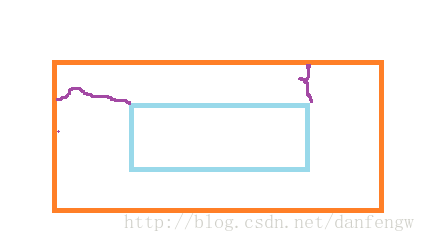
这里用了自定义的属性展示在这里:
<declare-styleable name="NumKeyView">
<attr name="gbColor" format="color|reference">attr>
<attr name="deleteDrawable" format="reference">attr>
declare-styleable>NumKeyView
public class NumKeyView extends KeyboardView implements OnKeyboardActionListener {
//用于区分左下角空白按键,(要与xml里设置的数值相同)
private int KEYCODE_EMPTY=-10;
//删除按键背景图片
private Drawable mDeleteDrawable;
//最下面两个灰色的按键(空白按键跟删除按键)
private int mBgColor;
public NumKeyView(Context context, AttributeSet attrs) {
super(context, attrs);
init(context,attrs,0);
}
public NumKeyView(Context context, AttributeSet attrs, int defStyleAttr) {
super(context, attrs, defStyleAttr);
init(context, attrs, defStyleAttr);
}
private void init(Context context, AttributeSet attrs, int defStyleAttr) {
TypedArray ta=context.obtainStyledAttributes(attrs, R.styleable.NumKeyView);
mBgColor=ta.getColor(R.styleable.NumKeyView_gbColor, Color.RED);
mDeleteDrawable=ta.getDrawable(R.styleable.NumKeyView_deleteDrawable);
ta.recycle();
//获取xml中的按键布局
Keyboard keyboard=new Keyboard(context,R.xml.numkeyview);
setKeyboard(keyboard);
setEnabled(true);
setPreviewEnabled(false);
setOnKeyboardActionListener(this);
}
@Override
public void onDraw(Canvas canvas) {
super.onDraw(canvas);
List keys=getKeyboard().getKeys();
for (Keyboard.Key key:keys){
//绘制空白键
if (key.codes[0]==KEYCODE_EMPTY){
drawKeyBackGround(key,canvas);
}else if (key.codes[0]==Keyboard.KEYCODE_DELETE){
//绘制删除键背景
drawKeyBackGround(key,canvas);
//绘制按键图片
drawkeyDelete(key,canvas);
}
}
}
private void drawKeyBackGround(Keyboard.Key key, Canvas canvas) {
ColorDrawable colordrawable=new ColorDrawable(mBgColor);
colordrawable.setBounds(key.x,key.y,key.x+key.width,key.y+key.height);
colordrawable.draw(canvas);
}
private void drawkeyDelete(Keyboard.Key key, Canvas canvas) {
int intrinsicWidth=mDeleteDrawable.getIntrinsicWidth();
int intrinsicHeight=mDeleteDrawable.getIntrinsicHeight();
int drawWidth=key.width;
int drawHeight=key.height;
if(drawWidth6;
drawHeight=drawHeight/6;
int widthInterval=(key.width-drawWidth)/2;
int heightInterval=(key.height-drawHeight)/2;
mDeleteDrawable.setBounds(key.x+widthInterval,key.y+heightInterval,key.x+widthInterval+drawWidth,key.y+heightInterval+drawHeight);
mDeleteDrawable.draw(canvas);
}
//回调接口
public interface OnKeyPressListener{
//添加数据回调
void onInertKey(String text);
//删除数据回调
void onDeleteKey();
}
private OnKeyPressListener mOnkeyPressListener;
public void setOnKeyPressListener(OnKeyPressListener li){
mOnkeyPressListener=li;
}
@Override
public void onKey(int i, int[] ints) {
if (i==Keyboard.KEYCODE_DELETE&&mOnkeyPressListener!=null){
//添加数据回调
mOnkeyPressListener.onDeleteKey();
}else if (i!=KEYCODE_EMPTY){
//删除数据回调
mOnkeyPressListener.onInertKey(Character.toString((char) i));
}
}
@Override
public void onPress(int i) {
}
@Override
public void onRelease(int i) {
}
@Override
public void onText(CharSequence charSequence) {
}
@Override
public void swipeRight() {
super.swipeRight();
}
@Override
public void swipeDown() {
super.swipeDown();
}
@Override
public void swipeLeft() {
super.swipeLeft();
}
@Override
public void swipeUp() {
super.swipeUp();
}
}
调用
因为使用了自定义属性(AS)所以注意添加下面一行代码
xmlns:app="http://schemas.android.com/apk/res-auto"布局(包名+类名)
"http://schemas.android.com/apk/res/android"
xmlns:app="http://schemas.android.com/apk/res-auto"
android:orientation="vertical"
android:layout_width="match_parent"
android:layout_height="wrap_content">
<com.efly.map.keydemo.mytest.NumKeyView
android:id="@+id/keyboardview"
android:layout_width="match_parent"
android:layout_height="wrap_content"
android:focusable="true"
android:focusableInTouchMode="true"
android:keyBackground="@color/colorAccent"
app:gbColor="#eeeeee"
app:deleteDrawable="@drawable/keyboard_backspace"
/>
其他部分
上面按键部分就做好了,下面看下自定义按键的中上面的接口回调
public class KeyDemo extends AppCompatActivity {
private EditText mEditText;
private NumKeyView mKeyView;
private Button mButton;
private LinearLayout mLinearlayout;
private PopupWindow mPop;
private LinearLayout mProgressBarLn;
private View mPopView;
private Handler mhandler=new Handler(){
@Override
public void handleMessage(Message msg) {
super.handleMessage(msg);
mPop.dismiss();
mKeyView.setVisibility(View.VISIBLE);
mProgressBarLn.setVisibility(View.INVISIBLE);
mButton.setText("完成");
}
};
@Override
protected void onCreate(@Nullable Bundle savedInstanceState) {
super.onCreate(savedInstanceState);
setContentView(R.layout.activity_keyboard);
init();
mButton.setOnClickListener(new View.OnClickListener() {
@Override
public void onClick(View view) {
//点击按钮显示键盘
mPop.showAtLocation(mLinearlayout, Gravity.BOTTOM,0,0);
}
});
//设置回调,并进行文本的插入与删除
mKeyView.setOnKeyPressListener(new NumKeyView.OnKeyPressListener() {
@Override
public void onInertKey(String text) {
if(mEditText.getText().length()<6){
mEditText.append(text);
//文本长度为6时隐藏键盘,显示进度条,一段时间后pop消失
if (mEditText.getText().length()==6){
mKeyView.setVisibility(View.INVISIBLE);
mProgressBarLn.setVisibility(View.VISIBLE);
mhandler.sendEmptyMessageDelayed(0x11,4000);
}
}
}
@Override
public void onDeleteKey() {
int last=mEditText.getText().length();
if (last>0){
//删除最后一位
mEditText.getText().delete(last-1,last);
}
}
});
}
private void init() {
mEditText= (EditText) findViewById(R.id.et);
mButton= (Button) findViewById(R.id.bt);
mLinearlayout= (LinearLayout) findViewById(R.id.ln);
mPop=new PopupWindow();
mPopView=LayoutInflater.from(getApplicationContext()).inflate(R.layout.keyboard_pop,null);
mPop.setContentView(mPopView);
mPop.setTouchable(true);
mPop.setFocusable(true);
mPop.setBackgroundDrawable(new ColorDrawable());
mPop.setWidth(ViewGroup.LayoutParams.MATCH_PARENT);
mPop.setHeight(ViewGroup.LayoutParams.WRAP_CONTENT);
mPop.setAnimationStyle(R.style.PopWindowstyle);
mProgressBarLn= (LinearLayout) mPopView.findViewById(R.id.progressbar_ln);
mKeyView= (NumKeyView) mPopView.findViewById(R.id.keyboardview);
}
}布局
主布局
<LinearLayout xmlns:android="http://schemas.android.com/apk/res/android"
xmlns:app="http://schemas.android.com/apk/res-auto"
android:id="@+id/ln"
android:orientation="vertical"
android:layout_width="match_parent"
android:layout_height="match_parent">
<EditText
android:id="@+id/et"
android:layout_width="match_parent"
android:layout_height="wrap_content" />
<Button
android:id="@+id/bt"
android:layout_width="match_parent"
android:layout_height="wrap_content"
android:text="点击弹出弹出窗"/>
LinearLayout>Pop布局
<FrameLayout xmlns:android="http://schemas.android.com/apk/res/android"
xmlns:app="http://schemas.android.com/apk/res-auto"
android:orientation="vertical"
android:layout_width="match_parent"
android:layout_height="wrap_content">
<com.efly.map.keydemo.mytest.NumKeyView
android:id="@+id/keyboardview"
android:layout_width="match_parent"
android:layout_height="wrap_content"
android:focusable="true"
android:focusableInTouchMode="true"
android:keyBackground="@color/colorAccent"
app:gbColor="#eeeeee"
app:deleteDrawable="@drawable/keyboard_backspace"
/>
<LinearLayout
android:id="@+id/progressbar_ln"
android:orientation="vertical"
android:layout_width="match_parent"
android:layout_height="match_parent"
android:visibility="invisible"
>
<View
android:layout_width="match_parent"
android:layout_height="2px"
android:background="#000000"
>View>
<ProgressBar
android:layout_width="match_parent"
android:layout_height="match_parent"
android:layout_gravity="center"
android:layout_margin="20dp"
style="@android:style/Widget.Holo.ProgressBar.Large"
/>
LinearLayout>
FrameLayout>Pop动画
弹出
<set xmlns:android="http://schemas.android.com/apk/res/android">
<translate
android:fromXDelta="0"
android:fromYDelta="100%"
android:toXDelta="0"
android:toYDelta="0"
android:duration="1000"
>translate>
set>消失
<set xmlns:android="http://schemas.android.com/apk/res/android">
<translate
android:toXDelta="0"
android:fromXDelta="0"
android:fromYDelta="0"
android:toYDelta="100%"
android:duration="1000"
>translate>
set>定义动画