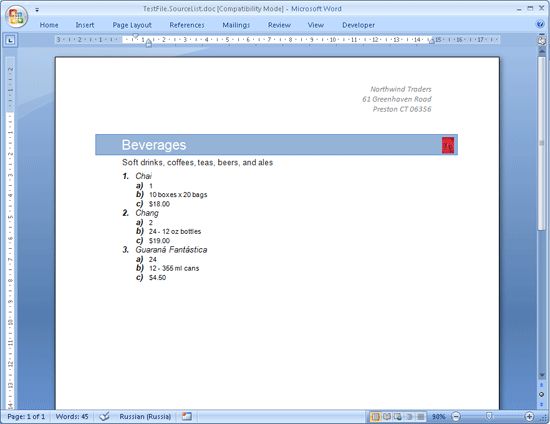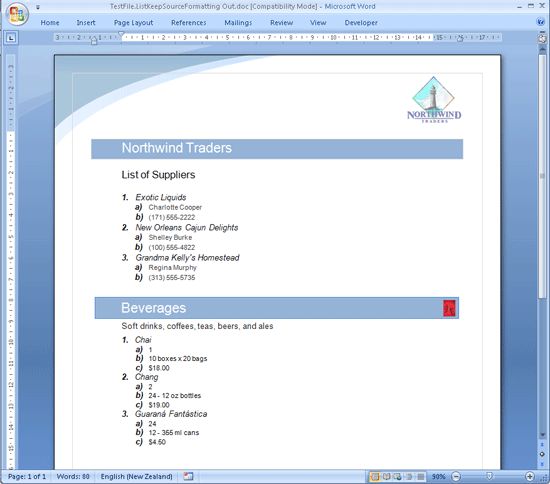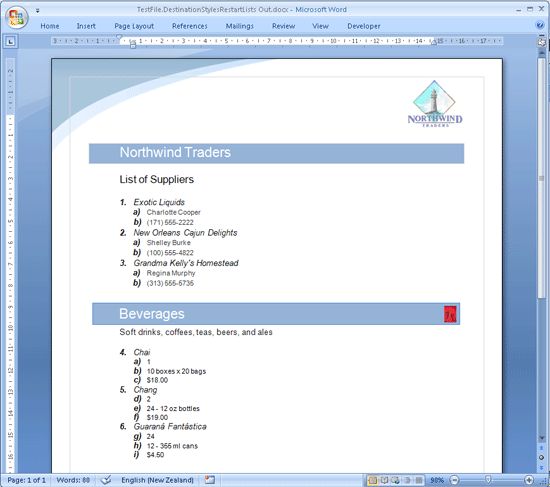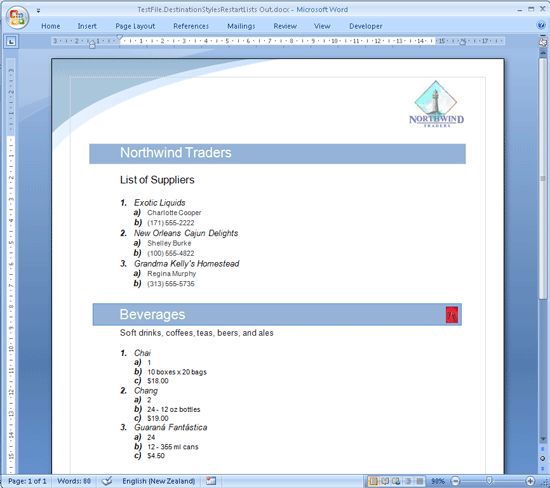Aspose.Words在word文档合并时如何控制列表编号
为了帮助大家在进行word文档合并时灵活地控制列表编号,Aspose.Words for .NET为大家提供了ImportFormatMode属性设置来进行相应的操作。在本文中,我们会给出两个合并前的文件(目标文件和源文件),每个文件都包含一个列表,每个列表都使用了名为 MyStyle的超链接样式,具体如下图:
目标文件:
源文件:
在MyStyle的超链接样式下,用ImportFormatMode.KeepSourceFormatting 保留源文件格式的列表编号的代码如下:
C#
Document dstDoc = new Document(gDataDir + "TestFile.DestinationList.doc");
Document srcDoc = new Document(gDataDir + "TestFile.SourceList.doc");
// Append the content of the document so it flows continuously.
srcDoc.FirstSection.PageSetup.SectionStart = SectionStart.Continuous;
dstDoc.AppendDocument(srcDoc, ImportFormatMode.KeepSourceFormatting);
dstDoc.Save(gDataDir + "TestFile.ListKeepSourceFormatting Out.doc");
Visual Basic
Dim dstDoc As New Document(gDataDir & "TestFile.DestinationList.doc")
Dim srcDoc As New Document(gDataDir & "TestFile.SourceList.doc")
' Append the content of the document so it flows continuously.
srcDoc.FirstSection.PageSetup.SectionStart = SectionStart.Continuous
dstDoc.AppendDocument(srcDoc, ImportFormatMode.KeepSourceFormatting)
dstDoc.Save(gDataDir & "TestFile.ListKeepSourceFormatting Out.doc")
文件合并后效果图如下:
但是,如果我们在MyStyle的超链接样式下,使用ImportFormatMode.UseDestinationStyles 沿用目标文件格式的列表编号,会出现列表自动连续编号,如下图:
如果我们既想要沿用目标文件格式的列表编号,同时又想要防止列表的连续编号的话,我们需要运行以下代码来解决以上问题:
C#
Document dstDoc = new Document(gDataDir + "TestFile.DestinationList.doc");
Document srcDoc = new Document(gDataDir + "TestFile.SourceList.doc");
// Set the source document to continue straight after the end of the destination document.
srcDoc.FirstSection.PageSetup.SectionStart = SectionStart.Continuous;
// Keep track of the lists that are created.
Hashtable newLists = new Hashtable();
// Iterate through all paragraphs in the document.
foreach (Paragraph para in srcDoc.GetChildNodes(NodeType.Paragraph, true))
{
if (para.IsListItem)
{
int listId = para.ListFormat.List.ListId;
// Check if the destination document contains a list with this ID already. If it does then this may
// cause the two lists to run together. Create a copy of the list in the source document instead.
if (dstDoc.Lists.GetListByListId(listId) != null)
{
List currentList;
// A newly copied list already exists for this ID, retrieve the stored list and use it on
// the current paragraph.
if (newLists.Contains(listId))
{
currentList = (List)newLists[listId];
}
else
{
// Add a copy of this list to the document and store it for later reference.
currentList = srcDoc.Lists.AddCopy(para.ListFormat.List);
newLists.Add(listId, currentList);
}
// Set the list of this paragraph to the copied list.
para.ListFormat.List = currentList;
}
}
}
// Append the source document to end of the destination document.
dstDoc.AppendDocument(srcDoc, ImportFormatMode.UseDestinationStyles);
// Save the combined document to disk.
dstDoc.Save(gDataDir + "TestFile.ListUseDestinationStyles Out.docx");
Visual Basic
Dim dstDoc As New Document(gDataDir & "TestFile.DestinationList.doc")
Dim srcDoc As New Document(gDataDir & "TestFile.SourceList.doc")
' Set the source document to continue straight after the end of the destination document.
srcDoc.FirstSection.PageSetup.SectionStart = SectionStart.Continuous
' Keep track of the lists that are created.
Dim newLists As New Hashtable()
' Iterate through all paragraphs in the document.
For Each para As Paragraph In srcDoc.GetChildNodes(NodeType.Paragraph, True)
If para.IsListItem Then
Dim listId As Integer = para.ListFormat.List.ListId
' Check if the destination document contains a list with this ID already. If it does then this may
' cause the two lists to run together. Create a copy of the list in the source document instead.
If dstDoc.Lists.GetListByListId(listId) IsNot Nothing Then
Dim currentList As List
' A newly copied list already exists for this ID, retrieve the stored list and use it on
' the current paragraph.
If newLists.Contains(listId) Then
currentList = CType(newLists(listId), List)
Else
' Add a copy of this list to the document and store it for later reference.
currentList = srcDoc.Lists.AddCopy(para.ListFormat.List)
newLists.Add(listId, currentList)
End If
' Set the list of this paragraph to the copied list.
para.ListFormat.List = currentList
End If
End If
Next para
' Append the source document to end of the destination document.
dstDoc.AppendDocument(srcDoc, ImportFormatMode.UseDestinationStyles)
' Save the combined document to disk.
dstDoc.Save(gDataDir & "TestFile.ListUseDestinationStyles Out.docx")
代码运行后效果图如下: