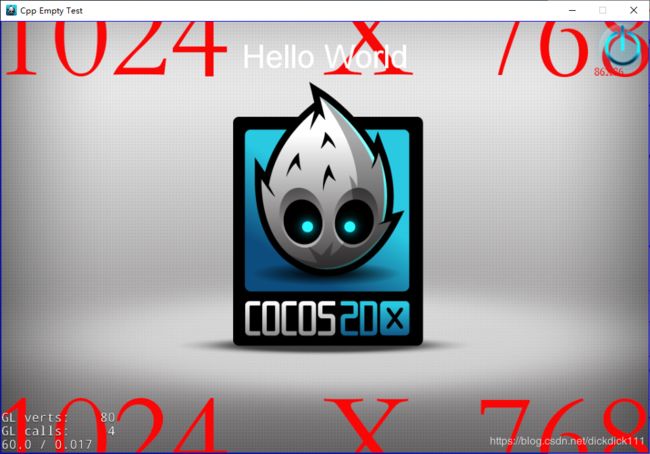Cocos2d-x引擎学习笔记(一)—— cpp-empty-test程序流程
cpp-empty-test程序流程
cocos2d-x版本:3.17.2
运行环境:Visual Studio 2017
解决方案配置:Debug Win32
1.程序入口 main.cpp
#include "main.h"
#include "../Classes/AppDelegate.h"
USING_NS_CC;
int WINAPI _tWinMain(HINSTANCE hInstance,
HINSTANCE hPrevInstance,
LPTSTR lpCmdLine,
int nCmdShow)
{
UNREFERENCED_PARAMETER(hPrevInstance);
UNREFERENCED_PARAMETER(lpCmdLine);
// 创建一个应用程序的实例
AppDelegate app;
// 单例模式,运行
return Application::getInstance()->run();
}
main函数只做了两个操作,一是创建应用程序实例,二是执行该实例。而其细节都被封装到了AppDelegate中,而这个类是基于cocos2d::Application类的派生类。
class AppDelegate : private cocos2d::Application
{
···
}
2. Application类
上面说到程序实例的运行都被封装到了AppDelegate类里面,故这里先来分析一下它的基类Application,由于我使用的是win32平台运行,故这里的Application头文件为CCApplication-win32.h.
class CC_DLL Application : public ApplicationProtocol
{
public:
Application();
virtual ~Application();
// 运行消息循环
int run();
// 获取实例,单例模式
static Application* getInstance();
// 旧版本的用法,现在用getInstance代替
CC_DEPRECATED_ATTRIBUTE static Application* sharedApplication();
// 设置动画时间间隔,重载函数
virtual void setAnimationInterval(float interval) override;
// 获取当前的语言类型
virtual LanguageType getCurrentLanguage();
// 获取当前语言类型的代码
virtual const char * getCurrentLanguageCode();
// 获取目标的平台
virtual Platform getTargetPlatform();
// 获取应用的版本
virtual std::string getVersion() override;
// 在默认浏览器中打开网址
virtual bool openURL(const std::string &url);
// 旧api,设置资源的根目录。现使用FileUtils::getInstance()->setSearchPaths()代替
CC_DEPRECATED_ATTRIBUTE void setResourceRootPath(const std::string& rootResDir);
// 旧api,获取资源的根目录。现使用FileUtils::getInstance()->getSearchPaths()代替
CC_DEPRECATED_ATTRIBUTE const std::string& getResourceRootPath(void);
void setStartupScriptFilename(const std::string& startupScriptFile);
const std::string& getStartupScriptFilename(void)
{
return _startupScriptFilename;
}
protected:
HINSTANCE _instance;
HACCEL _accelTable;
LARGE_INTEGER _animationInterval;
std::string _resourceRootPath;
std::string _startupScriptFilename;
// 用于单例模式
static Application * sm_pSharedApplication;
};
sm_pSharedApplication它是一个静态变量,保存的是Application* ,用于单例,即每次只会存在一个应用,且保存在sm_pSharedApplication。以后可以使用Application的静态方法来获得sm_pSharedApplication。
这里最为关键的就是这个run()函数,其实现如下
// 程序运行
int Application::run()
{
PVRFrameEnableControlWindow(false);
UINT TARGET_RESOLUTION = 1; // 1 millisecond target resolution
TIMECAPS tc;
UINT wTimerRes = 0;
if (TIMERR_NOERROR == timeGetDevCaps(&tc, sizeof(TIMECAPS)))
{
wTimerRes = std::min(std::max(tc.wPeriodMin, TARGET_RESOLUTION), tc.wPeriodMax);
timeBeginPeriod(wTimerRes);
}
// Main message loop: 主消息循环
LARGE_INTEGER nLast;
LARGE_INTEGER nNow;
// 获取当前的计数值,即频率x当前时间
QueryPerformanceCounter(&nLast);
initGLContextAttrs();
// Initialize instance and cocos2d.
if (!applicationDidFinishLaunching())
{
return 1;
}
auto director = Director::getInstance();
auto glview = director->getOpenGLView();
// retain glview 避免在主循环被释放掉
glview->retain();
LONGLONG interval = 0LL;
LONG waitMS = 0L;
// WINDOWS高精度定时器的用法,先获取频率
LARGE_INTEGER freq;
QueryPerformanceFrequency(&freq);
while(!glview->windowShouldClose())
{
// 取得当前的计数值,即频率x当前时间
QueryPerformanceCounter(&nNow);
interval = nNow.QuadPart - nLast.QuadPart;
if (interval >= _animationInterval.QuadPart)
{
// 如果时间流逝达到了设定的FPS时间差,则更新计数值。
nLast.QuadPart = nNow.QuadPart;
// 这里是设备渲染场景的函数
director->mainLoop();
glview->pollEvents();
}
else
{
waitMS = (_animationInterval.QuadPart - interval) * 1000LL / freq.QuadPart - 1L;
if (waitMS > 1L)
Sleep(waitMS);
}
}
// 如果窗口是手动关闭,那么Director还需要执行清理
if (glview->isOpenGLReady())
{
director->end();
director->mainLoop();
director = nullptr;
}
glview->release();
if (wTimerRes != 0)
{
timeEndPeriod(wTimerRes);
}
return 0;
}
这部分可以看成三个主要的步骤,初始化,主循环,退出主循环。
这里主要看主循环部分。
while(!glview->windowShouldClose())
{
// 取得当前的计数值,即频率x当前时间
QueryPerformanceCounter(&nNow);
interval = nNow.QuadPart - nLast.QuadPart;
if (interval >= _animationInterval.QuadPart)
{
// 如果时间流逝达到了设定的FPS时间差,则更新计数值。
nLast.QuadPart = nNow.QuadPart;
// 这里是消息循环与设备渲染场景的函数
director->mainLoop();
glview->pollEvents();
}
else
{
waitMS = (_animationInterval.QuadPart - interval) * 1000LL / freq.QuadPart - 1L;
if (waitMS > 1L)
Sleep(waitMS);
}
}
其中,执行消息循环的是director导演类中的mainLoop,而glview代表OpenGL显示窗口,它封装了使用OpengGL做为显示底层API的一个基本的WINDOWS窗体的创建与控制,控制包括对于键盘鼠标等操作的响应。
3. Director导演类
上面看到Application执行消息循环与绘制场景的实际上是调用director的mainLoop()来执行。
void Director::mainLoop()
{
// 清除导演
if (_purgeDirectorInNextLoop)
{
_purgeDirectorInNextLoop = false;
purgeDirector();
}
// 重新开始导演
else if (_restartDirectorInNextLoop)
{
_restartDirectorInNextLoop = false;
restartDirector();
}
// 正常情况
else if (! _invalid)
{
drawScene();
// release the objects 释放其管理的内存
PoolManager::getInstance()->getCurrentPool()->clear();
}
}
mainLoop函数主要分清除、重新开始、正常三种情况,而正常情况中调用了drawScene()来进行绘制,然后再释放当前的内存。
// Draw the Scene
void Director::drawScene()
{
// 计算帧之间的时间间隔,下面根据这个时间间隔来判断是否应该进行操作
calculateDeltaTime();
if (_openGLView)
{
_openGLView->pollEvents();
}
// Director没有暂停的情况下,更新定时器,分发update后的消息
if (! _paused)
{
_eventDispatcher->dispatchEvent(_eventBeforeUpdate);
_scheduler->update(_deltaTime);
_eventDispatcher->dispatchEvent(_eventAfterUpdate);
}
// 清除缓存区
_renderer->clear();
experimental::FrameBuffer::clearAllFBOs();
_eventDispatcher->dispatchEvent(_eventBeforeDraw);
// 清除完缓存区后,设置下个场景
if (_nextScene)
{
setNextScene();
}
pushMatrix(MATRIX_STACK_TYPE::MATRIX_STACK_MODELVIEW);
// 如果需要切换场景,就设置下一个要渲染的场景
if (_runningScene)
{
#if (CC_USE_PHYSICS || (CC_USE_3D_PHYSICS && CC_ENABLE_BULLET_INTEGRATION) || CC_USE_NAVMESH)
_runningScene->stepPhysicsAndNavigation(_deltaTime);
#endif
// clear draw stats
_renderer->clearDrawStats();
// render the scene 渲染场景
if(_openGLView)
_openGLView->renderScene(_runningScene, _renderer);
// 分发渲染后的消息
_eventDispatcher->dispatchEvent(_eventAfterVisit);
}
// 渲染notifications结点
if (_notificationNode)
{
_notificationNode->visit(_renderer, Mat4::IDENTITY, 0);
}
updateFrameRate();
// 渲染FPS等帧频显示
if (_displayStats)
{
#if !CC_STRIP_FPS
showStats();
#endif
}
// 渲染
_renderer->render();
// 事件分发
_eventDispatcher->dispatchEvent(_eventAfterDraw);
popMatrix(MATRIX_STACK_TYPE::MATRIX_STACK_MODELVIEW);
_totalFrames++;
// 调用opengl的api,交换buffers中的内容
if (_openGLView)
{
_openGLView->swapBuffers();
}
if (_displayStats)
{
#if !CC_STRIP_FPS
calculateMPF();
#endif
}
}
这是整个cocos引擎的渲染控制函数,管理了场景切换,事件分发,渲染等。而实际渲染的工作继续交给了reander来进行渲染,这也很符合Director的设计,导演不需要去真正干某件事,但是知道这件事情分发给谁来做。后面再进行渲染_renderer->render()与事件分发_eventDispatcher->dispatchEvent()的分析,下面回到我们的AppDelegate中。
4. AppDelegate类
上面已经知道主函数是通过new一个AppDelegate做为程序对象,它在启动的时候就调用了applicationDidFinishLaunching()函数,它负责的工作包括设置一些openGL的数据、资源路径,及加载demo主类。
class AppDelegate : private cocos2d::Application
{
public:
AppDelegate();
virtual ~AppDelegate();
virtual void initGLContextAttrs();
// 重载应用程序启动后调用的处理函数
virtual bool applicationDidFinishLaunching();
// 重载应用程序转入后台时调用的函数
virtual void applicationDidEnterBackground();
// 重载应用程序恢复前台时调用的函数
virtual void applicationWillEnterForeground();
};
bool AppDelegate::applicationDidFinishLaunching()
{
// Initialize director
auto director = Director::getInstance();
auto glview = director->getOpenGLView();
if(!glview) {
// 调用glview创建标题为"Cpp Empty Test"的windows窗口
glview = GLViewImpl::create("Cpp Empty Test");
director->setOpenGLView(glview);
}
// 设置图标icon
#if (CC_TARGET_PLATFORM == CC_PLATFORM_LINUX)
std::vector<std::string> icons;
FileUtils::getInstance()->listFilesRecursively("icons", &icons);
#else
std::string icons = "icons/[email protected]";
#endif /* (CC_TARGET_PLATFORM == CC_PLATFORM_LINUX) */
glview->setIcon(icons);
director->setOpenGLView(glview);
// 设置分辨率
glview->setDesignResolutionSize(designResolutionSize.width, designResolutionSize.height, ResolutionPolicy::NO_BORDER);
Size frameSize = glview->getFrameSize();
vector<string> searchPath;
if (frameSize.height > mediumResource.size.height)
{
searchPath.push_back(largeResource.directory);
director->setContentScaleFactor(MIN(largeResource.size.height/designResolutionSize.height, largeResource.size.width/designResolutionSize.width));
}
// If the frame's height is larger than the height of small resource size, select medium resource.
else if (frameSize.height > smallResource.size.height)
{
searchPath.push_back(mediumResource.directory);
director->setContentScaleFactor(MIN(mediumResource.size.height/designResolutionSize.height, mediumResource.size.width/designResolutionSize.width));
}
// If the frame's height is smaller than the height of medium resource size, select small resource.
else
{
searchPath.push_back(smallResource.directory);
director->setContentScaleFactor(MIN(smallResource.size.height/designResolutionSize.height, smallResource.size.width/designResolutionSize.width));
}
// 设置搜索路径
FileUtils::getInstance()->setSearchPaths(searchPath);
// 打开显示FPS的开关
director->setDisplayStats(true);
// 设置FPS
director->setAnimationInterval(1.0f / 60);
// Create a scene. it's an autorelease object
// 创建HelloWorld场景
auto scene = HelloWorld::scene();
// 运行
director->runWithScene(scene);
return true;
}
这里就真正到我们绘制场景与运行的函数,该场景HelloWorld::scene()就是我们显示界面的元素。然后将该场景交给director来运行。
5. HelloWorld场景类
class HelloWorld : public cocos2d::Scene
{
public:
virtual bool init() override;
static cocos2d::Scene* scene();
// a selector callback
void menuCloseCallback(Ref* sender);
// implement the "static create()" method manually
CREATE_FUNC(HelloWorld);
};
这里的场景很简单,无非就是几个简单的cocos组件元素,加上一个按键的回调函数,用于关闭窗口。
场景截图:
场景初始化函数,里面都是使用cocos引擎帮我们封装好的api即可,包括初始化元素,设置位置,设置回调函数等等。
bool HelloWorld::init()
{
//////////////////////////////
// 1. super init first
if ( !Scene::init() )
{
return false;
}
float ratio = 0.5;
//ratio = ispc::clampf_ispc(ratio, 0.0f, 1.0f);
auto visibleSize = Director::getInstance()->getVisibleSize();
auto origin = Director::getInstance()->getVisibleOrigin();
// 创建右上方的关闭按钮
auto closeItem = MenuItemImage::create(
"CloseNormal.png",
"CloseSelected.png",
CC_CALLBACK_1(HelloWorld::menuCloseCallback,this));
closeItem->setPosition
(origin + Vec2(visibleSize) - Vec2(closeItem->getContentSize() / 2));
// 创建菜单
auto menu = Menu::create(closeItem, nullptr);
menu->setPosition(Vec2::ZERO);
this->addChild(menu, 1);
// 创建“Hello World”的label
auto label = Label::createWithTTF("Hello World", "fonts/arial.ttf", TITLE_FONT_SIZE);
// 设置label的位置为居中
label->setPosition(origin.x + visibleSize.width/2,
origin.y + visibleSize.height
- label->getContentSize().height);
// add the label as a child to this layer
this->addChild(label, 1);
// 添加背景图
auto sprite = Sprite::create("HelloWorld.png");
// 设置位置
sprite->setPosition(Vec2(visibleSize / 2) + origin);
// add the sprite as a child to this layer
this->addChild(sprite);
auto drawNode = DrawNode::create();
drawNode->setPosition(Vec2(0, 0));
addChild(drawNode);
Rect safeArea = Director::getInstance()->getSafeAreaRect();
drawNode->drawRect(safeArea.origin, safeArea.origin + safeArea.size, Color4F::BLUE);
return true;
}
到此,我们的第一个HelloWorld程序的分析就结束了,我们通过从Main函数出发,一步步找到cocos绘制运行的流程,大致理清楚了每个类的作用,后面再对cocos渲染与绘制流程进行深入的分析,如Render类;还要对cocos消息事件分发的流程进行分析,如eventDispatcher等。