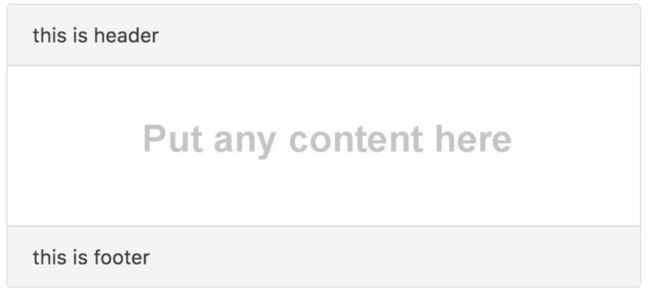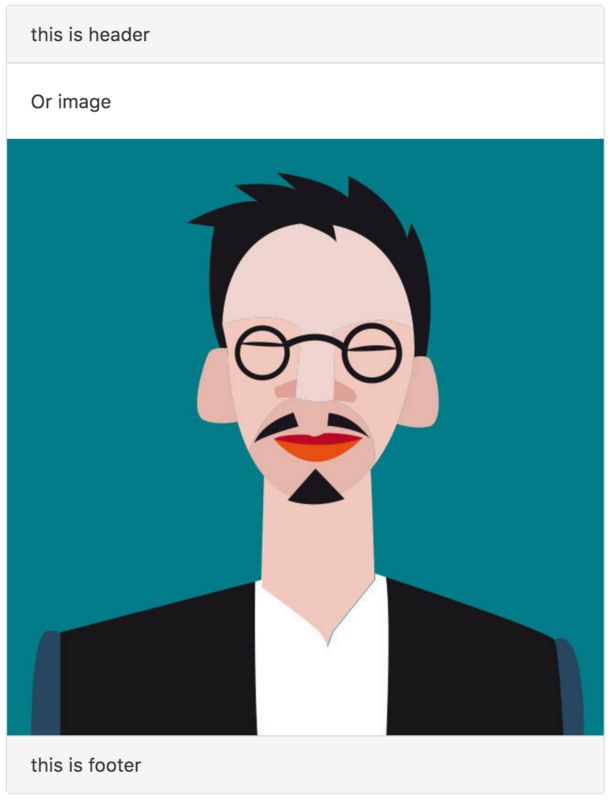1 为什么要用transclusion(嵌入包含)
不要被术语嵌入包含所迷惑,下面用一个简单的例子将它说明清楚。
现有一个卡片组件(card component),它由header、body和footer三个部分组成。
- 该卡片的布局(3个部分)和颜色(header和footer的背景色为灰色)是固定的;
- header和footer只允许文本内容;
- body中可以是任何形式的内容。
比如,我们可以这样使用该组件:
或者这样:
亦或者这样
总之非常方便。
问题来了,我们该如何实现**头部和尾部格式固定,而body中的内容可以动态显示呢?
--答案是使用嵌入包含**。
2 什么是transclusion(嵌入包含)
transclusion是一个方法,允许你定义个固定视图模板的同时,还可以通过
很有意思吧,下面我们就来实现一下。
3 实现嵌入包含transclusion
3.1 App结构
|- app/
|- app.component.html
|- app.component.ts
|- app.module.ts
|- card.component.ts
|- card.component.html
|- main.ts
|- index.html
|- systemjs.config.js
|- tsconfig.json3.2 单插槽的嵌入包含
定义组件
// card.component.ts
import { Component, Input, Output } from '@angular/core';
@Component({
selector: 'card',
templateUrl: 'card.component.html',
})
export class CardComponent {
@Input() header: string = 'this is header';
@Input() footer: string = 'this is footer';
}组件模板template:
{{ header }}
使用组件
现在我们已经定义好了一个组件,接下来我们将使用它。
Single slot transclusion
最后在根模块的declarations中声明添加即可。
import { NgModule } from '@angular/core';
import { BrowserModule } from '@angular/platform-browser';
import { AppComponent } from './app.component';
import { CardComponent } from './card.component'; // import card component
@NgModule({
imports: [ BrowserModule ],
declarations: [ AppComponent, CardComponent ], // add in declaration
bootstrap: [ AppComponent ],
})
export class AppModule { }好了,大功告成,保存并运行吧。div.card-block中的内容将会代替
3.3 插槽的选择器
接受一个select属性,让插槽具有选择性。
{{ header }}
注意,我们添加了select=[card-body],这里意思是“让包含card-body属性的元素取代我”。
接着,在html中添加card-body属性。
Single slot transclusion
保存并运行,一切照常运行。
现在,如果移除card-body,卡片body什么也显示不出来,那是因为我们定义的card-body属性的元素才可以代替插槽。
3.4 强大的选择器
select属性非常强大。举几个例子,
3.4.1 带值的属性
...
3.4.2 使用CSS选择器
card.component.html
...
app.component.html
...
...
...除此之外,例如select=[card][body],selector=".card.body"
3.4.3 使用HTML标签
card.component.html
...
app.component.html
...
...
... 但是,你会遇到一个错误:Unhandled Promise rejection: Template parse errors: 'card-body' is not a known element。
Angular 2不认识card-body标签,它既不是指令,也不是组件。一个快速回避该错误的方法是:在模块元数据中添加属性schemas,如下:
// app.module.ts
import { NgModule, NO_ERRORS_SCHEMA } from '@angular/core'; //
import { BrowserModule } from '@angular/platform-browser';
import { AppComponent } from './app.component';
import { CardComponent } from './card.component';
@NgModule({
imports: [ BrowserModule ],
declarations: [ AppComponent, CardComponent ],
bootstrap: [ AppComponent ],
schemas: [ NO_ERRORS_SCHEMA ] // add this line
})
export class AppModule { }
3.5 多插槽的嵌入包含
app
Multi slot transclusion
New header
New footer
4 总结
我们应该使用哪个选择器呢?属性选择器?html标签?类选择器?
视情况而定。我更偏向于使用属性选择器,因为它更易读。HTML标签易读但需要在元数据中添加schema属性。
应该尽可能避免使用类选择器,因为不直观。你第一眼看到它时,第一反应不是“嵌入包含”,除非你阅读了组件的源码。当然了,这都取决于你!
好了,就到这里!祝coding愉快!