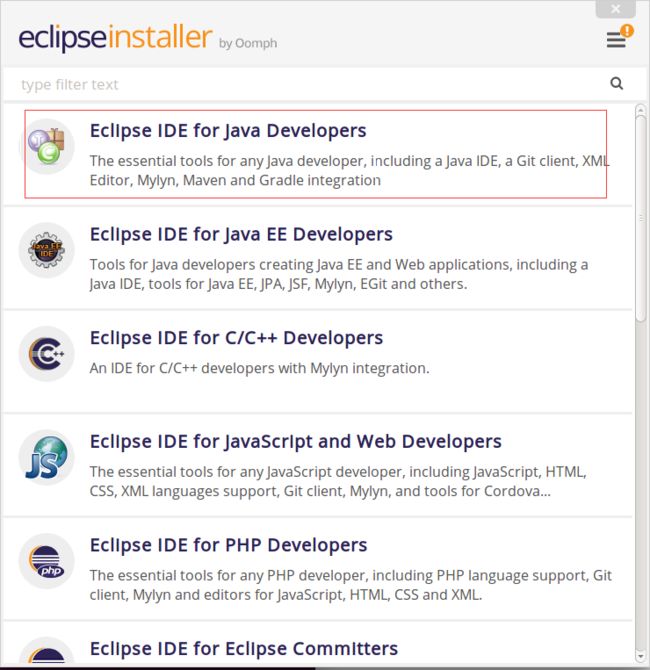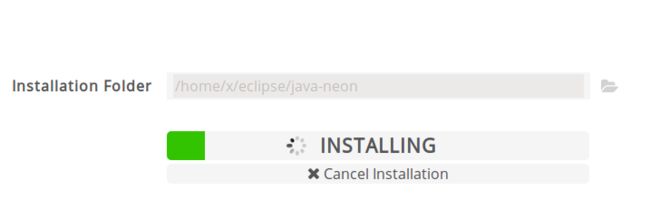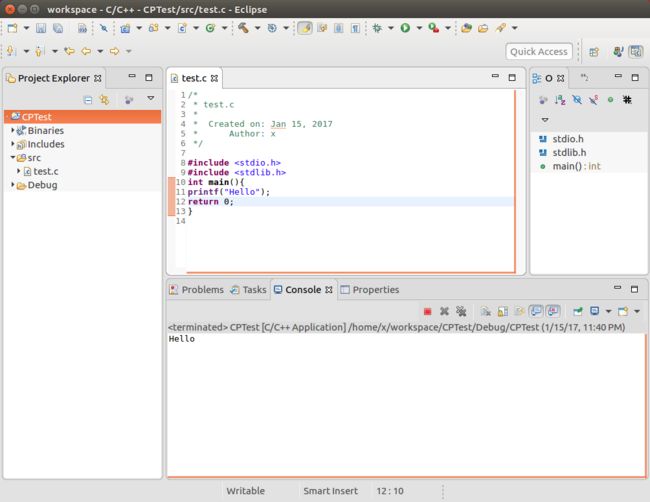How to install Softwares on ubuntu
所以这里主要总结在终端通过命令行方式进行的软件包安装、卸载和删除的方法.
一、Ubuntu中软件安装方法
1、APT方式
(1)普通安装:apt-get install softname1 softname2 …;
(2)修复安装:apt-get -f install softname1 softname2... ;(-f Atemp to correct broken dependencies)
(3)重新安装:apt-get --reinstall install softname1 softname2...;
apt-get install xxx 安装xxx 。如果带有参数,那么-d 表示仅下载 ,-f 表示强制安装
apt-get remove xxx 卸载xxx
apt-get update 更新软件信息数据库
apt-get upgrade 进行系统升级
apt-cache search XXX XXX 搜索软件包
卸载并清除配置 命令: apt-get remove --purge softname1
Tips:建议您经常使用“apt-get update”命令来更新您的软件信息数据库
2、Dpkg方式
(1)普通安装:dpkg -i package_name.deb
3、源码安装(.tar、tar.gz、tar.bz2、tar.Z)
首先解压缩源码压缩包然后通过tar命令来完成
a.解xx.tar.gz:tar zxf xx.tar.gz
b.解xx.tar.Z:tar zxf xx.tar.Z
c.解xx.tgz:tar zxf xx.tgz
d.解xx.bz2:bunzip2 xx.bz2
e.解xx.tar:tar xf xx.tar
然后进入到解压出的目录中,建议先读一下README之类的说明文件,因为此时不同源代码包或者预编译包可能存在差异,然后建议使用ls -F --color或者ls -F命令(实际上我的只需要 l 命令即可)查看一下可执行文件,可执行文件会以*号的尾部标志。
一般依次执行./configure
make
sudo make install
即可完成安装。
二、Ubuntu中软件包的卸载方法
1、APT方式
(1)移除式卸载:apt-get remove softname1 softname2 …;(移除软件包,当包尾部有+时,意为安装)
(2)清除式卸载 :apt-get --purge remove softname1 softname2...;(同时清除配置)
清除式卸载:apt-get purge sofname1 softname2...;(同上,也清除配置文件)
2、Dpkg方式
(1)移除式卸载:dpkg -r pkg1 pkg2 ...;
(2)清除式卸载:dpkg -P pkg1 pkg2...;
search apt eclipse, we saw eclipse is a green software.
So, search how to install eclipse in ubuntu
Eclipse IDE 是一个开源的、快速、功能齐全的Java开发软件。它是符合标准的并且能在任何有Java虚拟机的操作系统上运行。
Ubuntu源有带Eclipse,但版本通常是比官网的版本旧的,额外的插件一律没有,默认只能开发 Java 程序,推荐后续直接从官网上下载 Eclipse 安装,有各类捆绑插件用于不同开发用途的 Eclipse 压缩包。
sudo apt-get install eclipse
practice
1 prepare JDK
1、如果你在 Ubuntu 软件中心安装过 OpenJDK,请先使用如下命令将其删除:
sudo apt-get purge openjdk*
2、添加 PPA 源
sudo add-apt-repository ppa:webupd8team/java
3、更新下源数据库
sudo apt-get update
4安装 Oracle Java 8
sudo apt-get install oracle-java7-installer
2.下载 Eclipse 最新版
3. Extract Eclipse to /opt/ for global use
cd /opt/ && sudo tar -zxvf ~/下载/eclipse-*.tar.gz
cd /opt/ && sudo tar -zxvf ~/Downloads/eclipse-*.tar.gz
sudo tar zxvf '/tmp/eclipse-jee-luna-SR2-linux-gtk.tar.gz' -C /usr/lib
which folder? I choose /opt/, there is nothing in it.
I choose cd /opt/ && sudo tar -zxvf ~/Downloads/eclipse-*.tar.gz
I found in the folder, a new folder eclipse-installer appears.
4. Create a launcher shortcut for Eclipse
- Press Ctrl+Alt+T, paste below command into the terminal and hit enter
gksudo gedit /usr/share/applications/eclipse.desktop
Above command will create and open the launcher file for eclipse with gedit text editor. - Paste below content into the opened file and save it.
[Desktop Entry]
Type=Application
Name=Eclipse
Comment=Eclipse Integrated Development Environment
Icon=/usr/lib/eclipse/icon.xpm
Exec=/usr/lib/eclipse/eclipse
Terminal=false
Categories=Development;IDE;Java;
5. I found I download an installer, not eclipse
eclipse has many version, which one is good?
Eclipse各个版本的区别以及选择标准
经常用到的是前五个版本:Eclipse IDE for Java EE Developers:是为J2EE开发的版本;
Eclipse Classic:是Eclipse的经典版本,没有安装任何插件,纯净版,需要什么插件可以自己安装,Java初学者建议使用该版本;
Eclipse IDE for Java Developers:适用于Java开发;
Eclipse IDE for C/C++ Developers:适用于C/C++开发;
Eclipse for Mobile Developers:适用于Java手机开发
Eclipse for RCP/Plug-in Developers:用于RCP和插件开发
那么它们之间到底有什么区别呢,最大的区别就是标题和解压包大小不同。下载解压后就会发现,不同的Eclipse版本之间就是plugins/features目录下的文件不同而已。一个标准的Eclipse的,给它添加一些JEE开发需要的plugins,比如WTP,WST等等,它摇身一变就变成”Eclipse IDE for Java EE“了。其他的也一样。作为一个熟练的Eclipse使用者,选择哪一个都可以,需要的plugin可以从Eclipse官网轻松获取。
6. choose one to install
Currently there is no Eclipse classic, so, we can choose a second best.
I choose the simplest one
just use the installer.
install successfully.
7. make shortcut
make link--> move the shortcut to desktop
8. Hello, World
- Project
选择“File→New→Project...”,选择“Java Project”,点击“Next”,便打开了“New Java Project”向导。在“Project name”中填入“HelloWorld”,不需要进行其他设置,直接左击“Finish”按钮。 - HelloWorldApp类
选择“File→New→Class”,在“New Java Class”向导中的Name框中输入“HelloWorldApp”,并且在“public static void main(String[] args)”选项前面打上勾。
这时,向导会有一个提示,由于项目简单,不需要用到package,所以不必理会。最后按下“Finish”按钮。这时你会发现,上期连载中的Hello World!程序框架代码已经自动生成。这就是Eclipse的代码生成(Code Generation)特性。 - 添加打印语句
在main中添加
System.out.println("Hello World! A message from Xinyuan Chen"); - 运行Java程序
Okay
第二次在虚拟机上安装JDK等
170116
使用ppa/源方式安装
1.添加ppa
sudo add-apt-repository ppa:webupd8team/java
sudo apt-get update
2.安装oracle-java-installer
jdk8
sudo apt-get install oracle-java8-installer
3.设置系统默认jdk
sudo update-java-alternatives -s java-8-oracle
如果即安装了jdk7,又安装了jdk8,要实现两者的切换,可以:
jdk8 切换到jdk7sudo update-java-alternatives -s java-7-oracle
jdk7 切换到jdk8sudo update-java-alternatives -s java-8-oracle
4.测试jdk 是是否安装成功:
java -version
javac -version
whereis java
which java
Ubuntu 安装 JDK 7 / JDK8 的两种方式
Install Eclipse
x@ubuntu:~/Downloads$ pwd
/home/x/Downloads
x@ubuntu:~/Downloads$ sudo tar zxvf eclipse-inst-linux64.tar.gz -C /home/x/Downloads
note: previously, I can't open the icon.exe. but this time, I can, it is the problem of the system. Thus, re-install the ubunut system.
choose the simplest
安装结束就可以打开
CDT
然后我们安装c/c++支持,打开Eclipse,在Help,Install New Software,点work with后面的Add来添加,
Location:http://download.eclipse.org/tools/cdt/releases/indigo
选择第一个CDT Main Features,一路Next就好了
一路Next就好了
安装完成后重启Eclipse,就可以新建C++ project了
ubuntu下使用Eclipse搭建C++开发环境
new a C project and .c file--> build-->run
5 怎么安装jdk
http://www.linuxidc.com/Linux/2016-05/131348.htm