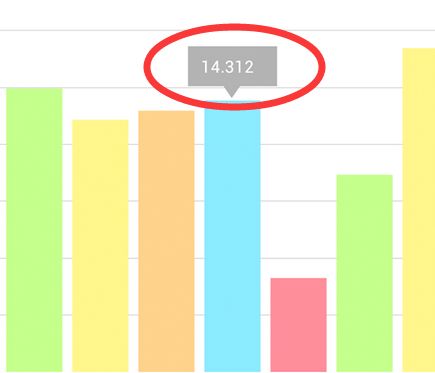----------目录一步一步教你写股票走势图——分时图一(概述)一步一步教你写股票走势图——分时图二(自定义xy轴)一步一步教你写股票走势图——分时图三(对齐图表、自定义柱状图高亮)一步一步教你写股票走势图——分时图四(高亮联动)一步一步教你写股票走势图——分时图五(自定义标记)----------demo更新地址https://github.com/AndroidJiang/StockChart----------分时图开发到现在,基本已经完成了,这部分开发完,就会开始着手k线图部分的开发。于是我们做了最后的对比,看下还有什么地方需要增加修改,最后发现,还有标记视图没有,先看下什么是标记视图(博主不知道这个名字叫啥,自己起的):
我们可以看到高亮线的左右两边分别标记了y轴的左右两边的数据, 而且左右滑动的时候,他们位置会随着交界点的变化而变。本节将会介绍下如何去自定义左右两个标记,相信小伙伴们理解之后,中间的白点也是可以自己任意添加的,不妨在本篇结束后,自己动手试一试!好了,我们开始本章节的内容吧!相信有的小伙伴们在刚使用MP这个库的时候,一定见过如下的东东: 没错,这就是标记视图,选中某条数据的情况下,出现的视图,我们就仿照它就没错。看源码---MarkerViewpublic abstract class MarkerView extends RelativeLayout { /** * Constructor. Sets up the MarkerView with a custom layout resource. * * @param context * @param layoutResource the layout resource to use for the MarkerView */ public MarkerView(Context context, int layoutResource) { super(context); setupLayoutResource(layoutResource); } /** * Sets the layout resource for a custom MarkerView. * * @param layoutResource */ private void setupLayoutResource(int layoutResource) { View inflated = LayoutInflater.from(getContext()).inflate(layoutResource, this); inflated.setLayoutParams(new LayoutParams(LayoutParams.WRAP_CONTENT, LayoutParams.WRAP_CONTENT)); inflated.measure(MeasureSpec.makeMeasureSpec(0, MeasureSpec.UNSPECIFIED), MeasureSpec.makeMeasureSpec(0, MeasureSpec.UNSPECIFIED)); // measure(getWidth(), getHeight()); inflated.layout(0, 0, inflated.getMeasuredWidth(), inflated.getMeasuredHeight()); } /** * Draws the MarkerView on the given position on the screen with the given Canvas object. * * @param canvas * @param posx * @param posy */ public void draw(Canvas canvas, float posx, float posy) { // take offsets into consideration posx += getXOffset(posx); posy += getYOffset(posy); // translate to the correct position and draw canvas.translate(posx, posy); draw(canvas); canvas.translate(-posx, -posy); } /** * This method enables a specified custom MarkerView to update it's content everytime the MarkerView is redrawn. * * @param e The Entry the MarkerView belongs to. This can also be any subclass of Entry, like BarEntry or * CandleEntry, simply cast it at runtime. * @param highlight the highlight object contains information about the highlighted value such as it's dataset-index, the * selected range or stack-index (only stacked bar entries). */ public abstract void refreshContent(Entry e, Highlight highlight); /** * Use this to return the desired offset you wish the MarkerView to have on the x-axis. By returning -(getWidth() / * 2) you will center the MarkerView horizontally. * * @param xpos the position on the x-axis in pixels where the marker is drawn * @return */ public abstract int getXOffset(float xpos); /** * Use this to return the desired position offset you wish the MarkerView to have on the y-axis. By returning * -getHeight() you will cause the MarkerView to be above the selected value. * * @param ypos the position on the y-axis in pixels where the marker is drawn * @return */ public abstract int getYOffset(float ypos);}构造函数中要传入显示的布局文件,draw会根据传入的position定位,refreshContent更新里面的文本。源码读起来很简单,只有几个方法而已,我们在实例的时候只需传入我们的布局即可,于是我们模仿了一个写法:
public class MyMarkerView extends MarkerView { private TextView markerTv; public MyMarkerView(Context context, int layoutResource) { super(context, layoutResource); markerTv = (TextView) findViewById(R.id.marker_tv); } @Override public void refreshContent(Entry e, Highlight highlight) { } @Override public int getXOffset(float xpos) { return 0; } @Override public int getYOffset(float ypos) { return 0; }}…… private void setMarkerView(){ MyMarkerView myMarkerView = new MyMarkerView(MinutesActivity.this, R.layout.mymarkerview); lineChart.setMarkerView(myMarkerView); }最后图表进行设置markerview,我们看下效果图:
这里写图片描述
public void setHighlightValue(Entry e, Highlight h) { this.e = e; if (mData == null) mIndicesToHighlight = null; else { mIndicesToHighlight = new Highlight[]{ h}; } invalidate(); } @Override protected void drawMarkers(Canvas canvas) { if (mIndicesToHighlight != null && myMarkerViewLeft != null && myMarkerViewRight != null) { for (int i = 0; i < mIndicesToHighlight.length; i++) { Entry e = this.e; if (e == null || e.getXIndex() != mIndicesToHighlight[i].getXIndex()) continue; e=mData.getEntryForHighlight(mIndicesToHighlight[i]); float[] pos = getMarkerPosition(e, mIndicesToHighlight[i]); Log.e("!!!!",pos[0]+","+pos[1]); myMarkerViewLeft.draw(canvas, mViewPortHandler.contentLeft() - myMarkerViewLeft.getWidth(), pos[1] - myMarkerViewLeft.getHeight() / 2); myMarkerViewRight.draw(canvas, mViewPortHandler.contentRight(), pos[1] - myMarkerViewRight.getHeight() / 2); float yValForXIndex1 = minuteHelper.getDatas().get(mIndicesToHighlight[i].getXIndex()).chengjiaojia; float yValForXIndex2 = minuteHelper.getDatas().get(mIndicesToHighlight[i].getXIndex()).percentage; myMarkerViewLeft.setData(yValForXIndex1); myMarkerViewRight.setData(yValForXIndex2); myMarkerViewLeft.refreshContent(e, mIndicesToHighlight[i]); myMarkerViewRight.refreshContent(e, mIndicesToHighlight[i]); /*重新计算大小*/ myMarkerViewLeft.measure(MeasureSpec.makeMeasureSpec(0, MeasureSpec.UNSPECIFIED), MeasureSpec.makeMeasureSpec(0, MeasureSpec.UNSPECIFIED)); myMarkerViewLeft.layout(0, 0, myMarkerViewLeft.getMeasuredWidth(), myMarkerViewLeft.getMeasuredHeight()); myMarkerViewRight.measure(MeasureSpec.makeMeasureSpec(0, MeasureSpec.UNSPECIFIED), MeasureSpec.makeMeasureSpec(0, MeasureSpec.UNSPECIFIED)); myMarkerViewRight.layout(0, 0, myMarkerViewRight.getMeasuredWidth(), myMarkerViewRight.getMeasuredHeight()); } } }然后在activity中
private void setMarkerView(MinuteHelper mData){ MyLeftMarkerView leftMarkerView = new MyLeftMarkerView(MinutesActivity.this, R.layout.mymarkerview); MyRightMarkerView rightMarkerView = new MyRightMarkerView(MinutesActivity.this, R.layout.mymarkerview); lineChart.setMarker(leftMarkerView, rightMarkerView, mData); }同时图表的选中也得进行修改传入参数
lineChart.setOnChartValueSelectedListener(new OnChartValueSelectedListener() { @Override public void onValueSelected(Entry e, int dataSetIndex, Highlight h) { barChart.highlightValues(new Highlight[]{h}); lineChart.setHighlightValue(e,h); } @Override public void onNothingSelected() { } }); barChart.setOnChartValueSelectedListener(new OnChartValueSelectedListener() { @Override public void onValueSelected(Entry e, int dataSetIndex, Highlight h) { // barChart.highlightValues(new Highlight[]{h}); lineChart.setHighlightValue(e, new Highlight(h.getXIndex(),0));//此函数已经返回highlightBValues的变量,并且刷新,故上面方法可以注释 // barChart.setHighlightValue(h); } @Override public void onNothingSelected() { } });看得比较乱的同学,可以直接查看demo代码,这里只是简单的放出代码而已,逻辑上估计还有点乱。博主不得不承认,在处理自定义标记的部分代码写的有点渣,中间碰到很多坑,最后也是碰巧实现了效果,博主很纳闷,为啥要从activity中传入Entry的参数才行,而在MyLineChart中直接引用系统的Entry和mData却行不通,希望哪位大神研究后能给出答案,或者在处理自定义标记这边有更好见解的欢迎留言或者联系我。下面我们看下效果图吧(考虑到是仿照自选股app,所以颜色上也基本参考了它):
这里写图片描述