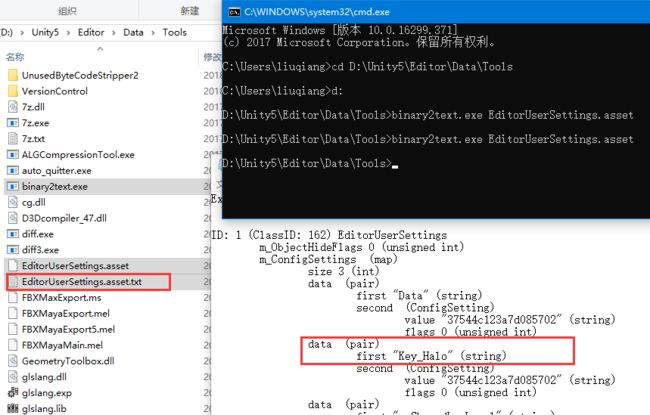原地址: http://anchan828.github.io/editor-manual/web/data_storage.html
When implementing functions with editor extension, there are times when you want to save the value and use it again next time. Its value is a parameter related to editor extension setting, and it is various parameters related to game. Unity has three patterns of means to store data in roughly three patterns. In this chapter, we will introduce them and explain it so that we can choose the means suitable for the purpose.
3.1 EditorPrefebs
这是一个可以在 pc 中保存数据的方法, 可以在 Unity 编辑器中共享数据, 而不受项目的约束
01. 适用范围
保存的数据影响对应主要版本的 Unity 编辑器
Unity4.x 中保存的值, 只适用4.x来处理, Unity5.x 保存的数据也只能适用5.x 来处理
02. 保存什么??
What you should save with EditorPrefs is the position and size of the window, and the value of the Unity editor's preferences (settings as in Preferences) . Please also use EditorPrefs if it is environment setting regarding original asset. As a reminder, all values saved via EditorPrefs are saved in plaintext. Never save important information such as passwords.
03 EditorPrefes 存储位置.
| Platform location |
|---|
| Windows (Unity 4.x) HKEY_CURRENT_USER \ Software \ Unity T\ Technologies \ UnityEditor 4.x |
| Windows (Unity 5.x) HKEY_CURRENT_USER \ Software \ Unity Technologies \ UnityEditor 5.x |
| Mac OS X (Unity 4.x) ~ / Library / Preferences / com.unity 3 d. UnityEditor 4. x.plist |
| Mac OS X (Unity 5.x) ~ / Library / Preferences / com.unity 3 d. UnityEditor 5. x.plist |
EditorPrefs are stored separately for each major version. Especially Windows preserves the value in the registry. There is no problem if it is "only" via EditorPrefs, but since you can also touch the registry directly, you may make incorrect settings in that process, and the worst Windows will not start up. Please be careful enough.
04 怎么用.
在仅被调用一次的方法中获取该值, 比如: OnEnable. 在值变化的时候保存该值到 EditorPrefs..
using UnityEngine;
using UnityEditor;
public class ExampleWindow : EditorWindow
{
int intervalTime = 60;
const string AUTO_SAVE_INTERVAL_TIME = "AutoSave interval time (sec)";
[MenuItem ("Window/Example")]
static void Open ()
{
GetWindow ();
}
void OnEnable ()
{
intervalTime = EditorPrefs.GetInt (AUTO_SAVE_INTERVAL_TIME, 60);
}
void OnGUI ()
{
EditorGUI.BeginChangeCheck ();
//自动保存场景时间间隔
intervalTime = EditorGUILayout.IntSlider ("间隔(秒)", intervalTime, 1, 3600);
if (EditorGUI.EndChangeCheck ())
EditorPrefs.SetInt (AUTO_SAVE_INTERVAL_TIME, intervalTime);
}
}
此外, 在保存窗口大小时候, 值的重要性并不高, 因此在 OnDisable 中保存较合适, 不要每次都使用 OnGUI 中保存, 如果每次写入操作都在 OnGUI 中, 那么会导致相当高的资源负载.
using UnityEngine;
using UnityEditor;
public class ExampleWindow : EditorWindow
{
const string SIZE_WIDTH_KEY = "ExampleWindow size width";
const string SIZE_HEIGHT_KEY = "ExampleWindow size height";
[MenuItem ("Window/Example")]
static void Open ()
{
GetWindow ();
}
void OnEnable ()
{
var width = EditorPrefs.GetFloat (SIZE_WIDTH_KEY, 600);
var height = EditorPrefs.GetFloat (SIZE_HEIGHT_KEY, 400);
position = new Rect (position.x, position.y, width, height);
}
void OnDisable ()
{
EditorPrefs.SetFloat (SIZE_WIDTH_KEY, position.width);
EditorPrefs.SetFloat (SIZE_HEIGHT_KEY, position.height);
}
}
此时打开 ExampleWindow 移动窗口位置, 然后关闭,, 在重新打开, 你会看到窗口会在上次关闭的位置打开.
这些key 当时在当时unity 打开的时候我去 ~/Library/Preferences/com.unity3d.UnityEditor5.x.plist 打开文件,但是并没有找到相关的 key, (迷糊) 最后关闭 Unity 重新打开, 这时候 Unity 才把相关 key 写到文件内,, 可能是打开的时候只在缓存中存在吧.. 还不清楚其中的细节..
3.2 EditorUserSettings.Set / GetConfigValue
这是个可以在项目内共享保存数据的方法, 数据的存储是加密的, 适合存储比如密码等个人信息..
01. 适用范围和存储位置.
适用此api来保存数据仅作用于项目内部, 因为数据是保存在项目/Library/EditorUserSettings.asset 文件中, 除非共享了此文件夹, 否则不会对其他人共享
数据存储是二进制的,, 但依然可以使用 unity 解析成文本..
02 使用
using UnityEditor;
public class NewBehaviourScript{
[InitializeOnLoadMethod]
static void SaveConfig(){
EditorUserSettings.SetConfigValue ("Key_Halo", "Text_Halo");
}
}
在mac 下使用.binary2text 没反应, 不晓得为什么, win 下会生成一个.txt 的文件,, 打开就会看到我们存储的内容了..value 也是经过加密的.
3.3 ScriptableObject
第四章详细介绍
3.4 JSON
Json 是什么google 可得
从Unity5.3 开始, 正式添加 JsonUtility 类
尽管它比使用 json 库更快些, 但是他的使用有些限制, 而且性能也不高.
将对象转换为JSON的条件与Unity的序列化程序中的条件相同,如下:
- 该类附加特性类[Serializable]
- 在字段中附加[Serializable], 或者是一个public变量
- 详细介绍见第五章
无法执行序列化的情况
- 字典无法序列化
- 对象数组如object [],List
- Can not serialize even if passing array object as it is (JsonUtility.ToJson (List
) can not be done)
// *Example.cs
using UnityEngine;
using UnityEditor;
using System;
[Serializable]
public class Example{
[SerializeField]
string name = "Tom";
[SerializeField]
int number = 10;
}
// *ToJsonTest .cs
using UnityEngine;
public class ToJsonTest : MonoBehaviour {
// Use this for initialization
void Start () {
Debug.Log (JsonUtility.ToJson(new Example ()));
// Example obj = JsonUtility.FromJson (jsonString);
}
}
{"name":"Tom","number":10}
..... 后续在写,, 功力不够..