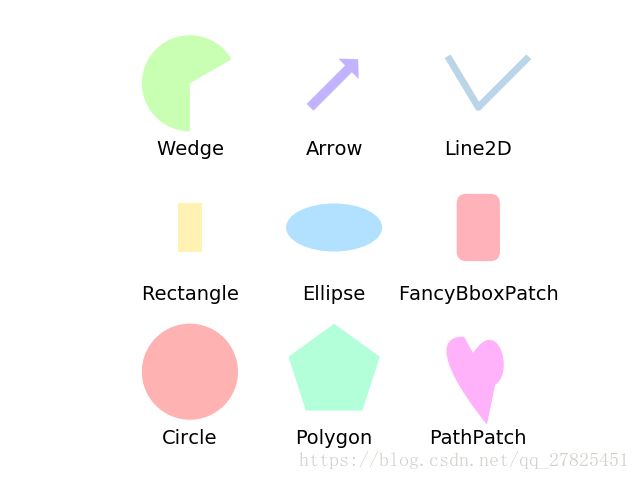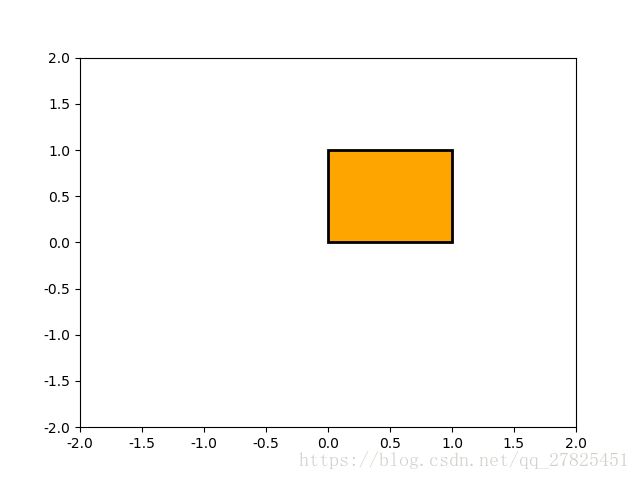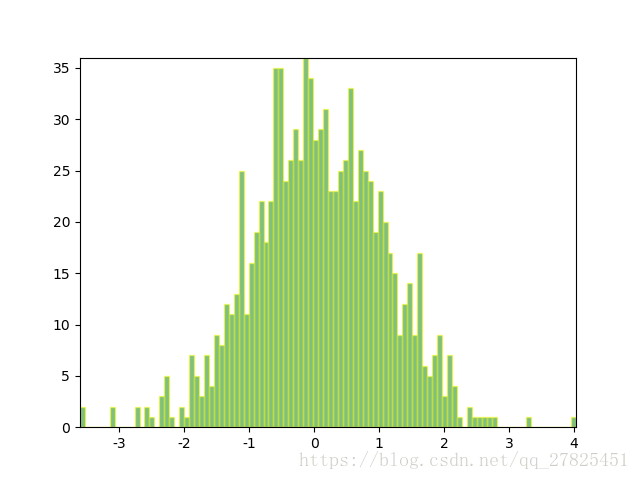matplotlib高级教程之形状与路径——patches和path
欢迎关注“勇敢AI”公众号,更多python学习、数据分析、机器学习、深度学习原创文章与大家分享,还有更多电子资源、教程、数据集下载。勇敢AI,一个专注于人工智能AI的公众号。
==================================================================================
一、什么是形状和路径
在一般的使用matplotlib进行绘图的时候,线形图、条形图、折线图、扇形图等等都是我们常见的一些绘图函数,但是有时候我们需要绘制一些特殊的形状和路径,比如我们要绘制一个椭圆,我们当然可以通过椭圆的函数表达式,然后选取一系列的(x,y)的坐标值进行依次相连,但是这样效率低下,而且不太好看。
1、形状
指的是matplotlib.patches包里面的一些列对象,比如我们常见的箭头,正方形,椭圆等等,也称之为“块”
2、路径
什么是路径?
表示一系列可能断开的、可能已关闭的线和曲线段。
指的是matplotlib.path里面所实现的功能,最简单的路径就是比如一条任意的曲线都可以看成是路径。比如我要绘制一个心形,就需要通过路径去完成。
但是画图我们说最重要的是画图的步骤,下面以椭圆为例详细讲解绘制基本形状的一般步骤。
二、形状的画图步骤:
1、第一步:创建画图对象以及子图
这一步和前面的一般画图方式没有什么区别,主要实现以下两句话
fig = plt.figure()
ax = fig.add_subplot(211, aspect='auto')
2、第二步:创建相对应的形状——创建椭圆
e1 = patches.Ellipse((xcenter, ycenter), width, height,angle=angle, linewidth=2, fill=False, zorder=2)
等价于:
e2 = patches.Arc((xcenter, ycenter), width, height,angle=angle, linewidth=2, fill=False, zorder=2)
因为Arc是继承自Ellipse类的,故而等价。
注意:上面的椭圆是通过patches包里面的类完成的,如果是比较常用的,比如Circle,也可以通过plt去实现。即
c1=plt.Circle(相关参数)
plt只实现了常用的几个,如Rectangle、Circle、Polygon这三个,它们可以通过plt.xxxx()的形式加以创建,如果要创建更多类型更复杂的图形,则使用patches模块。
补充:创建一个图形实际上就是调用它的构造函数即可,但是构造函数有许多的参数可选,这里不一一说明,仅仅以椭圆Arc为例加以说明,其他图形可以查看定义或者是相关文档:
有效的参数如下:
Property Description agg_filtera filter function, which takes a (m, n, 3) float array and a dpi value, and returns a (m, n, 3) array alphafloat or None animatedbool antialiasedunknown capstyle{'butt', 'round', 'projecting'} clip_boxBboxclip_onbool clip_path[( Path,Transform) |Patch| None]colorcolor containscallable edgecolorcolor or None or 'auto' facecolorcolor or None figureFigurefillbool gidstr hatch{'/', '\', '|', '-', '+', 'x', 'o', 'O', '.', '*'} in_layoutbool joinstyle{'miter', 'round', 'bevel'} labelobject linestyle{'-', '--', '-.', ':', '', (offset, on-off-seq), ...} linewidthfloat or None for default path_effectsAbstractPathEffectpickerNone or bool or float or callable rasterizedbool or None sketch_params(scale: float, length: float, randomness: float) snapbool or None transformTransformurlstr visiblebool zorderfloat
3、第三步:将图形添加到图中——这是非常核心的一步
光创建一个图形对象还不够,还需要添加进“ Axes ”对象里面去,即我们所创建的ax对象,使用它的add_patch()方法
ax.add_patch(e1)
ax.add_patch(e2)
除此之外,还可以将每一个形状先添加到一个集合里面,然后再将容纳了多个patch对象的集合添加进ax对象里面,等价如下:
patches=[] #创建容纳对象的集合
patches.append(e1) #将创建的形状全部放进去
patches.append(e2)
collection=PatchCollection(patches) #构造一个Patch的集合
ax.add_collection(collection) #将集合添加进axes对象里面去
plt.show() #最后显示图片即可
上述案例的完整代码如下
import numpy as np
from matplotlib import patches
import matplotlib.pyplot as plt
#绘制一个椭圆需要制定椭圆的中心,椭圆的长和高
xcenter, ycenter = 1,1
width, height = 0.8,0.5
angle = -30 #椭圆的旋转角度
#第一步:创建绘图对象
fig = plt.figure()
ax = fig.add_subplot(211, aspect='auto')
ax.set_xbound(-1,3)
ax.set_ybound(-1,3)
#第二步
e1 = patches.Ellipse((xcenter, ycenter), width, height,
angle=angle, linewidth=2, fill=False, zorder=2)
#第三步
ax.add_patch(e1)
#第一步
ax = fig.add_subplot(212, aspect='equal')
ax.set_xbound(-1,3)
ax.set_ybound(-1,3)
#第二步
e2 = patches.Arc((xcenter, ycenter), width, height,
angle=angle, linewidth=2, fill=False, zorder=2)
#第三步
ax.add_patch(e2)
plt.show()
使用集合的源代码如下:
import numpy as np
from matplotlib import patches
import matplotlib.pyplot as plt
from matplotlib.collections import PatchCollection
#绘制一个椭圆需要制定椭圆的中心,椭圆的长和高
xcenter, ycenter = 1,1
width, height = 0.8,0.5
angle = -30 #椭圆的旋转角度
fig = plt.figure()
ax = fig.add_subplot(211, aspect='auto')
ax.set_xbound(-1,3)
ax.set_ybound(-1,3)
e1 = patches.Ellipse((0, 0), width, height,
angle=angle, linewidth=2, fill=False, zorder=2)
e2 = patches.Arc((2, 2), width=3, height=2,
angle=angle, linewidth=2, fill=False, zorder=2)
patches=[]
patches.append(e1)
patches.append(e2)
collection=PatchCollection(patches)
ax.add_collection(collection)
plt.show()
运行结果如下:
三、patches模块中类型大全
patches所有的类型都在matplotlib.patches包中,因此需要事先导入
Classes
Arc(xy, width, height[, angle, theta1, theta2]) |
An elliptical arc. |
Arrow(x, y, dx, dy[, width]) |
An arrow patch. |
ArrowStyle |
ArrowStyle is a container class which defines several arrowstyle classes, which is used to create an arrow path along a given path. |
BoxStyle |
BoxStyle is a container class which defines several boxstyle classes, which are used for FancyBboxPatch. |
Circle(xy[, radius]) |
A circle patch. |
CirclePolygon(xy[, radius, resolution]) |
A polygon-approximation of a circle patch. |
ConnectionPatch(xyA, xyB, coordsA[, ...]) |
A ConnectionPatch class is to make connecting lines between two points (possibly in different axes). |
ConnectionStyle |
ConnectionStyle is a container class which defines several connectionstyle classes, which is used to create a path between two points. |
Ellipse(xy, width, height[, angle]) |
A scale-free ellipse. |
FancyArrow(x, y, dx, dy[, width, ...]) |
Like Arrow, but lets you set head width and head height independently. |
FancyArrowPatch([posA, posB, path, ...]) |
A fancy arrow patch. |
FancyBboxPatch(xy, width, height[, ...]) |
Draw a fancy box around a rectangle with lower left at xy*=(*x, y) with specified width and height. |
Patch([edgecolor, facecolor, color, ...]) |
A patch is a 2D artist with a face color and an edge color. |
PathPatch(path, **kwargs) |
A general polycurve path patch. |
Polygon(xy[, closed]) |
A general polygon patch. |
Rectangle(xy, width, height[, angle]) |
Draw a rectangle with lower left at xy = (x, y) with specified width, height and rotation angle. |
RegularPolygon(xy, numVertices[, radius, ...]) |
A regular polygon patch. |
Shadow(patch, ox, oy[, props]) |
Create a shadow of the given patch offset by ox, oy. |
Wedge(center, r, theta1, theta2[, width]) |
Wedge shaped patch. |
四、图形的综合应用案例
import matplotlib.pyplot as plt
import numpy as np
import matplotlib.path as mpath
import matplotlib.lines as mlines
import matplotlib.patches as mpatches
from matplotlib.collections import PatchCollection
#定义函数,给每一个patch都设置标签说明
def label(xy, text):
y = xy[1] - 0.15 # 标签放置在patch下方的0.15位置处
plt.text(xy[0], y, text, ha="center", family='sans-serif', size=14)
fig, ax = plt.subplots()
# 创建一个3x3的网格
grid = np.mgrid[0.2:0.8:3j, 0.2:0.8:3j].reshape(2, -1).T
#创建容纳patch的集合
patches = []
# 添加一个圆Circle
circle = mpatches.Circle(grid[0], 0.1, ec="none")
patches.append(circle)
label(grid[0], "Circle")
# 添加一个Rectangle
rect = mpatches.Rectangle(grid[1] - [0.025, 0.05], 0.05, 0.1, ec="none")
patches.append(rect)
label(grid[1], "Rectangle")
# 添加一个楔形,即圆的一部分
wedge = mpatches.Wedge(grid[2], 0.1, 30, 270, ec="none")
patches.append(wedge)
label(grid[2], "Wedge")
# 添加一多边形,这里添加一个五边形
polygon = mpatches.RegularPolygon(grid[3], 5, 0.1)
patches.append(polygon)
label(grid[3], "Polygon")
# 添加一个椭圆,也可以使用Arc
ellipse = mpatches.Ellipse(grid[4], 0.2, 0.1)
patches.append(ellipse)
label(grid[4], "Ellipse")
# 添加一个箭头
arrow = mpatches.Arrow(grid[5, 0] - 0.05, grid[5, 1] - 0.05, 0.1, 0.1,
width=0.1)
patches.append(arrow)
label(grid[5], "Arrow")
# 添加一个路径path,路径的详细解释后面会讲到,相比于简单的patch,稍显复杂
Path = mpath.Path
path_data = [
(Path.MOVETO, [0.018, -0.11]),
(Path.CURVE4, [-0.031, -0.051]),
(Path.CURVE4, [-0.115, 0.073]),
(Path.CURVE4, [-0.03, 0.073]),
(Path.LINETO, [-0.011, 0.039]),
(Path.CURVE4, [0.043, 0.121]),
(Path.CURVE4, [0.075, -0.005]),
(Path.CURVE4, [0.035, -0.027]),
(Path.CLOSEPOLY, [0.018, -0.11])]
codes, verts = zip(*path_data)
path = mpath.Path(verts + grid[6], codes)
patch = mpatches.PathPatch(path)
patches.append(patch)
label(grid[6], "PathPatch")
# 添加一个box
fancybox = mpatches.FancyBboxPatch(
grid[7] - [0.025, 0.05], 0.05, 0.1,
boxstyle=mpatches.BoxStyle("Round", pad=0.02))
patches.append(fancybox)
label(grid[7], "FancyBboxPatch")
# 添加一条折线——注意这里的折线和前面所画的这显示不一样的,这里的折线是一个形状
x, y = np.array([[-0.06, 0.0, 0.1], [0.05, -0.05, 0.05]])
line = mlines.Line2D(x + grid[8, 0], y + grid[8, 1], lw=5., alpha=0.3)
label(grid[8], "Line2D")
colors = np.linspace(0, 1, len(patches))
#将patch集合包装成PatchCollection
collection = PatchCollection(patches, cmap=plt.cm.hsv, alpha=0.3)
collection.set_array(np.array(colors))
#将PatchCollection添加给axes对象
ax.add_collection(collection)
#将折线添加到axes对象
ax.add_line(line)
plt.axis('equal')
plt.axis('off')
plt.tight_layout()
plt.show()上面代码的运行结果如下:
五、路径path
1、实例
路径里面所涉及到的类容相对较多,这里只介绍简单的应用。首先通过一个例子加以说明。这个例子是要绘制一个简单的矩形路径。
import matplotlib.pyplot as plt
from matplotlib.path import Path
import matplotlib.patches as patches
#import matplotlib.patheffects
#import matplotlib.transforms
verts = [
(0., 0.), # 矩形左下角的坐标(left,bottom)
(0., 1.), # 矩形左上角的坐标(left,top)
(1., 1.), # 矩形右上角的坐标(right,top)
(1., 0.), # 矩形右下角的坐标(right, bottom)
(0., 0.), # 封闭到起点 ]
codes = [Path.MOVETO,
Path.LINETO,
Path.LINETO,
Path.LINETO,
Path.CLOSEPOLY,
]
path = Path(verts, codes) #创建一个路径path对象
#依然是三步走
#第一步:创建画图对象以及创建子图对象
fig = plt.figure()
ax = fig.add_subplot(111)
#第二步:创建一个patch,路径依然也是通过patch实现的,只不过叫做pathpatch
patch = patches.PathPatch(path, facecolor='orange', lw=2)
#第三步:将创建的patch添加到axes对象中
ax.add_patch(patch)
#显示
ax.set_xlim(-2,2)
ax.set_ylim(-2,2)
plt.show()运行结果如下所示:
总结:通过上面的例子显示,绘制 “路径” 的过程和绘制普通的 “patch” 是大致一样的,依然是遵循一个 “三步走”的步骤,核心在于第二步,也是要创建一个PathPatch对象,它也是来自于patches包,和普通的rectangle,circle是等价的概念,
patch = patches.PathPatch(path, facecolor='orange', lw=2)
但是这里的path对象是要事先自己创建的。
总结:实际上,我们
matplotlib中的rectangle、circle、polygon等所有简单的简单图形都采用简单的路径path去实现的,只不过用类的形式进行了更高级的封装。像直方图hist () 和 条形图bar ()这样的绘图函数创建了许多基元图像,它们的本质也是通过路径去实现的, 下面将使用路径去绘制一个条形统计图。
import numpy as np
import matplotlib.pyplot as plt
import matplotlib.patches as patches
import matplotlib.path as path
fig = plt.figure()
ax = fig.add_subplot(111)
# 固定随机数种子
np.random.seed(19680801)
# 产生1000组随机数,并进行组织
data = np.random.randn(1000)
n, bins = np.histogram(data, 100)
print(data.shape,n.shape,bins.shape,sep=' ')
# 得到每一个条形图的四个角落的位置
left = np.array(bins[:-1])
right = np.array(bins[1:])
bottom = np.zeros(len(left))
top = bottom + n
nrects = len(left)
nverts = nrects*(1+3+1)
verts = np.zeros((nverts, 2))
codes = np.ones(nverts, int) * path.Path.LINETO
codes[0::5] = path.Path.MOVETO
codes[4::5] = path.Path.CLOSEPOLY
verts[0::5,0] = left
verts[0::5,1] = bottom
verts[1::5,0] = left
verts[1::5,1] = top
verts[2::5,0] = right
verts[2::5,1] = top
verts[3::5,0] = right
verts[3::5,1] = bottom
#第二步:构造patches对象
barpath = path.Path(verts, codes)
patch = patches.PathPatch(barpath, facecolor='green', edgecolor='yellow', alpha=0.5)
#添加patch到axes对象
ax.add_patch(patch)
ax.set_xlim(left[0], right[-1])
ax.set_ylim(bottom.min(), top.max())
plt.show()运行结果如下:
总结:从上面可以得知,我们的绘图,包括条形图,扇形图等都是通过基本的简单的路径path去实现的,但是这样做起来很麻烦,喊不简单,因而使用hist、bar等高层函数进一步封装,简化绘图操作。
2、path对象
首先需要导入matplotlib.path模块。
在使用路径的时候一般需要两个重要的参数,Path类的定义如下:
class Path(vertices, codes=None, _interpolation_steps=1, closed=False, readonly=False)
故而需要传递两个必要的参数:
rectpath = path.Path(vertices, codes)
那么vertices和codes到底是什么意思呢?
vertices是指的是路径path所经过的关键点的一系列坐标(x,y)
codes指的是点与点之间到底是怎么连接的,是直线连接?曲线连接?还是。。。
(1)vertices
vertices = [
(0., 0.), # left, bottom
(0., 1.), # left, top
(1., 1.), # right, top
(1., 0.), # right, bottom
(0., 0.), # ignored
]
(2)codes
codes = [
Path.MOVETO,
Path.LINETO,
Path.LINETO,
Path.LINETO,
Path.CLOSEPOLY,
]
path = Path(verts, codes) #创建path对象。vertices好理解,那么codes到底什么意思?
MOVETO:拿起钢笔, 移动到给定的顶点。一般指的是 “起始点”
LINETO:从当前位置绘制直线到给定顶点。
CURVE3:从当前位置 (用给定控制点) 绘制一个二次贝塞尔曲线到给定端点。
CURVE4:从当前位置 (与给定控制点) 绘制三次贝塞尔曲线到给定端点。
CLOSEPOLY:将线段绘制到当前折线的起始点。
STOP:整个路径末尾的标记 (当前不需要和忽略)
总结:在创建vertices和codes的时候,每个点和每一个codes是对应着的,如上面所示,一定要注意这样的对应关系。
(3)path对象的另一种实现
path_data = [
(Path.MOVETO, [0.018, -0.11]), #起点
(Path.CURVE4, [-0.031, -0.051]),
(Path.CURVE4, [-0.115, 0.073]),
(Path.CURVE4, [-0.03, 0.073]),
(Path.LINETO, [-0.011, 0.039]),
(Path.CURVE4, [0.043, 0.121]),
(Path.CURVE4, [0.075, -0.005]),
(Path.CURVE4, [0.035, -0.027]),
(Path.CLOSEPOLY, [0.018, -0.11])] #闭合到起点
codes, verts = zip(*path_data) #使用内置的Zip函数
heartpath = path.Path(verts, codes) #创建Path对象
patch = mpatches.PathPatch(path) #将path包装成一个patch对象
patches.append(patch)
3、补充
上面知识介绍了一些最基本的路径path的操作,路径的各种操作很复杂,还有各种各样的路径操作函数,还有路径效果和相关的一些操作,在
import matplotlib.patheffects
import matplotlib.transforms
这两个模块里面,关于这两个模块的操作,这理由不讨论了,有兴趣可以查阅官方文档。