03.Linux挂载新的硬盘,添加分区
sda:表示当前系统有一个物理磁盘
本课目标
第一步: 了解linux系统分区的原理
第二步: 查看系统分区情况
第三步: 虚拟机 增加 硬盘
第四步: 分区
第五步: 格式化
第六步: 挂载
第七步: 设置重启后 挂载不失效
/dev/sdb:表示全新的硬件(没有sdb1,sdb2,没有分区没有格化)
第三步:虚拟机 增加硬盘
模拟将买的硬盘插入到 服务器
- 选中 目标虚拟机 右键 设置
- 选中 硬盘 点击 添加按钮
- 点击 下一步
- 选择 创建新虚拟磁盘
- 指定 磁盘大小为10G
- 完成
- 注意: 重启 才可以生效
第四步:对磁盘进行分区并格式化
命令 英文 含义
fdisk /dev/sdb partition 开始指定磁盘分区
选项 英文 含义
m menu 显示命令列表
n new 新增分区
p partition 显示磁盘分区
d delete 删除分区
w write and exit 写入 并 退出 分区命令可选
分区
1.查看新添加的分区
[root@node01 ~]# fdisk -l
Disk /dev/sdb: 10.7 GB, 10737418240 bytes
255 heads, 63 sectors/track, 1305 cylinders
Units = cylinders of 16065 * 512 = 8225280 bytes
Sector size (logical/physical): 512 bytes / 512 bytes
I/O size (minimum/optimal): 512 bytes / 512 bytes
对新磁盘进行分区
2. fdisk /dev/sdb --》fdisk /路径
[root@node01 ~]# fdisk /dev/sdb
Device contains neither a valid DOS partition table, nor Sun, SGI or OSF disklabel
Building a new DOS disklabel with disk identifier 0x7a1242ed.
Changes will remain in memory only, until you decide to write them.
After that, of course, the previous content won’t be recoverable.
Warning: invalid flag 0x0000 of partition table 4 will be corrected by w(rite)
WARNING: DOS-compatible mode is deprecated. It’s strongly recommended to
switch off the mode (command ‘c’) and change display units to
sectors (command ‘u’).
3.Command (m for help): m(帮助)(n : 添加一个分区,d : 删除分区 w: 保存写入)
Command (m for help): n(添加分区)
Command action
e extended
p primary partition (1-4)
4. p(设置分区的类型p是主分区)
5. Partition number (1-4): 1(第一个分区)
6. First cylinder (1-1305, default 1): 1(第一个分区的起始位置)
Last cylinder, +cylinders or +size{K,M,G} (1-1305, default 1305): 650(第一个分区的结束位置)
Command (m for help): n(添加第二个分区)
Command action
e extended
p primary partition (1-4)
p(设置分区的类型)
Partition number (1-4): 2(第二个分区)
First cylinder (651-1305, default 651): (第二个分区的起始位置651)
Using default value 651
Last cylinder, +cylinders or +size{K,M,G} (651-1305, default 1305): (第二个分区的结束位置1305)
Using default value 1305
Command (m for help): w(保存)
The partition table has been altered!
查看新分区
[root@node01 ~]# fdisk -l
Disk /dev/sdb: 10.7 GB, 10737418240 bytes
255 heads, 63 sectors/track, 1305 cylinders
Units = cylinders of 16065 * 512 = 8225280 bytes
Sector size (logical/physical): 512 bytes / 512 bytes
I/O size (minimum/optimal): 512 bytes / 512 bytes
Disk identifier: 0x7a1242ed
Device Boot Start End Blocks Id System
/dev/sdb1 1 650 5221093+ 83 Linux
/dev/sdb2 651 1305 5261287+ 83 Linux
对新分区进行格式化
格式:mkfs -t 文件类型 路径
mkfs -t ext4 /dev/sdb1
[root@node01 ~]# mkfs -t ext4 /dev/sdb1
mke2fs 1.41.12 (17-May-2010)
文件系统标签=
操作系统:Linux
块大小=4096 (log=2)
分块大小=4096 (log=2)
Stride=0 blocks, Stripe width=0 blocks
326400 inodes, 1305273 blocks
65263 blocks (5.00%) reserved for the super user
第一个数据块=0
Maximum filesystem blocks=1337982976
40 block groups
32768 blocks per group, 32768 fragments per group
8160 inodes per group
Superblock backups stored on blocks:
32768, 98304, 163840, 229376, 294912, 819200, 884736
正在写入inode表: 完成
Creating journal (32768 blocks): 完成
Writing superblocks and filesystem accounting information: 完成
This filesystem will be automatically checked every 38 mounts or
格式完毕后 磁盘会分配UUID
[root@node01 ~]# lsblk -f
NAME FSTYPE LABEL UUID MOUNTPOINT
sdb
├─sdb1 ext4 10023089-17e3-4dbf-af6a-447b7e2011d2
└─sdb2
磁盘的分区文字版简述
1.fdisk /dev/sdb 开始分区
2.输入m.进入目录列表
3.输入n,新增分区
4.输入p,开始分区,按回车 输入1-4选择第几个分区
5.输入w保存退出
6.lsblk -f查看是否成功
sdb1–有编号(现在的1就是编号)表示分区结束
格式化
格式化之后才会有文件格式 和uuid
mkfs -t ext4 /dev/sdb1 格式化指定分区
-t指定文件系统类型
第四步硬盘的挂载
第一步:创建挂载的文件夹
前提:挂载的目录已经存在
mkdir /mnt/disk3
方法一:临时挂载
挂载磁盘:mount 分区路径 /挂载目录
例: mount /dev/sdb1 /mnt/disk3/ (把sdb1挂载到disk3上)
挂载必须写绝对路径
方法二:开机自动挂载
打开文件vi /etc/fstab
1.修改 /etc/fstab 文件 ,在文件中添加自动挂载配置
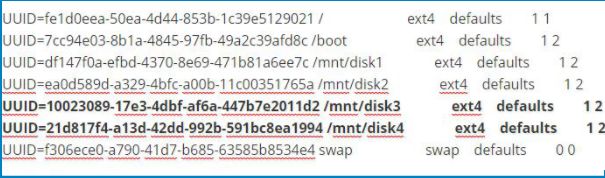
2.把想要挂载的分区的uuid添加到文件中 就可以挂载到你想要的地方
3.保存退出
4.mount -a重新挂载
5.重启
6.查看
取消挂载:umount 挂载路径

