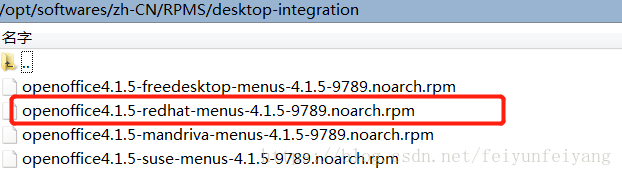Linux CentOS 7安装OpenOffice4服务
1、打开http://www.openoffice.org/download/index.html
2、选择 Linux 64-bit(x86-64)(RPM) 下载
3、在Linux ‘\opt’文件夹下创建目录 openoffice,把安装包放入openoffice目录下
4、解压安装包,进入openoffice
cd \opt\openoffice
tar -zxvf Apache_OpenOffice_4.1.5_Linux_x86-64_install-rpm_zh-CN.tar.gz -C ./解压后会在openoffice目录下创建zh-CN文件夹,进入zh-CN下的RPMS文件夹,运行 yum localinstall *.rpm,
其中会让你选择y 或者 n
cd /opt/openoffice/zh-CN/RPMS
yum localinstall *.rpm5、成功后会在当前目录下生成 desktop-integration 文件夹,进入 desktop-integration,
运行 yum localinstall 加上当前目录下生成的redhat-menusz这个文件;
注意:安装过程中 会提示Is this ok?直接选择y即可。
cd desktop-integration
yum localinstall openoffice4.1.5-redhat-menus-4.1.5-9789.noarch.rpm安装成功会在 /opt 目录下生成 openoffice4 文件夹。
6、启动服务
/opt/openoffice4/program/soffice -headless -accept="socket,host=127.0.0.1,port=8100;urp;" -nofirststartwizard7、查看服务是否启动成功,查看端口
ps -ef|grep openoffice
netstat -lnp |grep 81008、如果服务启动不了,显示: error while loading shared libraries: libXext.so.6: cannot open shared object file: No such file or directory;如果出现这种情况,说明在/opt/openoffice4/program/下缺少libXext.so.6文件,可以去/usr/lib64查看有没有这个文件,如果有就copy到/opt/openoffice4/program/目录里面,如果没有就用命令安装,在/usr/lib64目录运行下面命令
yum install libXext.x86_64安装完成后在那两个目录中找到复制到/opt/openoffice4/program/下,cp 复制命令
cp -a usr/lib64/libXext.so.6 /opt/openoffice4/program/再启动服务看看,如果还出现问题no suitable windowing system found, exiting.运行
yum groupinstall "X Window System"再启动服务。
参考https://blog.csdn.net/Lucky_boy_gilr/article/details/52996198