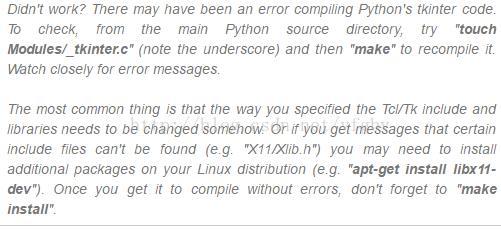tensorflow1.1及python3安装
一 。安装python3.5.3
1.安装tkinter(不需要这个模块的不用安装,import matplotlib.pyplot 需要此模块)
下载ActiveTcl-8.5
tar -zxvf ActiveTcl8.5.18.0.298892-Linux-x86_64-threaded.tar.gz
解压进入文件夹 执行./install.sh
路径安装在/opt/ActiveTcl-8.5
2.下载Python-3.5.3.tar.gz文件(https://www.python.org/ftp/python/3.5.3/),
tar -xzvf python-3.5.3.tar.gz
cd python-3.5.3
./configure –prefix=/usr/local/python3.5 –with-tcltk-includes=’-I/opt/ActiveTcl-8.5/include’ –with-tcltk-libs=’/opt/ActiveTcl-8.5/lib/libtcl8.5.so /opt/ActiveTcl-8.5/lib/libtk8.5.so’
sudo make && make install
建立软连接,使系统默认的python指向python3.5
##sudo mv /usr/bin/python /usr/bin/python2.6.6.old
sudo ln -s /usr/local/python3.5/bin/python3.5 /usr/bin/python
已经安装完成python的安装或升级的全部操作了,我们再来看一下现在的python的版本:
# python -V
python
虽然现在python已经安装完成,但是使用yum命令会有问题——yum不能正常工作:
这是因为yum默认使用的python版本是2.6.6,到哪是现在的python版本是3.5.3,故会出现上述问题,只需要该一下yum的默认python配置版本就行了:
#vi /usr/bin/yum
将文件头部的#!/usr/bin/python改为
#!/usr/bin/python2.6
测试:执行python
>>> import tkinter
报错:没有_tkinter模块
解决:
本次错误信息为:
libXss.so.1: cannot open shared object file: No such file or directory
解决:sudo yum install libXScrnSaver
再次make,没有libXss.so.1 错误信息
继续对python 进行make install
解决方法参照:http://www.tkdocs.com/tutorial/install.html
其实这也不难。。下载量个包,执行两个命令搞定。
1.首先安装setuptools
小伙伴们可以通过官方模块库来下载:https://pypi.python.org/pypi
这里我就直接用wget到服务器上下载了版本为19.6(小伙伴们可以尝试新的版本奥。。)
wget --no-check-certificate https://pypi.python.org/packages/source/s/setuptools/setuptools-19.6.tar.gz#md5=c607dd118eae682c44ed146367a17e26 tar -zxvf setuptools-19.6.tar.gz cd setuptools-19.6.tar.gz python3 setup.py build python3 setup.py install
2.然后直接安装pip就搞定了。。
同样先下载然后在执行命令搞定!!
wget --no-check-certificate https://pypi.python.org/packages/source/p/pip/pip-8.0.2.tar.gz#md5=3a73c4188f8dbad6a1e6f6d44d117eeb tar -zxvf pip-8.0.2.tar.gz cd pip-8.0.2 python3 setup.py build python3 setup.py install
安装完成之后我们再来看下python的bin目录下都有什么东西吧
哈哈。。通过以上我们已经给python3安装好了 pip3了。。。(小伙伴们也可以做个软连接,来方便实用奥。。)
(python3.5.3自带pip3 在安装路径/usr/local/python3.5/bin下,直接可以使用,
可以做软链接:sudo ln -s /usr/local/python3.5/bin/pip3 /usr/bin/pip3)
三。
Install TensorFlow
Assuming the prerequisite software is installed on your linux host, take the following steps:
-
Install TensorFlow by invoking one of the following commands:
sudo pip3 install tensorflow # Python 3.n; CPU support (no GPU support) sudo pip3 install tensorflow-gpu # Python 3.n; GPU support
$ sudo pip install --upgrade TF_PYTHON_URL # Python 2.7 $ sudo pip3 install --upgrade TF_PYTHON_URL # Python 3.N
where TF_PYTHON_URL identifies the URL of the TensorFlow Python package. The appropriate value ofTF_PYTHON_URLdepends on the operating system, Python version, and GPU support. Find the appropriate value forTF_PYTHON_URL for your system here. For example, if you are installing TensorFlow for Linux, Python version 3.4, and CPU-only support, issue the following command:
$ sudo pip3 install --upgrade \ https://storage.googleapis.com/tensorflow/linux/cpu/tensorflow-1.1.0rc2-cp35-cp35m-linux_x86_64.whl
四。测试 Run a short TensorFlow program Invoke python from your shell as follows:
$ pythonEnter the following short program inside the python interactive shell:
>>> import tensorflow as tf
>>> hello = tf.constant('Hello, TensorFlow!')
>>> sess = tf.Session()
>>> print(sess.run(hello))
If the system outputs the following, then you are ready to begin writing TensorFlow programs:
Hello, TensorFlow!五。问题:
1.
yum install gcc
wget http://ftp.gnu.org/pub/gnu/glibc/glibc-2.19.tar.xz
xz -d glibc-2.19.tar.xz
tar -xvf glibc-2.19.tar.xz
cd glibc-2.19
mkdir build
cd build
../configure --prefix=/usr --disable-profile --enable-add-ons --with-headers=/usr/include --with-binutils=/usr/bin
make && make install
需要等大概10分钟。
输入strings /lib64/libc.so.6|grep GLIBC发现已经更新
GLIBC_2.2.5
GLIBC_2.2.6
GLIBC_2.3
GLIBC_2.3.2
GLIBC_2.3.3
GLIBC_2.3.4
GLIBC_2.4
GLIBC_2.5
GLIBC_2.6
GLIBC_2.7
GLIBC_2.8
GLIBC_2.9
GLIBC_2.10
GLIBC_2.11
GLIBC_2.12
GLIBC_2.13
GLIBC_2.14
GLIBC_2.15
GLIBC_2.16
GLIBC_2.17 ...GLIBC_PRIVATE
2.
GLIBCXX_3.4
GLIBCXX_3.4.1
GLIBCXX_3.4.2
GLIBCXX_3.4.3
GLIBCXX_3.4.4
GLIBCXX_3.4.5
GLIBCXX_3.4.6
GLIBCXX_3.4.7
GLIBCXX_3.4.8
GLIBCXX_3.4.9
GLIBCXX_3.4.10
GLIBCXX_3.4.11
GLIBCXX_3.4.12
GLIBCXX_3.4.13
GLIBCXX_FORCE_NEW
GLIBCXX_DEBUG_MESSAGE_LENGTH
没有GLIBCXX_3.4.14版本支持,继续安装(注意:libstdc++6_4.9.2-10_amd64.deb这是64位,libstdc++6_4.9.2-10_i386.deb这个是32位)
下载新版本,地址:http://ftp.de.debian.org/debian/pool/main/g/gcc-4.7/libstdc++6_4.9.2-10_amd64.deb
ar -xlibstdc++6_4.9.2-10_amd64.deb&&tar xvf data.tar.gz
#cd usr/lib/x86_64-linux-gnu
#ll
lrwxrwxrwx 1 root root 19 Apr 26 15:21 libstdc++.so.6 -> libstdc++.so.6.0.20
-rw-r–r– 1 root root 991600 Jan 7 2013 libstdc++.so.6.0.20
# find / -name libstdc++.so.6
/usr/lib64/libstdc++.so.6
/root/usr/lib/x86_64-linux-gnu/libstdc++.so.6
#mv /usr/lib64/libstdc++.so.6 /usr/lib64/libstdc++.so.6.bak
#cp libstdc++.so.6.0.20 /usr/lib64/
#cd /usr/lib64/
#chmod +x libstdc++.so.6.0.20
#ll libstdc++.so.6.0.20
-rwxr-xr-x 1 root root 991600 Apr 26 15:30 libstdc++.so.6.0.20
#ln -s libstdc++.so.6.0.20 libstdc++.so.6
#strings /usr/lib64/libstdc++.so.6 | grep GLIBCXX
GLIBCXX_3.4
GLIBCXX_3.4.1
GLIBCXX_3.4.2
GLIBCXX_3.4.3
GLIBCXX_3.4.4
GLIBCXX_3.4.5
GLIBCXX_3.4.6
GLIBCXX_3.4.7
GLIBCXX_3.4.8
GLIBCXX_3.4.9
GLIBCXX_3.4.10
GLIBCXX_3.4.11
GLIBCXX_3.4.12
GLIBCXX_3.4.13
GLIBCXX_3.4.14
GLIBCXX_3.4.15
GLIBCXX_3.4.16
GLIBCXX_3.4.17
GLIBCXX_DEBUG_MESSAGE_LENGTH