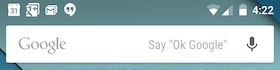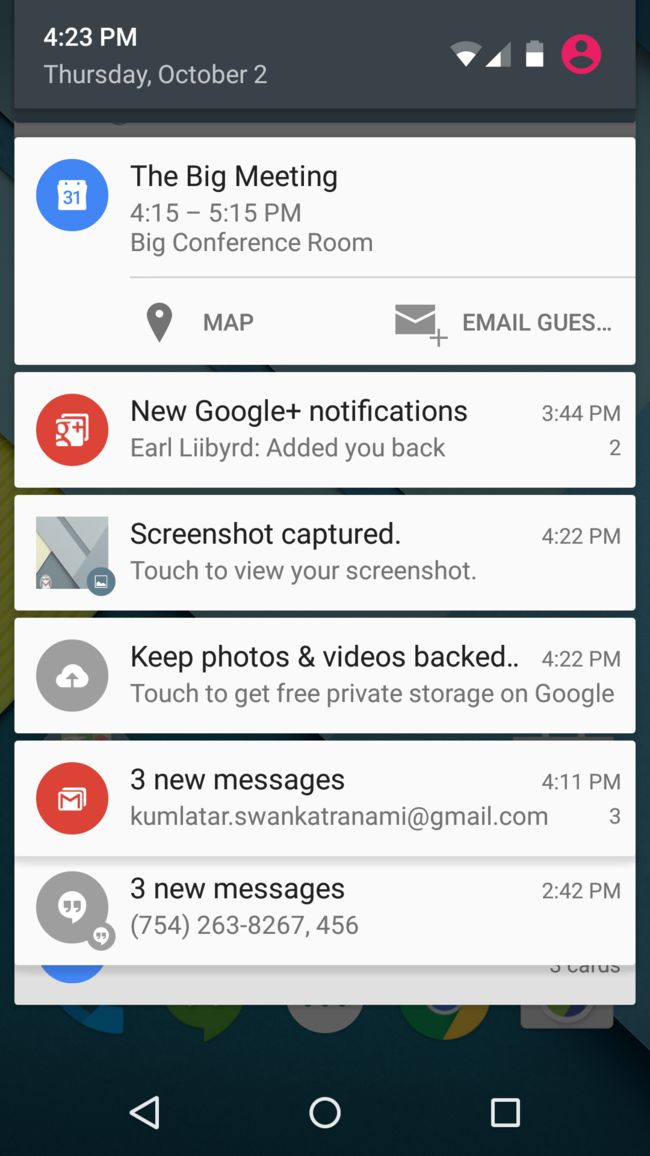一、什么是Notification?
Notification是一种有全局效果的通知,可以显示在系统通知栏。以下内容来自官方文档。
根据google官方文档介绍,通知是您可以在应用的常规 UI 外部向用户显示的消息。当您告知系统发出通知时,它将先以图标的形式显示在通知区域中。用户可以打开抽屉式通知栏查看通知的详细信息。 通知区域和抽屉式通知栏均是由系统控制的区域,用户可以随时查看。
二、创建通知
您可以在 NotificationCompat.Builder对象中为通知指定 UI 信息和操作。要创建通知,请调用 NotificationCompat.Builder.build(),它将返回包含您的具体规范的 Notification
对象。要发出通知,请通过调用 NotificationManager.notify()将 Notification对象传递给系统。
必需的通知内容
Notification对象必须包含以下内容:
- 小图标,由 setSmallIcon()设置
- 标题,由 setContentTitle()设置
- 详细文本,由 setContentText()设置
可选通知内容和设置
所有其他通知设置和内容都是可选的。如需了解有关它们的更多详情,请参阅 NotificationCompat.Builder参考文档。
通知操作
尽管通知操作都是可选的,但是您至少应向通知添加一个操作。 操作允许用户直接从通知转到应用中的 Activity,他们可在其中查看一个或多个事件或执行进一步的操作。
一个通知可以提供多个操作。您应该始终定义一个当用户点击通知时会触发的操作;通常,此操作会在应用中打开 Activity。 您也可以向通知添加按钮来执行其他操作,例如,暂停闹铃或立即答复短信;此功能自 Android 4.1 起可用。如果使用其他操作按钮,则您还必须使这些按钮的功能在应用的Activity
中可用;请参阅处理兼容性部分,以了解更多详情。
在 Notification内部,操作本身由 PendingIntent定义,后者包含在应用中启动 Activity的 Intent。要将 PendingIntent与手势相关联,请调用NotificationCompat.Builder的适当方法。例如,如果您要在用户点击抽屉式通知栏中的通知文本时启动 Activity,则可通过调用setContentIntent()来添加 PendingIntent。
在用户点击通知时启动 Activity是最常见的操作场景。此外,您还可以在用户清除通知时启动 Activity。在 Android 4.1 及更高版本中,您可以通过操作按钮启动 Activity。如需了解更多信息,请阅读参考指南的 NotificationCompat.Builder部分。
通知优先级
您可以根据需要设置通知的优先级。优先级充当一个提示,提醒设备 UI 应该如何显示通知。 要设置通知的优先级,请调用 NotificationCompat.Builder.setPriority()并传入一个 NotificationCompat
优先级常量。有五个优先级别,范围从 PRIORITY_MIN(-2) 到 PRIORITY_MAX(2);如果未设置,则优先级默认为 PRIORITY_DEFAULT(0)。
有关设置适当优先级别的信息,请参阅通知设计指南中的“正确设置和管理通知优先级”。
创建简单通知
以下代码段说明了一个指定某项 Activity 在用户点击通知时打开的简单通知。 请注意,该代码将创建 TaskStackBuilder对象并使用它来为操作创建PendingIntent。启动 Activity 时保留导航部分对此模式做了更详尽的阐述:
NotificationCompat.Builder mBuilder =
new NotificationCompat.Builder(this)
.setSmallIcon(R.drawable.notification_icon)
.setContentTitle("My notification")
.setContentText("Hello World!");
// Creates an explicit intent for an Activity in your app
Intent resultIntent = new Intent(this, ResultActivity.class);
// The stack builder object will contain an artificial back stack for the
// started Activity.
// This ensures that navigating backward from the Activity leads out of
// your application to the Home screen.
TaskStackBuilder stackBuilder = TaskStackBuilder.create(this);
// Adds the back stack for the Intent (but not the Intent itself)
stackBuilder.addParentStack(ResultActivity.class);
// Adds the Intent that starts the Activity to the top of the stack
stackBuilder.addNextIntent(resultIntent);
PendingIntent resultPendingIntent =
stackBuilder.getPendingIntent(
0,
PendingIntent.FLAG_UPDATE_CURRENT
);
mBuilder.setContentIntent(resultPendingIntent);
NotificationManager mNotificationManager =
(NotificationManager) getSystemService(Context.NOTIFICATION_SERVICE);
// mId allows you to update the notification later on.
mNotificationManager.notify(mId, mBuilder.build());
就这么简单。您的用户现已收到通知。
将扩展布局应用于通知
要使通知出现在展开视图中,请先创建一个带有所需普通视图选项的 NotificationCompat.Builder
对象。接下来,调用以扩展布局对象作为其参数的 Builder.setStyle()。
请记住,扩展通知在 Android 4.1 之前的平台上不可用。要了解如何处理针对 Android 4.1 及更早版本平台的通知,请阅读处理兼容性部分。
例如,以下代码段演示了如何更改在前面的代码段中创建的通知,以便使用扩展布局:
NotificationCompat.Builder mBuilder = new NotificationCompat.Builder(this)
.setSmallIcon(R.drawable.notification_icon)
.setContentTitle("Event tracker")
.setContentText("Events received")
NotificationCompat.InboxStyle inboxStyle =
new NotificationCompat.InboxStyle();
String[] events = new String[6];
// Sets a title for the Inbox in expanded layout
inboxStyle.setBigContentTitle("Event tracker details:");
...
// Moves events into the expanded layout
for (int i=0; i < events.length; i++) {
inboxStyle.addLine(events[i]);
}
// Moves the expanded layout object into the notification object.
mBuilder.setStyle(inBoxStyle);
...
// Issue the notification here.
处理兼容性
并非所有通知功能都可用于某特定版本,即便用于设置这些功能的方法位于支持库类 NotificationCompat.Builder中也是如此。 例如,依赖于扩展通知的操作按钮仅会显示在 Android 4.1 及更高版本的系统中,这是因为扩展通知本身仅在 Android 4.1 及更高版本的系统中可用。
为了确保最佳兼容性,请使用 NotificationCompat及其子类(特别是 NotificationCompat.Builder)创建通知。此外,在实现通知时,请遵循以下流程:
为所有用户提供通知的全部功能,无论他们使用何种版本的 Android 系统。 为此,请验证是否可从应用的 Activity中获得所有功能。要执行此操作,您可能需要添加新的 Activity。
例如,若要使用 addAction()提供停止和启动媒体播放的控件,请先在应用的 Activity中实现此控件。确保所有用户均可通过点击通知启动 Activity来获得该Activity中的功能。 为此,请为 Activity创建 PendingIntent。调用 setContentIntent()以将 PendingIntent添加到通知。
现在,将要使用的扩展通知功能添加到通知。请记住,您添加的任何功能还必须在用户点击通知时启动的 Activity中可用。
三、管理通知
当您需要为同一类型的事件多次发出同一通知时,应避免创建全新的通知, 而是应考虑通过更改之前通知的某些值和/或为其添加某些值来更新通知。
例如,Gmail 通过增加未读消息计数并将每封电子邮件的摘要添加到通知,通知用户收到了新的电子邮件。 这称为“堆叠”通知;通知设计指南对此进行了更详尽的描述。
注:**此 Gmail 功能需要“收件箱”扩展布局,该布局是自 Android 4.1 版本起可用的扩展通知功能的一部分。
下文介绍如何更新和删除通知。
更新通知
要将通知设置为能够更新,请通过调用 [NotificationManager.notify()](https://developer.android.com/reference/android/app/NotificationManager.html#notify(int, android.app.Notification))发出带有通知 ID 的通知。 要在发出之后更新此通知,请更新或创建NotificationCompat.Builder对象,从该对象构建 Notification对象,并发出与之前所用 ID 相同的 Notification。如果之前的通知仍然可见,则系统会根据 Notification对象的内容更新该通知。相反,如果之前的通知已被清除,系统则会创建一个新通知。
以下代码段演示了经过更新以反映所发生事件数量的通知。 它将通知堆叠并显示摘要:
mNotificationManager =
(NotificationManager) getSystemService(Context.NOTIFICATION_SERVICE);
// Sets an ID for the notification, so it can be updated
int notifyID = 1;
mNotifyBuilder = new NotificationCompat.Builder(this)
.setContentTitle("New Message")
.setContentText("You've received new messages.")
.setSmallIcon(R.drawable.ic_notify_status)
numMessages = 0;
// Start of a loop that processes data and then notifies the user
...
mNotifyBuilder.setContentText(currentText)
.setNumber(++numMessages);
// Because the ID remains unchanged, the existing notification is
// updated.
mNotificationManager.notify(
notifyID,
mNotifyBuilder.build());
...
删除通知
除非发生以下情况之一,否则通知仍然可见:
- 用户单独或通过使用“全部清除”清除了该通知(如果通知可以清除)。
- 用户点击通知,且您在创建通知时调用了 setAutoCancel()。
- 您针对特定的通知 ID 调用了 cancel()。此方法还会删除当前通知。
- 您调用了 cancelAll()方法,该方法将删除之前发出的所有通知。
四、启动 Activity 时保留导航
从通知中启动 Activity时,您必须保留用户的预期导航体验。 点击“返回”应该使用户将应用的正常工作流回退到主屏幕,而点击“最新动态”则应将Activity显示为单独的任务。 要保留导航体验,您应该在全新任务中启动 Activity。如何设置 PendingIntent以获得全新任务取决于正在启动的Activity的性质。一般有两种情况:
常规 Activity
您要启动的 Activity是应用的正常工作流的一部分。在这种情况下,请设置 PendingIntent以启动全新任务并为 PendingIntent提供返回栈,这将重现应用的正常“返回”行为。
Gmail 应用中的通知演示了这一点。点击一封电子邮件消息的通知时,您将看到消息具体内容。 触摸返回将使您从 Gmail 回退到主屏幕,就好像您是从主屏幕(而不是通知)进入 Gmail 一样。
无论您触摸通知时处于哪个应用,都会发生这种情况。 例如,如果您在 Gmail 中撰写消息时点击了一封电子邮件的通知,则会立即转到该电子邮件。 **触摸“返回”会依次转到收件箱和主屏幕,而不是转到您在撰写的邮件。
特殊 Activity
仅当从通知中启动时,用户才会看到此 Activity。 从某种意义上说,Activity是通过提供很难显示在通知本身中的信息来扩展通知。对于这种情况,请将 PendingIntent设置为在全新任务中启动。但是,由于启动的 Activity不是应用 Activity 流程的一部分,因此无需创建返回栈。点击“返回”仍会将用户带到主屏幕。
设置常规 Activity PendingIntent
要设置可启动直接进入 Activity的 PendingIntent,请执行以下步骤:
- 在清单文件中定义应用的 Activity层次结构。
a.添加对 Android 4.0.3 及更低版本的支持。为此,请通过添加元素作为
的子项来指定正在启动的 Activity的父项。对于此元素,请设置 android:name="android.support.PARENT_ACTIVITY"。 设置 android:value="",其中, 是父 元素的 android:name值。请参阅下面的 XML 示例。
b.同样添加对 Android 4.1 及更高版本的支持。为此,请将 android:parentActivityName属性添加到正在启动的 Activity的元素中。
最终的 XML 应如下所示:
- 根据可启动 Activity的 Intent创建返回栈:
a.创建 Intent以启动 Activity。
b.通过调用 TaskStackBuilder.create()创建堆栈生成器。
c.通过调用 addParentStack()将返回栈添加到堆栈生成器。 对于在清单文件中所定义层次结构内的每个 Activity,返回栈均包含可启动 Activity的 Intent对象。此方法还会添加一些可在全新任务中启动堆栈的标志。
注:尽管 addParentStack()的参数是对已启动 Activity的引用,但是方法调用不会添加可启动 Activity的 Intent,而是留待下一步进行处理。
d.通过调用 addNextIntent(),添加可从通知中启动 Activity的 Intent。 将在第一步中创建的 Intent作为 addNextIntent()的参数传递。
e.如需,请通过调用 TaskStackBuilder.editIntentAt()向堆栈中的 Intent对象添加参数。有时,需要确保目标 Activity在用户使用“返回”导航回它时会显示有意义的数据。
f.通过调用 getPendingIntent() 获得此返回栈的 PendingIntent。 然后,您可以使用此 PendingIntent作为 setContentIntent() 的参数。
以下代码段演示了该流程:
...
Intent resultIntent = new Intent(this, ResultActivity.class);
TaskStackBuilder stackBuilder = TaskStackBuilder.create(this);
// Adds the back stack
stackBuilder.addParentStack(ResultActivity.class);
// Adds the Intent to the top of the stack
stackBuilder.addNextIntent(resultIntent);
// Gets a PendingIntent containing the entire back stack
PendingIntent resultPendingIntent =
stackBuilder.getPendingIntent(0, PendingIntent.FLAG_UPDATE_CURRENT);
...
NotificationCompat.Builder builder = new NotificationCompat.Builder(this);
builder.setContentIntent(resultPendingIntent);
NotificationManager mNotificationManager =
(NotificationManager) getSystemService(Context.NOTIFICATION_SERVICE);
mNotificationManager.notify(id, builder.build());
设置特殊 Activity PendingIntent
下文介绍如何设置特殊 Activity PendingIntent。
特殊 Activity无需返回栈,因此您不必在清单文件中定义其 Activity层次结构,也不必调用 addParentStack()来构建返回栈。取而代之的是,您可使用清单文件设置 Activity任务选项,并通过调用 getActivity()创建 PendingIntent:
- 在清单文件中,将以下属性添加到 Activity的
元素
android:name="activityclass"
Activity 的完全限定类名。
android:taskAffinity=""
与您在代码中设置的 FLAG_ACTIVITY_NEW_TASK标志相结合,这可确保此 Activity不会进入应用的默认任务。任何具有应用默认关联的现有任务均不受影响。
android:excludeFromRecents="true"
将新任务从“最新动态”中排除,这样用户就不会在无意中导航回它。
以下代码段显示了该元素:
...
- 构建并发出通知:
a.创建可启动 Activity的 Intent。
b.通过使用 FLAG_ACTIVITY_NEW_TASK和 FLAG_ACTIVITY_CLEAR_TASK标志调用 setFlags(),将 Activity设置为在新的空任务中启动。
c.为 Intent设置所需的任何其他选项。
d.通过调用 getActivity()从 Intent中创建 PendingIntent。 然后,您可以使用此 PendingIntent作为 setContentIntent()的参数。
以下代码段演示了该流程:
// Instantiate a Builder object.
NotificationCompat.Builder builder = new NotificationCompat.Builder(this);
// Creates an Intent for the Activity
Intent notifyIntent =
new Intent(this, ResultActivity.class);
// Sets the Activity to start in a new, empty task
notifyIntent.setFlags(Intent.FLAG_ACTIVITY_NEW_TASK
| Intent.FLAG_ACTIVITY_CLEAR_TASK);
// Creates the PendingIntent
PendingIntent notifyPendingIntent =
PendingIntent.getActivity(
this,
0,
notifyIntent,
PendingIntent.FLAG_UPDATE_CURRENT
);
// Puts the PendingIntent into the notification builder
builder.setContentIntent(notifyPendingIntent);
// Notifications are issued by sending them to the
// NotificationManager system service.
NotificationManager mNotificationManager =
(NotificationManager) getSystemService(Context.NOTIFICATION_SERVICE);
// Builds an anonymous Notification object from the builder, and
// passes it to the NotificationManager
mNotificationManager.notify(id, builder.build());
五、在通知中显示进度
通知可能包括动画形式的进度指示器,向用户显示正在进行的操作状态。 如果您可以估计操作所需的时间以及任意时刻的完成进度,则使用“限定”形式的指示器(进度栏)。 如果无法估计操作的时长,则使用“非限定”形式的指示器(Activity 指示器)。
平台的 ProgressBar类实现中显示有进度指示器。
要在 Android 4.0 及更高版本的平台上使用进度指示器,需调用 setProgress()。对于早期版本,您必须创建包括 ProgressBar视图的自定义通知布局。
下文介绍如何使用 setProgress()在通知中显示进度。
显示持续时间固定的进度指示器
要显示限定形式的进度栏,请通过调用 setProgress(max, progress, false)将进度栏添加到通知,然后发出通知。随着操作继续进行,递增 progress并更新通知。操作结束时, progress应该等于 max。调用 setProgress()的常见方法是将 max设置为 100,然后将 progress作为操作的“完成百分比”值递增。
您可以在操作完成后仍保留显示进度栏,也可以将其删除。无论哪种情况,都请记住更新通知文本以显示操作已完成。 要删除进度栏,请调用setProgress(0, 0, false)。例如:
...
mNotifyManager =
(NotificationManager) getSystemService(Context.NOTIFICATION_SERVICE);
mBuilder = new NotificationCompat.Builder(this);
mBuilder.setContentTitle("Picture Download")
.setContentText("Download in progress")
.setSmallIcon(R.drawable.ic_notification);
// Start a lengthy operation in a background thread
new Thread(
new Runnable() {
@Override
public void run() {
int incr;
// Do the "lengthy" operation 20 times
for (incr = 0; incr <= 100; incr+=5) {
// Sets the progress indicator to a max value, the
// current completion percentage, and "determinate"
// state
mBuilder.setProgress(100, incr, false);
// Displays the progress bar for the first time.
mNotifyManager.notify(0, mBuilder.build());
// Sleeps the thread, simulating an operation
// that takes time
try {
// Sleep for 5 seconds
Thread.sleep(5*1000);
} catch (InterruptedException e) {
Log.d(TAG, "sleep failure");
}
}
// When the loop is finished, updates the notification
mBuilder.setContentText("Download complete")
// Removes the progress bar
.setProgress(0,0,false);
mNotifyManager.notify(ID, mBuilder.build());
}
}
// Starts the thread by calling the run() method in its Runnable
).start();
显示持续 Activity 指示器
要显示非限定形式的 Activity 指示器,请使用 setProgress(0, 0, true)将其添加到通知(忽略前两个参数),然后发出通知。这样一来,指示器的样式就与进度栏相同,只是其动画还在继续。
在操作开始之际发出通知。除非您修改通知,否则动画将一直运行。 操作完成后,调用 setProgress(0, 0, false),然后更新通知以删除 Activity 指示器。 请务必这样做;否则,即使操作完成,动画仍将运行。同时,请记得更改通知文本,以表明操作已完成。
要了解 Activity 指示器的工作方式,请参阅上述代码段。找到以下几行:
// Sets the progress indicator to a max value, the current completion
// percentage, and "determinate" state
mBuilder.setProgress(100, incr, false);
// Issues the notification
mNotifyManager.notify(0, mBuilder.build());
将找到的这几行替换为以下几行:
// Sets an activity indicator for an operation of indeterminate length
mBuilder.setProgress(0, 0, true);
// Issues the notification
mNotifyManager.notify(0, mBuilder.build());
六、通知元数据
通知可根据您使用以下 NotificationCompat.Builder方法分配的元数据进行排序:
- 当设备处于“优先”模式时,setCategory()会告知系统如何处理应用通知(例如,通知代表传入呼叫、即时消息还是闹铃)。
- 如果优先级字段设置为 PRIORITY_MAX 或 PRIORITY_HIGH的通知还有声音或振动,则 setPriority()会将其显示在小型浮动窗口中。
- addPerson()允许您向通知添加人员名单。您的应用可以使用此名单指示系统将指定人员发出的通知归成一组,或者将这些人员发出的通知视为更重要的通知。
七、浮动通知
对于 Android 5.0(API 级别 21),当设备处于活动状态时(即,设备未锁定且其屏幕已打开),通知可以显示在小型浮动窗口中(也称为“浮动通知”)。 这些通知看上去类似于精简版的通知,只是浮动通知还显示操作按钮。 用户可以在不离开当前应用的情况下处理或清除浮动通知。
可能触发浮动通知的条件示例包括:
- 用户的 Activity 处于全屏模式中(应用使用 fullScreenIntent),或者
- 通知具有较高的优先级并使用铃声或振动
八、锁定屏幕通知
随着 Android 5.0(API 级别 21)的发布,通知现在还可显示在锁定屏幕上。您的应用可以使用此功能提供媒体播放控件以及其他常用操作。 用户可以通过“设置”选择是否将通知显示在锁定屏幕上,并且您可以指定您应用中的通知在锁定屏幕上是否可见。
设置可见性
您的应用可以控制在安全锁定屏幕上显示的通知中可见的详细级别。 调用 setVisibility()并指定以下值之一:
- VISIBILITY_PUBLIC显示通知的完整内容。
- VISIBILITY_SECRET不会在锁定屏幕上显示此通知的任何部分。
- VISIBILITY_PRIVATE显示通知图标和内容标题等基本信息,但是隐藏通知的完整内容。
设置 VISIBILITY_PRIVATE后,您还可以提供其中隐藏了某些详细信息的替换版本通知内容。例如,短信 应用可能会显示一条通知,指出“您有 3 条新短信”,但是隐藏了短信内容和发件人。**要提供此替换版本的通知,请先使用 NotificationCompat.Builder创建替换通知。创建专用通知对象时,请通过setPublicVersion()方法为其附加替换通知。
在锁定屏幕上控制媒体播放
在 Android 5.0(API 级别 21)中,锁定屏幕不再基于 RemoteControlClient(现已弃用)显示媒体控件。取而代之的是,将 Notification.MediaStyle模板与 addAction() 方法结合使用,后者可将操作转换为可点击的图标。
注:该模板和 addAction()方法未包含在支持库中,因此这些功能只能在 Android 5.0 及更高版本的系统上运行。
要在 Android 5.0 系统的锁定屏幕上显示媒体播放控件,请将可见性设置为 VISIBILITY_PUBLIC
,如上文所述。然后,添加操作并设置Notification.MediaStyle模板,如以下示例代码中所述:
Notification notification = new Notification.Builder(context)
// Show controls on lock screen even when user hides sensitive content.
.setVisibility(Notification.VISIBILITY_PUBLIC)
.setSmallIcon(R.drawable.ic_stat_player)
// Add media control buttons that invoke intents in your media service
.addAction(R.drawable.ic_prev, "Previous", prevPendingIntent) // #0
.addAction(R.drawable.ic_pause, "Pause", pausePendingIntent) // #1
.addAction(R.drawable.ic_next, "Next", nextPendingIntent) // #2
// Apply the media style template
.setStyle(new Notification.MediaStyle()
.setShowActionsInCompactView(1 /* #1: pause button */)
.setMediaSession(mMediaSession.getSessionToken())
.setContentTitle("Wonderful music")
.setContentText("My Awesome Band")
.setLargeIcon(albumArtBitmap)
.build();
注:弃用 RemoteControlClient会对控制媒体产生进一步的影响。如需了解有关用于管理媒体会话和控制播放的新 API 的详细信息,请参阅媒体播放控件。
九、自定义通知布局
您可以利用通知框架定义自定义通知布局,由该布局定义通知在 RemoteViews对象中的外观。 自定义布局通知类似于常规通知,但是它们是基于 XML 布局文件中所定义的 RemoteViews。
自定义通知布局的可用高度取决于通知视图。普通视图布局限制为 64 dp,扩展视图布局限制为 256 dp。
要定义自定义通知布局,请首先实例化 RemoteViews对象来扩充 XML 布局文件。然后,调用 setContent(),而不是调用 setContentTitle()等方法。要在自定义通知中设置内容详细信息,请使用 RemoteViews中的方法设置视图子项的值:
- 在单独的文件中为通知创建 XML 布局。您可以根据需要使用任何文件名,但必须使用扩展名 .xml。
- 在您的应用中,使用 RemoteViews方法定义通知的图标和文本。通过调用 setContent()将此 RemoteViews对象放入 NotificationCompat.Builder中。避免在 RemoteViews对象上设置背景 Drawable,因为文本颜色可能使文本变得难以阅读。
此外,RemoteViews类中还有一些方法可供您轻松将 Chronometer或 ProgressBar添加到通知布局。如需了解有关为通知创建自定义布局的详细信息,请参阅 RemoteViews参考文档。
注意:使用自定义通知布局时,要特别注意确保自定义布局适用于不同的设备方向和分辨率。 尽管这条建议适用于所有“视图”布局,但对通知尤为重要,因为抽屉式通知栏中的空间非常有限。 不要让自定义布局过于复杂,同时确保在各种配置中对其进行测试。
对自定义通知文本使用样式资源
始终对自定义通知的文本使用样式资源。通知的背景颜色可能因设备和系统版本的不同而异,使用样式资源有助于您充分考虑到这一点。 从 Android 2.3 开始,系统定义了标准通知布局文本的样式。若要在面向 Android 2.3 或更高版本系统的多个应用中使用相同样式,则应确保文本在显示背景上可见。