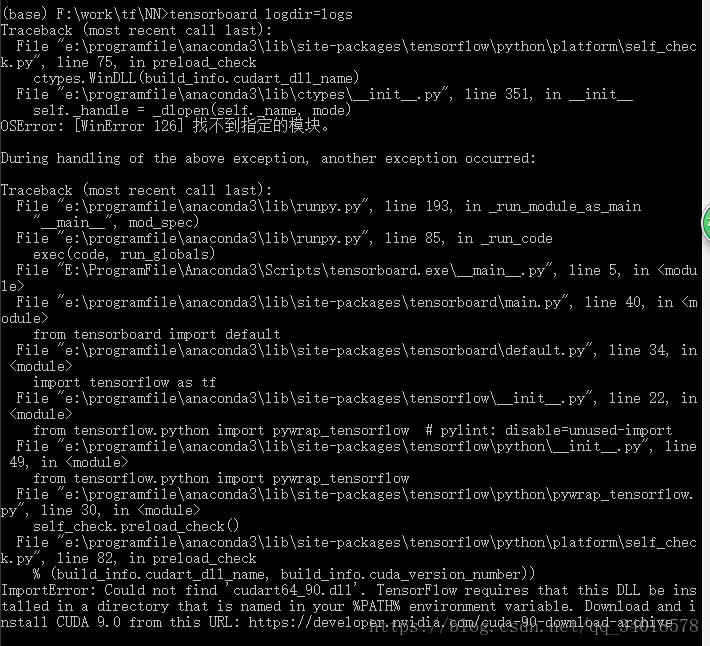Tensorflow利用其可视化工具tensorboard可视化神经网络
参考莫烦的B站教程20,利用tensorflow自带的可视化工具tensorboard,在Google浏览器上进行了简单神网路的可视化。
一、将神经网络的结构可视化。
例子代码如下(spyder(tensorflow)编辑):
Created on Mon Sep 17 18:37:22 2018
@author: Administrator
"""
# -*- coding: utf-8 -*-
"""
Created on Thu Sep 13 19:36:15 2018
莫烦B站的教学视频P16的例子。拟合一个二次函数。构建了一个隐藏层含有具有十个神经元的三层神经网络。激励函数用的relu
本次主要是演示将神经网络架构在tensorboard上进行可视化。
@author: Administrator
"""
import tensorflow as tf
#import matplotlib.pyplot as plt#首先加载可视化模块
def add_layer(inputs,in_size,out_size,activation_function=None):#None的话,默认就是线性函数
with tf.name_scope('layer'):
with tf.name_scope('weights'):
Weights=tf.Variable(tf.random_normal([in_size,out_size]),name='W')#生成In_size行和out_size列的矩阵。代表权重矩阵。
with tf.name_scope('biases'):
biases=tf.Variable(tf.zeros([1,out_size])+0.1,name='b')
with tf.name_scope('Wx_plus_b'):
Wx_plus_b=tf.matmul(inputs,Weights)+biases#预测出来的还没有被激活的值存储在这个变量中。
if activation_function is None:
outputs=Wx_plus_b
else:
outputs=activation_function(Wx_plus_b)
return outputs#outputs是add_layer的输出值。
#define placeholder for inputs to network.
with tf.name_scope('inputs'):#input 包含了x和Y的input
xs=tf.placeholder(tf.float32,[None,1],name='x_input')#1是x_data的属性为1.None指无论给多少个例子都ok。
ys=tf.placeholder(tf.float32,[None,1],name='y_input')
#开始建造第一层layer。典型的三层神经网络:输入层(有多少个输入的x_data就有多少个神经元,本例中,只有一个属性,所以只有一个神经元输入),假设10个神经元的隐藏层,输出层。
#由于在使用relu,该代码就是用十条线段拟合一个抛物线。
l1=add_layer(xs,1,10,activation_function=tf.nn.relu)#L1仅是单隐藏层,全连接网络。
#再定义一个输出层,即:prediction
#add_layer的输出值是l1,把l1放在prediction的input。input的size就是隐藏层的size:10.output的size就是y_data的size就是1.
prediction=add_layer(l1,10,1,activation_function=None)
with tf.name_scope('loss'):
loss=tf.reduce_mean(tf.reduce_sum(tf.square(ys-prediction),
reduction_indices=[1]))#reduction_indices=[1]:按行求和。reduction_indices=[0]按列求和。sum是将所有例子求和,再求平均(mean)。
with tf.name_scope('train'):
#通过训练学习。提升误差。
train_step=tf.train.GradientDescentOptimizer(0.1).minimize(loss)#以0.1的学习效率来训练学习,来减小loss。
sess=tf.Session()
writer=tf.summary.FileWriter('logs',sess.graph)#把图片load到log的文件夹里,在浏览器里浏览。
#important step
sess.run(tf.global_variables_initializer())期间,需要注意的是:
@1、将代码run之后,创建的log文件被放在了spyer的.py文件的默认保存位置。因此下一步在cmd上执行:
”tensorboard --logdir=logs“(win10平台上需要这样写,而不是logdir='logs/')时,需要将cmd的工作路径改到“log”文件所在的上一级。
@2、根据给出的地址即at后面的地址,copy到Google浏览器ernter后,会进入到tensorboard的在线界面:
二、将各个值以及Loss的变化曲线可视化。示例代码如下:
# -*- coding: utf-8 -*-
"""
Created on Mon Sep 17 18:37:22 2018
@author: Administrator
"""
# -*- coding: utf-8 -*-
"""
Created on Thu Sep 13 19:36:15 2018
莫烦B站的教学视频P16的例子。拟合一个二次函数。构建了一个隐藏层含有具有十个神经元的三层神经网络。激励函数用的relu
本次主要是演示将神经网络运行时候内部的参数以及Loss的变化曲线在tensorboard上进行可视化。
@author: Administrator
"""
import tensorflow as tf
#import matplotlib.pyplot as plt#首先加载可视化模块
import numpy as np
def add_layer(inputs,in_size,out_size,n_layer,activation_function=None):#None的话,默认就是线性函数
#add one more layer and return the output of this layer
layer_name='layer%s'%n_layer
with tf.name_scope(layer_name):
with tf.name_scope('weights'):
Weights=tf.Variable(tf.random_normal([in_size,out_size]),name='W')#生成In_size行和out_size列的矩阵。代表权重矩阵。
tf.summary.histogram(layer_name+'/weights',Weights)
with tf.name_scope('biases'):
biases=tf.Variable(tf.zeros([1,out_size])+0.1,name='b')
tf.summary.histogram(layer_name+'/biases',biases)
with tf.name_scope('Wx_plus_b'):
Wx_plus_b=tf.matmul(inputs,Weights)+biases#预测出来的还没有被激活的值存储在这个变量中。
if activation_function is None:
outputs=Wx_plus_b
else:
outputs=activation_function(Wx_plus_b)
tf.summary.histogram(layer_name+'/outputs',outputs)
return outputs#outputs是add_layer的输出值。
#define placeholder for inputs to network.
#make up some real data
x_data=np.linspace(-1,1,300)[:,np.newaxis]
noise=np.random.normal(0,0.05,x_data.shape)
y_data=np.square(x_data)-0.5+noise
with tf.name_scope('inputs'):#input 包含了x和Y的input
xs=tf.placeholder(tf.float32,[None,1],name='x_input')#1是x_data的属性为1.None指无论给多少个例子都ok。
ys=tf.placeholder(tf.float32,[None,1],name='y_input')
#开始建造第一层layer。典型的三层神经网络:输入层(有多少个输入的x_data就有多少个神经元,本例中,只有一个属性,所以只有一个神经元输入),假设10个神经元的隐藏层,输出层。
#由于在使用relu,该代码就是用十条线段拟合一个抛物线。
l1=add_layer(xs,1,10,n_layer=1,activation_function=tf.nn.relu)#L1仅是单隐藏层,全连接网络。
#再定义一个输出层,即:prediction
#add_layer的输出值是l1,把l1放在prediction的input。input的size就是隐藏层的size:10.output的size就是y_data的size就是1.
prediction=add_layer(l1,10,1,n_layer=2,activation_function=None)
with tf.name_scope('loss'):
loss=tf.reduce_mean(tf.reduce_sum(tf.square(ys-prediction),
reduction_indices=[1]))#reduction_indices=[1]:按行求和。reduction_indices=[0]按列求和。sum是将所有例子求和,再求平均(mean)。
tf.summary.scalar('loss',loss)#loss这里要用scalar。如果是在减小,说明学到东西了。
with tf.name_scope('train'):
#通过训练学习。提升误差。
train_step=tf.train.GradientDescentOptimizer(0.1).minimize(loss)#以0.1的学习效率来训练学习,来减小loss。
sess=tf.Session()
merged=tf.summary.merge_all()
writer=tf.summary.FileWriter('logs',sess.graph)#把图片load到log的文件夹里,在浏览器里浏览。
#important step
sess.run(tf.global_variables_initializer())
for i in range(500):
sess.run(train_step,feed_dict={xs:x_data,ys:y_data})
if i%50==0:
result=sess.run(merged,
feed_dict={xs:x_data,ys:y_data})
writer.add_summary(result,i)期间遇到如下问题:
@1、因tensorflow版本原因,很多函数不一样,报错。大概总结如下:
https://blog.csdn.net/s_sunnyy/article/details/70999462
>> tf.merge_all_summaries() 改为: tf.summary.merge_all()
>> tf.train.SummaryWriter 改为:tf.summary.FileWriter
>> tf.scalar_summary 改为:tf.summary.scalar
>> histogram_summary 改为:tf.summary.histogram
@2、在cmd终端运行tensorboard时,又出现了错误:
AttributeError: 'SummaryMetadata' object has no attribute 'display_name'
于是,进行了tensorflow版本的升级。首先查看tensorflow版本:
activate tensorflow------>python然后:
----->import tensorflow as tf
tf.__version__
查看之后,再回到anconda环境下执行命令:pip install --ignore-installed --upgrade tensorflow-gpu
进行tensorfllow的升级。
@3、升级之后,再尝试,终端又提示:
于是,又下载了CUDA9.0及其补丁。注先安装1.3G的,再按顺序安装其余4个补丁。由于之前安装的是8.0版本的CUDA,在安装9.0的1.3G最后一步提示我说要先卸载Nsight8.0版本的,于是又从控制面板只将Nsigt8.0卸载了(没敢卸载别的8.0文件,怕又卸载错了东西,因为之前在笔记本上安装tensorflow的时候,在安装CUDA过程中反复失败,为此已经重装了三回系统,浪费了一天半的时间~_~,现在一到这一步就紧张,嘴里默念千万遍,‘千万要顺利’。。)另外,因升级了CUDA tookit版本,必须要去下载对应的cuDNN7版本才可以,于是在https://developer.nvidia.com/rdp/cudnn-download下载安装完成。
一切准备就绪之后,怀着忐忑而又激动的心情再次尝试,又出现了错误提示说,大致是因为版本升级的缘故,命令格式有了变化。要这样写才可以:tensorboard --logdir=project/ ,其中,project是logs文件夹所处的文件夹名称。截图如下:
因为在logs文件夹里存在多个event_log所以,才会出现那么多文字“BLABLA...”,之后没在Google浏览器中打开@的网址,结果如下:
颜色越深的地方表示该处值越多,反之,颜色越浅的地方,值越少。