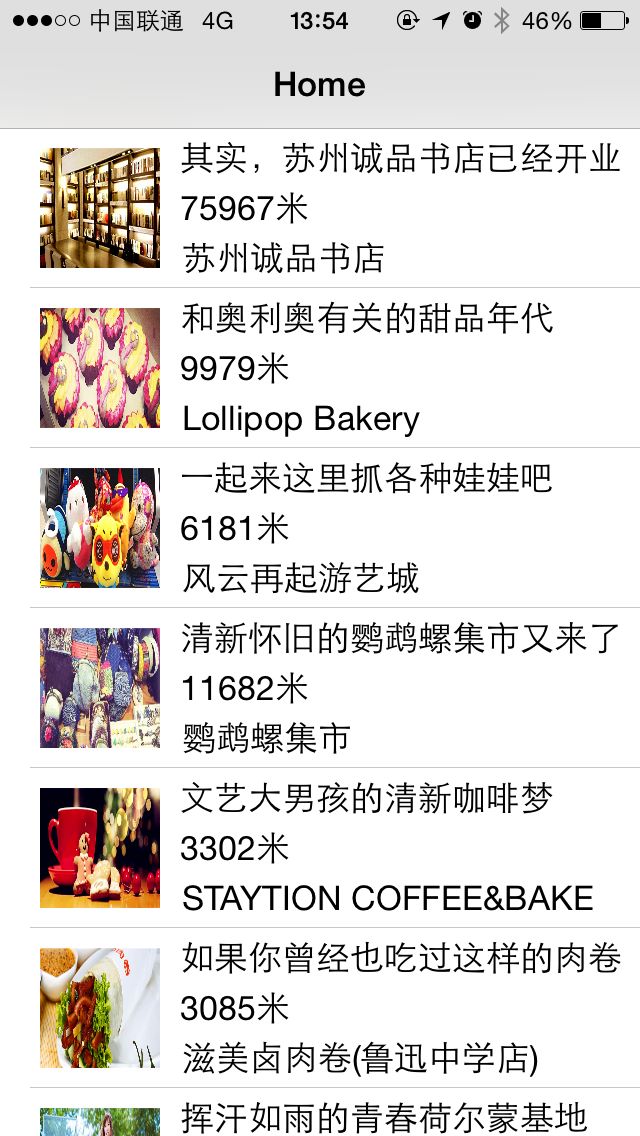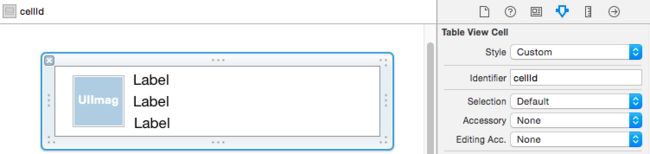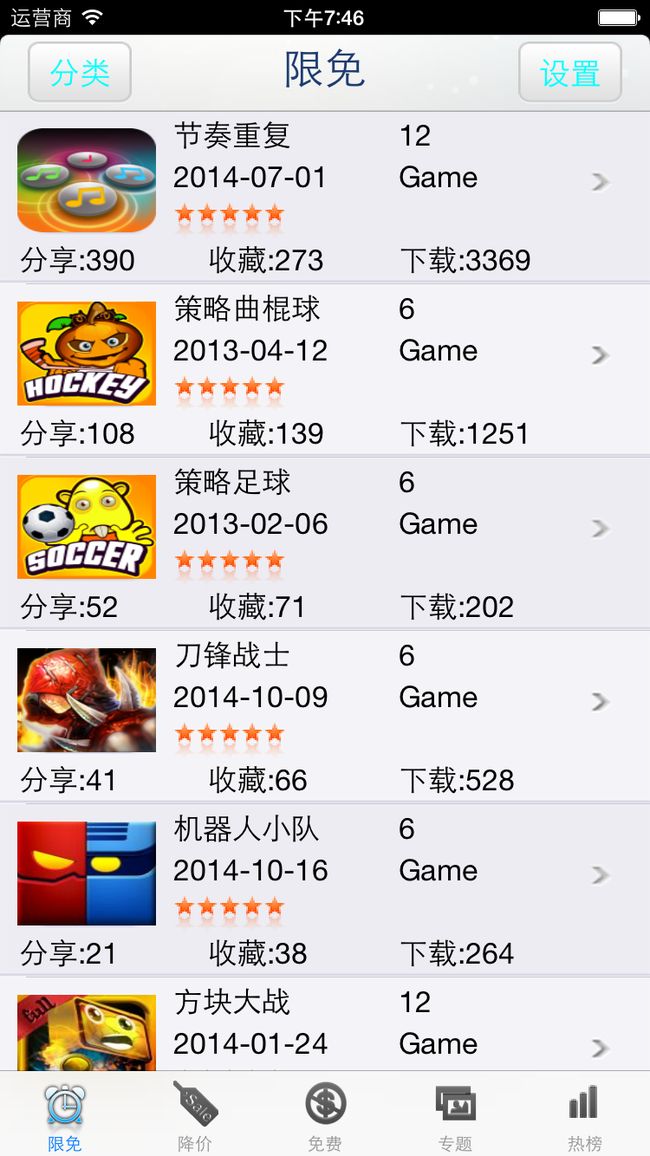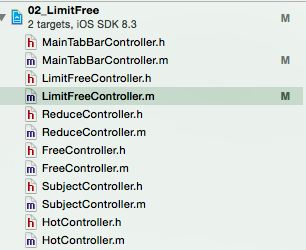网络请求:
http协议了解
客户端发送请求信息(GET)
服务器根据网络链接, 找到对应的相应方法, 去服务器的数据库查找数据
客户端就可以接收到返回的数据,就可以处理数据
JSON/XML处理数据
JSON/XML技术: 手机开发 web开发 服务器开发
- http参数怎么传递(GET)
http://open.qyer.com/lastminute/get_lastminute_list?client_id=qyer_ios&client_secret=cd254439208ab658ddf9&v=1&track_user_id=&track_deviceid=E57D6014-1D9F-437C-B9E5-17CF697370FA&track_app_version=5.4.4&track_app_channel=App%20Store&track_device_info=iPhone7,1&track_os=ios%208.1&lat=40.033568&lon=116.358971&app_installtime=1421832230&page_size=20&is_show_pay=1&country_id=0&continent_id=0&max_id=0×=&product_type=0
1. http -> http协议 2. open.qyer.com ->公司的服务器域名 3. lastminute/get_lastminute_list -> 服务器程序唯一对应一个方法 4. ?是来分隔前面的请求方法和后面的参数的 5. ?后面的内容都是GET请求的参数信息 6. client_id=qyer_ios:键值对的方式, client_id是参数名, 类似于函数的形参, qyer_ios是参数值,类似于函数的实参
同步: 所有事情都是按照先后顺序来做(效率比较低, 阻塞主线程)
异步: 所有事情都是同时进行(效率比较高)
目录
一. NSURLConnection实现网络下载
二. 根据城觅首页的接口, 实现下载, 显示数据
- 创建导航视图控制器, 创建表格视图TabelView
- 网络下载数据, 遵守协议NSURLConnectionDelegate, NSURLConnectionDataDelegate
- 用下载并解析好的数据创建数据源(使用KVC设置属性值, 所以模型中要重写- (void)setValue:(id)value forUndefinedKey:(NSString *)key)
- 自定义Cell(如果使用Xib的方式的话, 一定要在在.xib文件中设置重用标签), 注册Cell, 实现UITableView的相关协议方法返回Cell等
- 因为网络数据是异步下载的, 因此在成功下载数据创建数据源后需要刷新表格
三. 爱限免的首页
- 新建UITabBarController的子类和5个视图控制器的类
- 在新建的UITabBarController的子类中创建需要其管理的5个视图控制器
- 设置LimitFreeController的导航条
- 下载数据创建表格视图UITableView对象, 实现下载数据的代理方法(表格视图的代理方法略)
- 创建模型类, 完成自定义Cell
- 处理下载数据创建数据源
- 实现UITableView的相关代理方法, 返回行数, 设置cell高度, 返回cell
一. NSURLConnection实现网络下载
二. 根据城觅首页的接口, 实现下载, 显示数据
NSURLConnection是系统实现网络请求的方式
目标: 实现下图效果
-
创建导航视图控制器, 创建表格视图TabelView
-
网络下载数据, 遵守协议NSURLConnectionDelegate, NSURLConnectionDataDelegate
NSURLConnectionDelegate 下载是否成功等信息
NSURLConnectionDataDelegate 处理返回的数据
1. 定义属性: 网络请求
@property (nonatomic, strong) NSURLConnection *conn;
2. 下载数据
- (void)downloadData
{
// 1.创建NSURL对象
NSURL *url = [NSURL URLWithString:kHomeUrl];
// 2.创建NSURLRequest类型的对象
NSURLRequest request = [NSURLRequest requestWithURL:url];
// 3.创建NSURLConnection类型的对象, 会自动发送网络请求
/
第一个参数: 请求对象
第二个参数: 代理
*/
_conn = [NSURLConnection connectionWithRequest:request delegate:self];
}
3. 接收下载数据并解析下载数据
* 定义属性来接收下载的数据
@property (nonatomic, strong) NSMutableData *receiveData;
* 判断是否下载成功, 如果服务器响应, 对下载数据进行接收解析
1. 如果下载失败执行此方法
- (void)connection:(NSURLConnection *)connection didFailWithError:(NSError *)error
{
NSLog(@"%@", error);
}
2. 网络成功被服务器处理
// 返回响应信息
- (void)connection:(NSURLConnection *)connection didReceiveResponse:(NSURLResponse *)response
{
// 返回的响应体
NSHTTPURLResponse *res = (NSHTTPURLResponse *)response;
NSDictionary *dict = res.allHeaderFields;
NSLog(@"%@", dict);
// 响应的状态码
// 200: 正常返回
// 404: 客户端程序错误
// 400: 客户端的其它错误
// 500: 服务器的错误
NSInteger code = res.statusCode;
NSLog(@"%ld", code);
// 清空下载回来的数据
[self.receiveData setLength:0];
}
3. 接收下载数据
// 通常下载的数据量会比较大, 会将数据分批下载
// 每一次下载回来都会调用这个方法
- (void)connection:(NSURLConnection *)connection didReceiveData:(NSData *)data
{
// 存储下载回来的数据
// 每次下载的数据都在data这个形参中
[_receiveData appendData:data];
}
4. 下载结束时调用的代理方法
// 前面的代理方法都是异步调用的, 这个代理方法会将程序返回主线程
- (void)connectionDidFinishLoading:(NSURLConnection *)connection
{
// 下载结束, 处理数据
// JSON解析
id result = [NSJSONSerialization JSONObjectWithData:self.receiveData options:NSJSONReadingMutableContainers error:nil];
if ([result isKindOfClass:[NSDictionary class]]) {
NSDictionary *dict = result;
NSLog(@"%@", dict);
}
}
-
用下载并解析好的数据创建数据源(使用KVC设置属性值, 所以模型中要重写
- (void)setValue:(id)value forUndefinedKey:(NSString *)key)// 下载结束时调用的代理方法 // 前面的代理方法都是异步调用的, 这个代理方法会将程序返回主线程 - (void)connectionDidFinishLoading:(NSURLConnection *)connection { // 下载结束, 处理数据 // JSON解析 id result = [NSJSONSerialization JSONObjectWithData:self.receiveData options:NSJSONReadingMutableContainers error:nil]; if ([result isKindOfClass:[NSDictionary class]]) { NSDictionary *dict = result; NSArray *sectionArray = dict[@"sectioninfo"]; for (NSDictionary *sectionDict in sectionArray) { DataModel *model = [[DataModel alloc] init]; // KVC设置属性值 [model setValuesForKeysWithDictionary:sectionDict]; [self.dataArray addObject:model]; } } } -
自定义Cell(如果使用Xib的方式的话, 一定要在在.xib文件中设置重用标签), 注册Cell, 实现UITableView的相关协议方法返回Cell等
-
因为网络数据是异步下载的, 因此在成功下载数据创建数据源后需要刷新表格
// 下载结束时调用的代理方法 // 前面的代理方法都是异步调用的, 这个代理方法会将程序返回主线程 - (void)connectionDidFinishLoading:(NSURLConnection *)connection { // 下载结束, 处理数据 …………………………………………………………………………………… [self.tbView reloadData]; }
三. 爱限免的首页
-
新建UITabBarController的子类和5个视图控制器的类
-
在新建的UITabBarController的子类中创建需要其管理的5个视图控制器
- (void)createViewControllers { // 视图控制器 NSArray *ctrlArray = @[@"LimitFreeController", @"ReduceController", @"FreeController", @"SubjectController", @"HotController"]; // 文字 NSArray *titleArray = @[@"限免", @"降价", @"免费", @"专题", @"热榜"]; // 图片 NSArray *imageArray = @[@"tabbar_limitfree", @"tabbar_reduceprice", @"tabbar_appfree", @"tabbar_subject", @"tabbar_rank"]; // 选中时的图片 NSArray *selectImageArray = @[@"tabbar_limitfree_press", @"tabbar_reduceprice_press", @"tabbar_appfree_press", @"tabbar_subject_press", @"tabbar_rank_press"]; NSMutableArray *array = [NSMutableArray array]; for (int i = 0; i < ctrlArray.count; i++) { // 类名 NSString *name = ctrlArray[i]; Class cls = NSClassFromString(name); UIViewController *ctrl = [[cls alloc] init]; // 文字 ctrl.tabBarItem.title = titleArray[i]; // 图片 ctrl.tabBarItem.image = [UIImage imageNamed:imageArray[i]]; // 选中时的图片 ctrl.tabBarItem.selectedImage = [UIImage imageNamed:selectImageArray[i]]; // 添加导航 UINavigationController *navCtrl = [[UINavigationController alloc] initWithRootViewController:ctrl]; // 添加到数组中 [array addObject:navCtrl]; } self.viewControllers = array; }-
快速新建不同类名的对象
NSArray **ctrlArray = @[@"LimitFreeController", @"ReduceController", @"FreeController", @"SubjectController", @"HotController"];
for (int i = 0; i < ctrlArray.count; i++) {
// 类名
NSString *name = ctrlArray[i];
Class cls = NSClassFromString(name);
UIViewController *ctrl = [[cls alloc] init];
}
-
-
设置LimitFreeController的导航条
- (void)configNavBar { // 设置导航栏背景图片 // 图片拉伸 上下不拉伸 左边5个点不拉伸 [self.navigationController.navigationBar setBackgroundImage:[[UIImage imageNamed:@"navigationbar"] stretchableImageWithLeftCapWidth:5 topCapHeight:0] forBarMetrics:UIBarMetricsDefault]; // 导航栏中间文字 self.title = @"限免"; // 导航条标题文字颜色 // 6个十六进制位表示颜色 // #000000 ~ #FFFFFF [self.navigationController.navigationBar setTitleTextAttributes:@{NSForegroundColorAttributeName:[UIColor colorWithRed:30.0f/255.0f green:60.0f/255.0f blue:113.0f/255.0f alpha:1.0f], NSFontAttributeName:[UIFont systemFontOfSize:24]}]; // 左右按钮 UIButton *leftBtn = [UIButton buttonWithType:UIButtonTypeCustom]; leftBtn.frame = CGRectMake(0, 0, 60, 36); [leftBtn setBackgroundImage:[UIImage imageNamed:@"buttonbar_action"] forState:UIControlStateNormal]; [leftBtn setTitle:@"分类" forState:UIControlStateNormal]; [leftBtn setTitleColor:[UIColor cyanColor] forState:UIControlStateNormal]; [leftBtn addTarget:self action:@selector(gotoCategory:) forControlEvents:UIControlEventTouchUpInside]; self.navigationItem.leftBarButtonItem = [[UIBarButtonItem alloc] initWithCustomView:leftBtn]; UIButton *rightBtn = [UIButton buttonWithType:UIButtonTypeCustom]; /* ……………………………………………………………………………………………………………………………………………………………………………… */ }- 图片拉伸 上下不拉伸 左边5个点不拉伸
UIImage *image = [imageTemp stretchableImageWithLeftCapWidth:5 topCapHeight:0];
- 设置导航条中间标题文字颜色和字体
[self.navigationController.navigationBar setTitleTextAttributes:@{NSForegroundColorAttributeName:[UIColor colorWithRed:30.0f/255.0f green:60.0f/255.0f blue:113.0f/255.0f alpha:1.0f], NSFontAttributeName:[UIFont systemFontOfSize:24]}];`
* 正确显示TabBar上的小图标> // 图片 ctrl.tabBarItem.image = [[UIImage imageNamed:imageArray[i]] **imageWithRenderingMode:**UIImageRenderingModeAlwaysOriginal]; // 选中时的图片 ctrl.tabBarItem.selectedImage = [[UIImage imageNamed:selectImageArray[i]] **imageWithRenderingMode:**UIImageRenderingModeAlwaysOriginal]; -
下载数据创建表格视图UITableView对象, 实现下载数据的代理方法(表格视图的代理方法略)
-
新建属性
@property (nonatomic, strong) UITableView *tbView; @property (nonatomic, strong) NSMutableArray *dataArray; // 下载的数据 @property (nonatomic, strong) NSMutableData *receiveData; 下载数据
- (void)downloadData
{
NSURLConnection *conn = [NSURLConnection connectionWithRequest:[NSURLRequest requestWithURL:[NSURL URLWithString:kUrl]] delegate:self];
// 遵守协议, 实现方法
}-
创建表格视图, 代理方法略
- (void)createTableView
{
// 导航下面
self.automaticallyAdjustsScrollViewInsets = NO;_tbView = [[UITableView alloc] initWithFrame:CGRectMake(0, 0, 375, 667-64-49) style:UITableViewStylePlain]; _tbView.delegate = self; _tbView.dataSource = self; [self.view addSubview:_tbView]; } -
NSURLConnection协议方法
// 下载失败 - (void)connection:(NSURLConnection *)connection didFailWithError:(NSError *)error { NSLog(@"%@", error); } // 网络请求返回 - (void)connection:(NSURLConnection *)connection didReceiveResponse:(NSURLResponse *)response { // 清空以前的数据 [self.receiveData setLength:0]; } // 每次下载数据返回 - (void)connection:(NSURLConnection *)connection didReceiveData:(NSData *)data { [self.receiveData appendData:data]; } // 下载结束调用 - (void)connectionDidFinishLoading:(NSURLConnection *)connection { }
-
-
创建模型类, 完成自定义Cell
-
Cell中的
- (void)showData:(LimitFreeModel *)model row:(NSInteger)row方法
- (void)showData:(LimitFreeModel *)model row:(NSInteger)row
{
// 背景图片
if (row % 2 == 0) {
self.bgImageView.image = [UIImage imageNamed:@"cate_list_bg1"];
} else {
self.bgImageView.image = [UIImage imageNamed:@"cate_list_bg2"];
}// 左边图片 [self.leftImageView sd_setImageWithURL:[NSURL URLWithString:model.iconUrl]]; // 名称 self.nameLabel.text = model.name; // 时间 self.timeLabel.text = model.releaseDate; // 星级 CGRect frame = self.starImageView.frame; frame.size.width = (model.starCurrent.floatValue / 5) * frame.size.width; self.starImageView.frame = frame; // 停靠模式 self.starImageView.contentMode = UIViewContentModeLeft; self.starImageView.clipsToBounds = YES; // 价格 self.priceLabel.text = model.lastPrice; // 类型 self.typeLabel.text = model.categoryName; // 分享 self.shareLabel.text = [NSString stringWithFormat:@"分享:%@", model.shares]; // 收藏 self.favouritesLabel.text = [NSString stringWithFormat:@"收藏:%@",model.favorites]; // 下载 self.downloadLabel.text = [NSString stringWithFormat:@"下载:%@",model.downloads]; } -
.xib中除了连线以外, 勿忘设置cell的重用标签
-
-
处理下载数据创建数据源
-
在NSURLConnectionDataDelegate协议的
- (void)connectionDidFinishLoading:(NSURLConnection *)connection方法中用下载数据创建数据源
- (void)connectionDidFinishLoading:(NSURLConnection *)connection
{
// 处理下载数据
// JSON解析
id result = [NSJSONSerialization JSONObjectWithData:self.receiveData options:NSJSONReadingMutableContainers error:nil];
if ([result isKindOfClass:[NSDictionary class]]) {
NSDictionary *dict = result;NSArray *appArray = dict[@"applications"]; for (NSDictionary *appDict in appArray) { // 创建模型对象 LimitFreeModel *model = [[LimitFreeModel alloc] init]; // kvc [model setValuesForKeysWithDictionary:appDict]; // 添加到数组 [self.dataArray addObject:model]; } // 刷新表格 [self.tbView reloadData]; } }
-
-
实现UITableView的相关代理方法, 返回行数, 设置cell高度, 返回cell