反爬虫的六大问题
原文链接:http://www.raincent.com/content-10-8443-1.html
在大数据技术中,为了获得较多的数据通常采用爬虫获取数据,目前很多网站为了保护自身的数据通常会设置反爬虫,本文就爬虫过程中经常遇到的问题汇总。
1、爬取过程中的302重定向
在爬取某个网站速度过快或者发出的请求过多的时候,网站会向你所在的客户端发送一个链接,需要你去验证图片。例如,在爬链家和拉钩网的过程中就曾经遇到过:
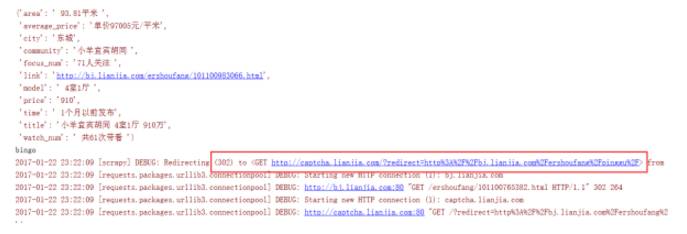
对于302重定向的问题,是由于抓取速度过快引起网络流量异常,服务器识别出是机器发送的请求,于是将请求返回链接定到某一特定链接,大多是验证图片或空链接。
在这种时候,既然已经被识别出来了,就使用代理ip再继续抓取。
2、headers头文件
有些网站对爬虫反感,对爬虫请求一律拒绝,这时候我们需要伪装成浏览器,通过修改http中的headers来实现
headers = { 'Host': "bj.lianjia.com", 'Accept': "text/html,application/xhtml+xml,application/xml;q=0.9,image/webp,*/*;q=0.8", 'Accept-Encoding': "gzip, deflate, sdch", 'Accept-Language': "zh-CN,zh;q=0.8", 'User-Agent': "Mozilla/5.0 (Windows NT 10.0; WOW64) AppleWebKit/537.36 (KHTML, like Gecko) Chrome/54.0.2840.87 Safari/537.36", 'Connection': "keep-alive", }p = requests.get(url, headers=headers)print(p.content.decode('utf-8'))
3、模拟登陆
一般登录的过程都伴随有验证码,这里我们通过selenium自己构造post数据进行提交,将返回验证码图片的链接地址输出到控制台下,点击图片链接识别验证码,输入验证码并提交,完成登录。
from selenium import webdriverfrom selenium.webdriver.common.keys import Keys #from selenium.webdriver.support.ui import WebDriverWait # WebDriverWait的作用是等待某个条件的满足之后再往后运行from selenium.webdriver import ActionChainsimport timeimport sysdriver = webdriver.PhantomJS(executable_path='C:\PyCharm 2016.2.3\phantomjs\phantomjs.exe') # 构造网页驱动driver.get('https://www.zhihu.com/#signin') # 打开网页driver.find_element_by_xpath('//input[@name="password"]').send_keys('your_password')driver.find_element_by_xpath('//input[@name="account"]').send_keys('your_account')driver.get_screenshot_as_file('zhihu.jpg') # 截取当前页面的图片input_solution = input('请输入验证码 :')driver.find_element_by_xpath('//input[@name="captcha"]').send_keys(input_solution)time.sleep(2)driver.find_element_by_xpath('//form[@class="zu-side-login-box"]').submit() # 表单的提交 表单的提交,即可以选择登录按钮然后使用click方法,也可以选择表单然后使用submit方法sreach_widonw = driver.current_window_handle # 用来定位当前页面# driver.find_element_by_xpath('//button[@class="sign-button submit"]').click()try: dr = WebDriverWait(driver,5) # dr.until(lambda the_driver: the_driver.find_element_by_xpath('//a[@class="zu-side-login-box"]').is_displayed()) if driver.find_element_by_xpath('//*[@id="zh-top-link-home"]'): print('登录成功')except: print('登录失败') driver.save_screenshot('screen_shoot.jpg') #截取当前页面的图片 sys.exit(0)driver.quit() #退出驱动
这里面,PhantomJS是一个很棒的exe,下载地址:phantomjs。他可以模拟浏览器行为进行操作。当我们遇到JS渲染的网页,在使用正则表达式、BS4和xpath . . . 都无法匹配出数据时(数据根本没加载上),可以使用PhantomJS模拟浏览器行为发送请求,将会得到网页的原始全部数据。
4、代理ip
当爬取速度过快时,当请求次数过多时都面临ip被封的可能。因此使用代理也是必备的。
使用request加代理
import requestsproxies = { "http": "http://10.10.1.10:3128", "https": "http://10.10.1.10:1080",}p = request.get("http://www.baidu.com", proxies = proxies)print(p.content.decode('utf-8'))
使用urllib加代理
user_agent ='Mozilla/5.0 (Windows NT 6.1; WOW64) AppleWebKit/537.36 (KHTML, like Gecko) Chrome/49.0.2623.22 Safari/537.36 SE 2.X MetaSr 1.0'headers = {'User-Agent':user_agent}proxy = {'http':'http://10.10.1.10:1080',}proxy_handler = urllib.request.ProxyHandler(proxy)opener = urllib.request.build_opener(proxy_handler)urllib.request.install_opener(opener)url = "https://www.baidu.com/"req = urllib.request.Request(url=url,headers=headers)res = urllib.request.urlopen(req)print(res.read().decode('utf-8')) # 打印网页内容
5、验证码输入
遇到验证的问题,我一般都是人工识别:获取验证码的链接再控制台下 ——> 点击链接识别验证码 ——> 在控制台手动输入验证码并提交。
6、ajax加载的数据
对于ajax加载的数据,我们无论通过request或post方法请求得到的网页都无法得到。
关于一个网页是否是ajax加载数据,我们只需将网页内容print到控制台下,将其与网页原始内容进行比对,如果有数据缺失,那么这些数据就是ajax加载。例如:我们想获取京东上商品的价格、销量、好评等方面的数据,但是请求返回的网页中没有这些数据。因为这些数据是ajax加载。对于ajax加载的页面,一般有两种方法。
(1)分析网页
按F12打开浏览器调试工具,在Network下选择XHR或Doc标签,分析(双击点开查看)这两个标签下的链接。如果点开链接打开的网页中正好有那些没有加载的数据,则这些数据是通过该链接传送的。再对该链接进行规律分析,以后对该链接发送请求。
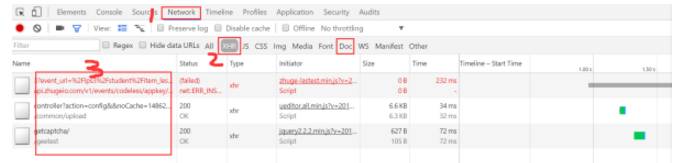
(2)使用PhantomJS模拟浏览器行为
使用PhantomJS模拟浏览器进行发送请求,得到返回的内容是完全的(ajax加载的数据也会有)。但是使用PhantomJS请求速度过慢,一般一个网页4~5s时间,不能忍。一般要使用PhantomJS需要开多线程。
driver = webdriver.PhantomJS(executable_path='C:\PyCharm 2016.2.3\phantomjs\phantomjs.exe') # 构造网页驱动driver.get('https://www.zhihu.com/') print(driver.page_source) # 打印网页内容