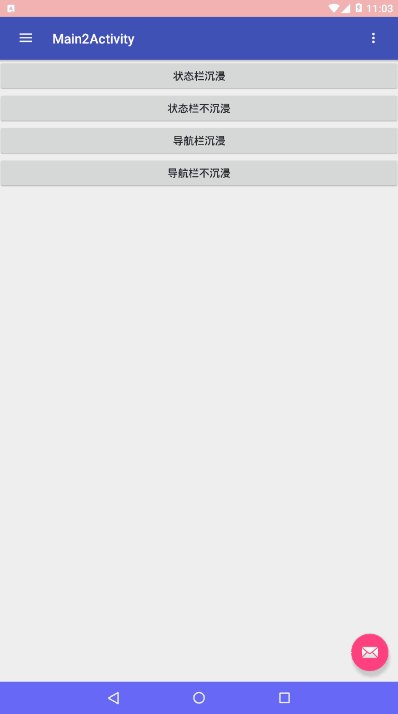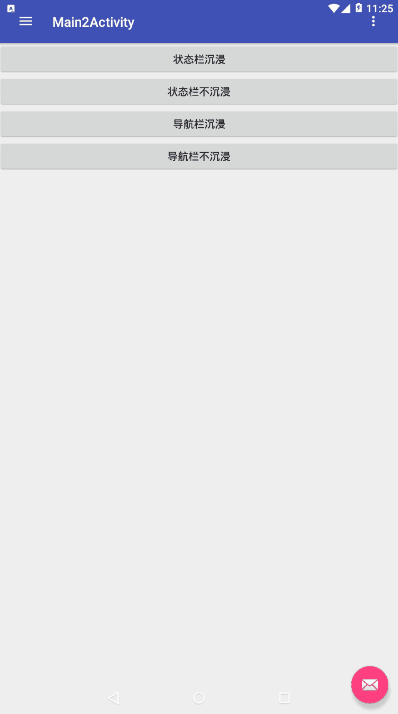# 写在前面
完全沉浸:隐藏状态栏、导航栏,在需要时呼出,且会自动再次隐藏。用到的场景很少,例如阅读。
半沉浸:状态栏、导航栏都可以显示且透明,app内容在二者之下。
我实现的是后者。
Api 21中,官方为我们提供了可以直接修改statusbar和navigationbar颜色的方法:
- window.setStatusBarColor(@ColorInt int color);
- window.setNavigationBarColor(@ColorInt int color);
但是在此之前还需要立一些flag (官方注释如此解释道):
/**
* Sets the color of the status bar to {@code color}.
*
* For this to take effect,
* the window must be drawing the system bar backgrounds with
* {@link android.view.WindowManager.LayoutParams#FLAG_DRAWS_SYSTEM_BAR_BACKGROUNDS} and
* {@link android.view.WindowManager.LayoutParams#FLAG_TRANSLUCENT_STATUS} must not be set.
*
* If {@code color} is not opaque, consider setting
* {@link android.view.View#SYSTEM_UI_FLAG_LAYOUT_STABLE} and
* {@link android.view.View#SYSTEM_UI_FLAG_LAYOUT_FULLSCREEN}.
*
* The transitionName for the view background will be "android:status:background".
*
*/
需要给window设置flag:
window.addFlags(WindowManager.LayoutParams.FLAG_DRAWS_SYSTEM_BAR_BACKGROUNDS);
以及清除对应的flag:(如果加上这两个Flag,会变成半透明状态,且设置颜色无效果)
window.clearFlags(WindowManager.LayoutParams.FLAG_TRANSLUCENT_STATUS);
window.clearFlags(WindowManager.LayoutParams.FLAG_TRANSLUCENT_NAVIGATION);
那么简单的修改颜色就可以写成:
public static void setColor(@NonNull Window window, @ColorInt Integer statusbarColor, @ColorInt Integer navigationColor) {
window.addFlags(WindowManager.LayoutParams.FLAG_DRAWS_SYSTEM_BAR_BACKGROUNDS);
window.clearFlags(WindowManager.LayoutParams.FLAG_TRANSLUCENT_STATUS);
window.clearFlags(WindowManager.LayoutParams.FLAG_TRANSLUCENT_NAVIGATION);
window.setStatusBarColor(statusbarColor);
window.setNavigationBarColor(navigationColor);
}
# 沉浸式 状态栏 与 导航栏 的实现
#思路
与很多方法不同,我通过设置 decorChild0 的padding来控制状态栏、导航栏的沉浸与否。
- 在api 21及以上版本中 :
- 我们的内容包含在 decorView.getChildAt(0) 中,后面简称 decorChild0;
- decorView.getChildAt(1) 是 statusbar;
- decorView.getChildAt(2) 是 navigationbar;
- decorChild0、statusbar、navigationbar同处于decorView这个FramLayout中,之所以我们的内容不被statusbar和navigationbar遮住一部分,是因为window在设置flag后替decorChild0设置了paddingTop和marginBot,并且这不是立即生效的,你会发现设置flag后立即设置decorChild0的padding、margin是没有效果的。而在我延迟了20毫秒后设置是生效的。
- 我的 方法 和 参数 :
public static void setColor(@NonNull Window window, @ColorInt Integer statusbarColor, @ColorInt Integer navigationColor, Boolean belowSta, Boolean belowNav)
- window : 当前的 window
- statusbarColor : 状态栏颜色 ( 为 null 时,不改变当前颜色 )
- navigationColor : 导航栏颜色 ( 为 null 时,不改变当前颜色 )
- belowSta : 状态栏是否沉浸 ( 为 null 时,不改变当前状态 )
- belowNav : 导航栏是否沉浸 ( 为 null 时,不改变当前状态 )
步骤 1. 设置与清除 Flag
int flags = window.getAttributes().flags;//拿到window的flag值
if ((flags & WindowManager.LayoutParams.FLAG_DRAWS_SYSTEM_BAR_BACKGROUNDS) !=
WindowManager.LayoutParams.FLAG_DRAWS_SYSTEM_BAR_BACKGROUNDS) {
//若没有该flag,则添加
window.addFlags(WindowManager.LayoutParams.FLAG_DRAWS_SYSTEM_BAR_BACKGROUNDS);
}
if ((flags & WindowManager.LayoutParams.FLAG_TRANSLUCENT_STATUS) ==
WindowManager.LayoutParams.FLAG_TRANSLUCENT_STATUS) {
//若有该flag,则清除
window.clearFlags(WindowManager.LayoutParams.FLAG_TRANSLUCENT_STATUS);
}
if ((flags & WindowManager.LayoutParams.FLAG_TRANSLUCENT_NAVIGATION) ==
WindowManager.LayoutParams.FLAG_TRANSLUCENT_NAVIGATION) {
//若有该flag,则清除
window.clearFlags(WindowManager.LayoutParams.FLAG_TRANSLUCENT_NAVIGATION);
}
只会用到这三个Flag.
步骤 2. 设置颜色
//当颜色参数不为 null ,并且与前色值不一样时设置
if (statusbarColor != null && statusbarColor != window.getStatusBarColor()) {
window.setStatusBarColor(statusbarColor);
}
if (navigationColor != null && navigationColor != window.getNavigationBarColor()) {
window.setNavigationBarColor(navigationColor);
}
步骤 3. 将 belowSta 和 belowNav 保存至 decorChild0 中
为什么要保存:将改变 decorChild0 的padding、margin重新提一个静态方法出来,在其他地方设置了window的 flag 后,方便刷新状态。
ViewGroup decorView = (ViewGroup) window.getDecorView();
final View decorChild = decorView.getChildAt(0);
if (belowSta != null) {
decorChild.setTag(R.id.tag_decor_child_below_statusbar, belowSta);
}
if (belowNav != null) {
decorChild.setTag(R.id.tag_decor_child_below_navigation, belowNav);
}
- R.id.tag_decor_child_below_statusbar、R.id.tag_decor_child_below_navigation需要在 res / values 下面添加 resource 值:
步骤 4. 获取 decorChild0 的状态
public static void refreshDecorChildLayout(@NonNull final Window window) {
ViewGroup decorView = (ViewGroup) window.getDecorView();
final View decorChild = decorView.getChildAt(0);
//定时器,这里我用的 rxjava 来做延迟和重复操作
Object checkRetryObj = decorChild.getTag(R.id.tag_decor_child_check_retry);
Disposable checkRetry;
if (checkRetryObj != null && checkRetryObj instanceof Disposable) {
checkRetry = (Disposable) checkRetryObj;
if (!checkRetry.isDisposed()) {
//若正在做刷新操作则停止
checkRetry.dispose();
}
}
Object belowStaObj = decorChild.getTag(R.id.tag_decor_child_below_statusbar);
Object belowNavObj = decorChild.getTag(R.id.tag_decor_child_below_navigation);
//判断 statusbar、navigationbar 是否可见,若不可见,则必须为沉浸状态,否则会留出空白
boolean[] systemUiVisible = Statusbar.isSystemUiVisible(window);
//需要的状态
final Boolean belowSta, belowNav;
if (belowStaObj != null && belowStaObj instanceof Boolean) {
belowSta = (Boolean) belowStaObj | !systemUiVisible[0];
} else {
belowSta = !systemUiVisible[0] ? true : null;
}
if (belowNavObj != null && belowNavObj instanceof Boolean) {
belowNav = (Boolean) belowNavObj | !systemUiVisible[1];
} else {
belowNav = !systemUiVisible[1] ? true : null;
}
//在此保存状态
decorChild.setTag(R.id.tag_decor_child_below_statusbar, belowSta);
decorChild.setTag(R.id.tag_decor_child_below_navigation, belowNav);
步骤 5. 延时设置沉浸效果
需要用到 rxjava :
implementation "io.reactivex.rxjava2:rxjava:2.1.14"
implementation 'io.reactivex.rxjava2:rxandroid:2.0.2'
延时设置沉浸效果 :
//这里是每隔50毫秒设置一次,重复3次,防止设置失败
checkRetry = Observable.interval(50, 50, TimeUnit.MILLISECONDS)//检查间隔
.subscribeOn(Schedulers.io())
.observeOn(AndroidSchedulers.mainThread())
.take(3)//重复检查次数
.subscribe(new Consumer() {
private boolean refreshPadding = false;
@Override
public void accept(Long aLong) throws Exception {
refreshPadding = false;
int paddingTop = decorChild.getPaddingTop();
int paddingBottom = decorChild.getPaddingBottom();
//根据状态判断需要设置的paddingTop的高度.statusbar
if (belowSta != null) {
if (belowSta && paddingTop != 0) {
paddingTop = 0;
refreshPadding = true;
} else if (!belowSta) {
int statusBarHeight = StatusbarTools.getStatusBarHeight(window.getContext());
if (paddingTop != statusBarHeight) {
paddingTop = statusBarHeight;
refreshPadding = true;
}
}
}
//根据状态判断需要设置的paddingBot的高度.navigation
if (belowNav != null) {
if (belowNav && paddingBottom != 0) {
paddingBottom = 0;
refreshPadding = true;
} else if (!belowNav) {
int navigationHeight = StatusbarTools.getNavigationHeight(window.getContext());
if (paddingBottom != navigationHeight) {
paddingBottom = navigationHeight;
refreshPadding = true;
}
}
}
//如非paddingTop或paddingBot值有改变,尽量不调用setPadding方法
if (refreshPadding) {
decorChild.setPadding(decorChild.getPaddingLeft(), paddingTop, decorChild.getPaddingRight(), paddingBottom);
}
//设置marginTop与marginBot为 0
FrameLayout.LayoutParams layoutParams = (FrameLayout.LayoutParams) decorChild.getLayoutParams();
if (layoutParams.topMargin != 0 || layoutParams.bottomMargin != 0) {
layoutParams.topMargin = 0;
layoutParams.bottomMargin = 0;
decorChild.setLayoutParams(layoutParams);
}
//不需要设置 FitsSystemWindows
// if (!decorChild.getFitsSystemWindows()) {
// decorChild.setFitsSystemWindows(false);
// }
}
});
//保存延时刷新对象,便于下次刷新时取消前一次刷新
decorChild.setTag(R.id.tag_decor_child_check_retry, checkRetry);
}
判断 statusbar、navigationbar 是否可见的方法 :
/**
* 在这里不能用内容高度和屏幕真实高度作对比来判断导航栏显示。
* 这里只适用于21以后的版本,方法是从DecorView源码中来的,
* 测试了模拟器21版本,和我自己手机Android 8.1.0都是有效的
* api min is 21 version
* 0:statusbar is visible
* 1:navigation is visible
*
* @return statusbar, navigation是否可见
*/
public static boolean[] isSystemUiVisible(Window window) {
boolean[] result = new boolean[]{false, false};
if (window == null) {
return result;
}
WindowManager.LayoutParams attributes = window.getAttributes();
if (attributes != null) {
result[0] = (attributes.flags & WindowManager.LayoutParams.FLAG_FULLSCREEN) != WindowManager.LayoutParams.FLAG_FULLSCREEN;
//
ViewGroup decorView = (ViewGroup) window.getDecorView();
result[1] = (((attributes.systemUiVisibility | decorView.getWindowSystemUiVisibility()) &
View.SYSTEM_UI_FLAG_HIDE_NAVIGATION) == 0) && (attributes.flags & WindowManager.LayoutParams.FLAG_DRAWS_SYSTEM_BAR_BACKGROUNDS) != 0;
}
//
Object decorViewObj = window.getDecorView();
Class clazz = decorViewObj.getClass();
int mLastBottomInset = 0, mLastRightInset = 0, mLastLeftInset = 0;
try {
Field mLastBottomInsetField = clazz.getDeclaredField("mLastBottomInset");
mLastBottomInsetField.setAccessible(true);
mLastBottomInset = mLastBottomInsetField.getInt(decorViewObj);
} catch (Exception e) {
e.printStackTrace();
}
try {
Field mLastRightInsetField = clazz.getDeclaredField("mLastRightInset");
mLastRightInsetField.setAccessible(true);
mLastRightInset = mLastRightInsetField.getInt(decorViewObj);
} catch (Exception e) {
e.printStackTrace();
}
try {
Field mLastLeftInsetField = clazz.getDeclaredField("mLastLeftInset");
mLastLeftInsetField.setAccessible(true);
mLastLeftInset = mLastLeftInsetField.getInt(decorViewObj);
} catch (Exception e) {
e.printStackTrace();
}
boolean isNavBarToRightEdge = mLastBottomInset == 0 && mLastRightInset > 0;
int size = isNavBarToRightEdge ? mLastRightInset : (mLastBottomInset == 0 && mLastLeftInset > 0 ? mLastLeftInset : mLastBottomInset);
result[1] = result[1] && size > 0;
return result;
}
获取状态栏和导航栏高度:
/**
* @return 状态栏高度
*/
public static int getStatusBarHeight(@Nullable Context context) {
if (context == null) return 0;
int result = 0;
int resId = context.getResources().getIdentifier("status_bar_height", "dimen", "android");
if (resId != 0) {
result = context.getResources().getDimensionPixelOffset(resId);
}
return result;
}
/**
* @return 导航栏高度
*/
public static int getNavigationHeight(@Nullable Context context) {
if (context == null) return 0;
int result = 0;
Resources resources = context.getResources();
int resourceId = resources.getIdentifier("navigation_bar_height", "dimen", "android");
if (resourceId != 0) {
result = resources.getDimensionPixelSize(resourceId);
}
return result;
}
# 缺点:
- 在任何调用 window.addFlag() 或 window.setFlag() 后需要调用刷新方法来刷新沉浸状态,否则状态会有改变的可能。
- 由于原生方法和我的方法在反复地拉扯padding、margin值,所以当 '沉浸’ 并且 '连续修改颜色' 时,会出现内容抖动的情况,下面 Gif 中会发现。缓解:
- 可以适当增加刷新延迟的时间,抖动会没有那么频繁;
- 可以在连续修改颜色时,不调用刷新方法,在最后才调用。
- 附上图 和方法:
- 抖动的情况:
@Override
public void onProgressChanged(SeekBar seekBar, int progress, boolean fromUser) {
int alpha = (int) ((1f * progress / seekBar.getMax()) * 255);
int statusbar = Color.argb(alpha, 255, 0, 0);
int navigation = Color.argb(alpha, 0, 255, 0);
Statusbar.setColor(getWindow(), statusbar, navigation, true, true);
}
抖动.gif
- DrawerLayout + NavigationView :
// 状态栏沉浸
Statusbar.setColor(getWindow(), Color.parseColor("#40ff0000"),Color.parseColor("#900000ff"),true,null);
//状态栏不沉浸
Statusbar.setColor(getWindow(), Color.parseColor("#40ff0000"),Color.parseColor("#900000ff"),false,null);
//导航栏沉浸
Statusbar.setColor(getWindow(), Color.parseColor("#40ff0000"),Color.parseColor("#900000ff"),null,true);
//导航栏不沉浸
Statusbar.setColor(getWindow(), Color.parseColor("#40ff0000"),Color.parseColor("#900000ff"),null,false);
为了更清晰,我将状态栏设置为25%透明红色,与Actionbar的蓝色叠加成了紫色,要想完全透明,设置 Transparent就行了。
# Tips:
如果发现顶部多出一个状态栏高度,请检查代码或者 layout.xml 中根布局是否设置了 android:fitsSystemWindows="true" 属性,去掉。