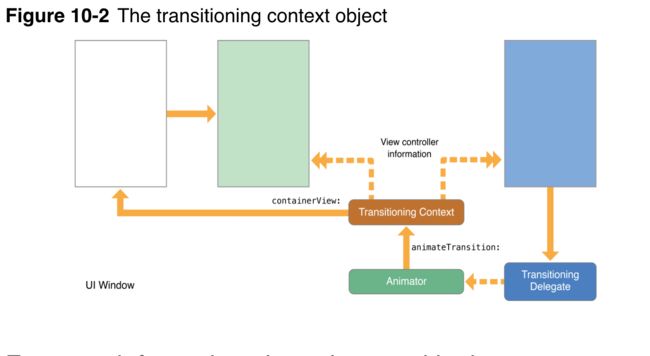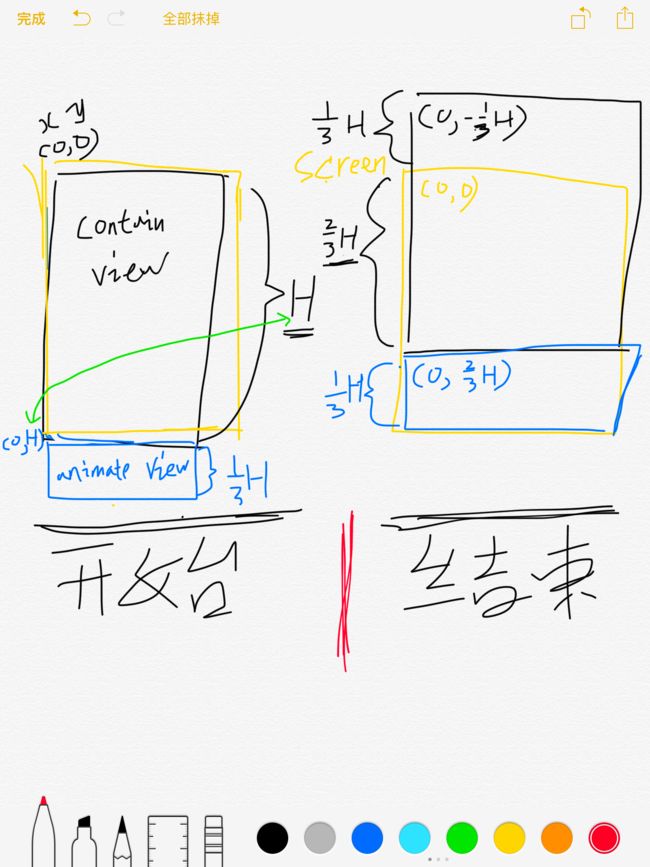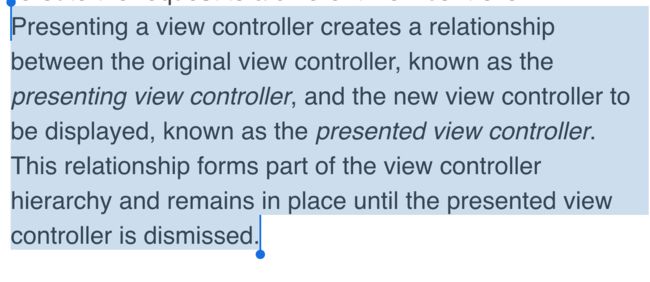效果:
那就拿向上滑动出现的挑选主题颜色的ColorController
要设置好的如下:
- UIViewControllerTransitioningDelegate
- UIViewControllerAnimatedTransitioning
- UIPresentationController
如下设置好present的delegate和style
func presentColorController(){
let colorVC = self.storyboard!.instantiateViewControllerWithIdentifier("colorVC") as! ColorViewController
//1 设置 modal PreStyle
colorVC.modalPresentationStyle = UIModalPresentationStyle.Custom
//2 设置 transition delegate
colorVC.transitioningDelegate = transitionDelegate
//3 present controller
self.presentViewController(colorVC, animated: true, completion: nil)
}
transitionDelegate是用来返回:要present的controller大小和动画
class TransitionDelegate:NSObject,UIViewControllerTransitioningDelegate {
//选择color View controller的动画,后面会写下这个类
let colorAnimator = ColorAnimator()
//设置返回 present viewController 动画的函数
func animationControllerForPresentedController(presented: UIViewController, presentingController presenting: UIViewController, sourceController source: UIViewController) -> UIViewControllerAnimatedTransitioning? {
colorAnimator.presenting = true
return colorAnimator
}
//设置返回 dismiss viewController 动画的函数
func animationControllerForDismissedController(dismissed: UIViewController) -> UIViewControllerAnimatedTransitioning? {
colorAnimator.presenting = false
return colorAnimator
}
//返回 viewController 的大小,后面会写下这个类
func presentationControllerForPresentedViewController(presented: UIViewController, presentingViewController presenting: UIViewController, sourceViewController source: UIViewController) -> UIPresentationController? {
let customPresent = CustomPresent.init(presentedViewController: presented,presentingViewController: presenting)
return customPresent
}
}
下面这个类是动画效果的
class ColorAnimator:NSObject, UIViewControllerAnimatedTransitioning{
/*设置:1.是否presenting用来判断dismiss 或者 present Controller。
2.动画时长,3.弹性,4.弹出的初始速度
*/
var presenting = true;
var duration = 0.5
var spring:CGFloat = 0.5
var springV:CGFloat = 0.2
//返回 时长的函数
func transitionDuration(transitionContext: UIViewControllerContextTransitioning?) -> NSTimeInterval {
return duration
}
//动画效果
func animateTransition(transitionContext: UIViewControllerContextTransitioning) {
//以下用transitionContext获取变量如名,具体作用对照下图图表
let toVC = transitionContext.viewControllerForKey(UITransitionContextToViewControllerKey)!
let fromVC = transitionContext.viewControllerForKey(UITransitionContextFromViewControllerKey)!
let toView = transitionContext.viewForKey(UITransitionContextToViewKey)
let fromView = transitionContext.viewForKey(UITransitionContextFromViewKey)
let containerView = transitionContext.containerView()!
let containerFrame = transitionContext.containerView()!.frame
//简单的标志
let viewForAnimation = presenting ? toView! : fromView!
let orignViewAniamtion = presenting ? fromVC.view : toVC.view
let animationVC = presenting ? toVC : fromVC
//设置viewController的初始位置和大小,如动画示意图解释
let initViewHight = CGRectGetHeight(transitionContext.finalFrameForViewController(animationVC))
let initViewframe = CGRect(x: 0, y: CGRectGetHeight(containerFrame), width: CGRectGetWidth(containerFrame), height: initViewHight)
if presenting{
viewForAnimation.frame = initViewframe
//如果是preset controller 要将view加入去进行动画移动
containerView.addSubview(viewForAnimation)
}
//执行弹性动画
UIView.animateWithDuration(self.transitionDuration(transitionContext), delay: 0, usingSpringWithDamping: spring, initialSpringVelocity: springV, options: .TransitionCurlUp, animations: { () in
if(self.presenting){
// present controller的结束位置
viewForAnimation.frame = transitionContext.finalFrameForViewController(animationVC)
orignViewAniamtion.frame.origin.y -= CGRectGetHeight(viewForAnimation.bounds)
}else{
//dismiss controller的结束位置
viewForAnimation.frame = initViewframe
orignViewAniamtion.center.y += CGRectGetHeight(viewForAnimation.bounds)
}
}){ h in
if !self.presenting {
// 结束后如果是dissmiss controller的话要将之前的view移走
viewForAnimation.removeFromSuperview()
}
transitionContext.completeTransition(true)
}
}
}
图片:
- transitioncontext
就是存储着动画用到的两个viewController的信息,如图:
- toView 和 fromView是不同状态下代表着controller的view
- 动画示意图
官方文档关于
Presenting和
Presented的解释,
presenting view controller就是已经存在的
view controller,而
presented view controller则是将要
present或者
dismissed的
controller,并且这种关系会持续到
presented view controller dissmissed为止.
最后一个调整要present 的controller的类
class CustomPresent: UIPresentationController {
var dimingView:UIView!
//设置最终viewController的位置和大小
override func frameOfPresentedViewInContainerView() -> CGRect {
let xOffset = 0
let yOffset = 2 * CGRectGetHeight(containerView!.bounds) / 3
let viewWidth = CGRectGetWidth(containerView!.bounds)
let viewHight = 1 * CGRectGetHeight(containerView!.bounds) / 3
return CGRectMake(xOffset, yOffset, viewWidth, viewHight)
}
// 初始化dimingView
override init(presentedViewController: UIViewController, presentingViewController: UIViewController) {
super.init(presentedViewController: presentedViewController, presentingViewController: presentingViewController)
self.dimingView = UIView()
self.dimingView.backgroundColor = UIColor(white: 0.0, alpha: 0.4)
self.dimingView.alpha = 0
}
// present Controller 开始时执行的函数,用来动画diming view模糊背景
override func presentationTransitionWillBegin() {
//插入diming view
let containerView = self.containerView!
self.dimingView.frame = containerView.bounds
self.dimingView.alpha = 0
containerView.insertSubview(self.dimingView, atIndex: 0)
//动画dimming view
presentedViewController.transitionCoordinator()?.animateAlongsideTransition({
i in
self.dimingView.alpha = 1.0
}, completion: nil)
}
//present 动画结束
override func presentationTransitionDidEnd(completed: Bool) {
// 如果是突然中断则,移除diming view
if(!completed){
self.dimingView.removeFromSuperview()
}
}
//dismiss 动画
override func dismissalTransitionWillBegin() {
presentedViewController.transitionCoordinator()?.animateAlongsideTransition({
i in
self.dimingView.alpha = 0.0
}, completion: nil)
}
//dismiss 动画结束
override func dismissalTransitionDidEnd(completed: Bool) {
//如果dismiss成功则移除 dimingView
if(completed){
self.dimingView.removeFromSuperview()
}
}
}
像以上做的好处是,写好的动画和个性化present可以很好地抽象起来。如果别人要用到。直接复制粘贴,再将transitionDelegate赋值就可以达到同样的效果了。
这个 项目 这个文件用到了这技术
- [参考教程][6]
[6]: http://www.appcoda.com/presentation-controllers-tutorial/