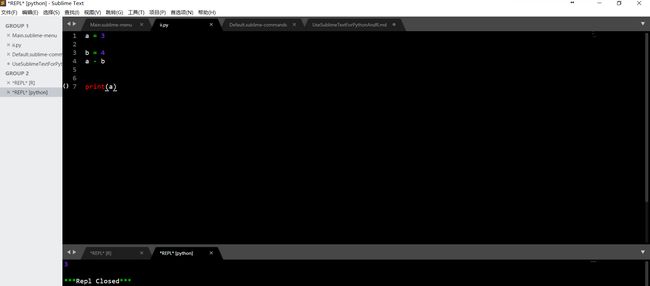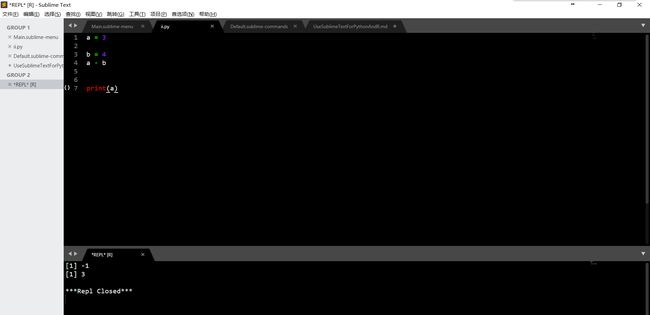Sublime Text是广为流行的轻量级编辑器。当我们想要聚焦于编程而非调试时,使用轻量级编辑器无疑是一种享受。关于Sublime Text3特性的介绍,请参考其官方(http://www.sublimetext.com/)。
本文简单介绍Sublime Text3一些插件的安装和Python,R快捷键的定制。
安装Sublime Text3直接上前面的官网地址下载相应的版本进行安装,然后百度注册码输入激活即可。
插件安装请参考实用的sublime插件集合 – sublime推荐必备插件与为 Sublime Text 3 设置 Python 的全栈开发环境两篇博文。因为这些插件并非全都需要,请按照自己的需要进行安装,这里我推荐一些必要的插件:
Emmet
Anaconda
ColorSublime (这里选择自己喜欢的主题安装)
SideBarEnhancements
Djaneiro
SublimeLinter
SublimeREPL (这个必须安装,不然就不能设置运行脚本的快捷键了)
在设置Python与R的脚本运行快捷键之前需要安装好它们。你可以自己去相应的网址安装下载,我是用的Anaconda,然后在里面安装Rstudio,这样R和Python都有了。Sublime Text会自动寻找程序的路径,所以两种方式都应该没问题。(第一种没验证)
参考Sublime Text3配置SublimeREPL快捷键的方法(Python)设置快捷键:
点击菜单栏Preferences-->Key Bindings User,在里面输入
[
{
"keys": ["f5"],//这是自己设运行python的快捷键
"command": "run_existing_window_command",
"args":
{
"id": "repl_python_run",
"file": "config/Python/Main.sublime-menu"
}
},
{
"keys": ["ctrl+alt+r"],//这是自己设的运行R脚本快捷键
"command": "run_existing_window_command",
"args":
{
"id": "repl_r_run",
"file": "config/R/Main.sublime-menu"
}
}
]
这里需要注意,我写这篇文章时(2017-10-21),R的设置文件中还没有叫“repl_r_run”的“id”。所以我参考python的设置进行理解和自定义。
按照以下操作打开R设置文件:Preferences-->Browse Packages-->SublimeREPL文件夹-->config文件夹-->R文件夹-->Main.sublime-menu(以文本格式打开)
将里面的内容改成
[
{
"id": "tools",
"children":
[{
"caption": "SublimeREPL",
"mnemonic": "R",
"id": "SublimeREPL",
"children":
[
{"command": "repl_open",
"caption": "R",
"id": "repl_r",
"mnemonic": "R",
"args": {
"type": "subprocess",
"external_id": "r",
"additional_scopes": ["tex.latex.knitr"],
"encoding": {
"windows": "$win_cmd_encoding",
"linux": "utf8",
"osx": "utf8"
},
"soft_quit": "\nquit(save=\"no\")\n",
"cmd": {"linux": ["R", "--interactive", "--no-readline"],
"osx": ["R", "--interactive", "--no-readline"],
"windows": ["Rterm.exe", "--ess", "--encoding=$win_cmd_encoding"]},
"cwd": "$file_path",
"extend_env": {"osx": {"PATH": "{PATH}:/usr/local/bin"},
"linux": {"PATH": "{PATH}:/usr/local/bin"},
"windows": {}},
"cmd_postfix": "\n",
"suppress_echo": {"osx": true,
"linux": true,
"windows": false},
"syntax": "Packages/R/R Console.tmLanguage"
}
},
{"command": "repl_open",
"caption": "R - RUN current file",
"id": "repl_r_run",
"mnemonic": "R",
"args": {
"type": "subprocess",
"encoding": {
"windows": "$win_cmd_encoding",
"linux": "utf8",
"osx": "utf8"
},
"cmd": ["Rscript","--vanilla", "$file_basename"],
"cwd": "$file_path",
"syntax": "Packages/R/R Console.tmLanguage",
"external_id": "R",
"extend_env": {"osx": {"PATH": "{PATH}:/usr/local/bin"},
"linux": {"PATH": "{PATH}:/usr/local/bin"},
"windows": {}}
}
}
]
}]
}
]
这里主要对内容插入了一个子项:
{"command": "repl_open",
"caption": "R - RUN current file",
"id": "repl_r_run",
"mnemonic": "R",
"args": {
"type": "subprocess",
"encoding": {
"windows": "$win_cmd_encoding",
"linux": "utf8",
"osx": "utf8"
},
"cmd": ["Rscript","--vanilla", "$file_basename"],
"cwd": "$file_path",
"syntax": "Packages/R/R Console.tmLanguage",
"external_id": "R",
"extend_env": {"osx": {"PATH": "{PATH}:/usr/local/bin"},
"linux": {"PATH": "{PATH}:/usr/local/bin"},
"windows": {}}
}
}
如果你想让文件设置更规范,可以修改该文档同一目录下文件Default.sublime-commands,把它的内容改为:
[
{
"caption": "SublimeREPL: R",
"command": "run_existing_window_command", "args":
{
"id": "repl_r",
"file": "config/R/Main.sublime-menu"
}
},
{
"caption": "SublimeREPL: R - RUN current file",
"command": "run_existing_window_command", "args":
{
"id": "repl_r_run",
"file": "config/R/Main.sublime-menu"
}
}
]
最后验证一下是否成功,我随便写了一个简单的用R和python都能执行的脚本,内容为
a = 3
b = 4
a - b
print(a)
先按f5测试Python
按ctrl+alt+r测试R