学习源码的一个好办法就是,跟进源码的逻辑中,看看流程是怎么样流转的,
这需要我们有直接debug代码的能力,
有时候还需要我们在某些关键位置写入log。
下面我们从npm run build 命令行工具开始,想办法debug进webpack中,
然后在关键位置写入log。
1. npm scripts
上一篇中,我们在命令行中调用npm run build,
源码就被自动的编译打包,然后结果输出到了 ./dist/index.js 文件中了。
$ npm run build
> [email protected] build ~/Test/debug-webpack
> webpack
Hash: 2e91628041d9a877f709
Version: webpack 4.20.2
Time: 639ms
Built at: 2018-10-09 09:25:24
Asset Size Chunks Chunk Names
index.js 937 bytes 0 [emitted] index
Entrypoint index = index.js
[0] ./src/index.js 8 bytes {0} [built]
可是,这到底发生了什么呢?
1.1 npm run build
上一篇中我们在npm scripts配置了npm run build命令,
{
...,
"scripts:": {
...,
"build": "webpack"
}
...,
}
通过查看npm-run-script文档,我们知道,
npm run会自动添加node_module/.bin 到当前命令所用的PATH变量中,
因此,npm run build 实际会调用 node_modules/.bin/webpack。
$ node_modules/.bin/webpack
Hash: 2070b107dceedfc63c72
Version: webpack 4.20.2
Time: 334ms
Built at: 2018-10-09 10:13:05
Asset Size Chunks Chunk Names
index.js 930 bytes 0 [emitted] index
Entrypoint index = index.js
[0] ./src/index.js 10 bytes {0} [built]
与执行npm run build 效果一样。
1.2 显示原身
我在Finder中打开这个文件看了下,发现它是一个软链接(symbolic link),
于是,我们还要看看它的原身在哪里。
$ l ~/.nvm/versions/node/v8.12.0/bin/webpack
lrwxr-xr-x 1 用户名 staff 41B 10 24 09:50 node_modules/.bin/webpack -> ../[email protected]@webpack/bin/webpack.js
我们看到它的原身在这里,
../[email protected]@webpack/bin/webpack.js
完整路径如下,
~/Test/debug-webpack/node_modules/[email protected]@webpack/bin/webpack.js
这就是我们在node_modules中安装的webpack模块的文件地址。
我们来看看代码,
https://github.com/webpack/webpack/blob/v4.20.2/bin/webpack.js
#!/usr/bin/env node
process.exitCode = 0;
/**
* @param {string} command process to run
* @param {string[]} args commandline arguments
* @returns {Promise} promise
*/
const runCommand =
...
以上链接是webpack github仓库的地址,我已经找到了tag为4.20.2的版本位置,
它展示了4.20.2版本的webpack,./bin/webpack.js的源代码。
后文中我们可以使用这样的方式展示源代码了。
1.3 Shebang
我们注意到了,./bin/webpack.js 文件头有一行这样的代码,
#!/usr/bin/env node
它被称为 Shebang。
在类Unix系统中,包含Shebang的文本,如果作为可执行文件调用,
#!后面指定的解释器将会被调用,用来执行后面的代码。
Shebang 语法如下,
#!interpreter [optional-arg]
注:
/usr/bin/env 不是一个路径,而是一个命令,
后面跟node 参数,就会找到node并调用它,
我们来试试,
$ /usr/bin/env node --version
v8.12.0
2. 写入日志
上文中,我们了解到,
npm run build最终导致node解释执行了 ./bin/webpack.js 文件。
由于Node.js是解释型语言,所以,我们可以直接修改源码,来查看更改效果。
一般而言,最常见的写日志的方法是直接使用console.log ,
但是我们发现,控制台还输出了其他的文本,
我们很难找到自己输出的信息。
为了展示方便,我决定使用 debug 模块来输出信息,
它是一个日志库,可以用颜色来区分不同的日志,
看看github仓库中的官方截图,
2.1 安装debug为devDependencies
./bin/webpack.js 位于 ~/Test/debug-webpack/node_modules/[email protected]@webpack 文件夹中,
我们进入这个文件夹,然后安装debug,
$ cd ~/Test/debug-webpack/node_modules/[email protected]@webpack
$ npm i -D debug
2.2 使用debug
在 ./bin/webpack.js 文件头部调用debug,这里我们创建了一个log变量。
#!/usr/bin/env node
const log = require('debug')('debug-webpack webpack webpack.js');
...
记得要放到 #!/usr/bin/env node 后面,
其中第二个参数debug-webpack webpack webpack.js 称为namespace ,可用于区分日志的颜色,
这里我们为整个文件使用了相同的namespace。
2.3 bin/webpack.js 代码逻辑
通过阅读 ./bin/webpack.js 源码,我们发现,
它首先会对已安装的CLI进行检查,然后会载入安装的CLI工具。
webpack要求我们必须安装webpack-cli 或 webpack-command 之一,否则就会报错。
if (installedClis.length === 0) {
// 报错
}
源码位置如下:https://github.com/webpack/webpack/blob/v4.20.2/bin/webpack.js#L84
如果我们已经安装了某一个CLI的话,就会加载这个CLI,源码第149-159行,
else if (installedClis.length === 1) {
const path = require("path");
const pkgPath = require.resolve(`${installedClis[0].package}/package.json`);
// eslint-disable-next-line node/no-missing-require
const pkg = require(pkgPath);
// eslint-disable-next-line node/no-missing-require
require(path.resolve(
path.dirname(pkgPath),
pkg.bin[installedClis[0].binName]
));
}
注意以上代码第7行,webpack动态 require了一个地址,
这时候我们的log 工具就有用武之地了。
const cliPath = path.resolve(path.dirname(pkgPath), pkg.bin[installedClis[0].binName]);
log('cliPath: %s', cliPath);
require(cliPath);
2.3 查看日志
直接按原样调用npm run build是看不到刚才写入的日志信息的,
我们还需要传入前置参数,
$ DEBUG=debug-webpack* npm run build
The environment for any simple command or function may be augmented temporarily by prefixing it with parameter assignments, as described > in Shell Parameters. These assignment statements affect only the environment seen by that command.
—— Bash Reference Manual - 3.7.4 Environment
其中名为DEBUG的前置参数,是 debug 模块所需要的,
debug-webpack* 表示我们要输出所有以debug-webpack 开头namespace中的日志。
我们示例中,namespace是debug-webpack webpack webpack.js。
运行结果如下,
debug-webpack webpack webpack.js cliPath: ~/Test/debug-webpack/node_modules/[email protected]@webpack-cli/bin/cli.js +0ms
3. webpack-cli/bin/cli.js
上文中我们得到了webpack require的CLI地址,
~/Test/debug-webpack/node_modules/[email protected]@webpack-cli/bin/cli.js
源码位于,https://github.com/webpack/webpack-cli/blob/v3.1.2/bin/cli.js
webpack-cli版本为 v3.1.2。
分析源码我们发现,代码中第436行require了webpack模块,
https://github.com/webpack/webpack-cli/blob/v3.1.2/bin/cli.js#L436
const webpack = require("webpack");
随后在第441行,调用webpack,返回了一个compiler,
https://github.com/webpack/webpack-cli/blob/v3.1.2/bin/cli.js#L441
compiler = webpack(options);
最后,在第533行,调用了compiler.run,
https://github.com/webpack/webpack-cli/blob/v3.1.2/bin/cli.js#L533
} else compiler.run(compilerCallback);
4. 开始debug
知道了webpack-cli的代码逻辑之后,我们就可以创建一个debug.js脚本来模拟webpack-cli调用了,
在我们上一篇debug-webpack示例项目中,添加一个./debug.js 文件,
const webpack = require('webpack');
const options = require('./webpack.config');
const compiler = webpack(options);
compiler.run((...args) => {
console.log(...args);
});
保持这个文件打开状态,在以上代码第6行位置打个断点,
然后在vscode中按 F5(或者点击左侧调试面板,再点击调试)。
代码就停在我们的断点位置上了。
然后我们可以点击左数第3个按钮,进行单步调试,就可以进入compiler.run方法中了。
参考
github: debug
github: webpack v4.20.2 ./bin/webpack.js
github: webpack-cli v3.1.2 ./bin/cli.js
Debugging in Visual Studio Code
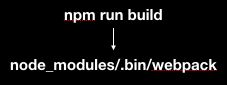
![[FE] webpack群侠传(三):log + debug_第1张图片](http://img.e-com-net.com/image/info10/8c0b6af252ba4c70912746aa600ea79e.jpg)
![[FE] webpack群侠传(三):log + debug_第2张图片](http://img.e-com-net.com/image/info10/efcbb4052b904738bd99519387442186.jpg)
![[FE] webpack群侠传(三):log + debug_第3张图片](http://img.e-com-net.com/image/info10/0358973d73a44c458ad93df124b34ed5.jpg)

![[FE] webpack群侠传(三):log + debug_第4张图片](http://img.e-com-net.com/image/info10/0dc4a1bd4c8842219bfc174d11f15b7b.jpg)
![[FE] webpack群侠传(三):log + debug_第5张图片](http://img.e-com-net.com/image/info10/2f1b74d3cdcd4ea6a6c698008cd2c008.jpg)
![[FE] webpack群侠传(三):log + debug_第6张图片](http://img.e-com-net.com/image/info10/2c7b33919fb14e0c86c0b4aa5febc7c1.jpg)